Home>Home Appliances>Home Automation Appliances>How To Set A Timer On Alexa Smart Plug


Home Automation Appliances
How To Set A Timer On Alexa Smart Plug
Modified: September 1, 2024
Learn how to easily set a timer on your Alexa Smart Plug for your home automation appliances. Control your devices with ease and convenience. Discover how!
(Many of the links in this article redirect to a specific reviewed product. Your purchase of these products through affiliate links helps to generate commission for Storables.com, at no extra cost. Learn more)
Introduction
Welcome to the world of smart home automation, where convenience and control intersect seamlessly. With the advent of Alexa smart plugs, managing your household appliances has never been easier. These nifty devices empower you to transform your humble abode into a futuristic, interconnected haven, where mundane tasks are effortlessly handled with a simple voice command or tap on your smartphone.
In this comprehensive guide, we will delve into the intricacies of setting a timer on your Alexa smart plug. Whether you're a tech-savvy enthusiast or a newcomer to the realm of smart home devices, this step-by-step tutorial will equip you with the knowledge to harness the full potential of your Alexa smart plug.
By the end of this tutorial, you'll be adept at scheduling timers for various appliances, from lamps and coffee makers to fans and more. Say goodbye to manually switching devices on and off—let Alexa do the heavy lifting for you. So, without further ado, let's embark on this enlightening journey into the realm of smart home automation with Alexa.
Key Takeaways:
- Set timers for your appliances with Alexa smart plug using the Alexa app or voice commands. Enjoy the convenience of automated routines and effortless control over your living space, making daily tasks a breeze.
- Embrace the future of home automation with Alexa smart plug. Seamlessly integrate smart devices, set up timers, and enjoy the convenience of voice-controlled appliances for a harmonious living experience.
Read more: What Is A Smart Plug For Alexa
Step 1: Plug in the Alexa Smart Plug
The first step in setting up your Alexa smart plug is to physically connect it to a power source. Locate a suitable electrical outlet where you intend to use the smart plug. Ensure that the outlet is easily accessible and within the range of your Wi-Fi network for seamless connectivity.
Once you have identified the ideal location, proceed to insert the Alexa smart plug into the chosen outlet. Ensure that the smart plug is firmly and securely inserted to guarantee a stable power connection.
After plugging in the device, you may notice an indicator light, signaling that the smart plug is powered and ready for the subsequent setup process. The indicator light may vary in color or behavior based on the specific model of the Alexa smart plug you are using. Consult the user manual or documentation provided with the smart plug for further details regarding the indicator light.
With the Alexa smart plug successfully connected to the power source, you have completed the initial physical setup. The next steps will involve configuring the smart plug through the Alexa app, enabling you to exercise full control over your connected appliances with unparalleled convenience.
Step 2: Set up the Alexa Smart Plug in the Alexa app
Now that the Alexa smart plug is physically connected, it’s time to integrate it into the Alexa app for seamless management and control. The Alexa app serves as the central hub for configuring and customizing your smart home devices, offering a user-friendly interface that simplifies the setup process.
Begin by launching the Alexa app on your smartphone or tablet. If you haven’t already installed the app, you can download it from the respective app store compatible with your device’s operating system. Once the app is installed, log in using your Amazon account credentials to access the full suite of Alexa features.
Upon logging in, navigate to the “Devices” tab within the Alexa app. Here, you will find the option to add a new device to your smart home ecosystem. Select the “Add Device” button and choose the category that corresponds to your Alexa smart plug. This typically falls under the “Smart Plug” or “Smart Home” category, depending on the app’s interface and organization.
Follow the on-screen instructions to initiate the setup process for the smart plug. This may involve enabling Bluetooth and Wi-Fi permissions on your mobile device to facilitate the connection between the Alexa app and the smart plug. Ensure that your smartphone or tablet is connected to the same Wi-Fi network that the Alexa smart plug will utilize for seamless communication.
As the setup progresses, the Alexa app will detect the Alexa smart plug within its vicinity. Once the smart plug is identified, you can proceed to assign a unique name or label to the device for easy recognition and voice commands. This step is crucial for differentiating between multiple smart plugs if you have deployed them across various rooms or areas within your home.
With the Alexa smart plug successfully integrated into the Alexa app, you have completed the essential setup phase, laying the groundwork for scheduling timers and harnessing the full potential of your smart plug through the power of voice commands and automated routines.
To set a timer on an Alexa smart plug, simply say “Alexa, set a timer for [desired time] on [plug name].” You can also use the Alexa app to schedule timers for your smart plug.
Step 3: Set a timer using the Alexa app
With the Alexa smart plug seamlessly integrated into the Alexa app, you are now poised to schedule timers for your connected appliances with unparalleled ease and flexibility. The intuitive interface of the Alexa app empowers you to create custom schedules tailored to your daily routine, ensuring that your devices operate precisely when needed, without manual intervention.
To initiate the timer setup process, launch the Alexa app on your mobile device and navigate to the “Devices” tab. Locate the Alexa smart plug within the list of connected devices and select it to access its individual settings and customization options.
Within the smart plug’s settings, you will find the option to create a new timer or schedule. Tap on the “Create New Timer” or similar option to commence the timer configuration process. You will be prompted to specify the appliance or device that the timer will control, ensuring that the intended device is accurately associated with the timer settings.
Following the device selection, you can define the schedule parameters, including the activation time, duration, and recurrence pattern. Whether you seek to automate your morning coffee maker, schedule the operation of a decorative lamp, or establish a recurring timer for a household fan, the Alexa app accommodates a diverse array of scheduling preferences to suit your unique lifestyle and preferences.
Once the timer settings are configured to your satisfaction, save the schedule to activate the timer. The Alexa app will seamlessly transmit the schedule to the Alexa smart plug, enabling it to execute the designated commands at the specified times without manual intervention. This seamless automation streamlines your daily routine and enhances energy efficiency by ensuring that devices operate only when necessary.
By leveraging the timer functionality within the Alexa app, you can effortlessly orchestrate a symphony of automated tasks, transforming your living space into a harmonious blend of convenience and intelligent control. With timers in place, you can relish the peace of mind that comes with knowing that your appliances align with your daily rhythm, all orchestrated through the power of your voice and the Alexa app.
Step 4: Set a timer using voice commands
Embracing the seamless integration of voice commands, Alexa empowers you to effortlessly set timers for your smart plug-connected appliances through natural, conversational interactions. By harnessing the power of your voice, you can dictate timer schedules and effortlessly incorporate them into your daily routines, all without lifting a finger.
To initiate the process of setting a timer using voice commands, simply address your Alexa-enabled device—such as an Echo speaker or compatible smart display—and utter the designated voice prompt to capture Alexa’s attention. You may say, “Alexa, set a timer for the living room lamp,” or a similar command tailored to the specific appliance or area associated with the smart plug.
Upon receiving your voice command, Alexa promptly acknowledges the request and confirms the intended action. You can then specify the duration and recurrence pattern for the timer, tailoring it to align with your desired schedule. Whether you seek a one-time timer for immediate activation or a recurring schedule that spans daily, weekly, or custom intervals, Alexa accommodates a diverse range of scheduling options to suit your preferences.
Once the timer details are articulated, Alexa seamlessly processes the instructions and transmits them to the designated Alexa smart plug, which dutifully adheres to the specified schedule without further intervention. This streamlined process epitomizes the effortless synergy between voice commands and smart home automation, elevating your daily routines to new heights of convenience and efficiency.
By leveraging voice commands to set timers for your smart plug-connected appliances, you unlock a realm of hands-free control that harmonizes seamlessly with your lifestyle. Whether you’re preparing for a cozy evening at home, orchestrating a productive work environment, or optimizing energy usage, the ability to effortlessly dictate timer schedules through voice commands epitomizes the transformative potential of Alexa and smart home technology.
With voice commands at your disposal, setting timers becomes a fluid, intuitive experience that transcends traditional manual inputs, allowing you to orchestrate your living space with the power of your voice and the boundless capabilities of Alexa.
Read more: How To Add A Smart Plug To Alexa
Conclusion
Congratulations on mastering the art of setting timers on your Alexa smart plug! Through this comprehensive guide, you have embarked on a journey into the realm of smart home automation, leveraging the power of Alexa to seamlessly orchestrate your household appliances with unrivaled convenience and efficiency.
By diligently following the step-by-step instructions outlined in this tutorial, you have not only plugged in and integrated your Alexa smart plug but also harnessed its full potential by scheduling timers through the Alexa app and voice commands. The fusion of cutting-edge technology and intuitive interfaces has empowered you to transform your living space into a harmonious blend of automated routines and intelligent control.
As you continue to explore the myriad possibilities offered by Alexa and smart home devices, remember that the capabilities extend far beyond setting timers. From controlling lighting and climate settings to managing entertainment systems and security features, the interconnected ecosystem of smart home automation offers a wealth of opportunities to elevate your daily experiences.
Whether you seek to streamline your morning routines, create a welcoming ambiance in your living space, or optimize energy usage throughout the day, the versatility of Alexa and smart plugs empowers you to tailor your environment to suit your unique preferences and lifestyle.
As the landscape of smart home technology continues to evolve, embracing the possibilities presented by Alexa and smart plugs positions you at the forefront of a transformative revolution in home automation. By seamlessly integrating these innovations into your daily life, you pave the way for a future defined by effortless control, enhanced comfort, and sustainable living.
So, as you embark on this journey of discovery and empowerment within the realm of smart home automation, remember that the power to shape your environment lies at your fingertips—quite literally, with the aid of Alexa and smart plugs. Embrace the endless possibilities, and revel in the seamless fusion of technology and convenience that defines the modern smart home experience.
Frequently Asked Questions about How To Set A Timer On Alexa Smart Plug
Was this page helpful?
At Storables.com, we guarantee accurate and reliable information. Our content, validated by Expert Board Contributors, is crafted following stringent Editorial Policies. We're committed to providing you with well-researched, expert-backed insights for all your informational needs.
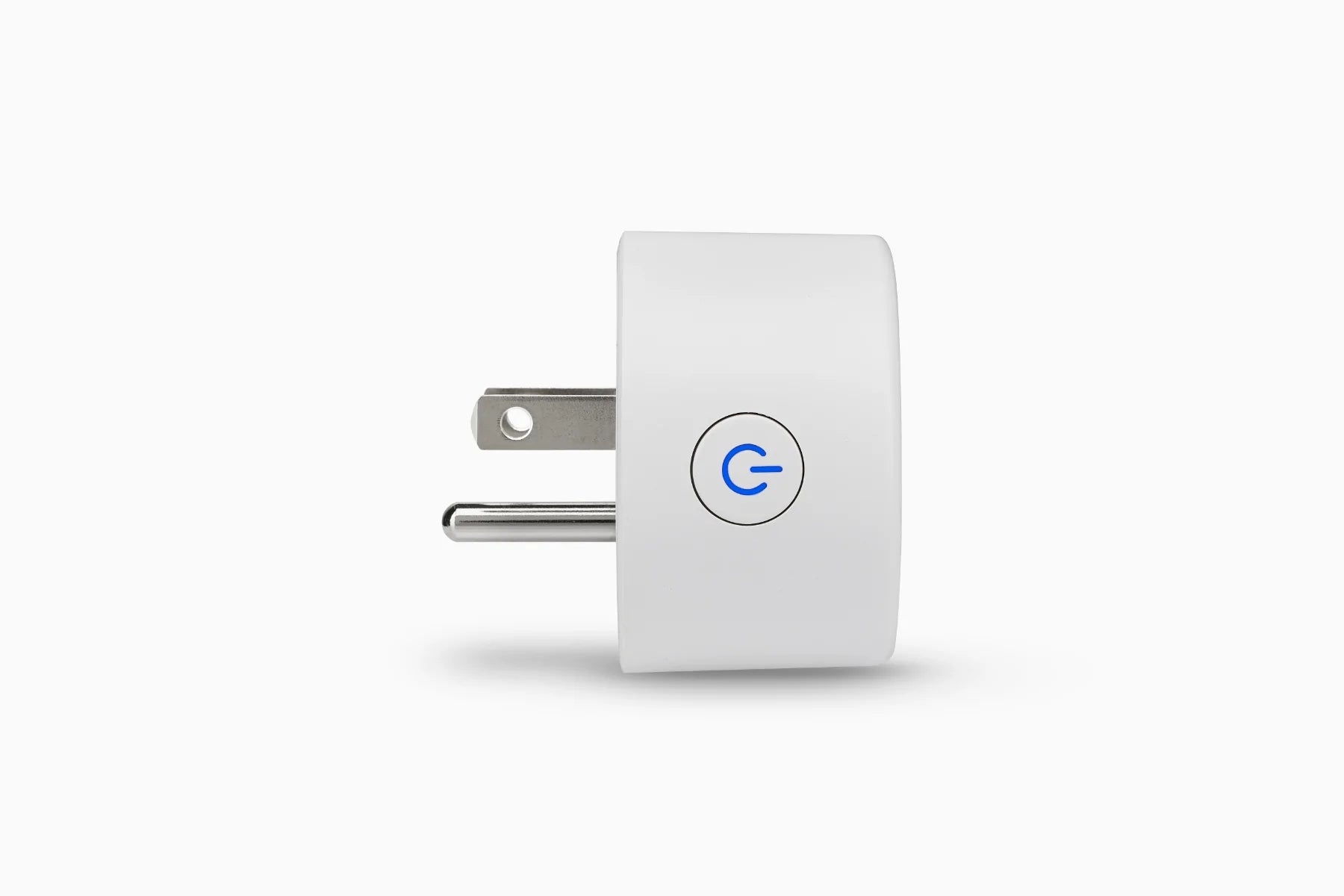





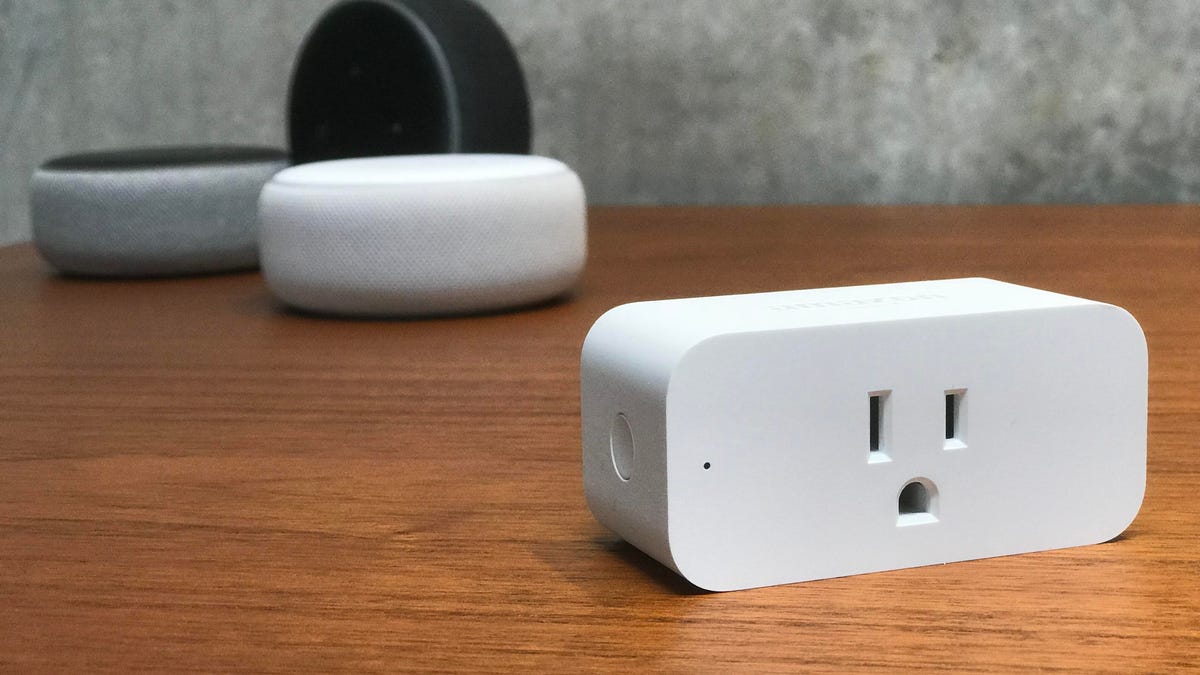





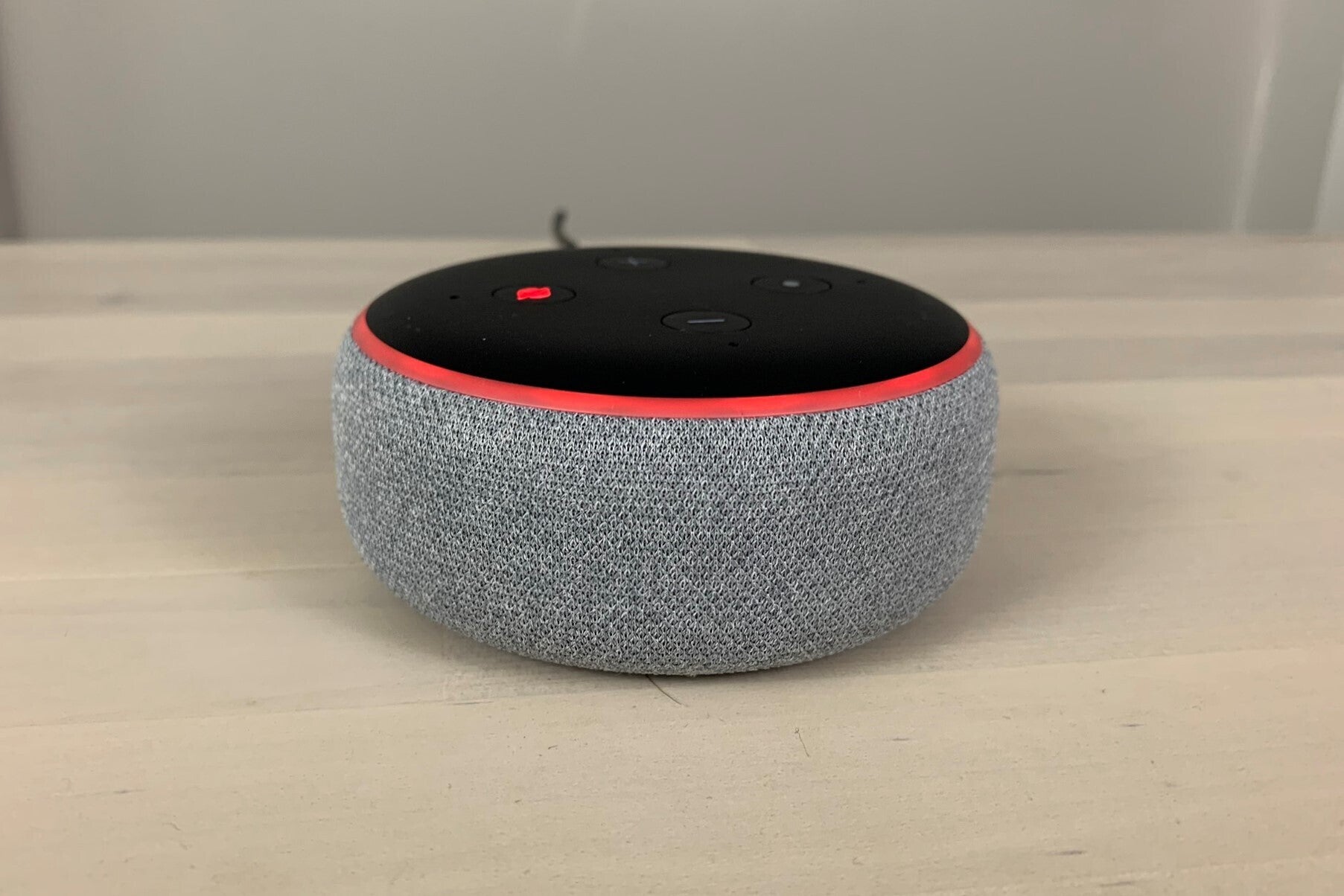


0 thoughts on “How To Set A Timer On Alexa Smart Plug”