

Articles
How To Store Monitors
Modified: December 7, 2023
Learn the best methods and tips for storing monitors. Read our informative articles and keep your monitors safe and protected for longer life.
(Many of the links in this article redirect to a specific reviewed product. Your purchase of these products through affiliate links helps to generate commission for Storables.com, at no extra cost. Learn more)
Introduction
Properly storing your monitors is essential to ensure their longevity and performance. Whether you’re moving, decluttering, or simply need to store your monitors temporarily, following the right steps will help protect them from damage and maintain their functionality.
Monitors are delicate electronic devices that require special care when being stored. They are susceptible to physical damage, moisture, extreme temperatures, and static electricity. By taking the necessary precautions, you can ensure that your monitors are kept safe and ready for future use.
In this article, we will guide you through the process of safely storing your monitors. From cleaning and preparing them for storage to choosing the right storage space and maintaining them over time, we’ll cover all the essential steps. By following these guidelines, you can avoid common pitfalls and keep your monitors in great condition.
Now, without further ado, let’s dive into the step-by-step process of storing your monitors.
Key Takeaways:
- Safely store monitors by cleaning, disconnecting cables, choosing a suitable storage space, wrapping in anti-static material, securing in a sturdy box, and labeling for easy retrieval. Regular maintenance ensures long-term preservation and functionality.
- Protect monitors from damage by storing in a dry, temperature-controlled area, regularly checking for pests, maintaining proper ventilation, and preventing dust accumulation. Consider climate-controlled storage for extreme climate conditions.
Read more: How To Store Computer Monitors
Step 1: Clean the Monitor
Before storing your monitor, it’s important to clean it thoroughly. Dust and debris can accumulate on the screen and other surfaces, which can cause scratches and potentially damage the monitor’s performance. Follow these steps to ensure a proper cleaning:
- Gather Cleaning Supplies: Start by gathering the necessary cleaning supplies. You’ll need a microfiber cloth, a can of compressed air, and a gentle cleaning solution. Avoid using harsh chemicals or abrasive materials as they can damage the screen.
- Power Off and Unplug: Before you begin cleaning, make sure the monitor is powered off and unplugged. This will eliminate any risk of electrical shock or damage to the device while cleaning.
- Remove Surface Dust: Use a can of compressed air to blow away any loose dust from the monitor’s surface, especially around the edges and vents. Be careful not to let the air pressure get too high, as it can damage the monitor or dislodge internal components.
- Clean the Screen: Dampen the microfiber cloth with a few drops of the gentle cleaning solution. Gently wipe the screen in a circular motion, applying light pressure. Avoid pressing too hard or using excessive moisture on the screen as it can damage the pixels.
- Remove Stains: For stubborn stains or marks on the screen, use a gentle touch and a slightly dampened corner of the microfiber cloth. Be cautious not to scrub vigorously, as this can cause damage.
- Dry the Screen: Once you’ve cleaned the screen, let it air dry or use a dry section of the microfiber cloth to gently remove any remaining moisture.
- Clean the Exterior: Don’t forget to clean the exterior of the monitor, including the bezel and buttons, using the same gentle cleaning solution and microfiber cloth.
By following these steps, you’ll ensure that your monitor is free from dust and debris, which can potentially cause damage during storage. It’s important to allow the monitor to dry thoroughly before moving on to the next steps.
Step 2: Disconnect Cables and Accessories
Before storing your monitor, it’s important to disconnect all cables and accessories properly. This will help prevent any potential damage to the connectors or ports during storage. Follow these steps to disconnect cables and accessories:
- Power Off and Unplug: Ensure that the monitor is powered off and unplugged from the power source. This will prevent electrical shocks and ensure safe handling.
- Disconnect Video Cables: Disconnect the video cables, such as HDMI, DVI, or VGA, from both the monitor and the computer. Gently remove the connectors by holding onto the plugs rather than pulling the cables. Avoid putting unnecessary stress on the cable ends.
- Remove Power Cable: Disconnect the power cable from the monitor. Again, handle the connection with care, gripping the plug rather than pulling the cable.
- Remove Other Accessories: If your monitor has any additional accessories, such as USB cables, audio cables, or speakers, disconnect them as well. Take note of the cables and accessories to ensure you can easily reconnect them later.
- Organize and Label: Keep all the disconnected cables and accessories together in a safe place. Use cable ties or Velcro straps to keep them neatly organized and prevent them from getting tangled or lost. It’s also helpful to label the cables to easily identify them later.
Properly disconnecting and organizing the cables and accessories will make it easier to set up your monitor again when you retrieve it from storage. Additionally, it reduces the risk of damaging the connectors or losing any important components during the storage period.
Step 3: Choose a Suitable Storage Space
Choosing the right storage space for your monitors is crucial to ensure their safety and protection during the time they’re not in use. Consider the following factors when selecting a suitable storage space:
- Avoid Extreme Temperatures: Extreme heat or cold can damage the internal components of the monitor. Choose a storage space that is temperature-controlled and avoids extreme fluctuations.
- Control Humidity: Moisture can cause corrosion and damage to the monitor. Select a storage area with proper humidity control or use dehumidifiers or moisture-absorbing packets to keep the environment dry.
- Ensure Adequate Space: The storage space should provide enough room to safely store your monitors without them being cramped or at risk of falling or being knocked over.
- Avoid Direct Sunlight: Exposure to direct sunlight can fade the colors and damage the screen of the monitor. Choose a storage area away from windows or cover the monitors with a protective cloth or sheet if sunlight is unavoidable.
- Consider Security: If possible, select a storage area that is secure and offers protection against theft or damage. Ensure that only authorized individuals have access to the storage space.
- Keep Away from Hazards: Avoid storing the monitors in areas with potential hazards such as water leaks, pests, or chemical substances that could cause damage.
- Utilize Shelving or Racks: Use sturdy shelves or racks to store your monitors. This helps keep them off the ground and reduces the risk of accidental damage or tripping hazards.
By considering these factors and choosing a suitable storage space, you can ensure that your monitors are stored safely and protected from potential damage. Remember to think about long-term storage solutions if you won’t be using the monitors for an extended period.
Step 4: Wrap the Monitor in Anti-Static Material
Protecting your monitor from static electricity is crucial during storage, as it can cause damage to sensitive electronic components. Wrapping your monitor in anti-static material provides an extra layer of protection against static discharge. Follow these steps to wrap your monitor:
- Obtain Anti-Static Material: Purchase anti-static bubble wrap or bags specifically designed for electronic devices. These materials are readily available online or at electronics stores.
- Power Off and Unplug: Ensure that the monitor is powered off and unplugged from the power source. This will prevent any risk of electrical shock while wrapping.
- Cover the Screen: Start by placing the anti-static material over the screen of the monitor. Use a gentle touch to avoid putting pressure on the screen or damaging it.
- Wrap the Body: Wrap the remaining parts of the monitor, including the bezel, stand, and cables, with the anti-static material. Ensure that all surfaces are adequately covered and protected.
- Secure with Tape: Use anti-static tape or regular packing tape to secure the edges of the anti-static material. This will prevent it from coming loose during storage.
- Avoid Overly Tight Wrapping: While it’s important to secure the monitor, be cautious not to wrap it too tightly, as this can put pressure on the screen or other components.
By wrapping your monitor in anti-static material, you can protect it from static electricity and minimize the risk of damage during storage. Additionally, the anti-static material helps prevent dust accumulation on the surface and safeguards it from potential scratches and impacts.
When storing monitors, always use the original packaging if possible to provide the best protection. If the original packaging is not available, use a sturdy, padded box and avoid stacking heavy items on top.
Read more: How To Use A Baby Monitor
Step 5: Secure the Monitor in a Sturdy Box
Choosing the right box and securing your wrapped monitor properly is vital to protect it from impacts, bumps, or any potential damage during storage. Follow these steps to secure your monitor in a sturdy box:
- Select the Right Size Box: Choose a box that is large enough to comfortably accommodate your wrapped monitor, with a little extra space for padding materials. Avoid using a box that is too small, as it can put unnecessary pressure on the monitor.
- Add Padding Material: Line the bottom of the box with a layer of cushioning material, such as bubble wrap or packing peanuts. This adds an extra layer of protection against any impacts or vibrations during transportation or storage.
- Place the Wrapped Monitor: Carefully place your wrapped monitor in the box, ensuring that it is centered and stable. Avoid any movements that may cause the monitor to shift or collide with the sides of the box.
- Add Additional Padding: Fill any empty spaces around the monitor with additional padding materials. This can include bubble wrap, foam sheets, or crumpled paper. The goal is to minimize any movement within the box and provide cushioning against external forces.
- Seal the Box Securely: Once the monitor is properly placed and padded, seal the box with sturdy packing tape. Ensure that all seams and openings are tightly sealed to prevent dust, moisture, or pests from entering the box.
- Label the Box: Clearly label the box with “Fragile” and “Handle with Care” signs. It’s also helpful to write down the contents and any specific storage instructions on the label. This will help you or others handling the box to be aware of its delicate contents.
By securing your wrapped monitor in a sturdy box, you provide an additional layer of protection against potential impacts or mishandling. The right packaging materials and proper box preparation give you peace of mind knowing that your monitor is stored safely and securely.
Step 6: Label and Organize the Boxes
Proper labeling and organization of your storage boxes is essential for easy retrieval and efficient management of your monitors. Follow these steps to label and organize the boxes:
- Create a Labeling System: Establish a clear labeling system to identify and categorize the contents of each box. You can use a numbering system, color-coded labels, or a combination of both to make the process easier.
- Label Each Box: On each box, write down the contents, such as “Monitors” or “Computer Equipment,” along with a unique identifier or number. Include any specific storage instructions, such as “Store upright” or “Keep away from sunlight.”
- Create an Inventory List: Keep a separate inventory list that corresponds to each box. Note down the contents of each box, its location, and any other relevant details. This will help you quickly locate a specific monitor when needed.
- Organize by Categories: If you have multiple boxes, organize them by categories, such as by monitor size, brand, or usage. This will make it easier to locate the desired monitor without having to search through every box.
- Designate a Storage Area: Allocate a dedicated space in your storage area for the labeled boxes. Stack them in a neat and organized manner, with heavy boxes at the bottom and lighter ones on top. Leave clear pathways for easy access and movement.
- Create a Reference System: Use a reference system, such as a spreadsheet or a digital document, to keep track of the locations and contents of each box. This will serve as a guide for future reference and reduce the time spent searching for specific monitors.
By labeling and organizing your storage boxes, you can easily locate the desired monitors and maintain an efficient storage system. Having a well-structured approach to labeling and organization ensures that your monitors are systematically stored and readily accessible when needed.
Step 7: Store in a Dry and Temperature-Controlled Area
Storing your monitors in a dry and temperature-controlled area is crucial to maintain their optimal condition and prevent damage from humidity or extreme temperatures. Follow these steps to ensure proper storage conditions:
- Avoid Humidity: Moisture can corrode the internal components of your monitors. Choose a storage area that is dry and free from excessive humidity. Consider using dehumidifiers or moisture-absorbing packets to maintain the desired humidity level.
- Control Temperature: Extreme temperatures can damage your monitors. Store them in an area with a stable temperature, ideally between 60°F (15°C) and 75°F (24°C). Avoid locations that are susceptible to extreme temperature fluctuations, such as attics or basements.
- Keep Away from Sunlight: Sunlight can cause discoloration and damage to the screens. Store your monitors away from direct sunlight or cover them with a light-blocking material, such as a cloth or cardboard, if sunlight exposure is unavoidable.
- Ensure Proper Ventilation: Good ventilation helps prevent the buildup of heat and humidity. Avoid storing your monitors in enclosed spaces where ventilation is limited. Allow for adequate airflow around the stored monitors, especially if you are using multiple boxes.
- Protect from Dust: Dust can accumulate on the surface of monitors, potentially impacting performance. Cover your stored monitors with dust covers, sheets, or cloth to keep them clean and free from dust. Regularly clean the storage area to prevent dust buildup.
- Consider Climate-Controlled Storage: If you live in an area with extreme climate conditions, consider renting a climate-controlled storage unit. These units maintain a controlled environment with regulated temperature and humidity levels, ensuring optimal conditions for storing your monitors.
By storing your monitors in a dry, temperature-controlled area, you minimize the risk of damage caused by humidity, extreme temperatures, sunlight, and dust. Proper storage conditions help preserve the longevity and performance of your monitors for future use.
Step 8: Regularly Check and Maintain the Stored Monitors
Regularly checking and maintaining your stored monitors is important to ensure their long-term preservation and functionality. Follow these steps to keep your monitors in optimal condition during storage:
- Regular Inspection: Schedule periodic inspections of your stored monitors. Ideally, conduct an inspection every few months to check for any signs of damage, such as cracks, discoloration, or moisture buildup.
- Check for Pests: Monitor the storage area for any signs of pests, such as rodents or insects. These pests can cause damage to the monitors or their cables. Use appropriate pest control measures to prevent infestation.
- Maintain Temperature and Humidity: Continuously monitor and maintain the temperature and humidity levels in the storage area. Adjust the conditions if necessary to ensure that they remain within the recommended range to protect your monitors.
- Prevent Dust Accumulation: Regularly clean the storage area to minimize dust accumulation. Use a soft cloth or a duster to remove any dust that may have settled on the monitors or their packaging.
- Avoid Stack Weight: If you’ve stacked multiple boxes, periodically check the stability and weight distribution to prevent any pressure on the boxes at the bottom. Rearrange or redistribute the weight if needed to avoid any damage or collapse.
- Recheck Connections: During inspections, ensure that all cables and accessories are properly connected and in good condition. Reconnect any loose cables or tighten any connections that may have become loose over time.
- Update Inventory: Update your inventory list whenever you add or remove monitors from storage. This will help you keep track of the monitors and their current status more effectively.
- Consider Power-Up Test: Periodically, especially if storing for an extended period, consider powering up the monitors temporarily to check for any potential issues or hidden damages. This will ensure that the monitors are still in working condition.
By regularly checking and maintaining your stored monitors, you can catch potential problems early on and take necessary steps to preserve their functionality and condition. This proactive approach helps ensure that your monitors are ready for use whenever you retrieve them from storage.
Read more: How To Secure Your Baby Monitor
Conclusion
Properly storing your monitors is essential to ensure their longevity and maintain their performance. By following the step-by-step guide outlined in this article, you can safely store your monitors and protect them from damage during periods of non-use or storage.
From cleaning the monitors and disconnecting cables to choosing a suitable storage space and wrapping them in anti-static material, these steps provide a comprehensive approach to monitor storage. Additionally, securing the monitors in sturdy boxes, labeling and organizing the boxes, and maintaining the right storage conditions are crucial for keeping the monitors in optimal condition.
Regularly checking and maintaining your stored monitors, including inspections for damage, monitoring temperature and humidity levels, and preventing dust accumulation, further ensures their long-term preservation and functionality. By following these guidelines and incorporating regular maintenance practices, you can prolong the lifespan of your monitors and be confident that they will be in good condition when you’re ready to use them again.
Remember to maintain a clear inventory list and update it as needed, as well as consider conducting periodic power-up tests to ensure the monitors are still working correctly.
By combining these best practices with your own careful attention, you can rest assured that your monitors will be protected and ready for use whenever you need them, whether it’s for work, gaming, or entertainment.
Frequently Asked Questions about How To Store Monitors
Was this page helpful?
At Storables.com, we guarantee accurate and reliable information. Our content, validated by Expert Board Contributors, is crafted following stringent Editorial Policies. We're committed to providing you with well-researched, expert-backed insights for all your informational needs.




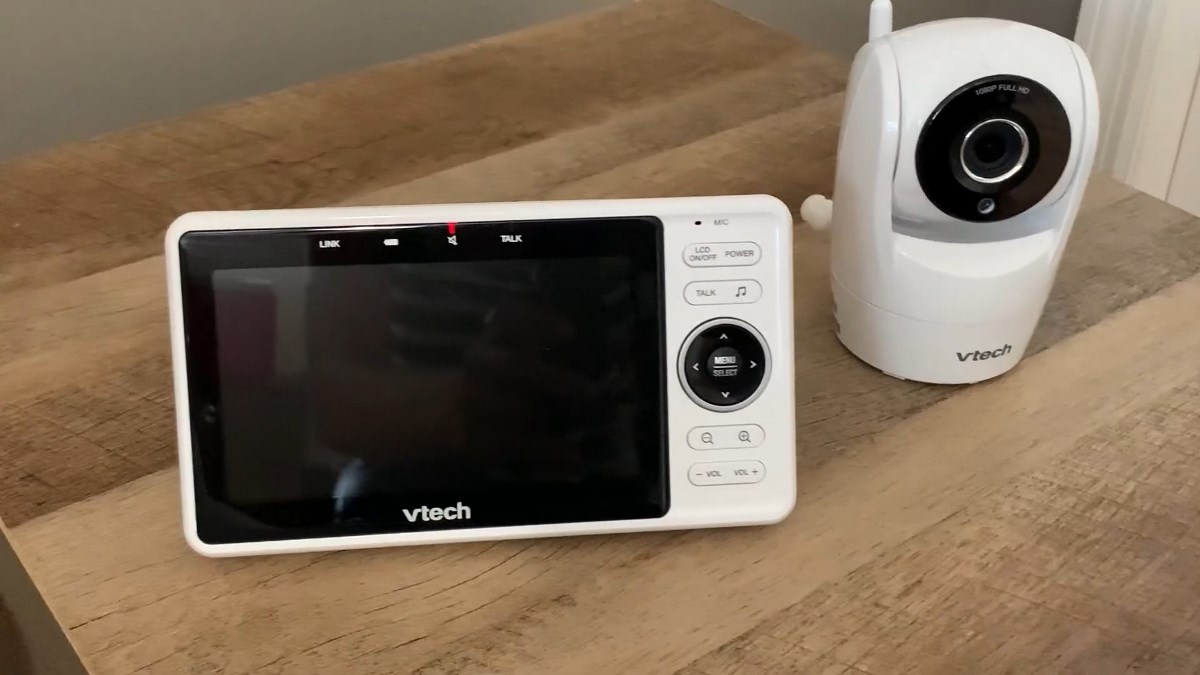
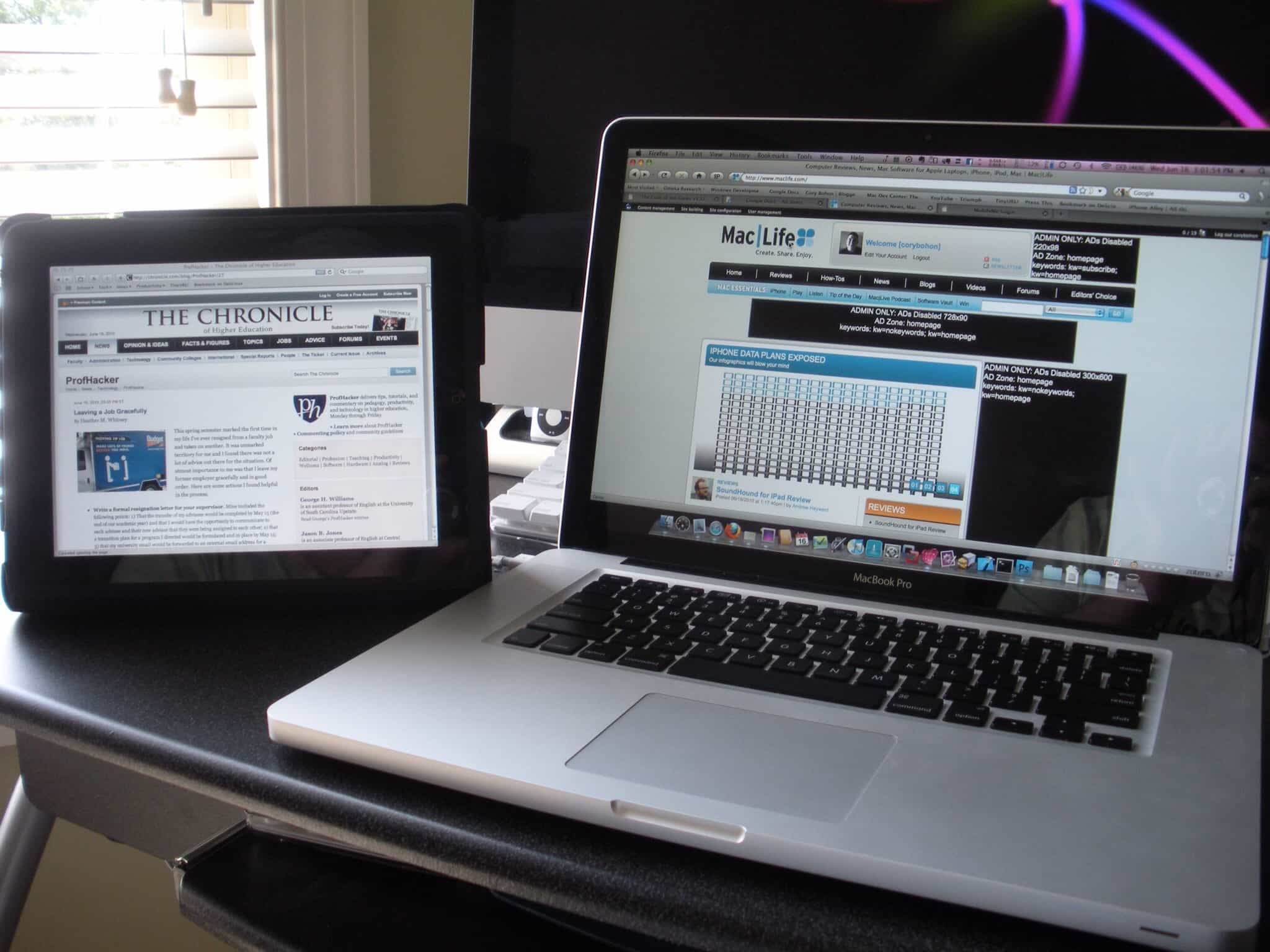





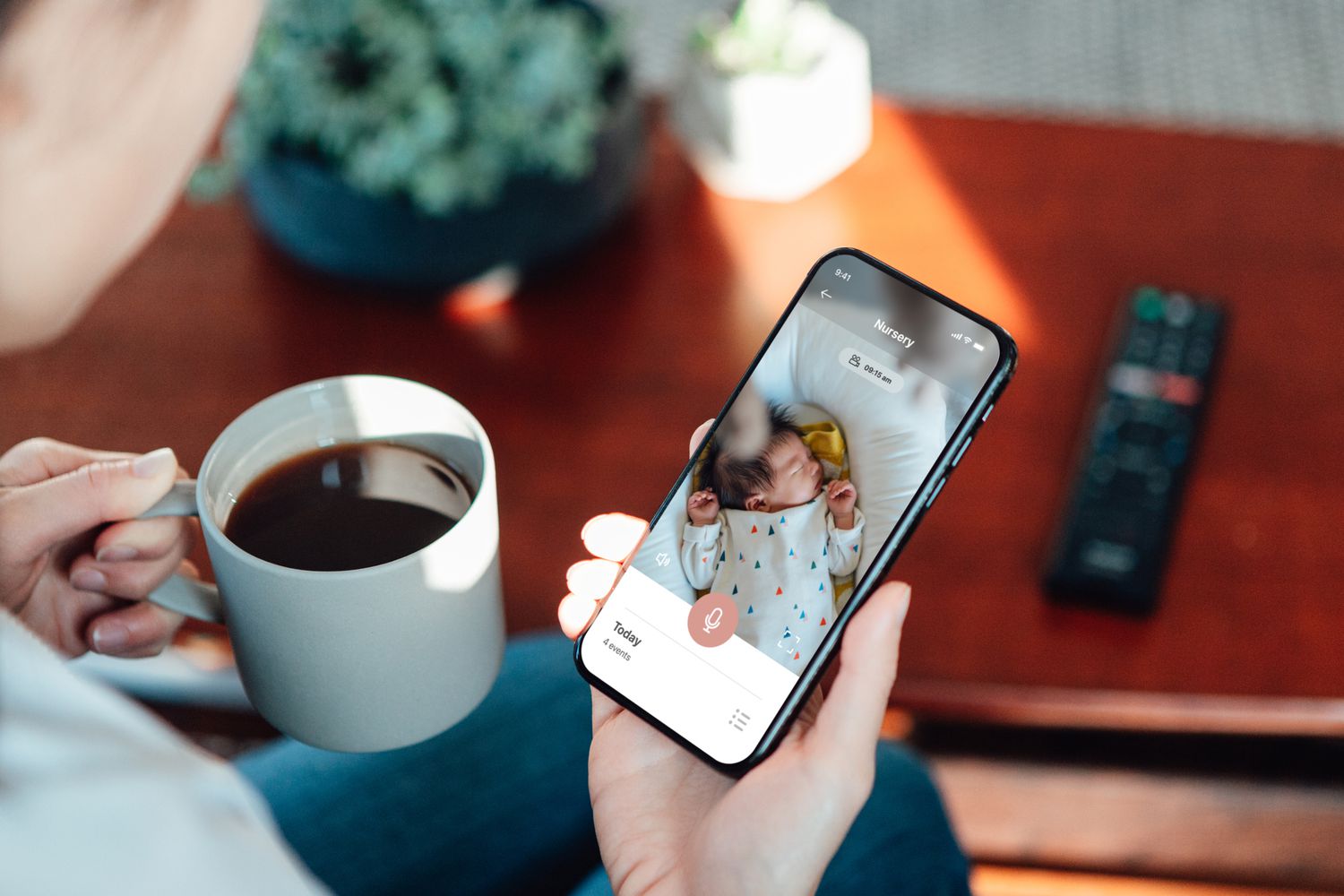


0 thoughts on “How To Store Monitors”