Home>Home Appliances>Home Automation Appliances>How To Change Name Of Smart Plug On Alexa


Home Automation Appliances
How To Change Name Of Smart Plug On Alexa
Modified: September 1, 2024
Learn how to change the name of your smart plug on Alexa for seamless home automation. Get step-by-step instructions for managing your home automation appliances.
(Many of the links in this article redirect to a specific reviewed product. Your purchase of these products through affiliate links helps to generate commission for Storables.com, at no extra cost. Learn more)
Introduction
Welcome to the world of smart home automation, where convenience and control are at your fingertips. In this guide, we'll explore the seamless process of changing the name of a smart plug on Alexa. As our homes become smarter, integrating various devices and appliances into our daily routines, it's essential to personalize and manage them effortlessly. Whether you're a tech enthusiast or a newcomer to the realm of smart home technology, customizing the names of your smart devices can enhance your overall experience.
By changing the name of a smart plug on Alexa, you can easily identify and command it using a unique and memorable label. This personalized touch not only adds a layer of familiarity to your smart home ecosystem but also streamlines the voice commands you use to control your devices. With Alexa's intuitive interface and seamless integration with smart plugs, the process of renaming a smart plug is straightforward, requiring just a few simple steps.
Join us as we delve into the step-by-step process of changing the name of your smart plug on Alexa, empowering you to tailor your smart home experience to your preferences and lifestyle. Let's embark on this journey to personalize and optimize your smart home setup with ease and efficiency.
Key Takeaways:
- Personalize your smart plug’s name on Alexa to make it easy to identify and control. Follow simple steps in the Alexa app to customize and optimize your smart home experience.
- Confirm the name change for your smart plug within the Alexa app to ensure seamless integration and enhanced usability. Enjoy personalized and recognizable labels for effortless device management.
Read more: How Do I Change Alexa’s Name
Step 1: Connect Smart Plug to Alexa
Before diving into the process of changing the name of your smart plug on Alexa, it’s crucial to ensure that the smart plug is successfully connected to your Alexa-enabled device. This initial step lays the foundation for seamless communication and control between Alexa and the smart plug.
To connect your smart plug to Alexa, you’ll typically follow these general steps:
- Ensure that your smart plug is compatible with Alexa. Most smart plug manufacturers provide detailed instructions on compatibility and setup for Alexa integration.
- Download and open the corresponding app for your smart plug. This app will facilitate the initial setup and connection process.
- Follow the app’s instructions to connect the smart plug to your Wi-Fi network. This step usually involves entering your Wi-Fi credentials and allowing the smart plug to establish a secure connection.
- Once the smart plug is connected to your Wi-Fi network, navigate to the Alexa app on your smartphone or tablet.
- In the Alexa app, select the “Devices” tab and choose “Add Device.” This initiates the process of discovering and adding the smart plug to your list of Alexa-compatible devices.
- Follow the on-screen instructions to complete the pairing process between the smart plug and Alexa. This typically involves selecting the specific smart plug from a list of discovered devices and confirming the pairing.
After successfully connecting your smart plug to Alexa, you’re ready to proceed to the next steps, where we’ll explore how to change the name of the smart plug to suit your preferences and enhance your smart home experience.
Step 2: Open Alexa App
With your smart plug successfully connected to Alexa, the next step in customizing its name involves accessing the Alexa app. This app serves as the central hub for managing your Alexa-enabled devices, including smart plugs, and provides a user-friendly interface for making adjustments and personalizations.
Here’s how you can open the Alexa app and navigate to the appropriate settings:
- Locate the Alexa app on your smartphone or tablet. If you haven’t installed the app yet, you can download it from the App Store (for iOS devices) or the Google Play Store (for Android devices).
- Once the Alexa app is installed, open it by tapping on the app icon. The app’s interface is designed to be intuitive and straightforward, allowing you to access various settings and devices with ease.
- Upon launching the Alexa app, you’ll be greeted by the home screen, which provides an overview of your connected devices, recent interactions, and personalized recommendations.
- To proceed with renaming your smart plug, navigate to the “Devices” tab within the Alexa app. This tab is where you can view and manage all your Alexa-compatible devices, including smart plugs, smart lights, thermostats, and more.
- Once you’ve accessed the “Devices” tab, you’ll be presented with a list of your connected devices. Look for the entry corresponding to your smart plug, which you previously connected to Alexa in Step 1.
By opening the Alexa app and accessing the “Devices” tab, you’re one step closer to customizing the name of your smart plug to better align with your preferences and organizational needs. The Alexa app’s user-friendly interface simplifies the process of managing and personalizing your smart home devices, ensuring a seamless and intuitive experience for users of all levels of technical expertise.
Now that you’ve successfully navigated to the “Devices” tab within the Alexa app, we can proceed to the next step, where we’ll delve into accessing the settings specific to your smart plug and initiating the name customization process.
Step 3: Access Smart Plug Settings
After opening the Alexa app and navigating to the “Devices” tab, the next crucial step in the process of changing the name of your smart plug involves accessing the specific settings for the smart plug within the app. This step allows you to delve into the details of the smart plug’s configuration and initiate the name customization process.
Here’s how you can access the smart plug settings within the Alexa app:
- Within the “Devices” tab of the Alexa app, locate the entry corresponding to your smart plug. This entry typically includes the current name of the smart plug, along with additional details such as its status and any associated routines or groups.
- Once you’ve identified the smart plug in the list of devices, tap on its name or icon to access its specific settings and customization options. This action will direct you to the dedicated settings screen for the smart plug.
- Upon accessing the smart plug’s settings screen, you’ll be presented with a range of options for managing and configuring the device. These options may include adjusting the device name, setting up routines, assigning the device to specific groups, and more.
- Focus on locating and selecting the option related to renaming the smart plug. This option may be labeled as “Edit Name,” “Rename Device,” or a similar variation, depending on the specific interface and version of the Alexa app.
By accessing the smart plug settings within the Alexa app, you gain the ability to fine-tune and personalize the details of the device to better align with your preferences and organizational needs. This level of customization empowers you to create a smart home environment that reflects your unique lifestyle and priorities.
Now that you’ve successfully accessed the smart plug settings within the Alexa app, we can proceed to the next step, where we’ll delve into the process of changing the name of the smart plug to suit your preferences and enhance your overall smart home experience.
To change the name of a smart plug on Alexa, open the Alexa app, go to Devices, select the smart plug, and then tap Edit Name. Enter the new name and save.
Step 4: Change Smart Plug Name
With the smart plug settings accessed within the Alexa app, you’re now ready to initiate the process of changing the name of the smart plug to a label that resonates with your preferences and organizational system. This step empowers you to customize the name of the smart plug, making it easier to identify and control using voice commands and the Alexa app.
Here’s how you can change the name of your smart plug within the Alexa app:
- Once you’ve accessed the smart plug’s settings screen within the Alexa app, look for the option specifically related to renaming the device. This option may be labeled as “Edit Name,” “Rename Device,” or a similar variation, depending on the version of the Alexa app you’re using.
- Select the option to rename the smart plug, which will prompt a text field or interface for entering the new name for the device. This text field allows you to input a customized name that best suits your preferences and helps you easily identify the smart plug within your smart home ecosystem.
- Enter the new name for the smart plug using the on-screen keyboard or voice input, depending on the capabilities of your device and the Alexa app’s interface. Ensure that the new name is distinct and memorable, enabling you to effortlessly reference and command the smart plug using voice commands and the Alexa app.
- After entering the new name, review it to confirm that it accurately reflects your intentions and aligns with your organizational system. This review step ensures that the smart plug’s name is optimized for seamless integration into your daily routines and voice-controlled interactions.
By changing the name of your smart plug within the Alexa app, you personalize and optimize the device’s identity within your smart home environment. This customization enhances the overall user experience, making it easier and more intuitive to manage and interact with your smart plug using Alexa and other compatible devices.
Now that you’ve successfully changed the name of your smart plug, it’s time to proceed to the final step, where we’ll confirm the name change and ensure that it’s seamlessly integrated into your smart home ecosystem.
Read more: What Is A Smart Plug For Alexa
Step 5: Confirm Name Change
Having successfully changed the name of your smart plug within the Alexa app, the final step in this process involves confirming the name change to ensure that it’s accurately reflected across your smart home ecosystem. This confirmation step provides reassurance that the new name is seamlessly integrated and ready for use in voice commands and device interactions.
Here’s how you can confirm the name change for your smart plug within the Alexa app:
- After entering the new name for your smart plug, navigate back to the main screen or device list within the Alexa app. This action allows you to view the updated name of the smart plug and verify that the name change has been successfully applied.
- Locate the entry corresponding to your smart plug within the device list and ensure that the updated name is prominently displayed. This visual confirmation provides immediate feedback on the name change, allowing you to verify its accuracy and relevance to your smart home setup.
- Once you’ve confirmed the updated name within the Alexa app, consider issuing a voice command to Alexa using the new name of the smart plug. This real-world test allows you to validate that Alexa recognizes and responds to the new name, further confirming the successful implementation of the name change.
- As you interact with Alexa and your smart plug using the new name, observe the responsiveness and accuracy of voice commands. This observation ensures that the name change has been seamlessly integrated into your smart home ecosystem, enhancing the overall usability and control of the smart plug.
By confirming the name change for your smart plug within the Alexa app and testing its recognition through voice commands, you validate that the new name is effectively integrated and ready for use in your daily interactions with Alexa and other compatible devices.
With the name change confirmed, you’ve successfully personalized and optimized the identity of your smart plug within your smart home environment, enhancing your overall user experience and control over your connected devices.
Congratulations! You’ve completed the process of changing the name of your smart plug on Alexa, empowering you to seamlessly manage and interact with your smart home devices using personalized and recognizable labels.
Conclusion
Congratulations on successfully customizing the name of your smart plug on Alexa! By following the step-by-step process outlined in this guide, you’ve empowered yourself to personalize and optimize the identity of your smart plug within your smart home ecosystem. This customization not only enhances the visual organization of your connected devices but also streamlines the voice commands and interactions associated with controlling your smart plug through Alexa.
As the world of smart home automation continues to evolve, the ability to tailor the names of your devices to suit your preferences and organizational system becomes increasingly valuable. By assigning distinct and memorable names to your smart plugs and other connected devices, you create a more intuitive and user-friendly environment for managing your smart home ecosystem.
Remember, the flexibility and customization offered by Alexa and compatible smart devices empower you to mold your smart home environment to align with your unique lifestyle and priorities. Whether you’re a seasoned enthusiast or just beginning to explore the possibilities of smart home technology, the ability to personalize your devices enhances the overall user experience and convenience.
By leveraging the intuitive interface of the Alexa app, you’ve taken a proactive step in personalizing your smart home setup, reflecting your preferences and creating a more seamless interaction with your devices. As you continue to explore the capabilities of smart home technology, consider how small customizations, such as renaming devices, can significantly enhance your daily routines and interactions with your smart home ecosystem.
Thank you for joining us on this journey to optimize and personalize your smart home experience. With the name of your smart plug now tailored to your preferences, you’re well-equipped to navigate the world of smart home automation with confidence and ease.
Frequently Asked Questions about How To Change Name Of Smart Plug On Alexa
Was this page helpful?
At Storables.com, we guarantee accurate and reliable information. Our content, validated by Expert Board Contributors, is crafted following stringent Editorial Policies. We're committed to providing you with well-researched, expert-backed insights for all your informational needs.

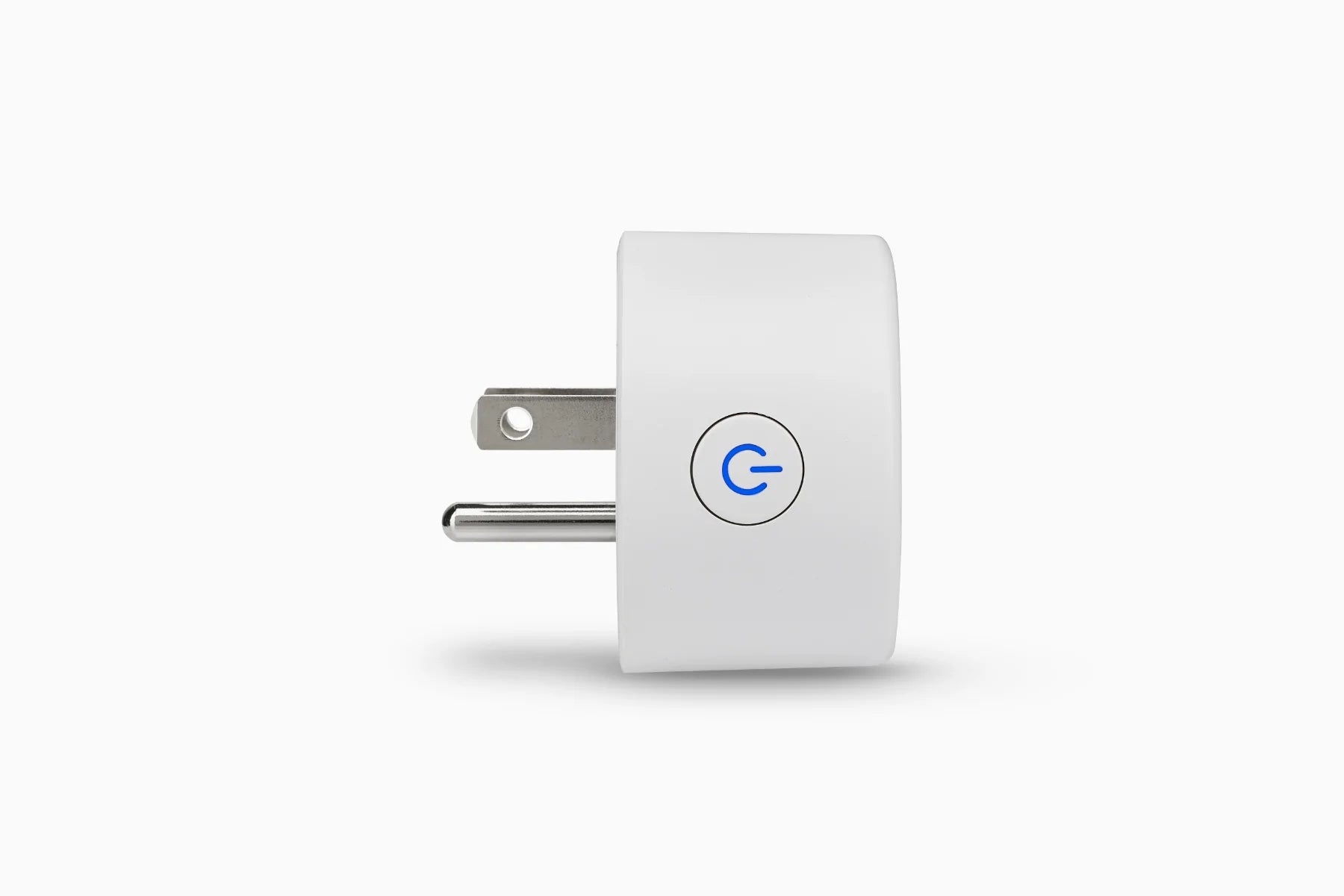






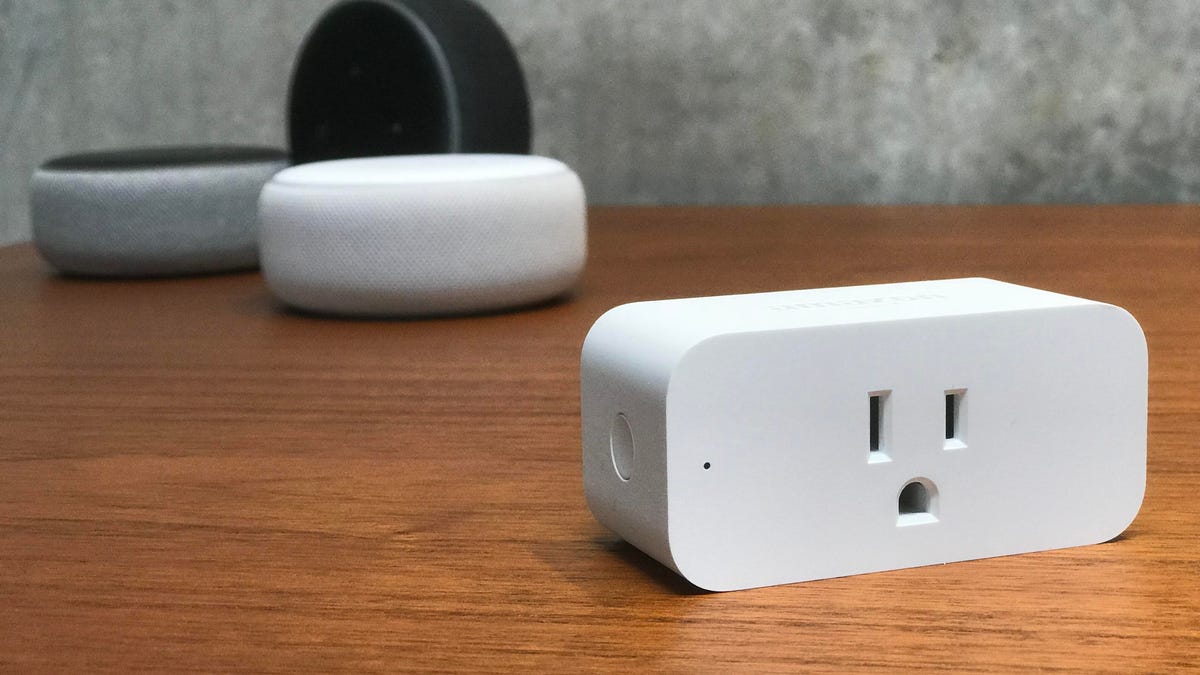






0 thoughts on “How To Change Name Of Smart Plug On Alexa”