Home>Home Appliances>Home Automation Appliances>How To Make Alexa In A Whisper Mode


Home Automation Appliances
How To Make Alexa In A Whisper Mode
Modified: August 16, 2024
Learn how to activate Alexa's Whisper Mode for your home automation appliances. Find step-by-step instructions and tips to make your smart home even more convenient.
(Many of the links in this article redirect to a specific reviewed product. Your purchase of these products through affiliate links helps to generate commission for Storables.com, at no extra cost. Learn more)
Introduction
Welcome to the world of smart home technology, where your voice can command the functions of your home appliances. One of the most popular and innovative devices in this realm is Amazon’s Alexa. Alexa is a virtual assistant that responds to voice commands, making it convenient to control various smart devices in your home. In a recent development, Amazon introduced a feature called Whisper Mode for Alexa, allowing users to interact with the device in a quieter, more discreet manner. In this article, we will delve into the details of Whisper Mode, how to enable it, and the benefits it offers.
As our lives become increasingly intertwined with technology, the demand for seamless and intuitive interactions with smart devices continues to grow. Whisper Mode represents a significant step forward in enhancing the user experience with Alexa. Whether you have a sleeping baby, want to avoid disturbing others, or simply prefer a softer interaction, Whisper Mode provides a solution that aligns with the evolving needs of smart home users.
Join us as we explore the world of Whisper Mode and learn how to integrate this feature into your daily interactions with Alexa, making your smart home experience even more versatile and accommodating.
Key Takeaways:
- Whisper Mode allows Alexa to respond quietly to whispered commands, making it perfect for late-night interactions or when you need to maintain a quiet environment, like when someone is sleeping nearby.
- Enabling Whisper Mode is easy through the Alexa app, giving users the flexibility to customize their interactions with Alexa based on their lifestyle and environmental needs.
Read more: Why Does Alexa Whisper Back
Understanding Whisper Mode
Whisper Mode is a feature designed to make interactions with Alexa more discreet and less obtrusive. When enabled, Alexa responds to whispered voice commands with a softer tone, ensuring that the device’s replies are equally subdued. This feature is particularly beneficial in scenarios where maintaining a quiet environment is essential, such as when someone is sleeping nearby or during late-night interactions when a loud response may be disruptive.
Amazon’s implementation of Whisper Mode leverages advanced voice recognition and processing capabilities to detect and respond to whispered commands accurately. This means that even when speaking in a hushed tone, users can rely on Alexa to understand and execute their requests effectively. The technology behind Whisper Mode represents a significant advancement in natural language processing, enabling more nuanced interactions with smart home devices.
Whisper Mode is a testament to the evolving sophistication of virtual assistant technology, catering to the diverse needs and preferences of users. By recognizing the significance of quieter interactions, Amazon has empowered Alexa to adapt to various environmental contexts, fostering a more harmonious coexistence with its users.
As we move forward, the integration of Whisper Mode into the Alexa ecosystem exemplifies the commitment to enhancing user experiences through thoughtful innovation. This feature not only showcases the technical prowess of smart home technology but also underscores the empathetic design philosophy that seeks to accommodate users’ lifestyles and needs.
Enabling Whisper Mode on Alexa
Enabling Whisper Mode on your Alexa device is a straightforward process that can be accomplished through the Alexa mobile app. To begin, ensure that your Alexa device is connected to your Wi-Fi network and that you have the latest version of the Alexa app installed on your mobile device. Once these prerequisites are met, follow the steps below to activate Whisper Mode:
- Open the Alexa App: Launch the Alexa app on your smartphone or tablet. If you haven’t already installed the app, you can download it from the App Store or Google Play Store.
- Access Settings: Tap on the menu icon in the top-left corner of the app to open the side menu. From the list of options, select “Settings.”
- Choose Your Device: Under the “Devices” section, select the Alexa device for which you want to enable Whisper Mode.
- Select Voice Responses: Within the device settings, scroll down to find the “Voice Responses” option and tap on it to proceed.
- Enable Whispered Responses: Look for the “Whispered Responses” setting and toggle the switch to enable this feature. Once activated, Alexa will respond in a softer tone when it detects whispered commands.
After completing these steps, your Alexa device will be configured to recognize and respond to whispered voice commands, enhancing the discreet and considerate nature of your interactions with the virtual assistant. It is important to note that Whisper Mode can be enabled or disabled at any time, providing flexibility based on your specific needs and preferences.
By incorporating Whisper Mode into the Alexa ecosystem, Amazon has empowered users to customize their interactions with the virtual assistant, ensuring that their smart home experience aligns with their individual lifestyle and environmental requirements.
To activate Alexa’s Whisper Mode, simply say “Alexa, turn on Whisper Mode.” This will make Alexa respond to your commands in a quieter, more discreet voice.
Using Alexa in Whisper Mode
Now that Whisper Mode is enabled on your Alexa device, you can seamlessly integrate this feature into your daily interactions, offering a more discreet and considerate way to communicate with the virtual assistant. Whether you’re in a quiet environment, trying to avoid disturbing others, or simply prefer a softer response, Whisper Mode provides a versatile and accommodating option for engaging with Alexa.
When using Alexa in Whisper Mode, it’s important to remember that the device is optimized to detect whispered voice commands and respond in a subdued manner. This means that you can comfortably issue commands or ask questions in a hushed tone, knowing that Alexa will acknowledge and respond appropriately. Whether it’s setting reminders, checking the weather, or controlling smart home devices, Whisper Mode ensures that your interactions with Alexa remain understated and respectful of your surroundings.
One of the key benefits of using Whisper Mode is its ability to maintain a tranquil environment, especially in settings where loud voice responses may be disruptive. For example, if you have a sleeping baby or family members resting nearby, Whisper Mode allows you to interact with Alexa without causing unnecessary disturbances. Furthermore, during late-night interactions, Whisper Mode ensures that your queries are met with softer responses, fostering a peaceful coexistence with your smart home technology.
By leveraging Whisper Mode, you can create a more harmonious and considerate smart home environment, where interactions with Alexa seamlessly integrate into your lifestyle without compromising on tranquility and comfort. This feature exemplifies the adaptability and responsiveness of Alexa, catering to the diverse needs and preferences of users in various contexts.
As you embrace the convenience and versatility of Whisper Mode, you’ll discover a more nuanced and empathetic dimension to your interactions with Alexa, enhancing the overall experience of integrating smart technology into your daily routine.
Conclusion
Whisper Mode represents a significant advancement in the realm of smart home technology, offering users a discreet and considerate way to interact with Amazon’s Alexa virtual assistant. By enabling Whisper Mode, users can seamlessly integrate this feature into their daily routines, ensuring that interactions with Alexa remain understated and respectful of their surroundings.
With the ability to issue whispered voice commands and receive softer responses, Whisper Mode caters to a variety of scenarios where maintaining a quiet environment is essential. Whether it’s late-night interactions, shared living spaces, or instances where a gentle response is preferred, Whisper Mode provides a versatile and accommodating solution for engaging with Alexa.
Enabling Whisper Mode on your Alexa device is a simple and intuitive process, empowering users to customize their interactions with the virtual assistant based on their individual lifestyle and environmental requirements. By leveraging this feature, users can create a more harmonious and considerate smart home environment, where Alexa seamlessly integrates into their daily lives without disrupting tranquility and comfort.
As virtual assistant technology continues to evolve, the introduction of Whisper Mode underscores the empathetic design philosophy that seeks to accommodate users’ diverse needs and preferences. By recognizing the significance of quieter interactions, Amazon has demonstrated a commitment to enhancing user experiences through thoughtful innovation, further enriching the smart home ecosystem.
As you embrace the convenience and versatility of Whisper Mode, you’ll discover a more nuanced and empathetic dimension to your interactions with Alexa, enhancing the overall experience of integrating smart technology into your daily routine. Whisper Mode is a testament to the adaptability and responsiveness of Alexa, reflecting the continuous pursuit of enhancing user experiences in the ever-evolving landscape of smart home technology.
In conclusion, Whisper Mode not only exemplifies the technical prowess of virtual assistant technology but also exemplifies the empathetic and user-centric approach that underpins the evolution of smart home devices, setting a new standard for discreet and considerate interactions in the realm of smart home technology.
Frequently Asked Questions about How To Make Alexa In A Whisper Mode
Was this page helpful?
At Storables.com, we guarantee accurate and reliable information. Our content, validated by Expert Board Contributors, is crafted following stringent Editorial Policies. We're committed to providing you with well-researched, expert-backed insights for all your informational needs.
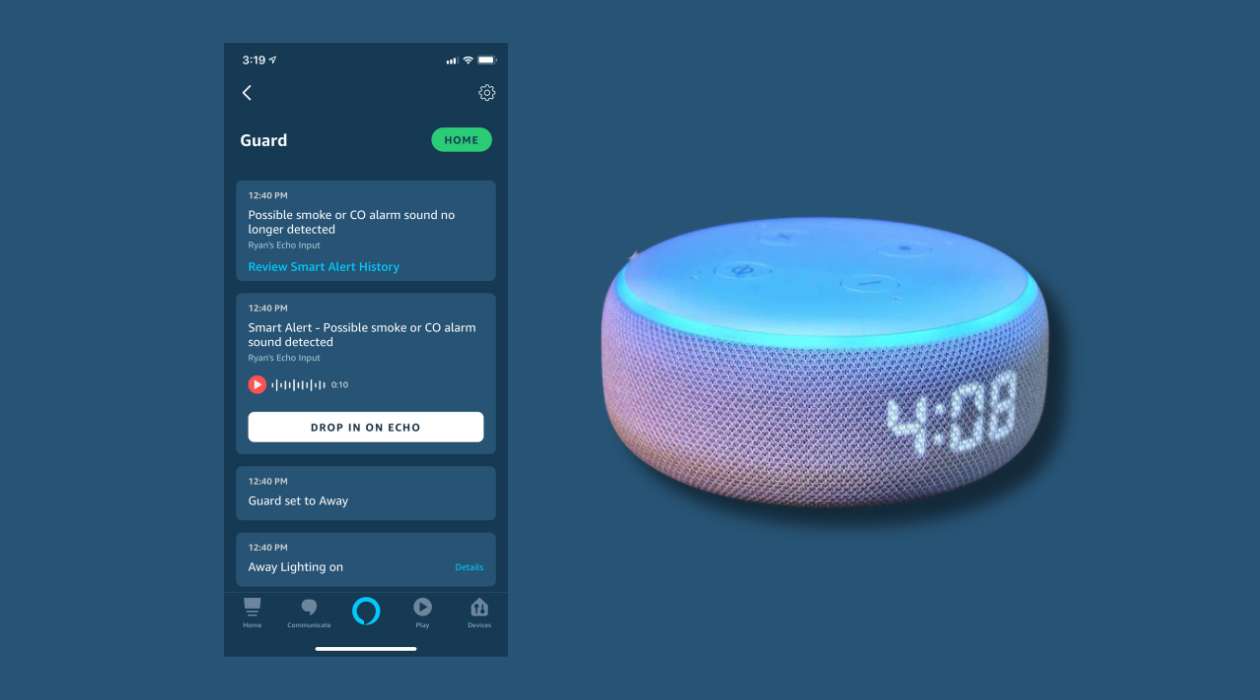

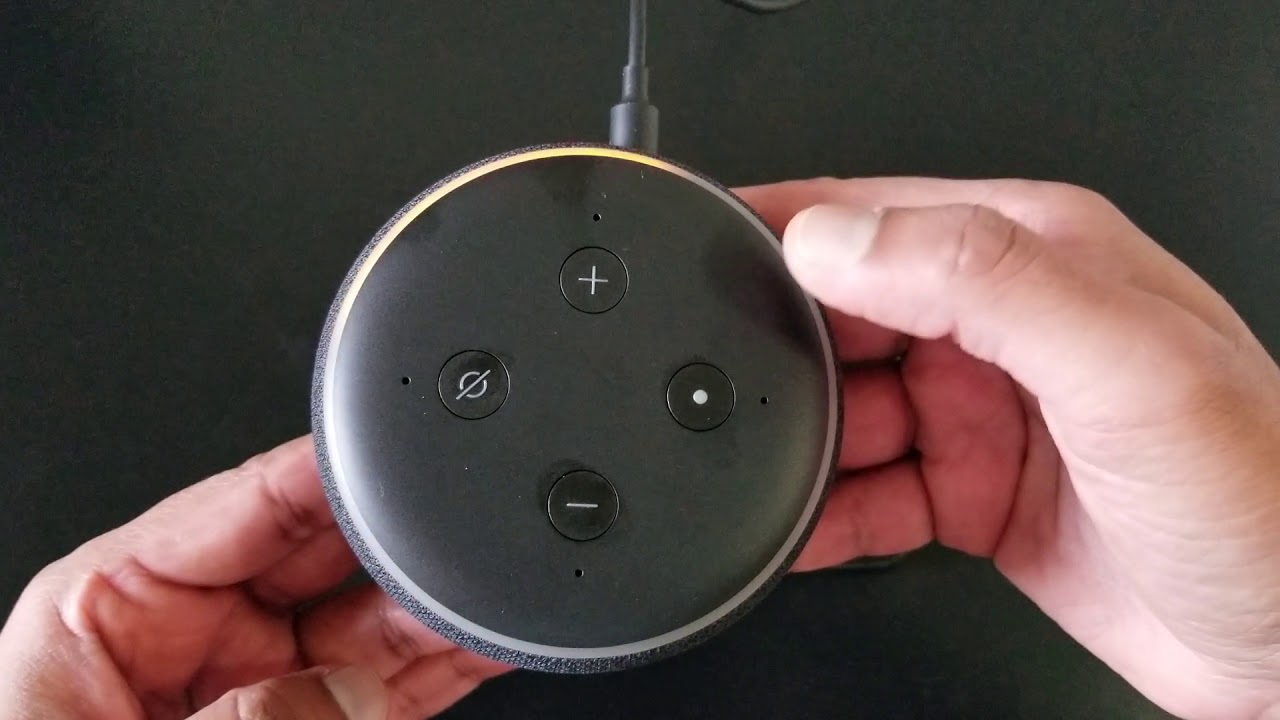
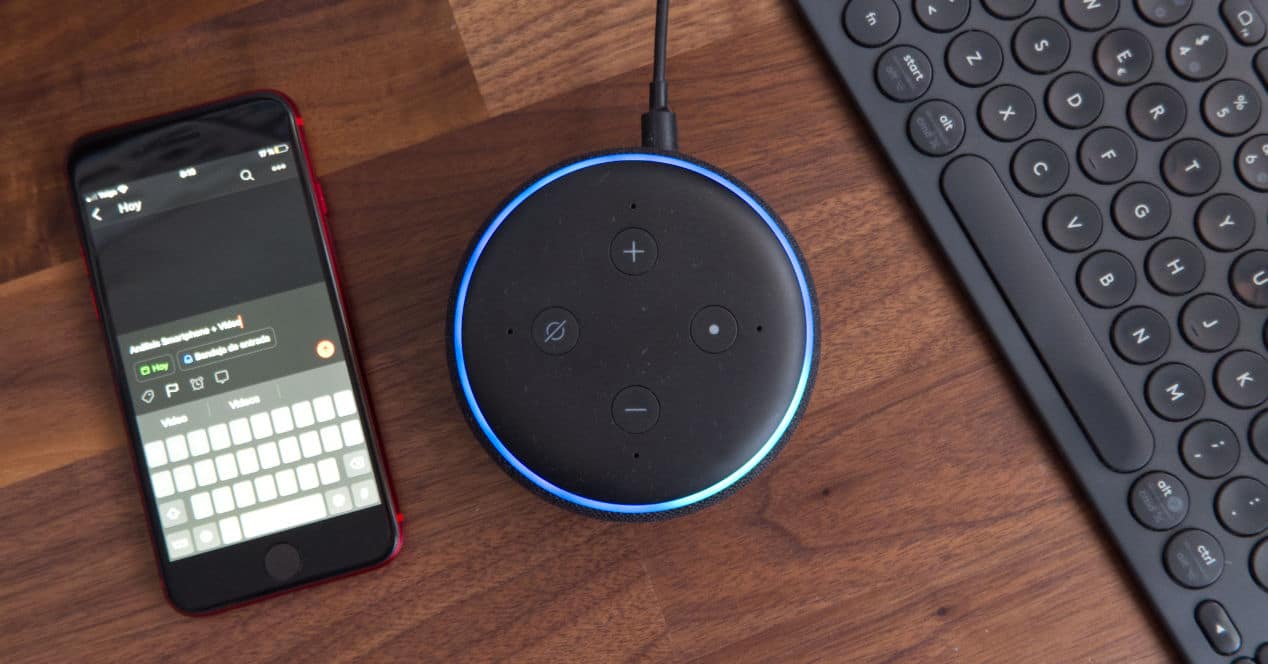
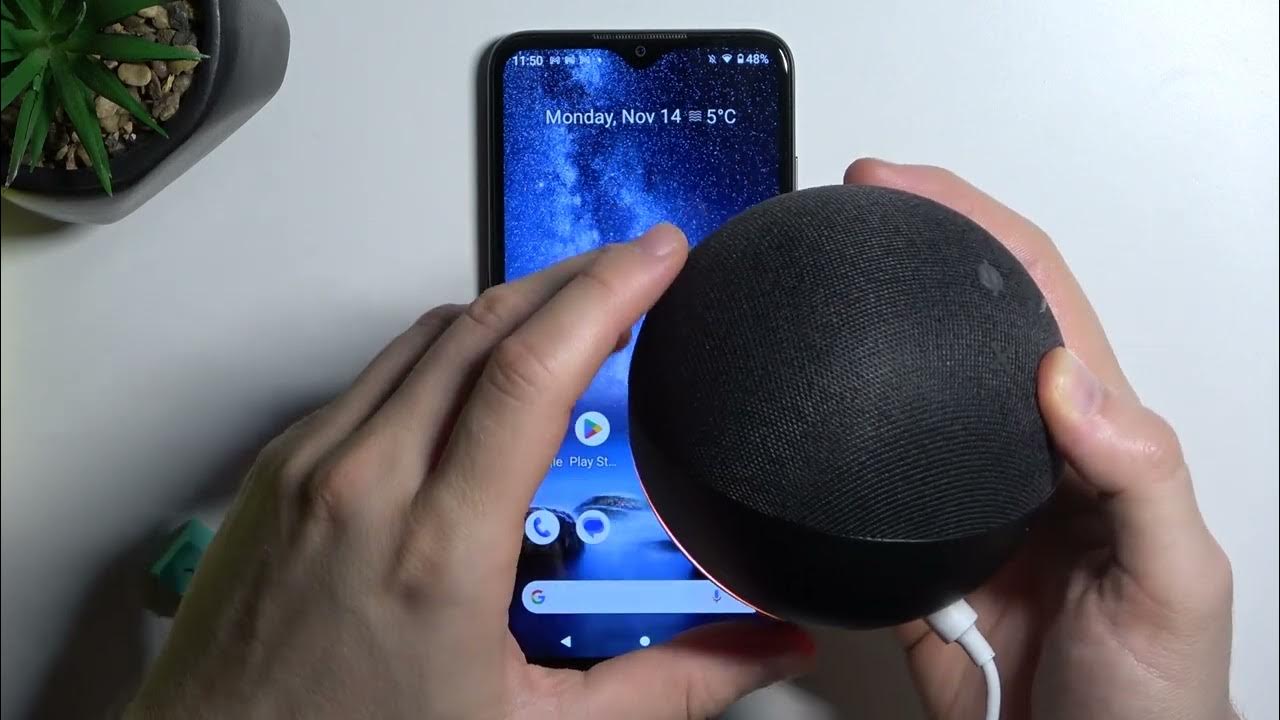

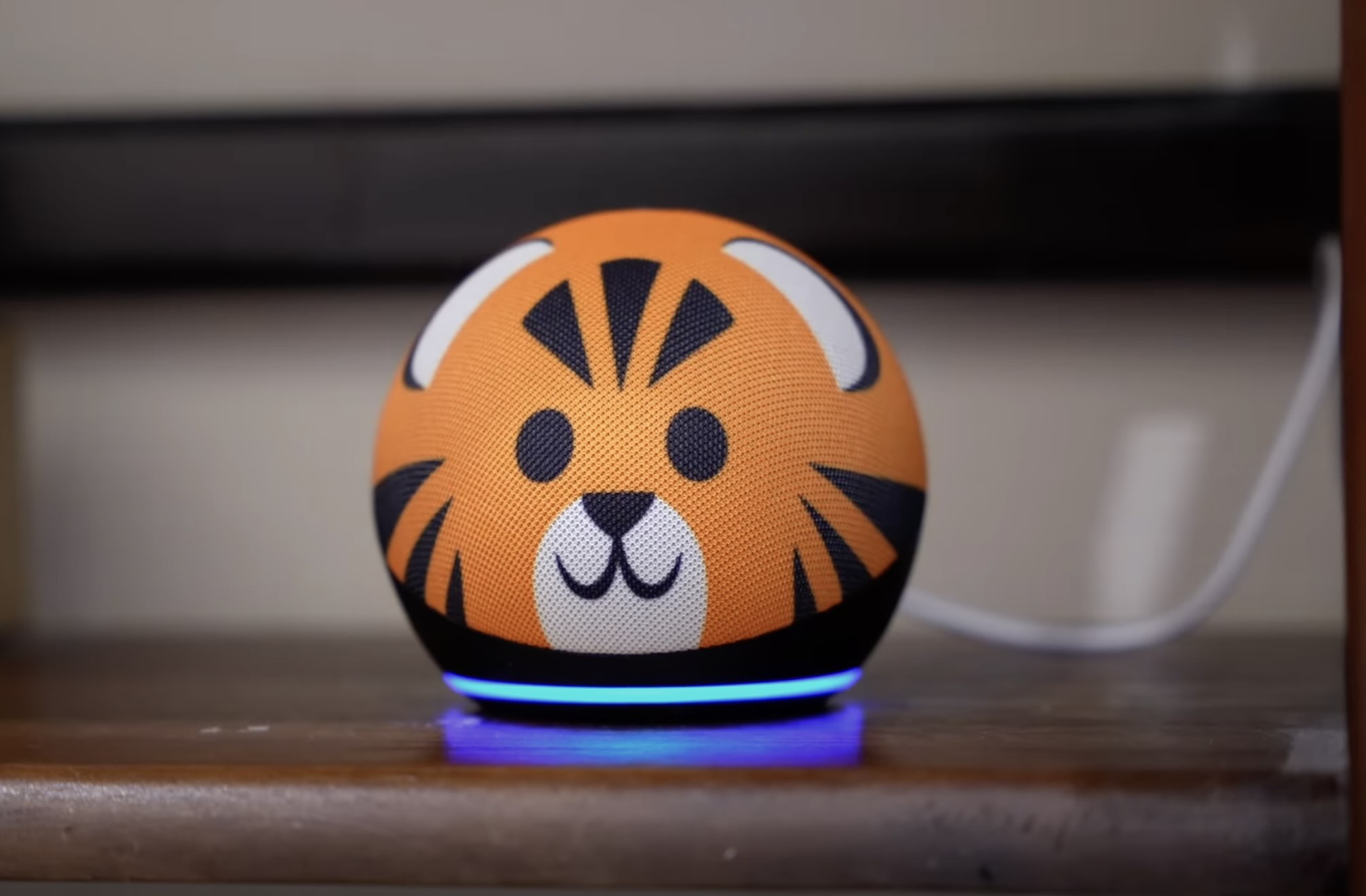




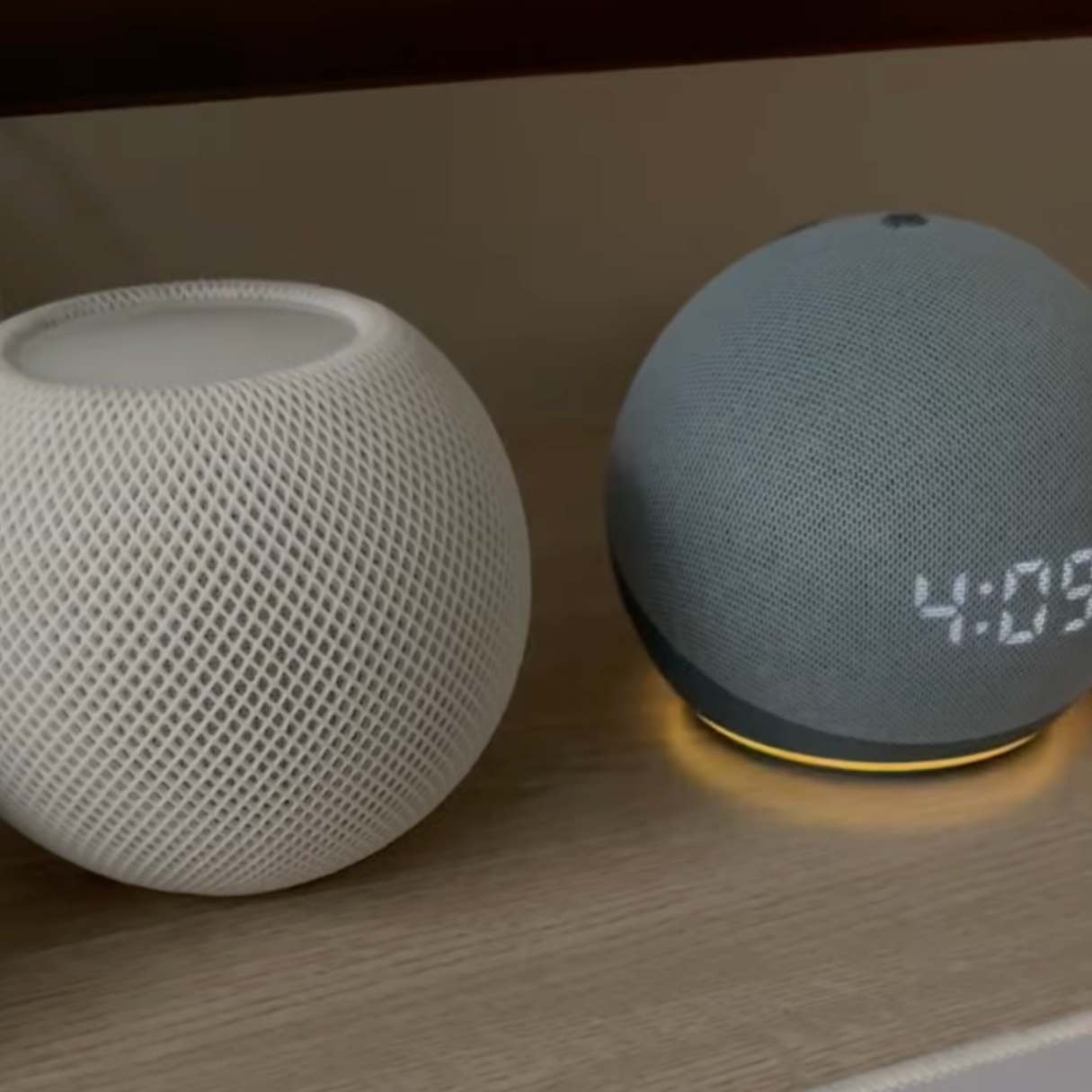
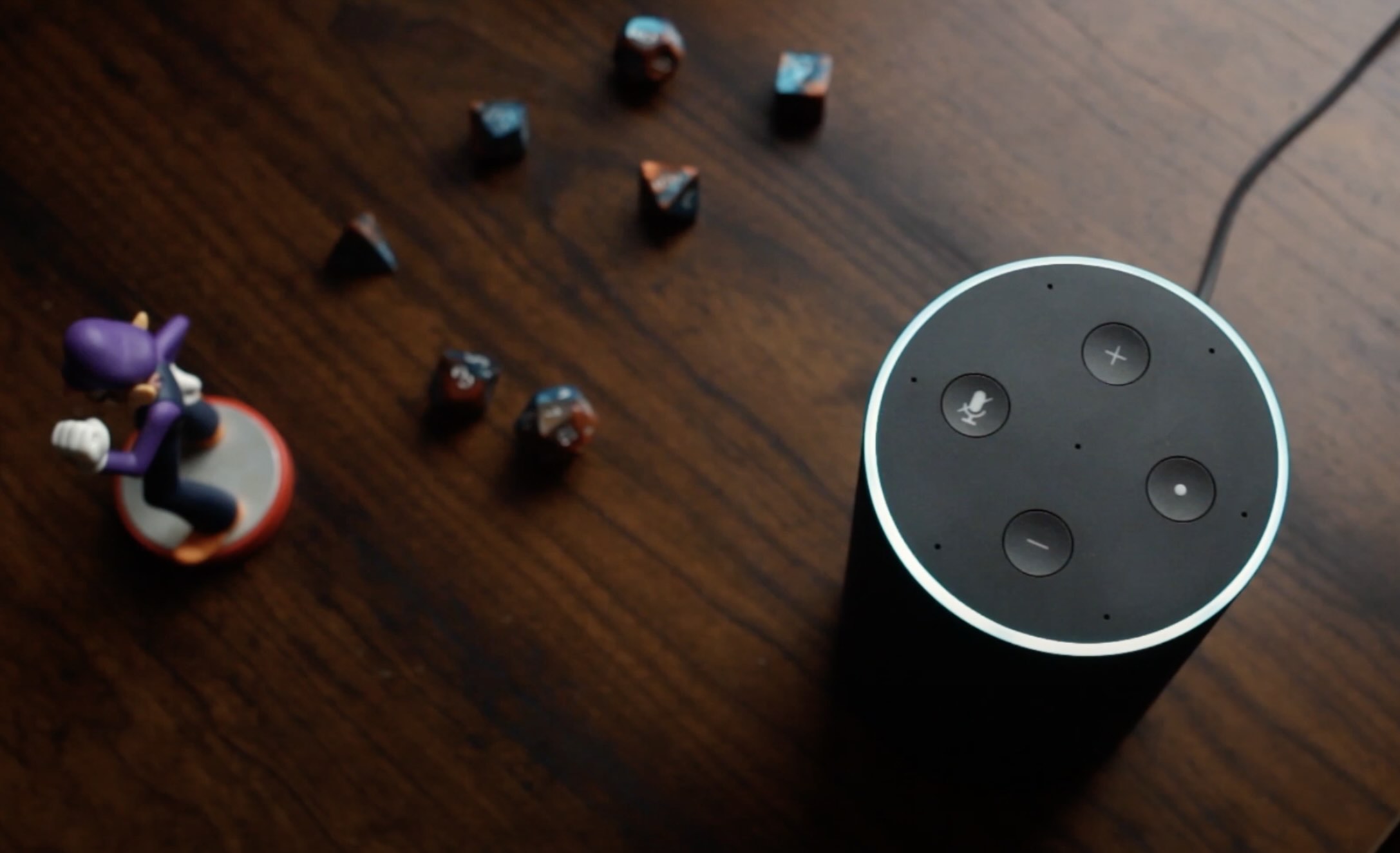



0 thoughts on “How To Make Alexa In A Whisper Mode”