Home>Home Appliances>Home Automation Appliances>How To Turn Off Alexa On Fire Tablet


Home Automation Appliances
How To Turn Off Alexa On Fire Tablet
Modified: January 9, 2024
Learn how to disable Alexa on your Fire Tablet and take control of your home automation appliances with our step-by-step guide. Simplify your smart home experience today!
(Many of the links in this article redirect to a specific reviewed product. Your purchase of these products through affiliate links helps to generate commission for Storables.com, at no extra cost. Learn more)
Introduction
In today's fast-paced world, technology has become an integral part of our daily lives. From smart home devices to virtual assistants, the convenience and efficiency they offer are undeniable. Amazon's Alexa, a popular virtual assistant, has gained widespread popularity for its ability to perform various tasks through voice commands. However, there are instances when users may want to disable Alexa on their Fire tablets for privacy or personal preference reasons.
In this comprehensive guide, we will delve into the step-by-step process of turning off Alexa on your Fire tablet. Whether you prefer to limit the use of virtual assistants or simply want to explore the device's settings, this tutorial will equip you with the necessary knowledge to navigate the Alexa settings and disable it with ease.
So, grab your Fire tablet, and let's embark on this journey to customize your device to suit your preferences seamlessly.
Key Takeaways:
- Takeaway 1: You can easily turn off Alexa on your Fire tablet by accessing the settings and toggling off the Alexa option. This gives you control over your device’s features and privacy.
- Takeaway 2: After disabling Alexa, you can verify that it’s turned off by attempting a voice command. This allows you to personalize your Fire tablet according to your preferences.
Read more: How To Turn Off Alexa On Fire Stick
Step 1: Accessing the Alexa Settings
Before disabling Alexa on your Fire tablet, it is essential to familiarize yourself with the device's settings to access the Alexa configuration. Here's how to navigate to the Alexa settings:
- Unlock Your Fire Tablet: Press the power button or use the designated method to unlock your Fire tablet and access the home screen.
- Swipe Down from the Top of the Screen: Once on the home screen, swipe down from the top of the display to reveal the quick settings menu.
- Select 'Settings': Tap the Settings icon, typically represented by a gear or cogwheel, to access the device settings.
- Navigate to 'Device Options': Within the settings menu, locate and select 'Device Options' to proceed to the next step.
- Choose 'Alexa': Under the Device Options, tap on 'Alexa' to access the Alexa settings specific to your Fire tablet.
By following these steps, you will successfully access the Alexa settings on your Fire tablet, paving the way for the next phase of disabling Alexa to align with your preferences.
Step 2: Disabling Alexa on Fire Tablet
Now that you have accessed the Alexa settings on your Fire tablet, it’s time to proceed with disabling Alexa. Follow these straightforward steps to turn off Alexa:
- Toggle Off Alexa: Within the Alexa settings, locate the option to disable Alexa. This may be labeled as 'Alexa on this device' or a similar description. Toggle the switch to the off position to deactivate Alexa on your Fire tablet.
- Confirm the Deactivation: Upon toggling off Alexa, you may be prompted to confirm the action. Follow the on-screen instructions to confirm the deactivation of Alexa on your device.
- Review Additional Settings (Optional): Depending on your preferences, you may explore additional settings within the Alexa configuration to customize the behavior of the virtual assistant. This could include adjusting privacy settings or managing other Alexa-related features.
By following these steps, you will successfully disable Alexa on your Fire tablet, ensuring that the virtual assistant is no longer active on the device. This personalized approach allows you to tailor the functionality of your Fire tablet according to your specific needs and preferences.
To turn off Alexa on a Fire Tablet, swipe down from the top of the screen and tap on the “Alexa” icon. Then, tap on the “More” option and select “Settings.” From there, you can turn off the Alexa feature.
Step 3: Verifying Alexa is Turned Off
After disabling Alexa on your Fire tablet, it’s important to verify that the virtual assistant is indeed turned off. Follow these simple steps to confirm the deactivation:
- Return to the Home Screen: Navigate back to the home screen of your Fire tablet by pressing the designated home button or using the appropriate method to exit the settings menu.
- Attempt an Alexa Command: To verify that Alexa is disabled, attempt to initiate a voice command by saying "Alexa" followed by a request. If Alexa is successfully turned off, the device should not respond to the voice command.
- Observe the Alexa Indicator: On some Fire tablet models, there may be a visual indicator or icon that signifies Alexa’s availability. Check for any such indicators to ensure that Alexa is no longer active on the device.
By following these steps, you can effectively confirm that Alexa has been turned off on your Fire tablet. This verification process provides assurance that the virtual assistant is inactive, allowing you to use your device according to your preferences without the presence of Alexa’s functionalities.
Conclusion
As technology continues to evolve, the ability to customize and personalize our devices according to our preferences has become increasingly important. By following the steps outlined in this guide, you have gained the knowledge and skills to disable Alexa on your Fire tablet, providing you with greater control over the functionalities of your device.
Whether you opted to turn off Alexa for privacy reasons, to explore alternative features, or simply to tailor the device to your liking, this tutorial has empowered you to make informed decisions about the use of virtual assistants on your Fire tablet.
As you navigate the ever-expanding landscape of smart devices and virtual assistants, remember that customization and personalization are key components of enhancing your overall user experience. By taking advantage of the settings and configurations available to you, you can ensure that your Fire tablet aligns with your unique preferences and requirements.
With Alexa disabled, your Fire tablet becomes a reflection of your individuality, allowing you to interact with it in a manner that best suits your needs. Whether you choose to explore other features, manage privacy settings, or simply enjoy the device without the presence of a virtual assistant, the ability to customize your Fire tablet is now firmly within your grasp.
So, embrace the freedom to tailor your device, and revel in the personalized experience that comes with having full control over the functionalities of your Fire tablet.
Frequently Asked Questions about How To Turn Off Alexa On Fire Tablet
Was this page helpful?
At Storables.com, we guarantee accurate and reliable information. Our content, validated by Expert Board Contributors, is crafted following stringent Editorial Policies. We're committed to providing you with well-researched, expert-backed insights for all your informational needs.


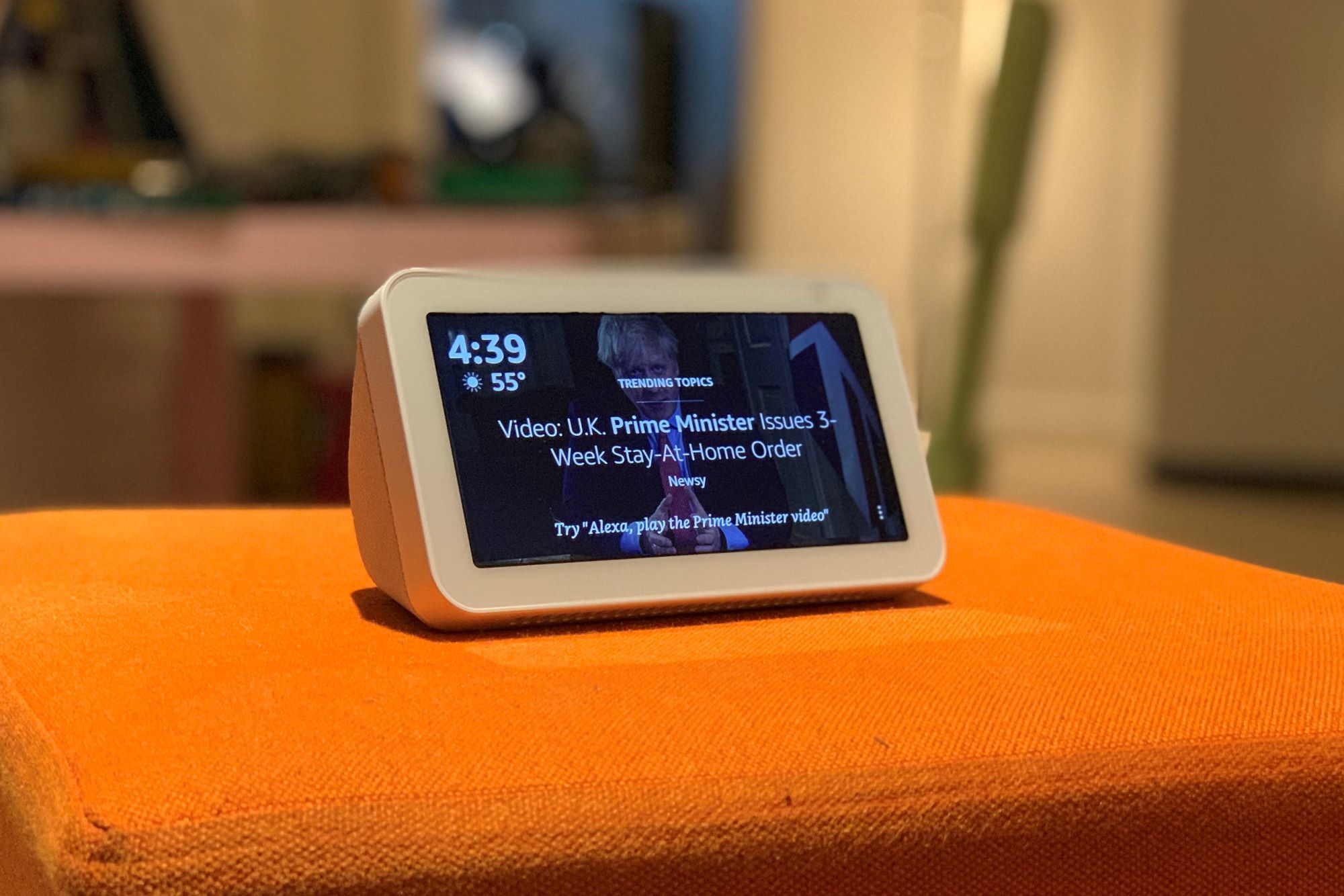
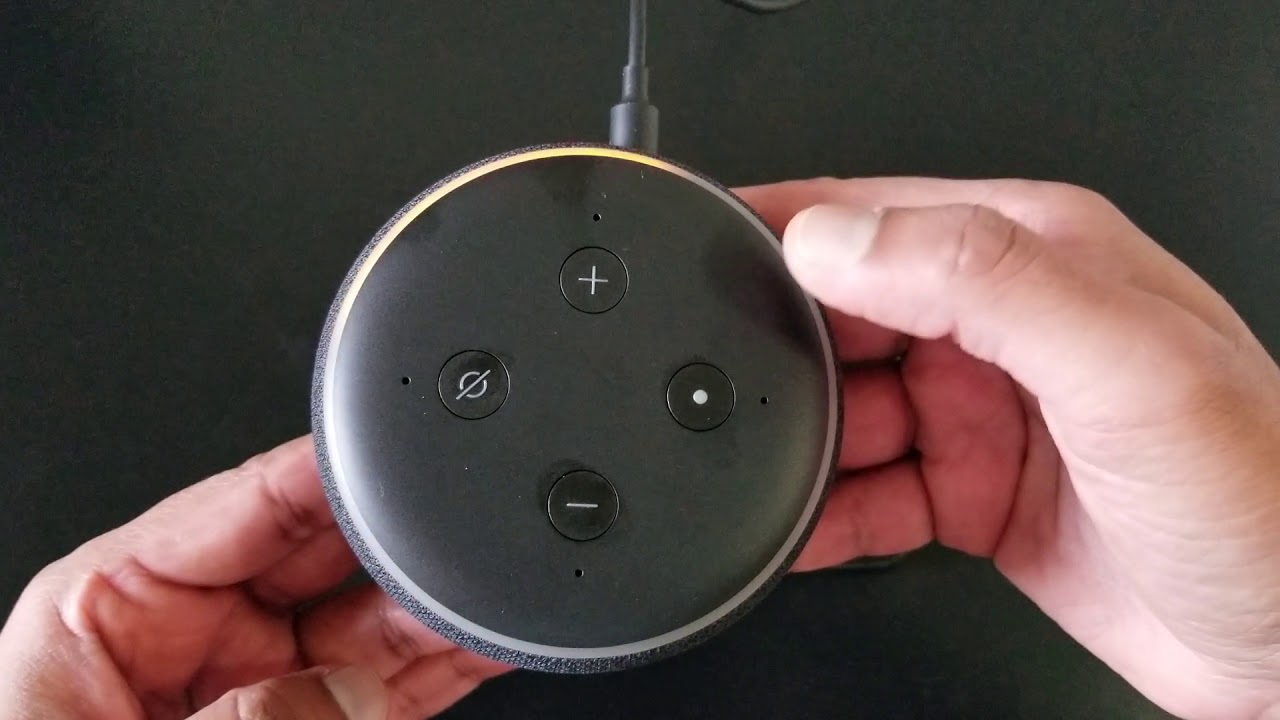



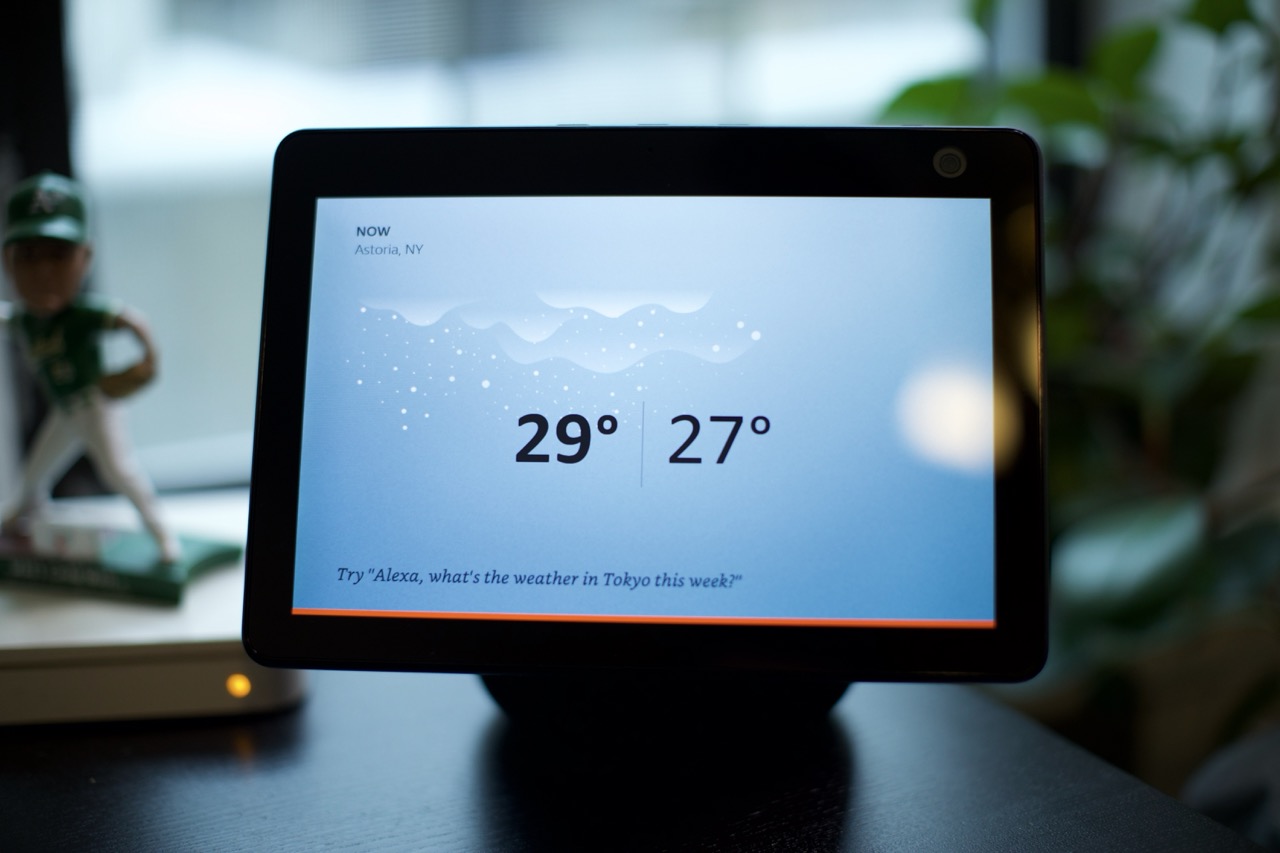
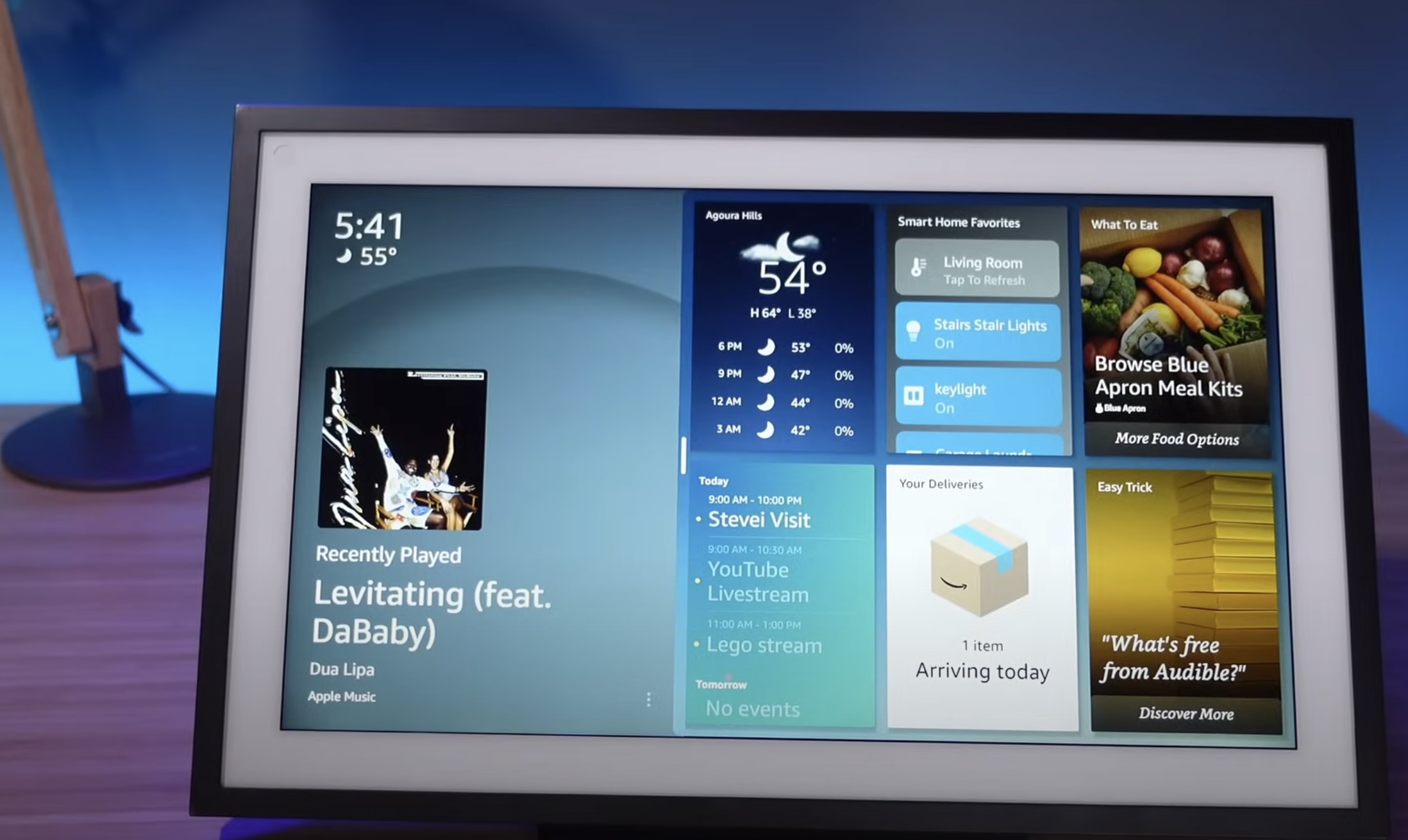
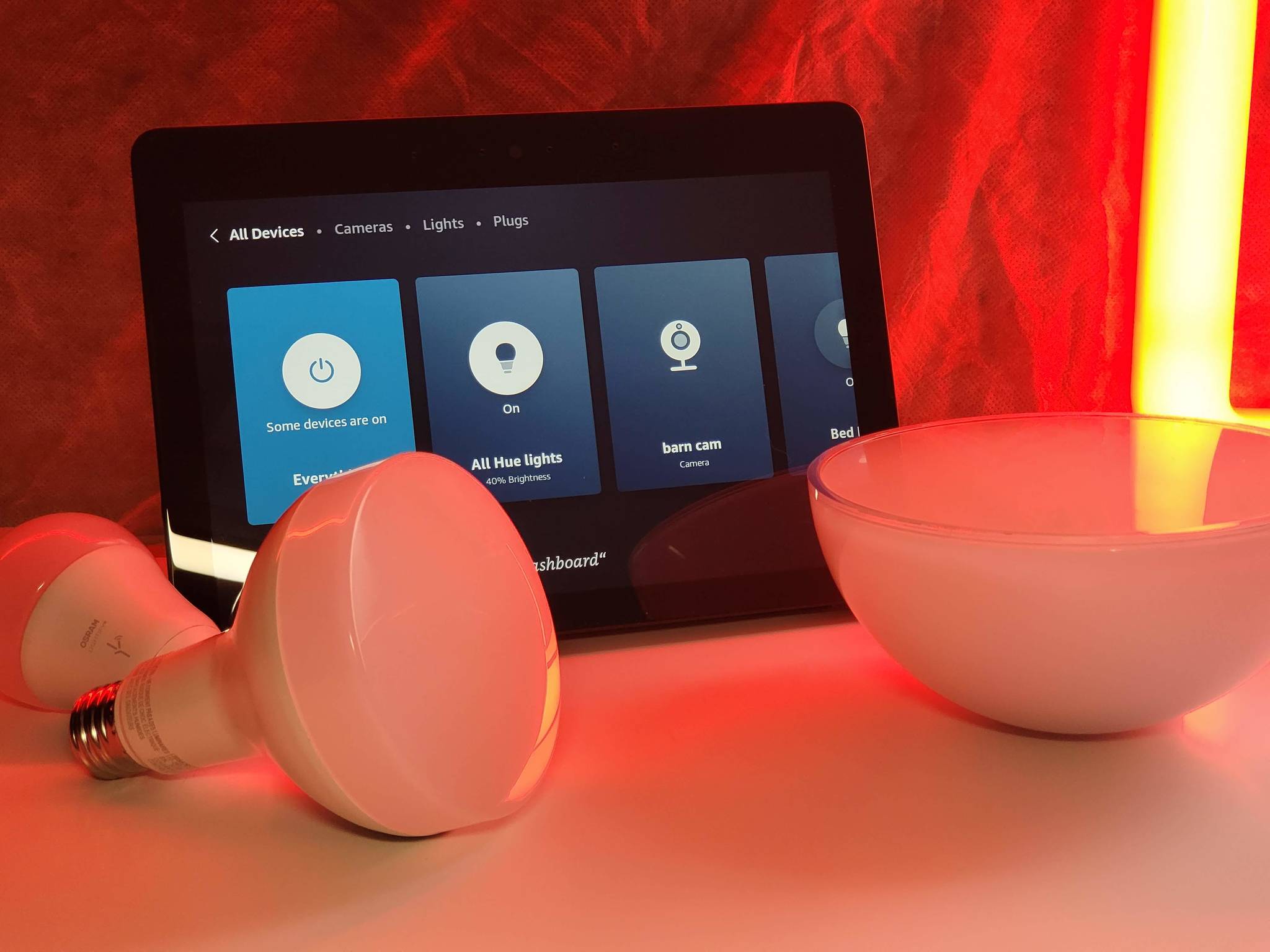


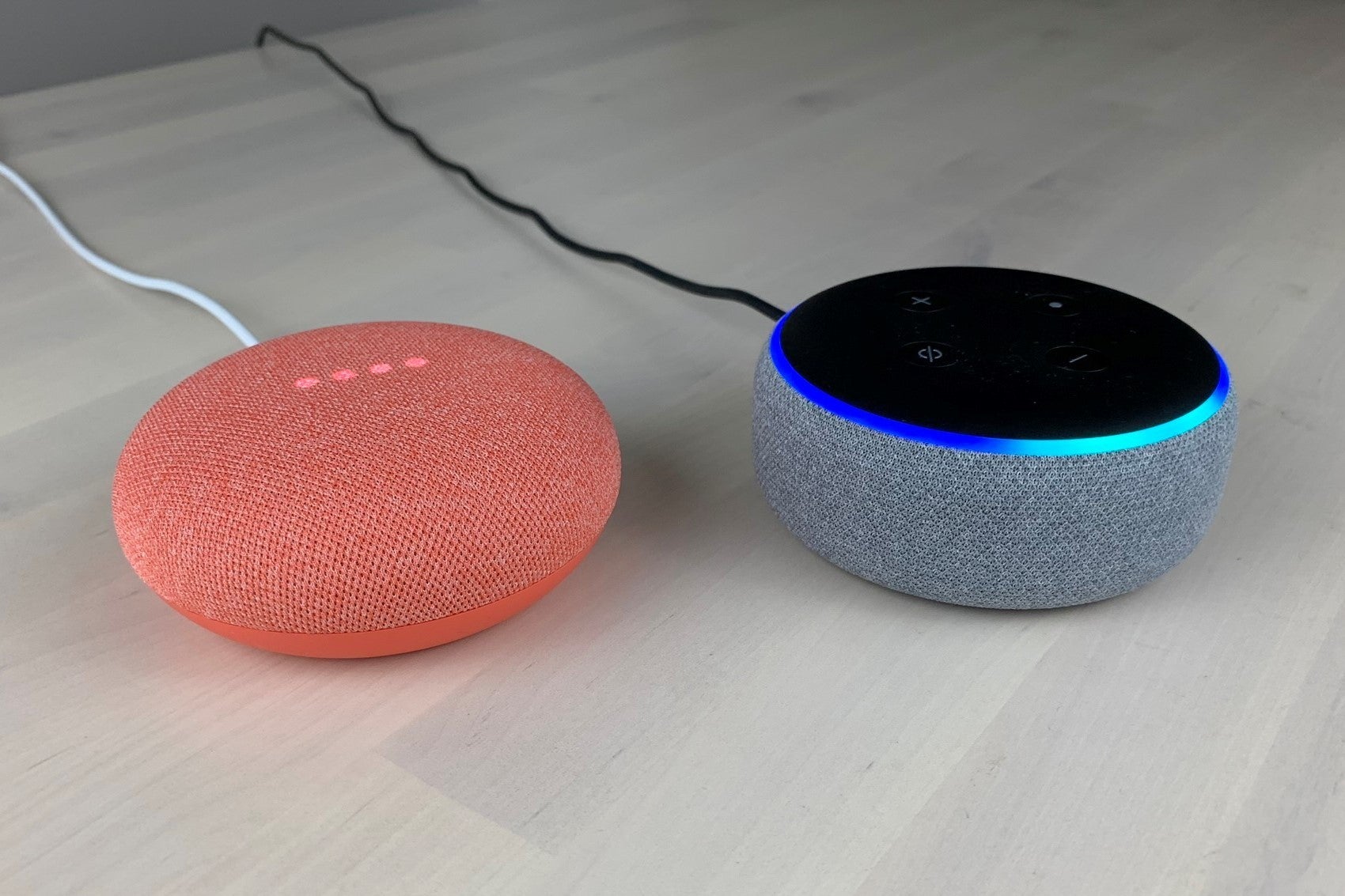

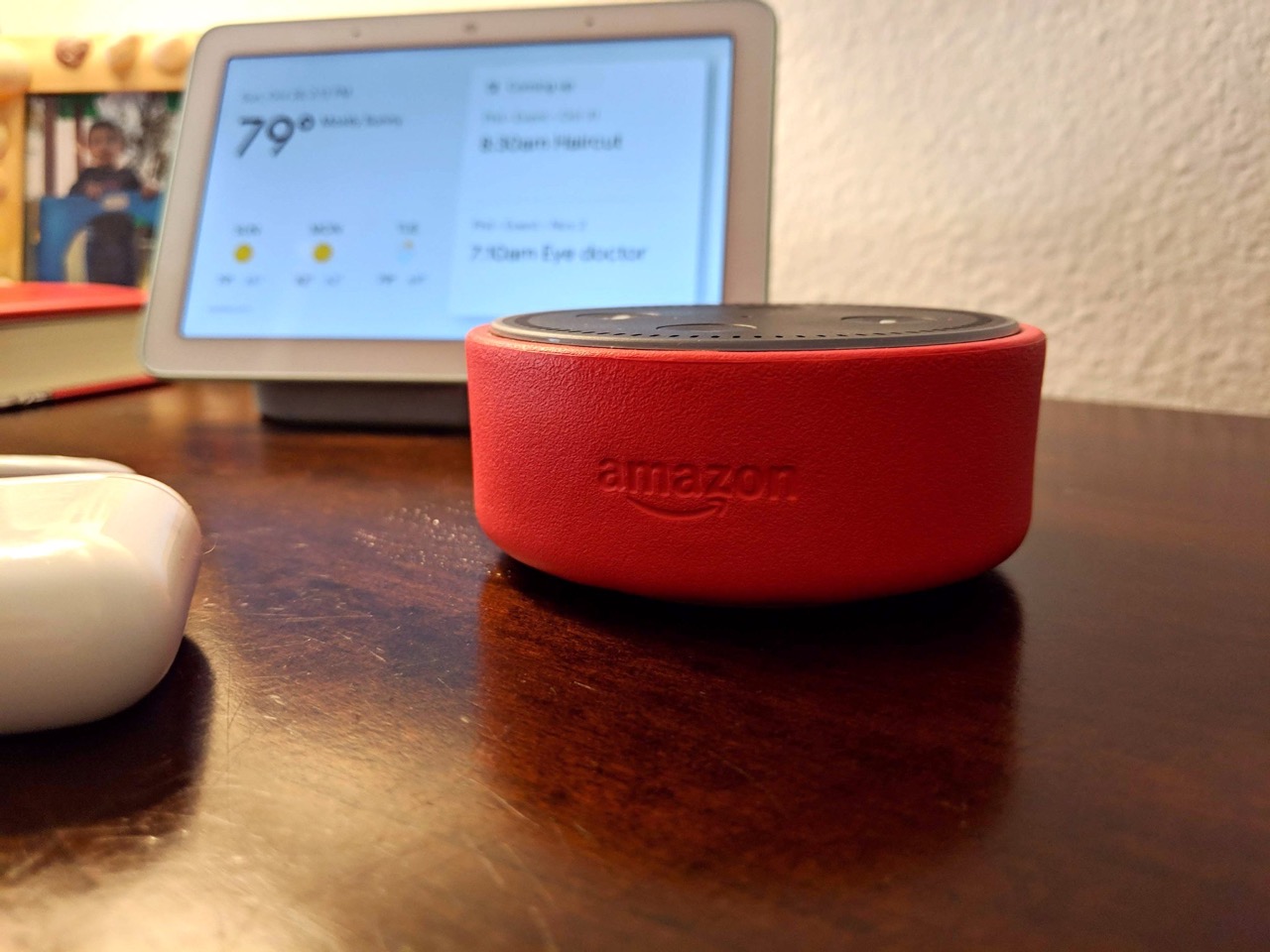

0 thoughts on “How To Turn Off Alexa On Fire Tablet”