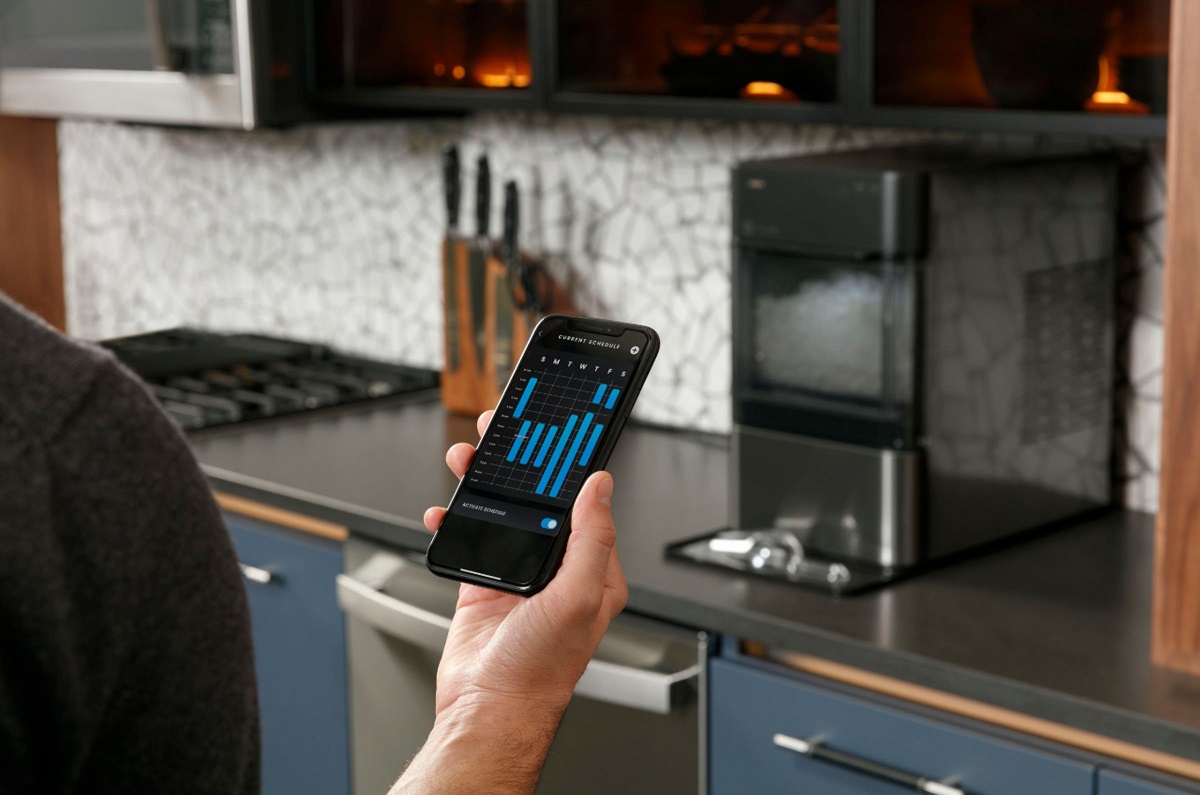
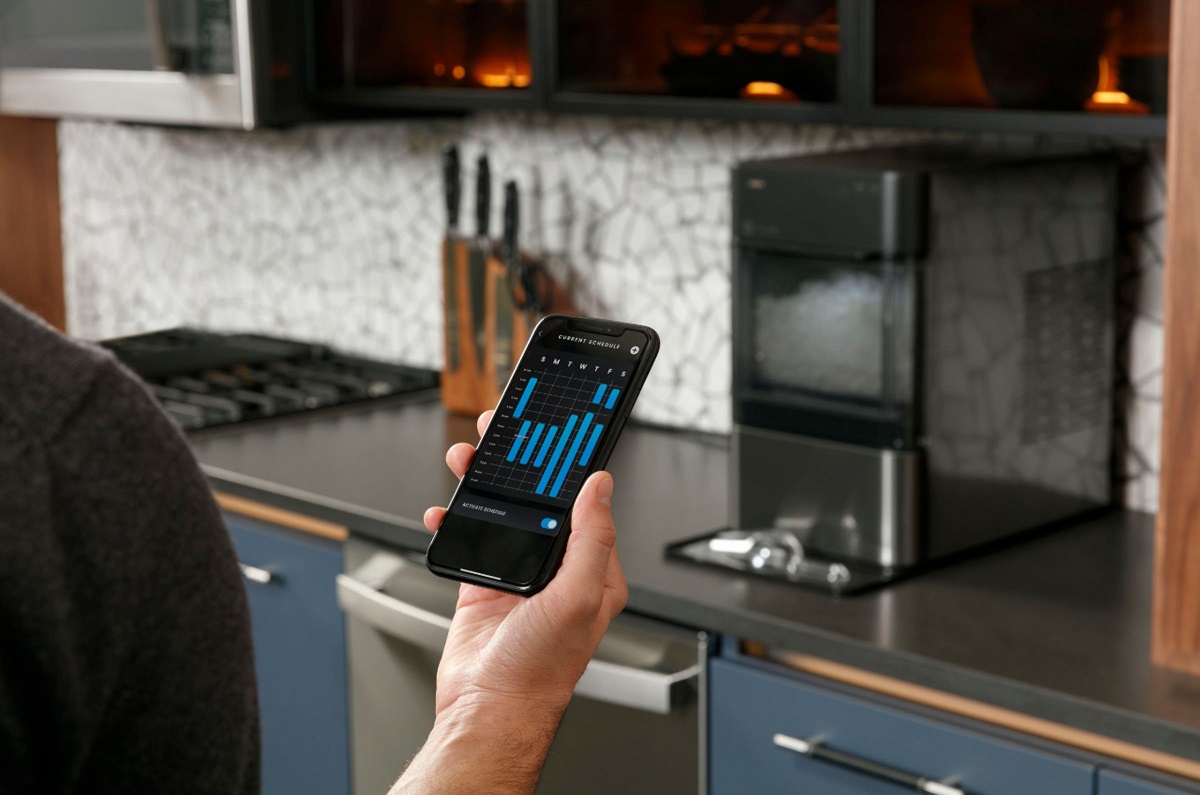
Articles
How To Connect Opal Ice Maker To Phone
Modified: August 19, 2024
Learn how to easily connect your Opal Ice Maker to your phone and enjoy the convenience of controlling your ice maker from anywhere. Check out our informative articles for step-by-step instructions and tips.
(Many of the links in this article redirect to a specific reviewed product. Your purchase of these products through affiliate links helps to generate commission for Storables.com, at no extra cost. Learn more)
Introduction
Welcome to this comprehensive guide on how to connect your Opal Ice Maker to your phone. The Opal Ice Maker is an innovative and convenient appliance that allows you to enjoy a continuous supply of nugget ice at home. With its compatibility with smartphones, you can now have even more control and convenience in managing your ice-making process. In this article, we will walk you through the steps of connecting your Opal Ice Maker to your phone and explore the various features and troubleshooting tips.
Connecting your Opal Ice Maker to your phone offers several advantages. It allows you to monitor and control the ice-making process from the convenience of your phone, whether you’re in the kitchen or elsewhere in your home. You can adjust the ice-making schedule, check the ice level, and even schedule maintenance reminders with just a few taps on your smartphone. Plus, the Opal app provides additional features like customized ice-making preferences, recipe suggestions, and troubleshooting guidelines.
Before we dive into the setup process, let’s start by gathering the necessary equipment.
Key Takeaways:
- Connecting your Opal Ice Maker to your phone brings convenience and control to your ice-making process. With the Opal app, you can customize settings, monitor ice levels, receive maintenance reminders, and access troubleshooting tips for a seamless experience.
- The Opal app enhances your ice-making experience by providing real-time insights and valuable features. From adjusting ice-making preferences to accessing recipe suggestions and troubleshooting guidance, connecting your Opal Ice Maker to your phone offers endless possibilities for perfectly chilled beverages.
Read more: How To Clean GE Opal Ice Maker With Vinegar
Step 1: Gathering the necessary equipment
Before you begin connecting your Opal Ice Maker to your phone, make sure you have all the necessary equipment ready. Here’s a list of items you will need:
1. Opal Ice Maker: Ensure you have the Opal Ice Maker itself. This compact and stylish appliance is designed to produce nugget ice that is perfect for a variety of beverages and cocktails.
2. Smartphone: You will need a smartphone that is compatible with the Opal app. Make sure your phone meets the minimum system requirements for the app to work properly.
3. Wi-Fi network: The Opal Ice Maker connects to your phone via a Wi-Fi network. Make sure you have a stable and reliable Wi-Fi connection in your home. If needed, check the Wi-Fi signal strength near the location where you plan to place your ice maker.
4. Opal app: The Opal app is available for both iOS and Android devices. Ensure you have the latest version of the app installed on your smartphone. You can download it from the App Store or Google Play Store.
5. Power source: The Opal Ice Maker needs to be plugged into a power source to function. Ensure you have a nearby electrical outlet available for the ice maker.
6. Water source: The Opal Ice Maker requires a water source to make ice. Make sure you have a water line connection near the installation site. If necessary, consult a plumber to install a water line if there isn’t one already.
Once you have gathered all the required equipment, you’re ready to move on to the next step: setting up the Opal Ice Maker.
Step 2: Setting up the Opal Ice Maker
Now that you have all the necessary equipment, it’s time to set up your Opal Ice Maker. Follow these steps to get started:
1. Choose a suitable location: Find a suitable location for your Opal Ice Maker. Ensure the surface is level and can support the weight of the ice maker. It’s best to place it near a power outlet and a water line for convenient access.
2. Remove packaging and accessories: Carefully unpack your Opal Ice Maker and remove any packaging materials. Take out all the accessories that come with it, such as the ice scoop and the water line connection kit.
3. Clean the ice maker: Before using the Opal Ice Maker for the first time, it’s essential to clean it thoroughly. Follow the instructions provided in the user manual to clean the ice maker and remove any residues or debris.
4. Connect the water line: If you haven’t already, connect the water line to the Opal Ice Maker. Refer to the user manual for detailed instructions on how to do this. Ensure the water line is securely connected to prevent any leaks.
5. Plug in the ice maker: Connect the Opal Ice Maker to a power source by plugging it into an electrical outlet. Ensure the power cord is properly inserted and that the outlet is functioning correctly.
6. Allow for proper ventilation: Make sure there is enough space around the Opal Ice Maker for proper ventilation. The ice maker needs adequate airflow to operate efficiently.
7. Prepare for the startup process: Now that the Opal Ice Maker is set up, prepare for the startup process. Make sure the water tank is filled with clean tap water, and double-check that all the connections are secure.
Once you have completed these steps, you’re ready to move on to the next step: downloading and installing the Opal app on your smartphone.
Step 3: Downloading and installing the Opal app
In order to connect your Opal Ice Maker to your phone, you need to download and install the Opal app. Follow these steps to get the app up and running:
1. Open the app store: On your smartphone, open the app store that is compatible with your device. If you are using an iPhone, go to the App Store. If you are using an Android device, go to the Google Play Store.
2. Search for the Opal app: In the search bar, type “Opal” and search for the Opal app. Look for the official Opal Ice Maker app developed by the manufacturer, FirstBuild.
3. Download the app: Once you locate the app, tap on the download or install button to begin the downloading process. The app will be downloaded and installed on your smartphone.
4. Launch the app: After the app is successfully installed, locate the Opal app on your phone’s home screen or app drawer. Tap on it to launch the app.
5. Grant permissions (if required): Depending on your smartphone’s settings, the Opal app may require certain permissions to function properly. Allow the necessary permissions, such as access to your location or notifications, if prompted.
6. Sign in or create an account: If you already have an account, sign in using your credentials. Otherwise, create a new account by following the on-screen instructions. This will allow you to access all the features of the app.
7. Complete the setup process: Follow the app’s on-screen instructions to complete the initial setup process. This may involve connecting the app to your Opal Ice Maker and verifying the connection.
Once you have successfully downloaded and installed the Opal app on your smartphone, you can proceed to the next step: connecting the Opal Ice Maker to your phone.
You can connect your Opal Ice Maker to your phone by downloading the “FirstBuild” app and following the instructions for pairing the device via Bluetooth. This will allow you to monitor and control the ice maker from your phone.
Step 4: Connecting the Opal Ice Maker to your phone
Connecting your Opal Ice Maker to your phone is a straightforward process. Here’s a step-by-step guide on how to do it:
1. Open the Opal app: On your smartphone, locate the Opal app and tap on it to open the app.
2. Enable Bluetooth and Wi-Fi: Make sure both Bluetooth and Wi-Fi are enabled on your phone. This will allow the app to establish a connection with the Opal Ice Maker.
3. Tap on the “Connect” button: In the Opal app, locate the “Connect” button or a similar option that indicates connecting the ice maker. Tap on it to initiate the connection process.
4. Wait for the app to detect the ice maker: The app will scan for available Opal Ice Makers in the vicinity. Wait for the app to detect your ice maker. This may take a few moments.
5. Select your Opal Ice Maker: Once the app detects your ice maker, it will display a list of available devices. Tap on your Opal Ice Maker to select it.
6. Follow the on-screen instructions: The app will guide you through the pairing process. Follow the on-screen instructions to establish the connection between your phone and the ice maker.
7. Confirm the connection: Once the connection is established, the app will display a confirmation message indicating the successful pairing of the Opal Ice Maker with your phone.
After successfully connecting your Opal Ice Maker to your phone, you can start enjoying the added convenience and control it provides. The app allows you to adjust ice-making settings, monitor the ice level, and receive notifications when it’s time for maintenance or cleaning.
Now that you’ve successfully connected your Opal Ice Maker to your phone, let’s move on to the next step: exploring the app features and troubleshooting tips.
Read more: How Often Does The Opal Ice Maker Defrost
Step 5: Exploring app features and troubleshooting
Now that you have successfully connected your Opal Ice Maker to your phone, it’s time to explore the app features and learn about troubleshooting tips. The Opal app provides a range of functionalities that enhance your ice-making experience. Here’s what you can do:
1. Adjust ice-making preferences: The app allows you to customize your ice-making preferences. You can set the amount of ice you want the Opal Ice Maker to produce, adjust the ice texture, and even schedule ice-making cycles based on your needs.
2. Monitor ice level: The app provides real-time information about the ice level in your Opal Ice Maker. You can easily check whether you need to add more water or if it’s time to prepare for a gathering where a higher ice demand is expected.
3. Receive maintenance reminders: The Opal app sends you maintenance reminders to ensure the optimal performance of your ice maker. You’ll receive notifications when it’s time to clean the ice maker, change the water filter, or perform other maintenance tasks.
4. Access recipe suggestions: The app offers recipe suggestions and ideas on how to make the most of your nugget ice. Get inspired to create refreshing drinks, cocktails, or even tasty frozen desserts using the Opal Ice Maker’s unique ice cubes.
5. Troubleshooting tips: In case you encounter any issues with your Opal Ice Maker, the app provides troubleshooting tips and guidelines to help you resolve common problems. From connectivity issues to ice production concerns, the app offers step-by-step instructions to address these issues.
By utilizing these app features and troubleshooting tips, you can ensure a seamless and enjoyable ice-making experience with your Opal Ice Maker. Whether you’re hosting a party, relaxing at home, or preparing a tasty beverage, your ice maker and the accompanying app will be there to assist you.
After exploring the app features and troubleshooting tips, you are now fully equipped to make the most out of your connected Opal Ice Maker. Enjoy the convenience and control it brings to your ice-making process!
To conclude, connecting your Opal Ice Maker to your phone allows you to have easy access, control, and customization of your ice-making experience. With just a few taps on your smartphone, you can enjoy a continuous supply of fresh and delicious nugget ice. Cheers to a perfectly chilled beverage!
Conclusion
Connecting your Opal Ice Maker to your phone opens up a world of convenience and control in managing your ice-making process. With the Opal app, you can easily adjust settings, monitor the ice level, receive maintenance reminders, access recipe suggestions, and troubleshoot any issues that may arise.
Throughout this comprehensive guide, we have covered the step-by-step process of connecting your Opal Ice Maker to your phone. We started by gathering the necessary equipment, followed by setting up the ice maker, downloading and installing the Opal app, and finally, connecting the ice maker to your phone. By following these steps, you can seamlessly integrate your ice maker into your smart home ecosystem.
Once your Opal Ice Maker is connected to your phone, you can explore the various features offered by the Opal app. From customizing ice-making preferences to monitoring the ice level and accessing recipe suggestions, the app enhances your ice-making experience by providing valuable insights and convenience.
Moreover, the app simplifies troubleshooting by offering step-by-step guidance to address common issues. Whether it’s a connectivity problem or a performance concern, the app helps you resolve them quickly and efficiently.
In conclusion, by connecting your Opal Ice Maker to your phone, you can enjoy a continuous supply of nugget ice with ease and flexibility. With the ability to control and customize your ice-making process, you’ll always have perfectly chilled ice ready for your favorite beverages, recipes, or entertaining guests.
So, what are you waiting for? Follow the steps outlined in this guide and experience the convenience and control of connecting your Opal Ice Maker to your phone. Cheers to endless refreshment!
Now that you've mastered connecting your Opal Ice Maker to your phone, why stop there? Elevate your ice-making experience by checking out our curated list of excellent Opal ice makers, perfect for those who appreciate innovative kitchen gadgets. Additionally, if you're keen on turning your home into a smart haven, our detailed guide on latest home automation systems offers invaluable insights into the latest technology that can simplify your daily life. Dive into these articles to keep your home cutting-edge and your gatherings cool!
Frequently Asked Questions about How To Connect Opal Ice Maker To Phone
Was this page helpful?
At Storables.com, we guarantee accurate and reliable information. Our content, validated by Expert Board Contributors, is crafted following stringent Editorial Policies. We're committed to providing you with well-researched, expert-backed insights for all your informational needs.
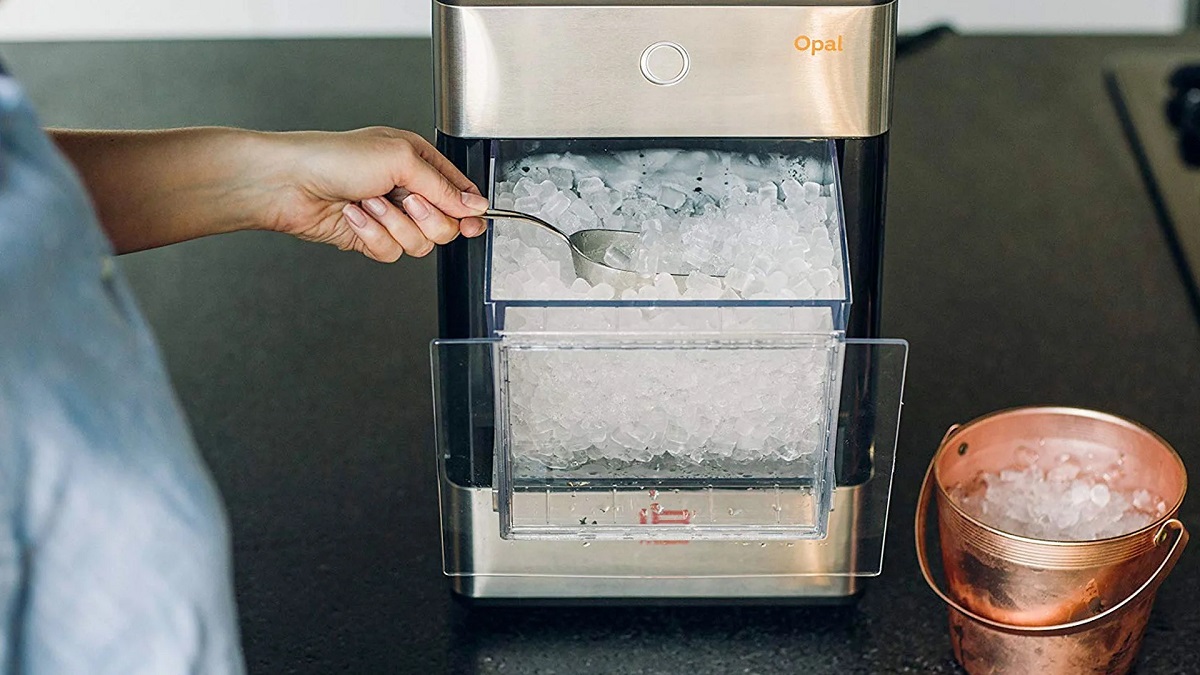





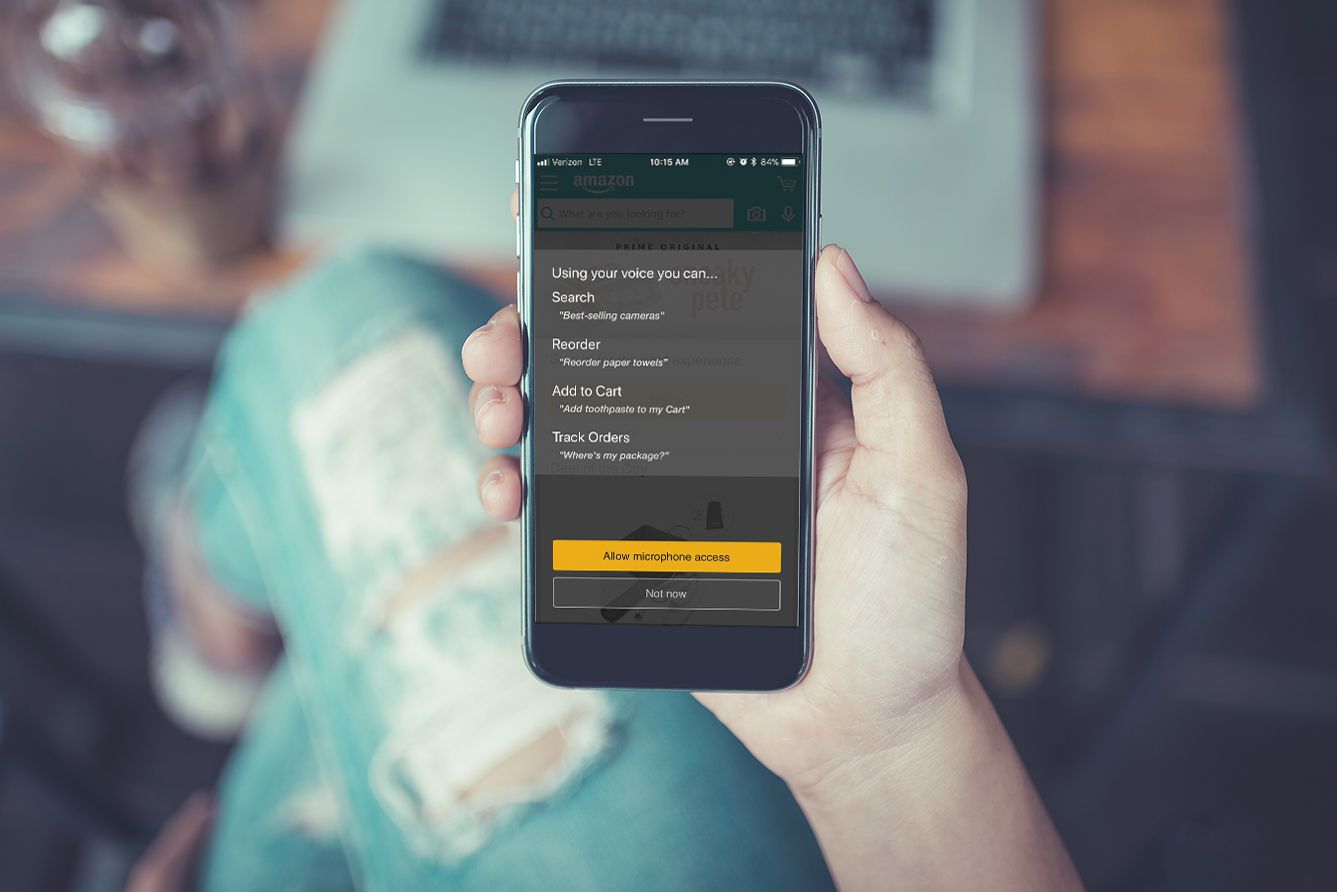

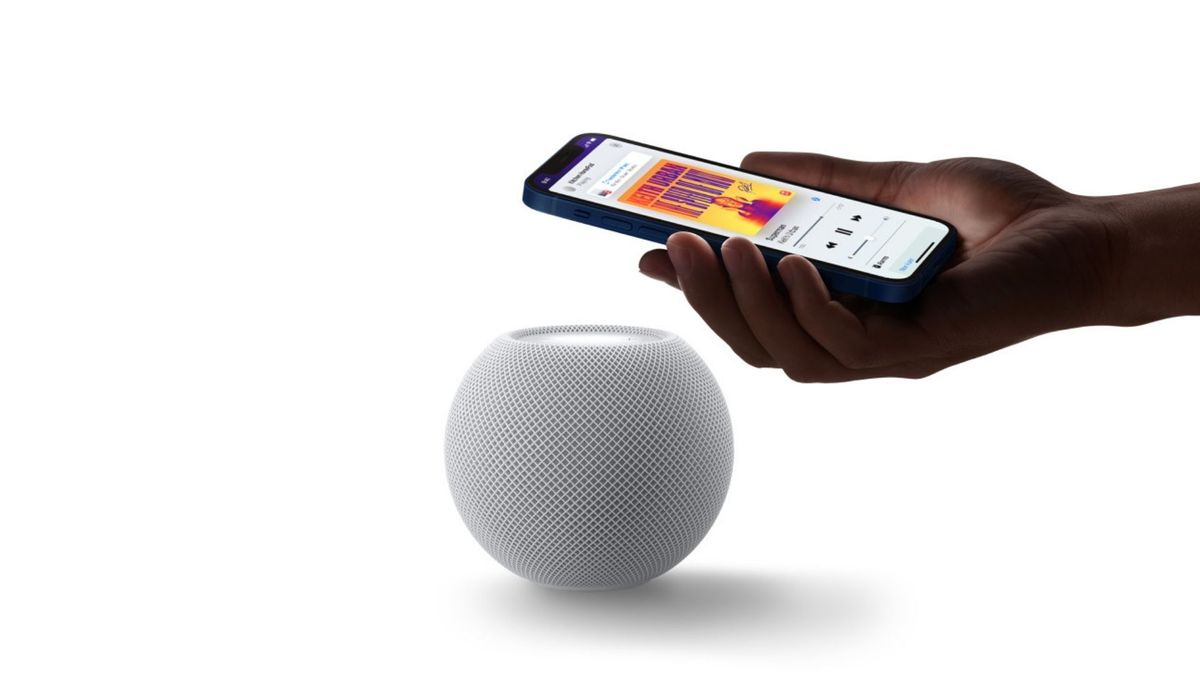




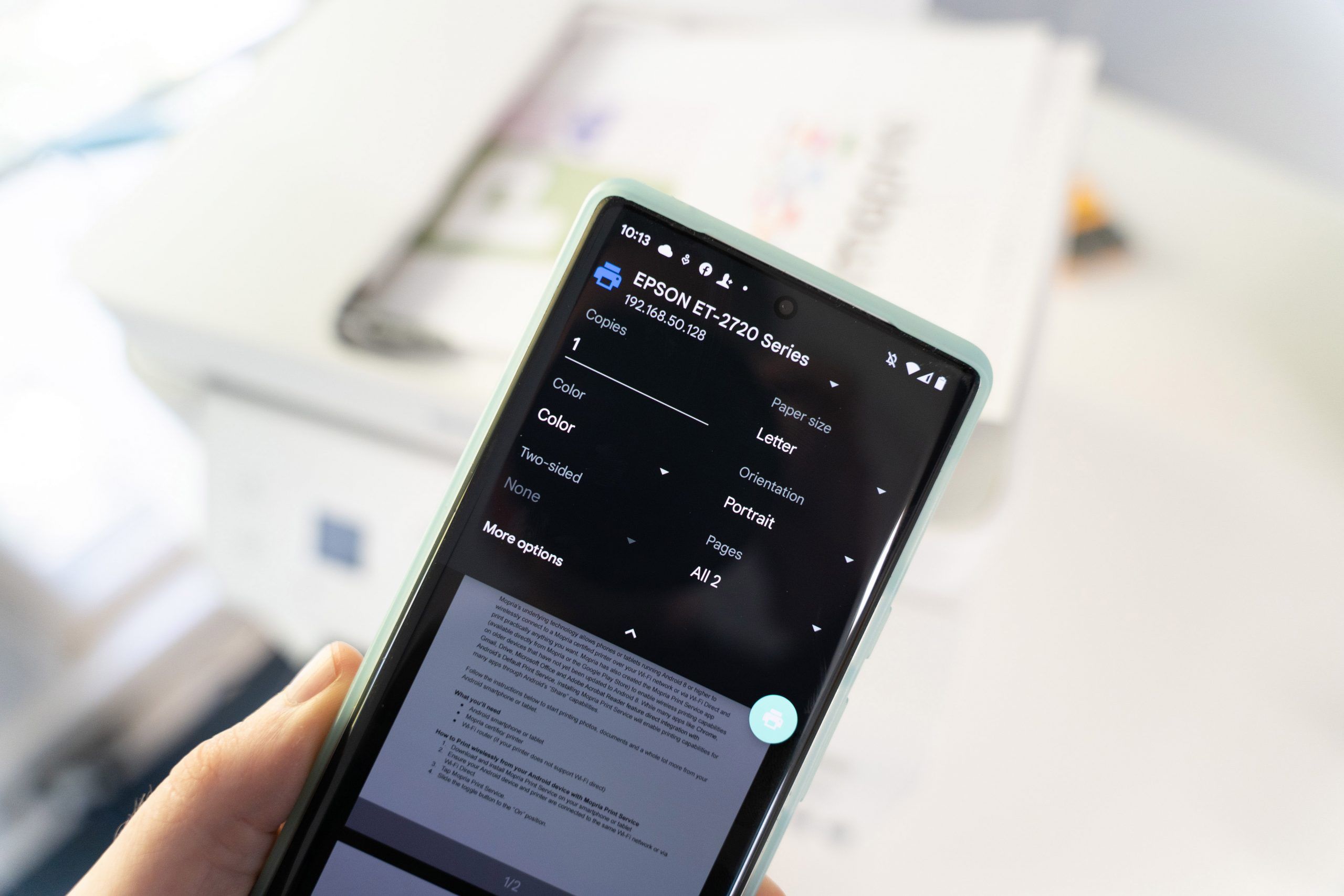

0 thoughts on “How To Connect Opal Ice Maker To Phone”