Home>Home Appliances>Home Automation Appliances>How Do I Turn On Alexa


Home Automation Appliances
How Do I Turn On Alexa
Modified: January 9, 2024
Learn how to turn on Alexa and streamline your home automation appliances with our step-by-step guide. Master the art of voice-activated control for a smarter, more efficient home.
(Many of the links in this article redirect to a specific reviewed product. Your purchase of these products through affiliate links helps to generate commission for Storables.com, at no extra cost. Learn more)
Introduction
Welcome to the world of smart home automation, where convenience meets innovation. In this article, we will delve into the seamless process of setting up and activating your Alexa device. Whether you're a tech enthusiast or someone who's looking to simplify daily tasks, Alexa is designed to cater to your needs with its array of functionalities. By following a few simple steps, you can have Alexa up and running in no time, ready to assist you with managing your schedule, playing music, providing weather updates, and much more.
Alexa, the brain behind Amazon's Echo devices, operates through voice commands and connects to the cloud to carry out a myriad of tasks. From controlling smart home devices to answering questions and initiating calls, Alexa has become an indispensable addition to countless households. As we embark on this journey of activating Alexa, you'll discover the straightforward steps to set up and power on your device, connect it to Wi-Fi, and activate its features. So, let's dive in and explore the world of possibilities that await with Alexa by your side.
Key Takeaways:
- Setting up Alexa is as easy as unboxing, finding a good spot, and connecting to Wi-Fi. Once set up, power on Alexa, explore its controls, and start using voice commands for a seamless experience.
- Activating Alexa involves addressing it with the wake word, customizing settings, and exploring additional skills. Enjoy the convenience of a virtual assistant that adapts to your lifestyle and simplifies daily tasks.
Read more: How Do I Turn Off Alexa Hunches
Step 1: Setting up Alexa
Setting up your Alexa device is a simple and straightforward process that begins with unboxing the device and plugging it in. Once you’ve unboxed your Alexa device, you’ll need to find a suitable location for it within your home. Ideally, this should be a central area where Alexa’s voice can be easily heard and where it can effectively pick up your commands.
After finding the perfect spot, plug in the power adapter and wait for the device to power on. Once the light ring on your Alexa device turns blue, it indicates that the device is ready to be set up. At this point, you’ll need to download the Amazon Alexa app on your smartphone or tablet. The app is available for both iOS and Android devices and serves as the central hub for managing your Alexa-enabled devices.
Upon launching the app, you’ll be prompted to sign in with your Amazon account. If you don’t have an Amazon account, you can easily create one within the app. Once you’re signed in, the app will guide you through the process of setting up your Alexa device. This typically involves connecting your device to your Wi-Fi network and selecting the appropriate language and time zone.
As you proceed through the setup process, the app will prompt you to select your Alexa device from a list of available devices. Once you’ve selected your specific device, the app will establish a connection between your device and your Wi-Fi network. This step is crucial, as it enables your Alexa device to access the internet and carry out its wide range of functions.
After successfully connecting your Alexa device to your Wi-Fi network, the app will provide you with the option to customize various settings, such as the device name and location. You can choose a name that resonates with you, making it easier to identify and interact with your Alexa device. Additionally, specifying the device’s location can enhance the accuracy of location-based features and weather updates.
With your Alexa device now set up and connected to your Wi-Fi network, you’re ready to move on to the next step of powering it on and activating its features. The process of setting up Alexa sets the stage for a seamless and personalized experience, tailored to your preferences and daily routine.
Step 2: Powering on Alexa
Once your Alexa device is set up and connected to your Wi-Fi network, the next step is to power it on and familiarize yourself with its physical controls. Most Alexa devices feature a light ring at the top, which serves as a visual indicator of the device’s status and activity. When the device is powered on, the light ring typically illuminates and may change color to convey different messages or alerts.
To power on your Alexa device, simply press the designated power button or plug it into a power source if it’s not already connected. Upon powering on the device, you’ll notice the light ring coming to life, signifying that Alexa is ready to receive your commands and carry out tasks. The light ring may emit a spinning or pulsing pattern, indicating that the device is in setup mode and awaiting further instructions.
As your Alexa device powers on, take a moment to explore its physical controls, which may include buttons for volume adjustment, muting the microphone, and initiating specific actions. Familiarizing yourself with these controls will enable you to interact with Alexa more effectively, whether it’s adjusting the volume of music playback or muting the device during sensitive conversations.
Once your Alexa device is powered on and the light ring indicates that it’s ready for use, you can begin interacting with Alexa by using voice commands. Addressing Alexa by name or using a wake word, such as “Alexa,” will prompt the device to listen for your command or query. You can then proceed to ask Alexa questions, request music playback, set reminders, or control compatible smart home devices.
Powering on Alexa marks the transition from setup to active usage, unlocking the device’s full potential as a virtual assistant and smart home controller. With the device ready to respond to your voice commands, you’re poised to explore the myriad of features and capabilities that Alexa has to offer, seamlessly integrating it into your daily routine.
To turn on Alexa, simply plug in the device and wait for the light ring to turn blue. Then, say “Alexa” to wake it up and start using voice commands.
Step 3: Connecting Alexa to Wi-Fi
Connecting your Alexa device to a Wi-Fi network is a pivotal step that enables it to access the internet, process voice commands, and carry out a wide range of tasks. With the device powered on and in setup mode, you can proceed to establish a secure connection to your Wi-Fi network, ensuring seamless communication and functionality.
To initiate the Wi-Fi connection process, access the settings within the Amazon Alexa app on your smartphone or tablet. Within the app, you’ll find a section dedicated to setting up and managing your Alexa devices. From there, select the option to add a new device or connect an existing device to your Wi-Fi network.
As you navigate through the setup process, the app will prompt you to select your specific Alexa device and initiate the Wi-Fi connection procedure. This typically involves scanning for available Wi-Fi networks and selecting the network to which you wish to connect your Alexa device. Upon selecting the network, you’ll be prompted to enter the network’s password to establish a secure connection.
Once you’ve entered the Wi-Fi network’s password and confirmed the connection details, the app will proceed to configure your Alexa device’s connection to the network. This process may take a few moments, during which the device establishes a secure and stable connection to the Wi-Fi network, enabling it to access the internet and synchronize with Amazon’s cloud services.
Upon successful connection to your Wi-Fi network, the app will confirm the status of your Alexa device, indicating that it’s now connected and ready for use. At this point, you can proceed to customize additional settings, such as the device’s name and location, within the app to personalize your Alexa experience further.
By connecting your Alexa device to your Wi-Fi network, you’re paving the way for seamless communication and access to a wealth of online resources and services. With a stable Wi-Fi connection in place, your Alexa device is poised to deliver timely information, entertainment, and smart home control, enriching your daily life with its intuitive capabilities.
Step 4: Activating Alexa
Activating Alexa involves enabling the device to recognize and respond to your voice commands, thereby initiating a seamless interaction between you and your virtual assistant. With the setup and Wi-Fi connection complete, your Alexa device is primed to be activated, ushering in a world of convenience and smart functionality.
To activate Alexa, begin by addressing the device using the designated wake word, which is typically “Alexa” by default. Upon uttering the wake word, the light ring on your Alexa device will illuminate, indicating that it’s ready to receive your command or query. You can then proceed to ask Alexa questions, request music playback, set reminders, or control compatible smart home devices using natural language.
As you interact with Alexa, you’ll discover the versatility and intelligence of the virtual assistant, capable of understanding a wide range of commands and queries. Whether you’re seeking information, managing your schedule, or controlling smart home devices, Alexa’s activation marks the beginning of a seamless and intuitive experience tailored to your needs.
One of the key aspects of activating Alexa is customizing the device’s settings and preferences to align with your individual requirements. Within the Amazon Alexa app, you can fine-tune various aspects, such as language preferences, measurement units, and personalized skills or routines. This level of customization ensures that Alexa caters to your specific needs and seamlessly integrates into your daily routine.
Furthermore, activating Alexa also involves exploring and enabling additional features and skills that enhance the device’s capabilities. Through the Alexa app, you can browse a vast library of skills, which are third-party integrations that extend Alexa’s functionality, allowing it to perform tasks such as ordering food, providing fitness guidance, or controlling smart home devices from specific brands.
With Alexa activated and personalized to suit your preferences, you’re poised to enjoy the convenience and efficiency of a virtual assistant that adapts to your lifestyle. Whether it’s managing tasks, accessing information, or controlling your smart home, Alexa’s activation marks the beginning of a seamless and empowering experience that simplifies daily routines and enriches your living space with smart functionality.
Read more: How Do I Turn Off Alexa Suggestions
Conclusion
Congratulations! You’ve successfully navigated through the process of setting up, powering on, connecting, and activating your Alexa device. By following these simple steps, you’ve unlocked the potential of a versatile and intuitive virtual assistant that is ready to streamline your daily tasks and elevate your smart home experience.
As you embark on this journey with Alexa by your side, you’ll find that the possibilities are endless. From managing your schedule and to-do lists to controlling smart home devices and accessing a wealth of information, Alexa is designed to seamlessly integrate into your lifestyle, offering unparalleled convenience and efficiency.
With Alexa now at your command, you can effortlessly interact with the device using natural language, making tasks such as setting reminders, playing music, or checking the weather as simple as speaking a few words. The intuitive nature of Alexa empowers you to accomplish more with less effort, freeing up time to focus on what truly matters to you.
Furthermore, the ability to personalize and customize Alexa’s settings and skills ensures that the device aligns with your unique preferences and requirements. Whether it’s adjusting language settings, enabling specific skills, or integrating with third-party smart home devices, Alexa adapts to cater to your individual needs, enhancing its value as a virtual assistant and smart home controller.
As you continue to explore Alexa’s capabilities, consider delving into the vast array of skills available, each offering unique functionalities and enhancing the device’s versatility. From entertainment and productivity to health and wellness, the breadth of skills empowers you to tailor Alexa to suit your lifestyle, making it an indispensable companion in your daily endeavors.
In conclusion, the activation of your Alexa device marks the beginning of a harmonious partnership, where technology seamlessly integrates with your lifestyle to simplify tasks, provide valuable insights, and elevate your living space. With Alexa at your command, you’re poised to embrace the future of smart home automation, where convenience, innovation, and personalized experiences converge to enrich your daily life.
Frequently Asked Questions about How Do I Turn On Alexa
Was this page helpful?
At Storables.com, we guarantee accurate and reliable information. Our content, validated by Expert Board Contributors, is crafted following stringent Editorial Policies. We're committed to providing you with well-researched, expert-backed insights for all your informational needs.

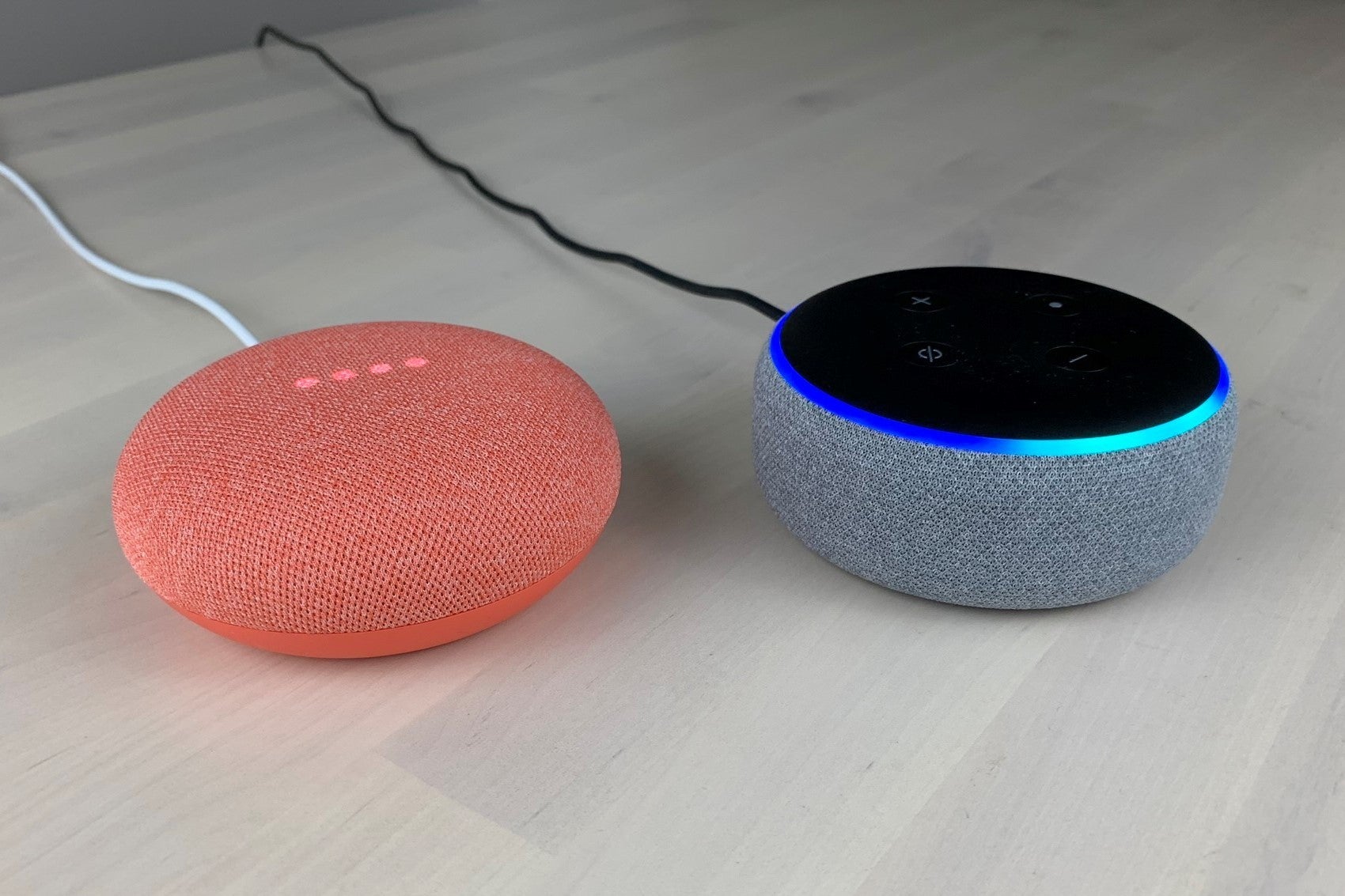




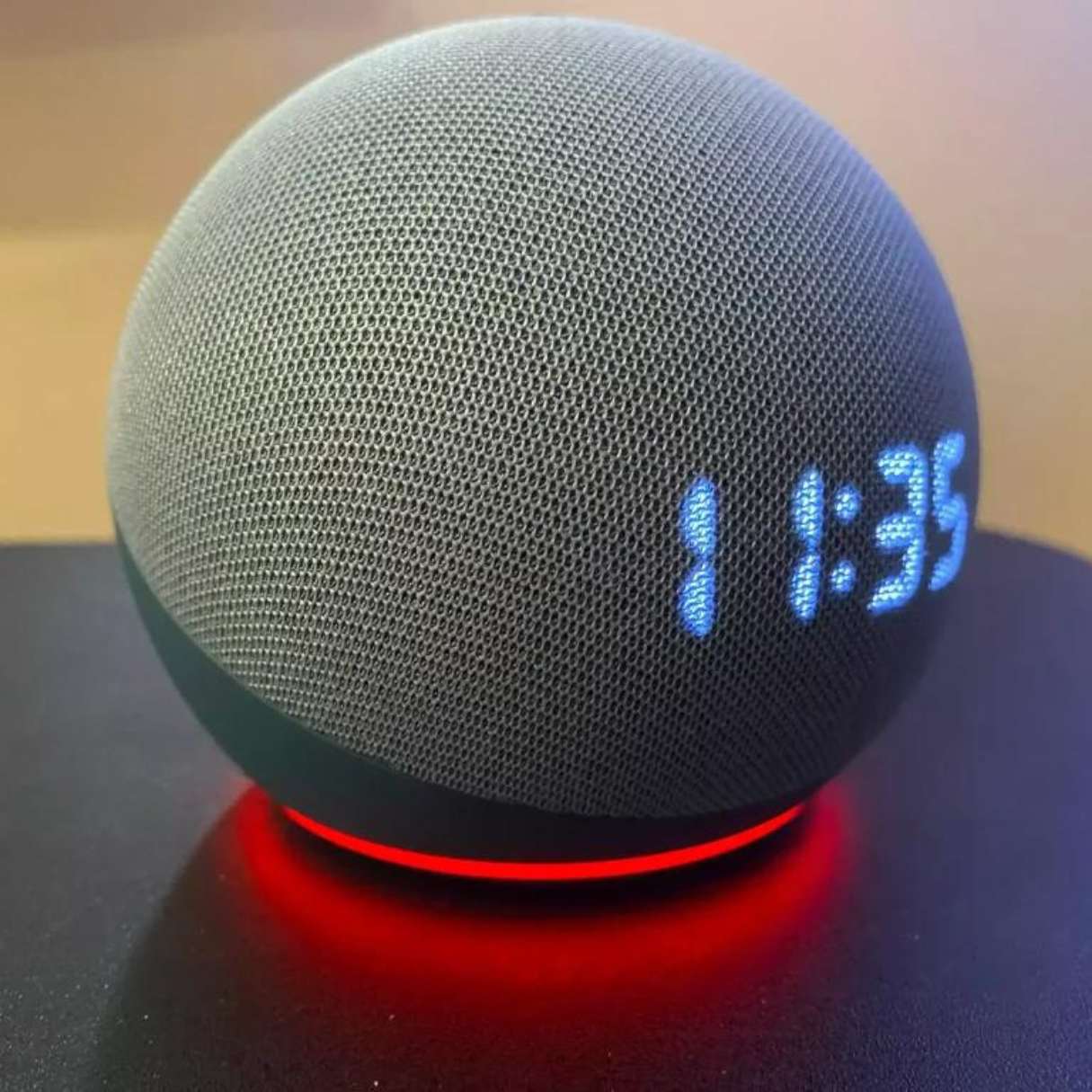
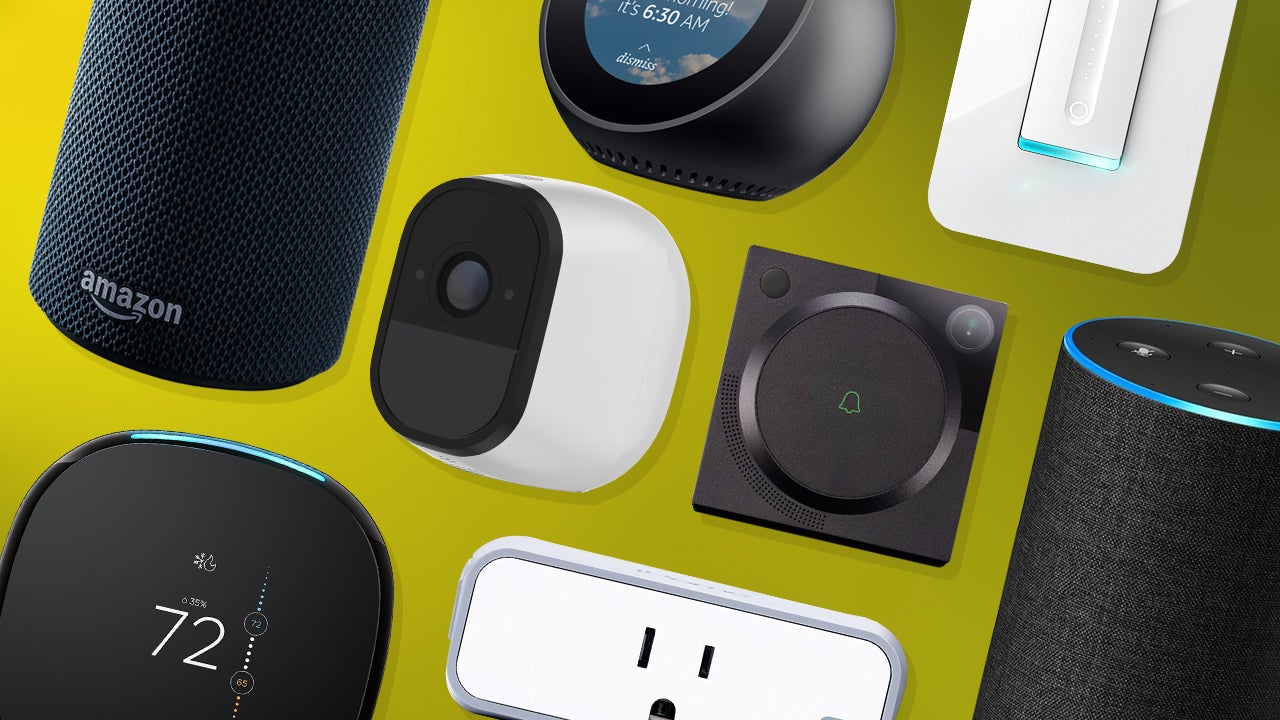
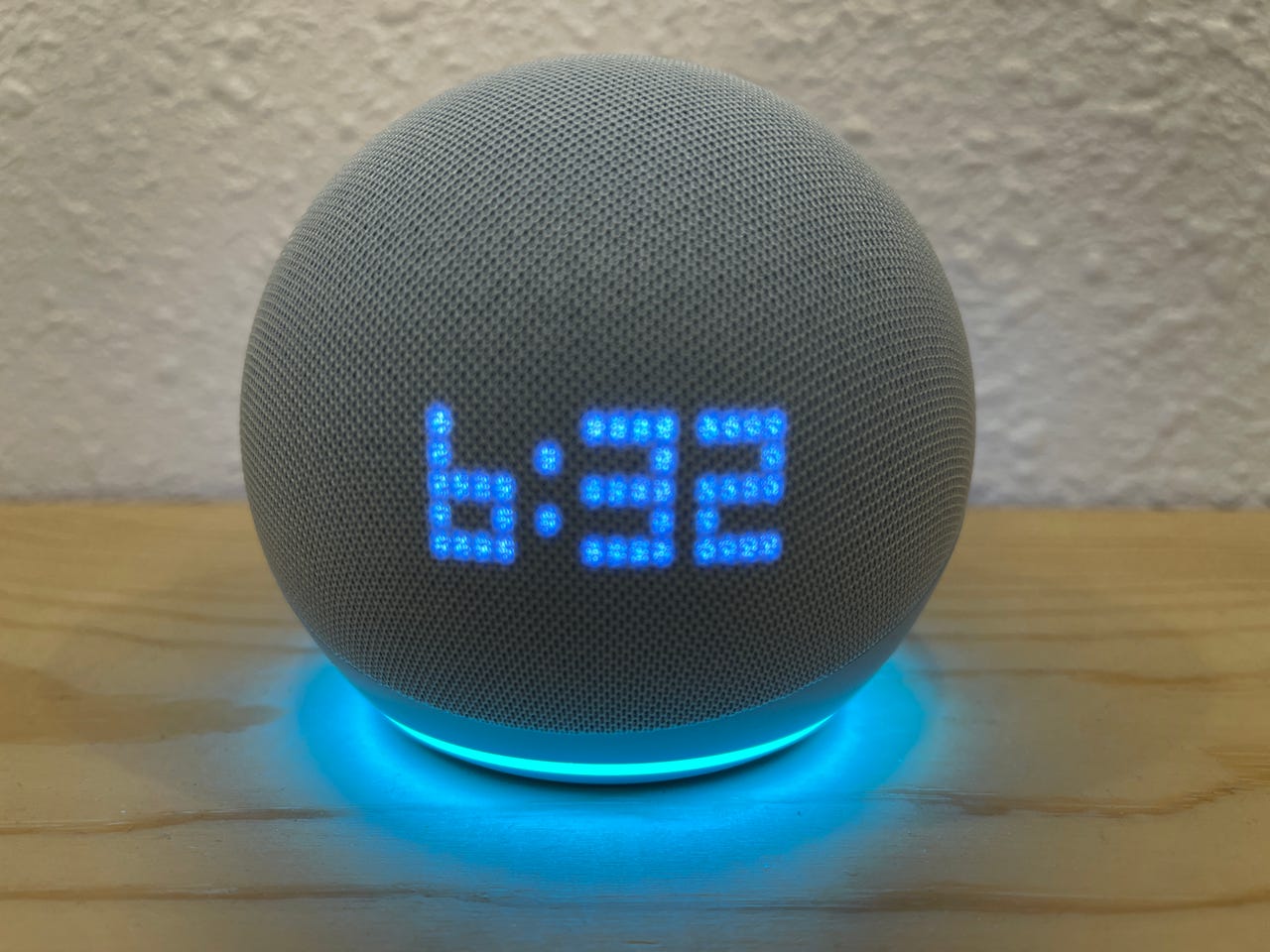

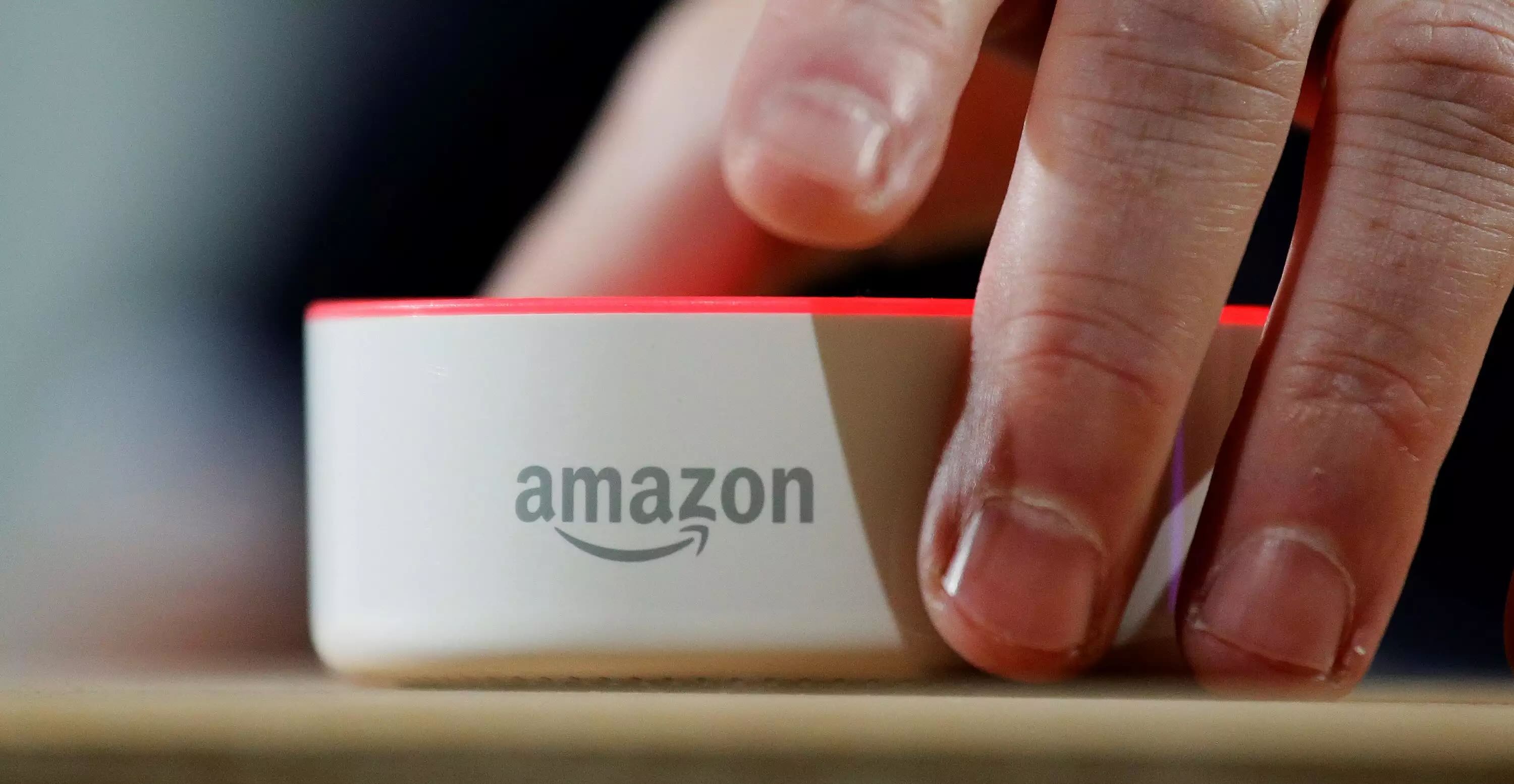




0 thoughts on “How Do I Turn On Alexa”