Home>Home Appliances>Home Automation Appliances>How Do I Delete Alexa History


Home Automation Appliances
How Do I Delete Alexa History
Modified: January 4, 2024
Learn how to delete Alexa history and protect your privacy at home. Get step-by-step instructions for clearing your home automation appliances' data. Protect your privacy today!
(Many of the links in this article redirect to a specific reviewed product. Your purchase of these products through affiliate links helps to generate commission for Storables.com, at no extra cost. Learn more)
Introduction
Read more: How To Delete Alexa Recordings
Introduction
Welcome to the world of smart home technology, where convenience and innovation intersect seamlessly. Among the array of cutting-edge devices available, Amazon’s Alexa stands out as a revolutionary voice assistant that has transformed the way we interact with our homes. With its ability to perform tasks, answer questions, and control smart devices through voice commands, Alexa has become an indispensable part of many households.
As with any technology that integrates into our daily lives, it’s important to understand how to manage and control the data collected by these devices. In this article, we will delve into the process of deleting Alexa history. We will explore the reasons for doing so, the potential benefits, and the step-by-step guide to maintaining your privacy and data security.
Why Delete Alexa History
Key Takeaways:
- Takeaway 1: Protect Your Privacy
Regularly deleting your Alexa history helps safeguard your personal information and ensures that past conversations and commands are not accessible, offering peace of mind and control over your digital footprint. - Takeaway 2: Easy Deletion Process
You can manage and delete your Alexa history through the Alexa app, website, or using voice commands, empowering you to maintain a personalized and secure experience with your voice assistant.
Why Delete Alexa History
Deleting Alexa history is a crucial aspect of maintaining your privacy and controlling the data stored by the voice assistant. Here are several compelling reasons why you might consider deleting your Alexa history:
-
Privacy Concerns: Alexa records and stores interactions, including voice commands and requests, to enhance its functionality. However, this accumulation of data raises valid privacy concerns. Deleting your Alexa history helps mitigate the risk of unauthorized access to your personal information.
-
Data Security: By regularly deleting your Alexa history, you can minimize the potential impact of a security breach. This proactive approach reduces the amount of sensitive data stored, thereby reducing the risk associated with unauthorized access or misuse of your information.
-
Customized Experience: Clearing your Alexa history can contribute to a more personalized and tailored experience. By removing outdated or irrelevant interactions, you enable Alexa to provide more accurate and pertinent responses based on your current preferences and needs.
-
Peace of Mind: Knowing that your interactions with Alexa are not indefinitely stored can offer peace of mind. Deleting your history ensures that past conversations and commands are not accessible, providing a sense of control over your digital footprint.
-
Compliance with Regulations: In some regions, data protection regulations require individuals to have the ability to manage and delete their personal data. Deleting your Alexa history aligns with these regulations and empowers you to uphold your rights regarding data privacy.
Understanding the significance of clearing your Alexa history empowers you to take proactive steps in safeguarding your privacy and data security. With these reasons in mind, let’s explore the process of deleting your Alexa history to ensure a more secure and personalized experience with your voice assistant.
How to Delete Alexa History
Read more: How To Delete Alexa-to-Alexa Contact
How to Delete Alexa History
Deleting your Alexa history is a straightforward process that allows you to maintain control over the data stored by the voice assistant. Follow these steps to clear your Alexa history:
-
Using the Alexa App: Open the Alexa app on your smartphone or tablet. Tap on the “More” option at the bottom right corner of the screen. Select “Settings” and then choose “Alexa Privacy.” From there, tap on “Review Voice History” to access and manage your interactions with Alexa. You can choose to delete specific recordings or clear your entire history by selecting the appropriate options.
-
Through the Alexa Website: Alternatively, you can manage your Alexa history through the Alexa Privacy Settings on the Amazon website. Log in to your Amazon account and navigate to the “Content and Devices” section. Select “Alexa Privacy” and then click on “Review Voice History.” Here, you can delete individual recordings or clear your entire history, providing flexibility in managing your interactions with Alexa.
-
Voice Command: If you prefer a hands-free approach, you can ask Alexa to delete specific recordings or clear your entire history by using voice commands. Simply say, “Alexa, delete what I just said,” or “Alexa, delete everything I said today,” to initiate the deletion process.
By following these simple steps, you can effectively manage and delete your Alexa history, ensuring greater control over your privacy and data security. Regularly reviewing and clearing your Alexa interactions empowers you to maintain a personalized and secure experience with your voice assistant.
Conclusion
Conclusion
As smart home technology continues to enrich our daily lives, it’s essential to prioritize privacy and data security. Deleting your Alexa history is a proactive measure that empowers you to maintain control over the information stored by the voice assistant. By understanding the reasons for clearing your Alexa history and following the simple steps to do so, you can enhance your privacy and enjoy a more personalized experience with Alexa.
Whether it’s addressing privacy concerns, minimizing data security risks, or simply ensuring a tailored interaction with your voice assistant, managing your Alexa history plays a pivotal role in safeguarding your digital footprint. Embracing these practices aligns with evolving data protection regulations and empowers you to take charge of your personal information.
By leveraging the intuitive interface of the Alexa app, the convenience of the Alexa website, or the hands-free capabilities of voice commands, you can seamlessly delete your Alexa history and maintain a transparent and secure digital environment. This proactive approach not only offers peace of mind but also contributes to a more refined and responsive interaction with Alexa.
As we continue to embrace the benefits of smart home technology, it’s important to remain vigilant about privacy and data management. Deleting your Alexa history exemplifies a conscious effort to uphold these principles, ensuring that your interactions with Alexa are both personalized and secure.
Empowered with the knowledge and tools to manage your Alexa history, you can confidently navigate the evolving landscape of smart home technology while prioritizing your privacy and data security. Embracing these practices not only enhances your experience with Alexa but also underscores the importance of proactive data management in the digital age.
So, take control of your digital footprint, prioritize your privacy, and enjoy a more personalized and secure interaction with Alexa by managing and deleting your Alexa history.
Frequently Asked Questions about How Do I Delete Alexa History
Was this page helpful?
At Storables.com, we guarantee accurate and reliable information. Our content, validated by Expert Board Contributors, is crafted following stringent Editorial Policies. We're committed to providing you with well-researched, expert-backed insights for all your informational needs.

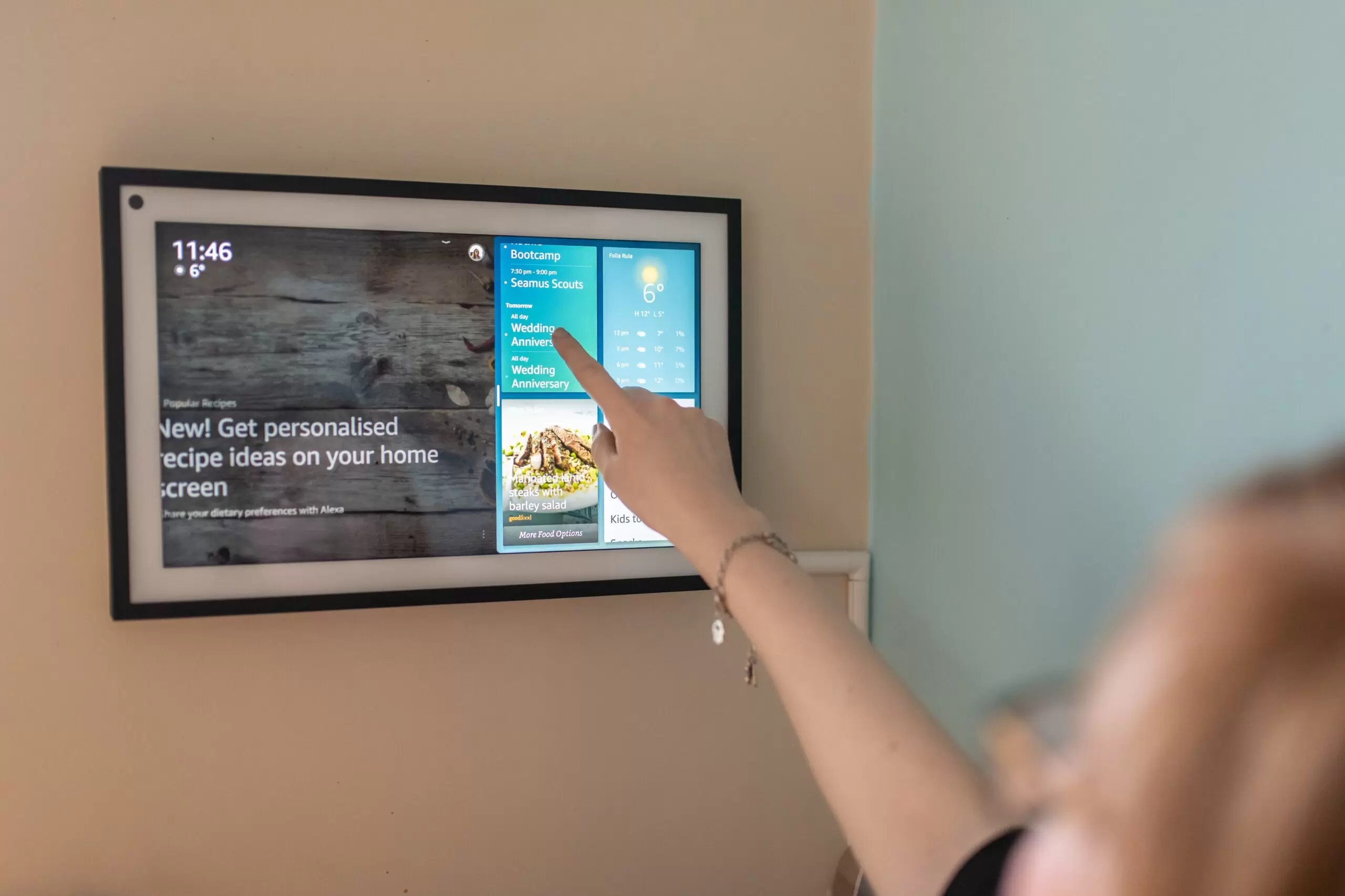
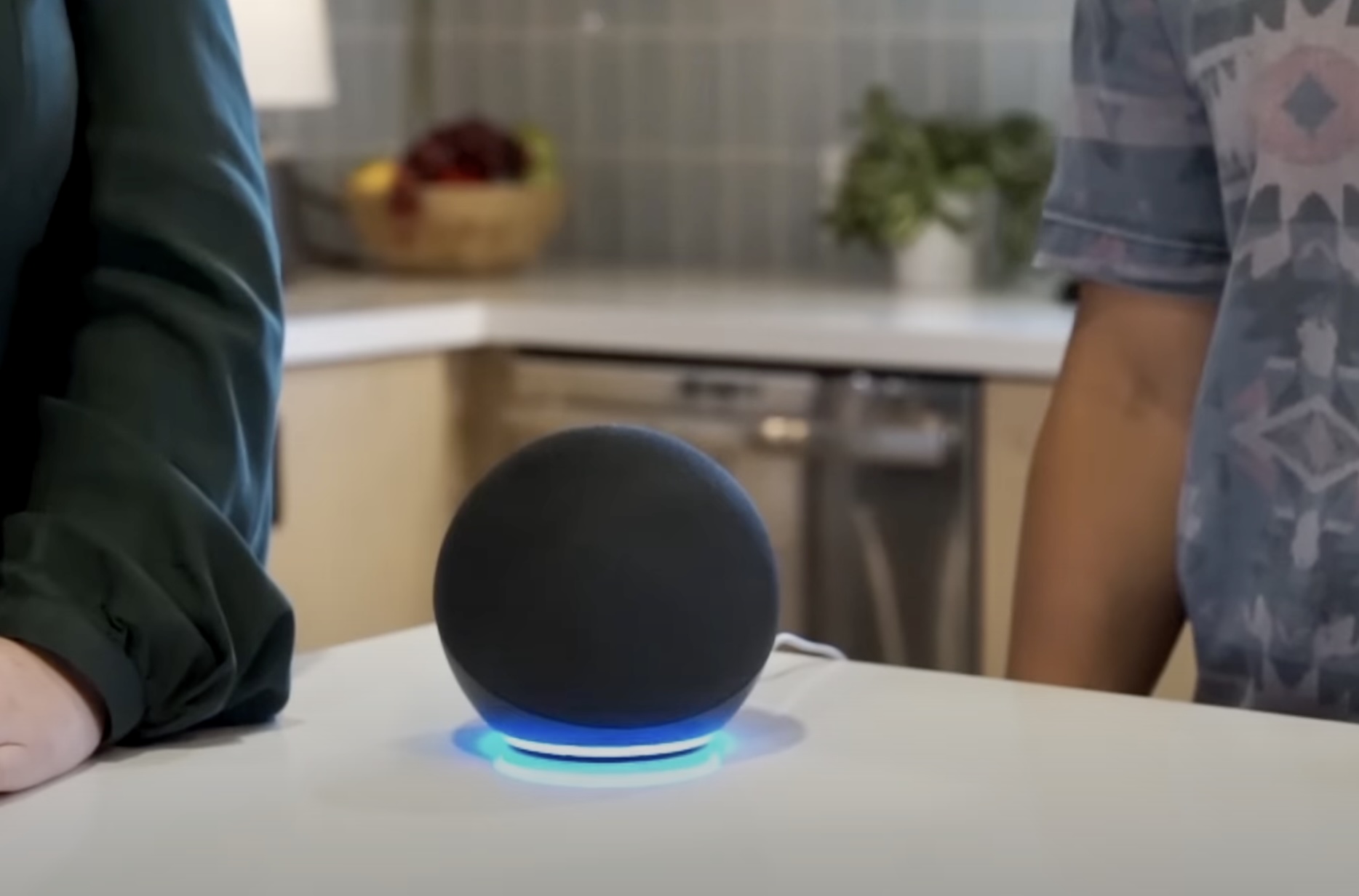
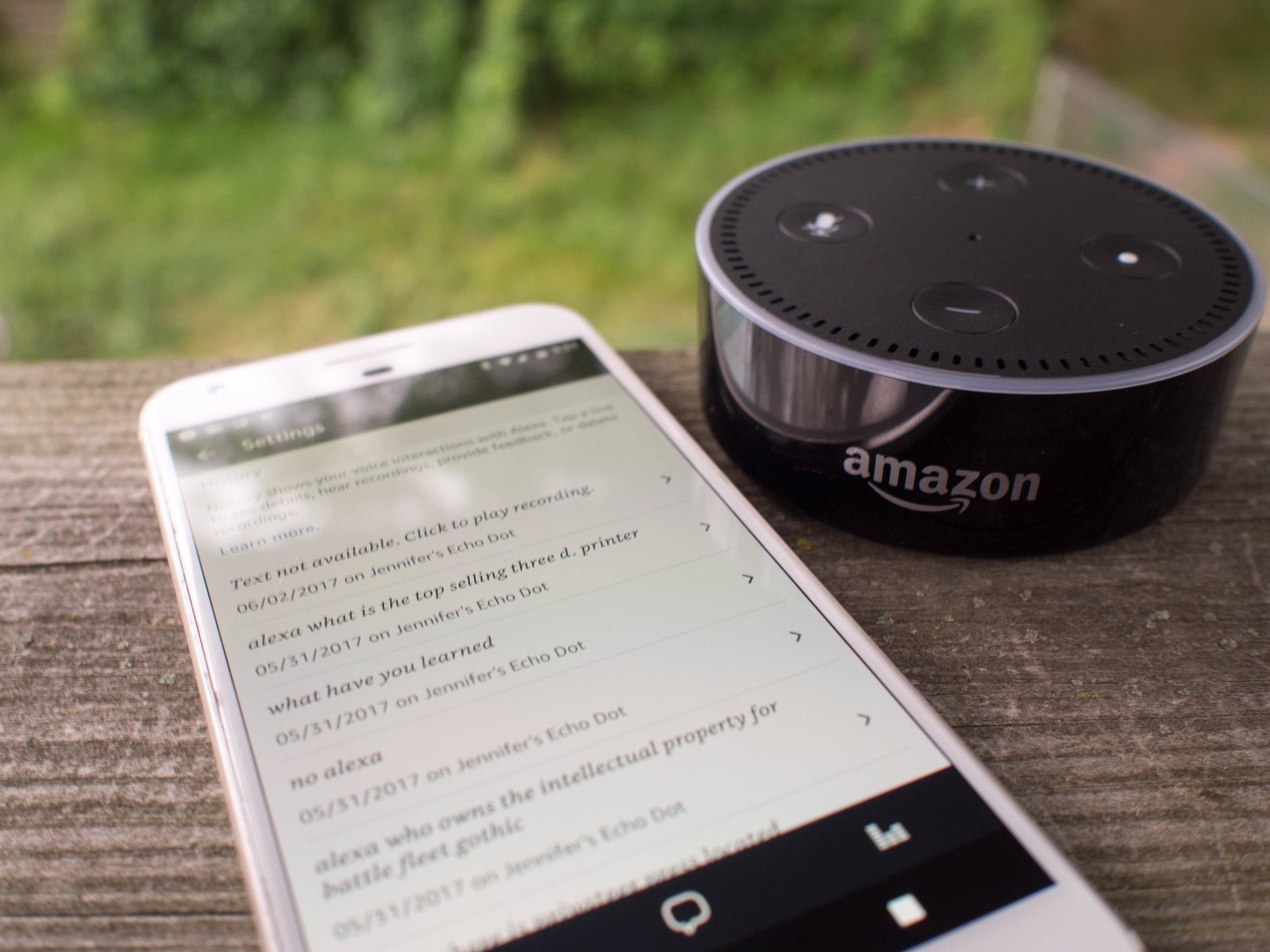
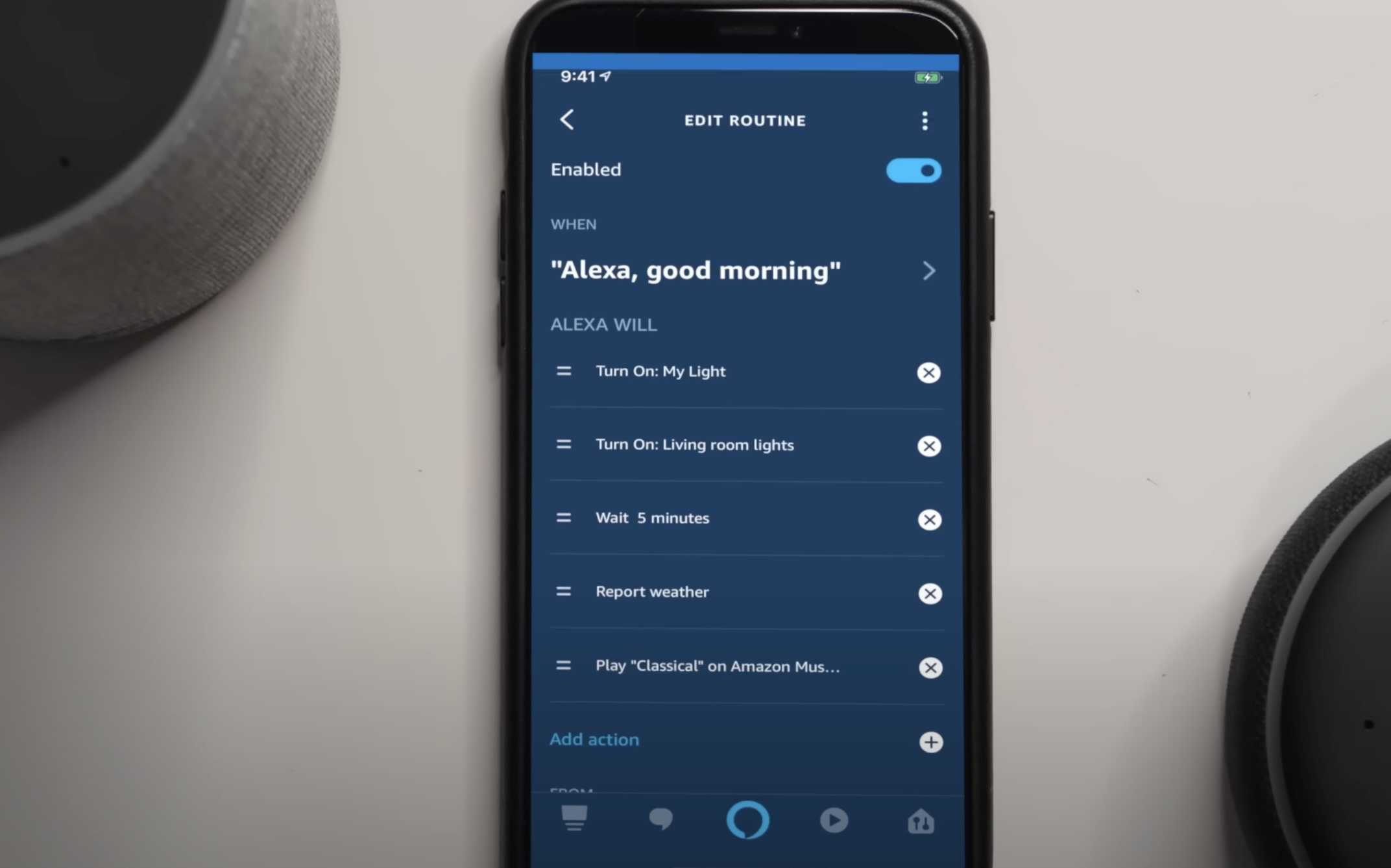


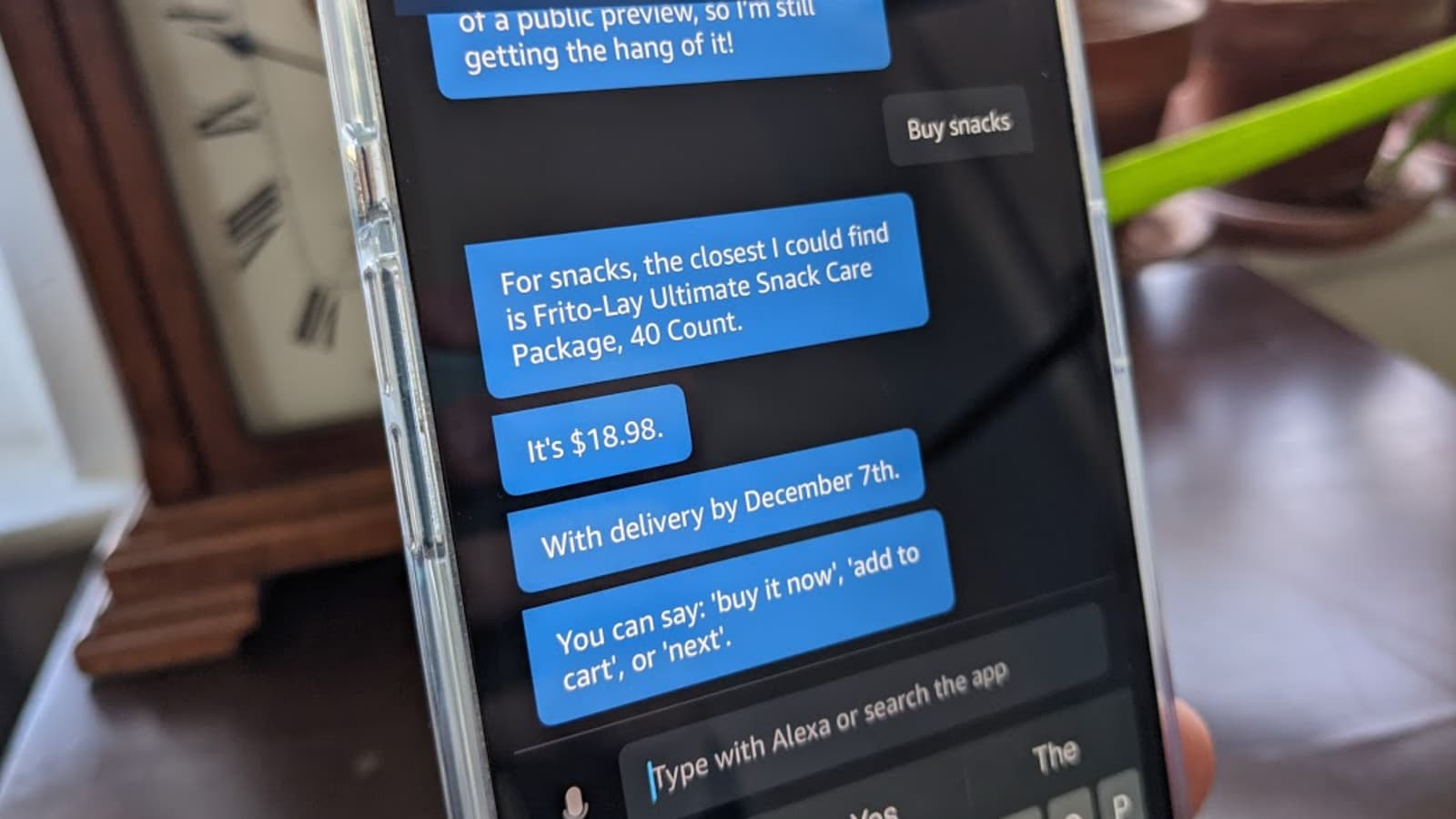

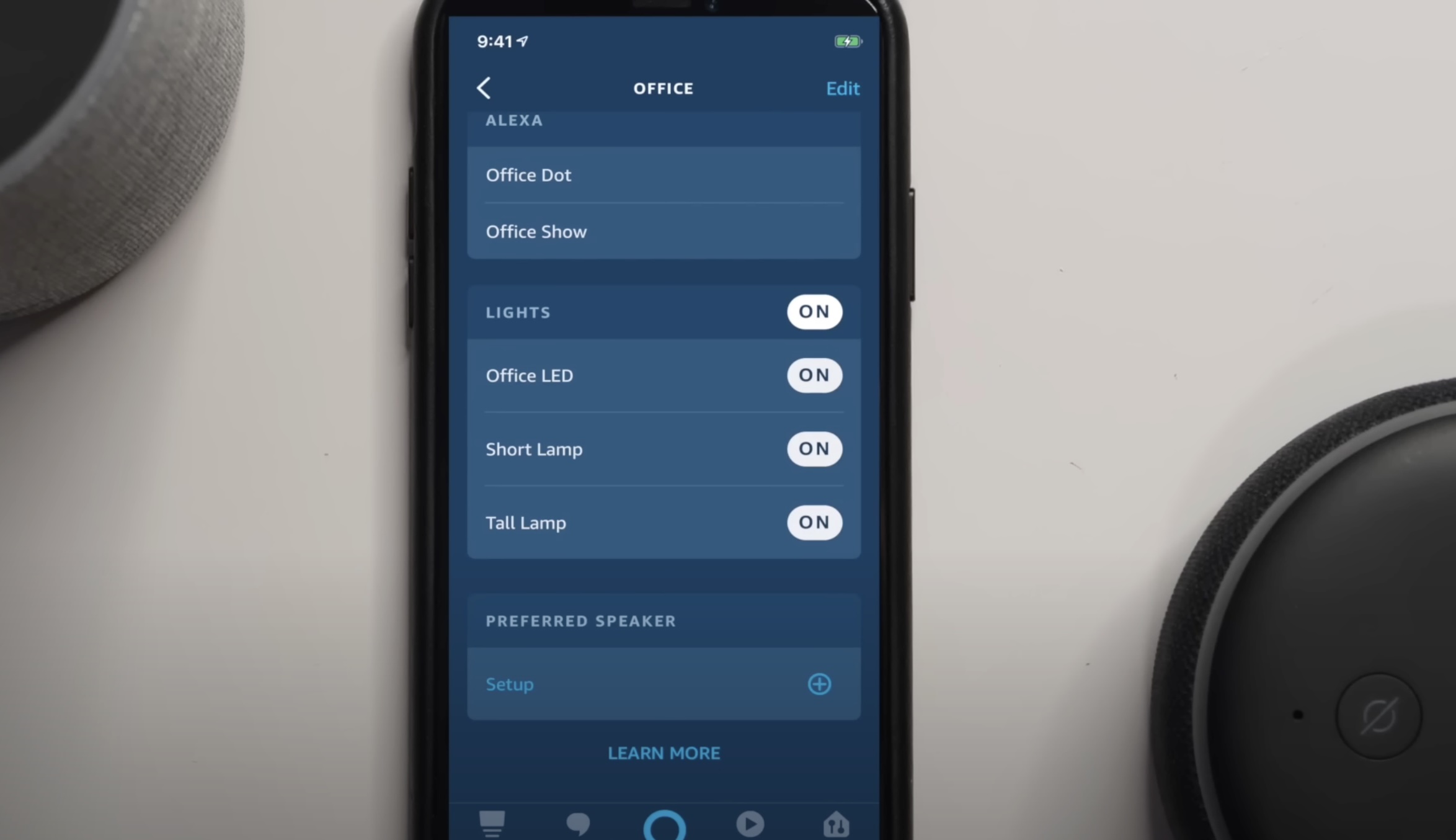





0 thoughts on “How Do I Delete Alexa History”