Home>Home Appliances>Home Automation Appliances>How To Cancel Alexa Skills


Home Automation Appliances
How To Cancel Alexa Skills
Modified: October 21, 2024
Learn how to easily cancel Alexa skills for your home automation appliances. Follow our step-by-step guide to manage your Alexa skills efficiently.
(Many of the links in this article redirect to a specific reviewed product. Your purchase of these products through affiliate links helps to generate commission for Storables.com, at no extra cost. Learn more)
Introduction
Are you looking to streamline your Alexa experience by removing or disabling certain skills? Whether you're seeking to declutter your list of enabled skills or simply no longer find a particular skill useful, managing your Alexa skills is a straightforward process that can be accomplished through the Alexa app. By following a few simple steps, you can easily cancel Alexa skills that are no longer serving your needs.
In this comprehensive guide, we will walk you through the process of canceling Alexa skills, providing clear and easy-to-follow instructions. Whether you're a seasoned Alexa user or just getting started, this guide will empower you to take control of your Alexa experience and tailor it to your preferences. Let's dive into the step-by-step process and make managing your Alexa skills a breeze.
Key Takeaways:
- Takeaway 1:
Easily manage your Alexa skills by following simple steps in the Alexa app. You can disable or remove skills to customize your Alexa experience and keep it clutter-free. - Takeaway 2:
With the Alexa app, you can take charge of your smart home by canceling skills that no longer serve your needs. Whether you want to temporarily pause a skill or remove it entirely, the process is straightforward and empowers you to curate a personalized Alexa experience.
Read more: How To Cancel A Routine On Alexa
Step 1: Open the Alexa app
The first step in canceling Alexa skills is to open the Alexa app on your smartphone or tablet. Ensure that you are logged in to your Amazon account associated with your Alexa device. If you haven’t installed the Alexa app yet, you can download it from the App Store for iOS devices or the Google Play Store for Android devices. Once the app is installed, launch it and log in using your Amazon account credentials.
Upon opening the Alexa app, you will be greeted by the home screen, which provides an overview of your connected Alexa devices and any notifications. Take a moment to familiarize yourself with the app’s layout and navigation options. The Alexa app serves as your central hub for managing your Alexa-enabled devices, settings, and skills, making it an essential tool for customizing your Alexa experience.
With the Alexa app open and ready, you are now prepared to proceed to the next step in the process of canceling Alexa skills. Let’s move on to the next step and continue our journey toward managing your Alexa skills effectively.
Step 2: Navigate to the Skills & Games section
Once you have the Alexa app open and are logged in to your Amazon account, the next step is to navigate to the Skills & Games section. This section is where you can view, enable, disable, and manage the skills available for your Alexa devices. To access this section, look for the menu icon, typically located in the upper left or right corner of the app’s interface. The menu icon is often represented by three horizontal lines or a similar symbol, indicating a list of options.
Upon tapping or clicking the menu icon, a navigation panel or menu will appear, presenting various categories and settings within the Alexa app. Look for the “Skills & Games” option within this menu, which may be listed under a broader category such as “Settings” or “Alexa Account.” Once you locate the “Skills & Games” option, select it to access the dedicated section for managing your Alexa skills.
Entering the Skills & Games section will provide you with an overview of the skills currently available to your Alexa devices, including both enabled and disabled skills. This is where you can explore new skills, enable or disable existing ones, and remove skills that are no longer needed. By reaching this section, you are one step closer to canceling Alexa skills and refining your Alexa experience to align with your preferences and interests.
With the Skills & Games section within your grasp, you are now poised to proceed to the next step and continue the process of canceling Alexa skills. Let’s move forward and delve into the next phase of managing your Alexa skills effectively.
To cancel Alexa skills, open the Alexa app, go to the “Skills & Games” section, find the skill you want to cancel, and select “Disable” or “Remove Skill.” This will remove the skill from your account.
Step 3: Find the skill you want to cancel
With the Skills & Games section of the Alexa app open, it’s time to locate the specific skill that you want to cancel. This step involves identifying the skill among your list of enabled skills and preparing to take action to either disable or remove it from your Alexa devices.
As you browse through the list of skills, you may find that they are categorized or sorted based on various criteria, such as recommended skills, enabled skills, disabled skills, or skills by category. Use the available filters or sorting options to streamline your search and locate the skill you wish to cancel. If you know the name of the skill, you can also utilize the search function within the Skills & Games section to quickly find it.
As you identify the skill you want to cancel, take a moment to consider your decision. If the skill is no longer relevant to your needs or preferences, or if you simply wish to reduce the number of enabled skills for a cleaner Alexa experience, then proceeding to cancel the skill is the appropriate course of action. By carefully selecting the skill you want to cancel, you are taking proactive steps to tailor your Alexa experience to better suit your lifestyle and interests.
Once you have pinpointed the skill you intend to cancel, you are ready to proceed to the next step and initiate the process of disabling or removing the skill from your Alexa devices. Let’s move on to the next phase and continue refining your Alexa skills with precision and ease.
Step 4: Disable or remove the skill
Now that you have identified the skill you wish to cancel, it’s time to take action by either disabling or removing it from your Alexa devices. The process may vary slightly depending on the specific skill and your preferences for managing it. Here are the two primary methods for canceling Alexa skills:
- Disable the Skill: If you prefer to temporarily suspend the skill without completely removing it, you can choose to disable it. This option allows you to deactivate the skill while retaining the ability to re-enable it in the future. To disable a skill, locate the skill within the Skills & Games section of the Alexa app and look for the option to disable it. This action will effectively pause the skill’s functionality on your Alexa devices until you decide to re-enable it.
- Remove the Skill: If you no longer wish to have the skill associated with your Alexa devices and prefer to remove it entirely, you can opt to remove the skill. By removing the skill, you will permanently delete it from your list of enabled skills, freeing up space and decluttering your Alexa experience. To remove a skill, locate the skill within the Skills & Games section of the Alexa app and look for the option to remove it. Confirm the removal action, and the skill will be eliminated from your Alexa devices.
Consider your preferences and the specific reasons for canceling the skill as you choose between disabling and removing it. Whether you seek temporary respite from the skill’s features or a permanent separation from it, the ability to disable or remove skills offers flexibility in managing your Alexa experience.
Upon disabling or removing the skill, take a moment to ensure that the action has been successfully executed. Verify that the skill no longer appears in your list of enabled skills and that its functionalities have been suspended or removed from your Alexa devices. By completing this step, you have effectively canceled the skill and refined your Alexa experience to better align with your preferences.
With the skill disabled or removed, you have successfully navigated the process of canceling Alexa skills. Your proactive approach to managing your Alexa skills empowers you to curate a personalized and efficient Alexa experience tailored to your needs.
Read more: How Do I Cancel My Alexa Music Subscription
Conclusion
Congratulations! You have successfully learned how to cancel Alexa skills, taking charge of your Alexa experience and customizing it to suit your preferences. By following the step-by-step guide outlined in this article, you have gained valuable insights into managing your Alexa skills with precision and ease.
Through the process of canceling Alexa skills, you have demonstrated your ability to streamline and refine your Alexa experience. Whether you chose to disable or remove specific skills, your proactive approach has empowered you to curate a tailored selection of skills that enhance your daily interactions with Alexa-enabled devices.
As you continue to explore the diverse range of skills available for Alexa devices, remember that the ability to manage and cancel skills provides you with the flexibility to adapt your Alexa experience as your needs and interests evolve. Embrace the opportunity to discover new skills, enable those that align with your lifestyle, and confidently cancel skills that no longer resonate with your preferences.
By leveraging the intuitive features of the Alexa app and the seamless process for managing skills, you have unlocked the potential to create a personalized and efficient Alexa ecosystem that enriches your daily routines and activities. Your proactive engagement with Alexa skills reflects your commitment to optimizing your smart home experience and embracing the convenience and versatility offered by Alexa-enabled devices.
As you navigate your ongoing journey with Alexa, remember that the process of canceling skills is a valuable tool for maintaining a curated and relevant selection of skills that align with your interests and preferences. Your newfound expertise in canceling Alexa skills equips you with the knowledge and confidence to continuously refine and enhance your Alexa experience, ensuring that it remains tailored to your evolving needs.
Thank you for embarking on this insightful journey to cancel Alexa skills. Your proactive approach and dedication to optimizing your smart home environment are commendable, and the skills you have acquired in managing Alexa skills will continue to serve you well as you navigate the ever-expanding world of Alexa-enabled capabilities.
Frequently Asked Questions about How To Cancel Alexa Skills
Was this page helpful?
At Storables.com, we guarantee accurate and reliable information. Our content, validated by Expert Board Contributors, is crafted following stringent Editorial Policies. We're committed to providing you with well-researched, expert-backed insights for all your informational needs.



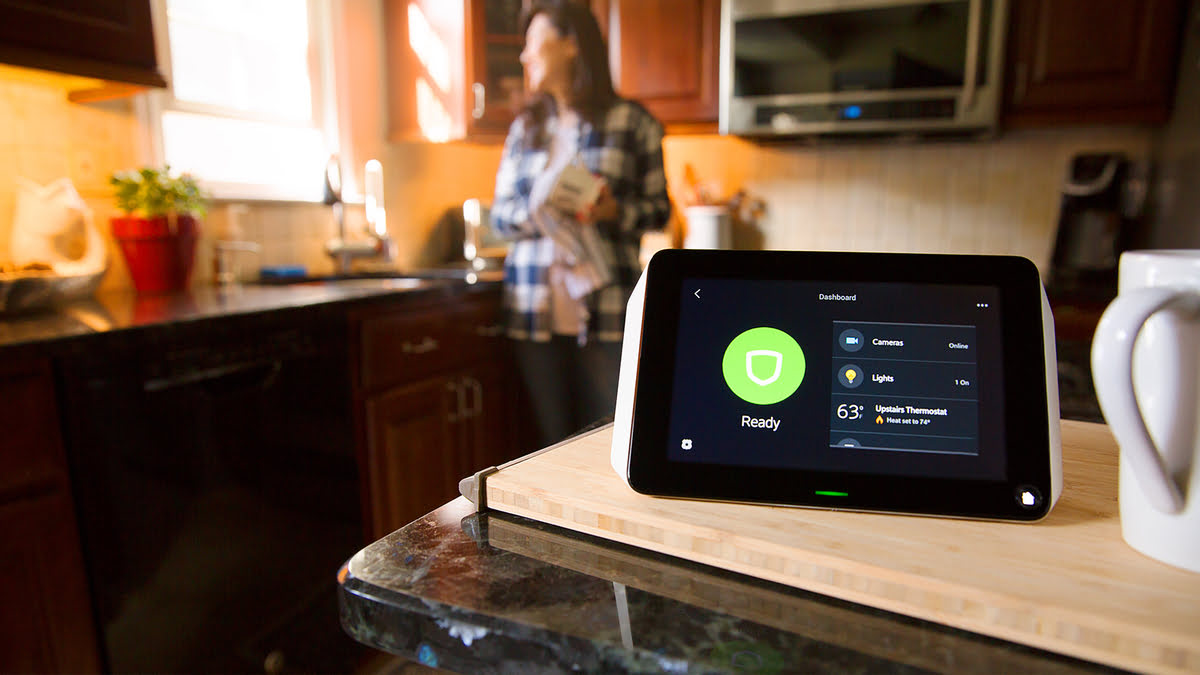





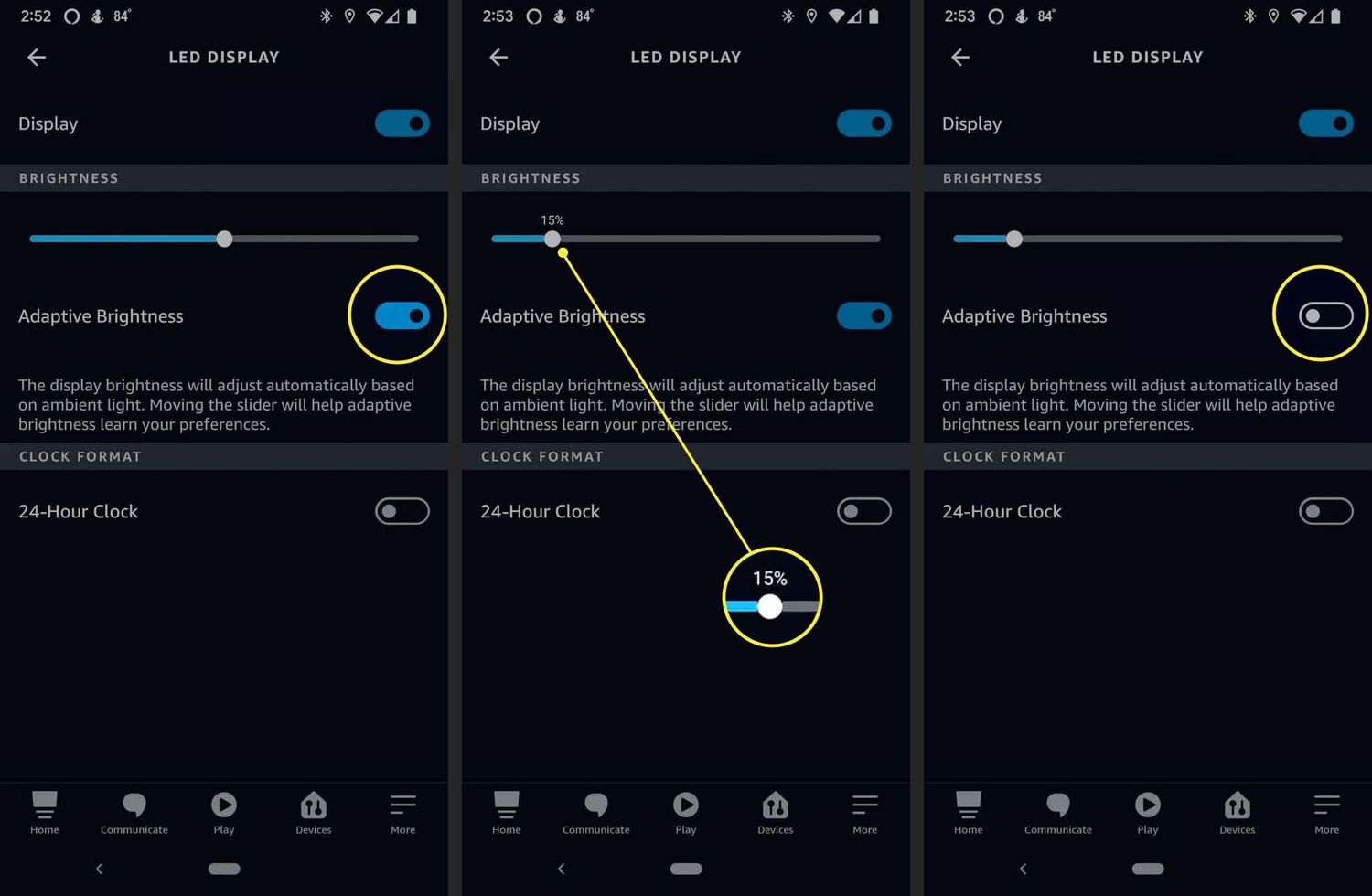



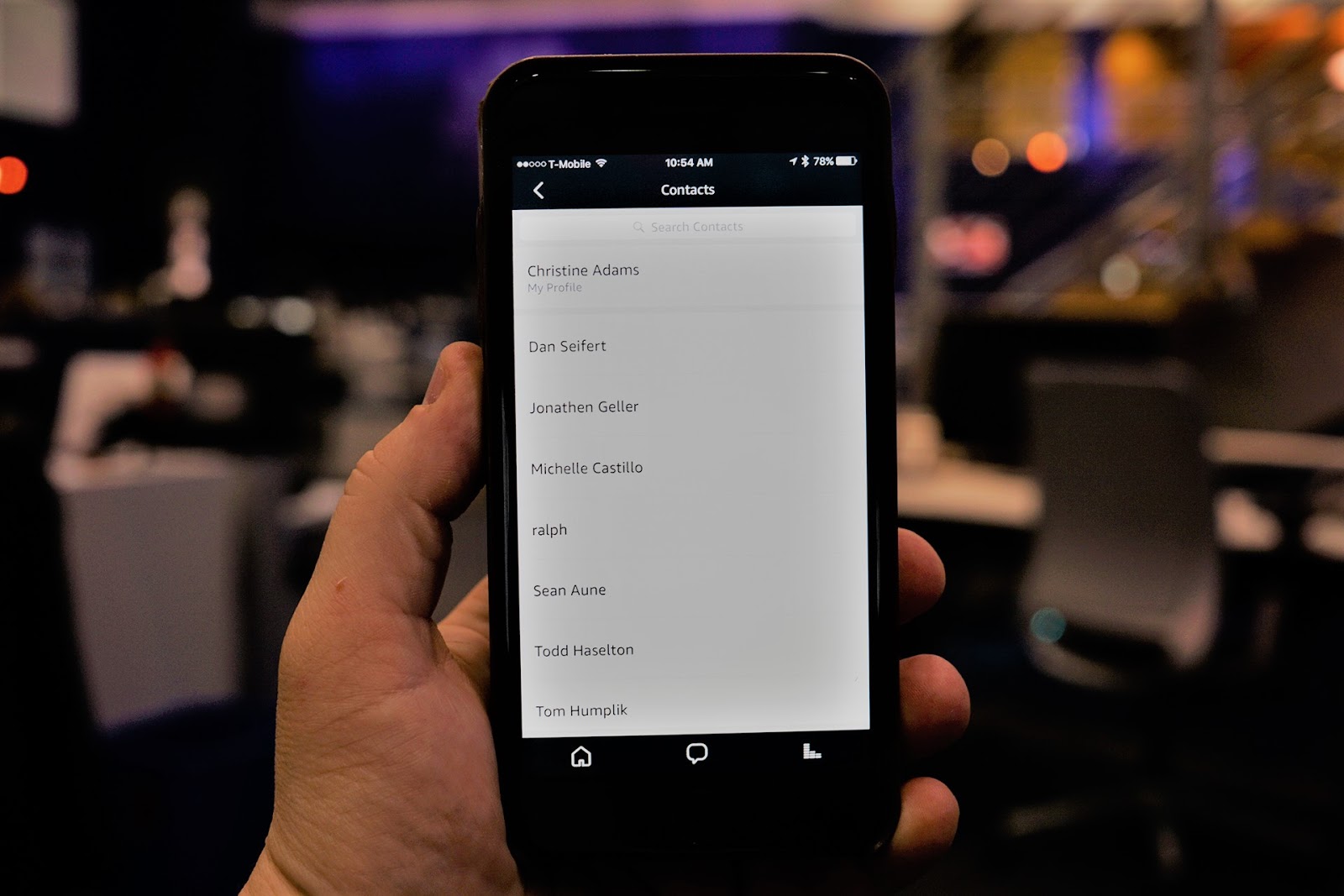

0 thoughts on “How To Cancel Alexa Skills”