Home>Home Appliances>Home Automation Appliances>How To Cancel An Alexa Routine
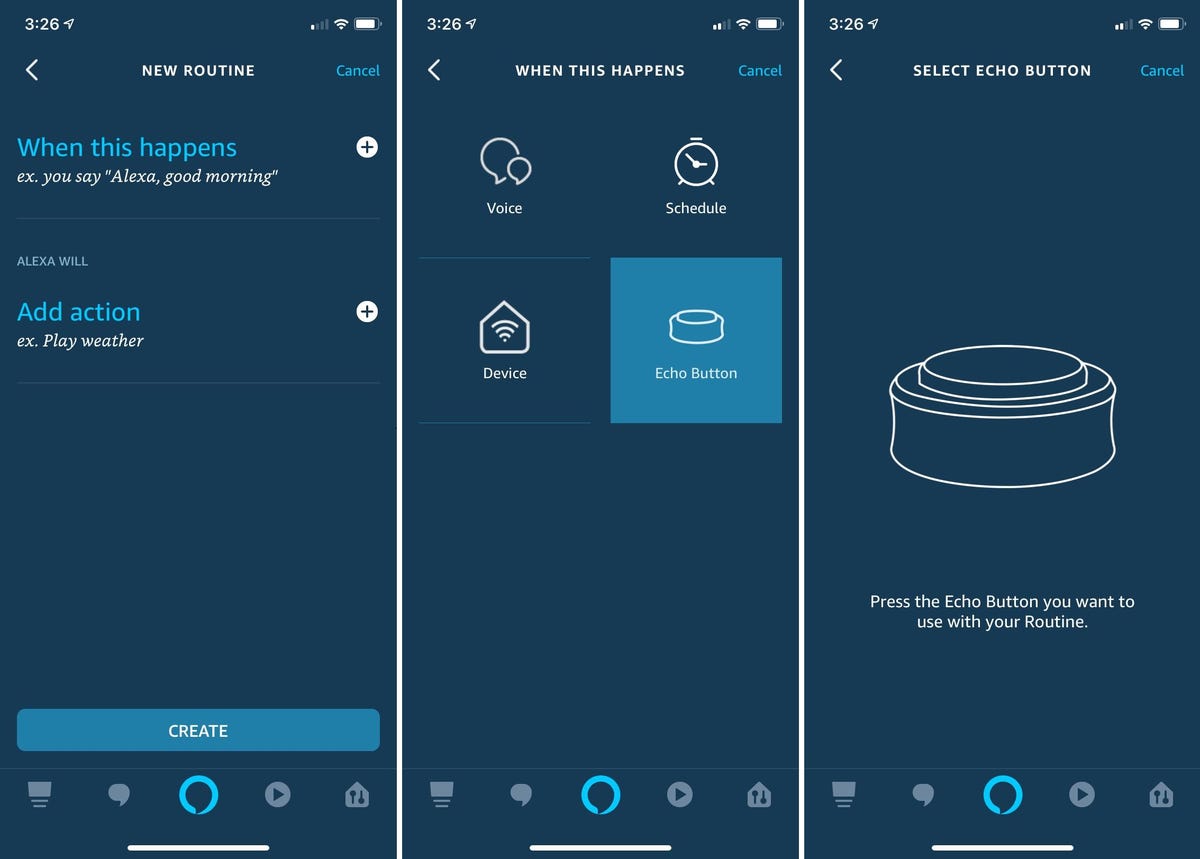
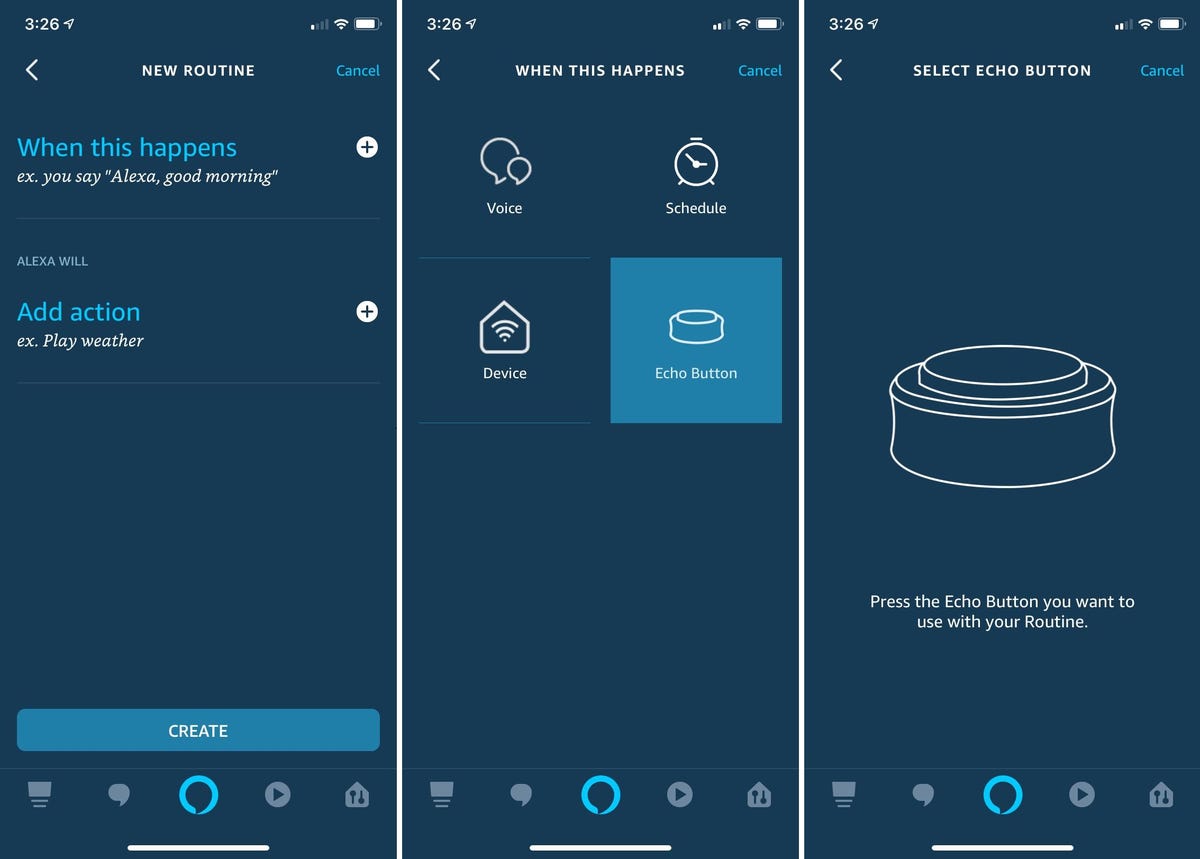
Home Automation Appliances
How To Cancel An Alexa Routine
Modified: April 22, 2024
Learn how to easily cancel an Alexa routine for your home automation appliances. Follow these simple steps to manage your smart devices with ease.
(Many of the links in this article redirect to a specific reviewed product. Your purchase of these products through affiliate links helps to generate commission for Storables.com, at no extra cost. Learn more)
Introduction
Read more: How To Cancel A Routine On Alexa
Introduction
So, you've set up a routine on your Alexa device, but now you want to cancel it. Whether you're streamlining your smart home setup or simply looking to make a change, knowing how to cancel an Alexa routine is essential. With just a few simple steps, you can easily remove a routine that you no longer need. In this guide, we'll walk you through the process of canceling an Alexa routine, ensuring that you can manage your smart home devices with ease. Let's dive in and explore the steps to deactivate a routine on your Alexa device.
Step 1: Open the Alexa app
Key Takeaways:
- Easily manage and adjust your Alexa routines by following simple steps in the Alexa app. This gives you the flexibility to adapt to new schedules and refine your smart home setup.
- By canceling Alexa routines, you can take control of your smart home environment, making changes and adjustments to suit your evolving needs and preferences. Embrace the power of customization and control!
Step 1: Open the Alexa app
The first step in canceling an Alexa routine is to open the Alexa app on your smartphone or tablet. Ensure that you are logged in to the Amazon account associated with your Alexa device. If you haven't already installed the Alexa app, you can download it from the App Store for iOS devices or the Google Play Store for Android devices.
Once you have the Alexa app installed and open, navigate to the home screen or the menu where your list of devices is displayed. Tap on the "Devices" icon, which typically resembles a house or a list of devices, depending on the version of the app you are using. This will take you to the Devices screen, where you can manage all your Alexa-compatible devices and settings.
With the Alexa app open and your devices accessible, you're ready to move on to the next step in the process of canceling an Alexa routine.
Step 2: Access Routines
Read more: How To Cancel Alexa Skills
Step 2: Access Routines
After opening the Alexa app and accessing the Devices screen, the next step is to find and access the Routines section. To do this, look for the "Routines" option in the app's menu or navigation bar. The Routines feature allows you to create, edit, and manage the automated routines that control your smart home devices based on triggers and schedules.
Once you have located the Routines section, tap on it to enter the Routines screen. Here, you will see a list of all the routines you have set up on your Alexa device. These routines may include actions such as turning on lights at a specific time, playing music when you say a certain phrase, or adjusting the thermostat based on your daily schedule.
By accessing the Routines section, you are one step closer to canceling the routine that you no longer need. With the Routines screen open, you can proceed to the next step in the process of deactivating an Alexa routine.
Step 3: Select the routine to cancel
Step 3: Select the routine to cancel
Now that you are in the Routines section of the Alexa app, it's time to identify and select the specific routine that you want to cancel. Scroll through the list of routines displayed on the screen and look for the one that you no longer need or want to deactivate.
When you find the routine you wish to cancel, tap on it to access the routine details and settings. This will allow you to view the actions and triggers associated with the routine, giving you a clear understanding of how it operates and what devices it controls. By selecting the routine, you are preparing to take the final steps in removing it from your Alexa device.
With the routine selected and its details visible, you are ready to proceed to the next step in the process of canceling an Alexa routine.
Step 4: Delete the routine
Read more: How To Delete A Routine On Alexa
Step 4: Delete the routine
After selecting the routine you wish to cancel, the final step is to delete it from your Alexa device. To do this, look for the option to delete or remove the routine from the settings screen. This option is typically represented by a trash can icon, a "Delete" button, or a similar indication that allows you to remove the routine.
Tap on the delete option, and you will likely be prompted to confirm the action to ensure that you intend to delete the routine. This confirmation step is essential to prevent accidental removal of routines that are still in use. Once you confirm the deletion, the selected routine will be removed from your Alexa device, and its automated actions will no longer be executed.
With the routine successfully deleted, you have effectively canceled the routine on your Alexa device. You can now rest assured that the routine is no longer active and that any associated triggers and actions have been deactivated.
By following these simple steps, you can easily manage and adjust the routines on your Alexa device, ensuring that your smart home operates according to your preferences and needs.
Conclusion
Conclusion
Congratulations! You have successfully learned how to cancel an Alexa routine. By following the steps outlined in this guide, you can efficiently manage the automated routines that control your smart home devices, ensuring that they align with your evolving needs and preferences.
With the ability to cancel routines, you have the flexibility to make changes to your smart home setup, adapt to new schedules, and refine the way your devices interact with each other. Whether you no longer need a specific routine or simply want to make adjustments to your automated tasks, the process of canceling an Alexa routine empowers you to maintain control over your smart home environment.
Remember that the Alexa app serves as a central hub for managing your Alexa-compatible devices, including the creation, editing, and deletion of routines. By familiarizing yourself with the app's features and navigation, you can confidently navigate the process of canceling routines and optimizing your smart home experience.
As you continue to explore the capabilities of your Alexa device and smart home ecosystem, knowing how to cancel routines provides you with the agility to adapt to changes and refine the automation that simplifies your daily routines. Embrace the power of customization and control as you harness the full potential of your smart home and Alexa-enabled devices.
Thank you for joining us on this journey to learn how to cancel an Alexa routine. We hope this guide has been informative and empowering, equipping you with the knowledge and skills to manage your smart home with confidence and ease.
Frequently Asked Questions about How To Cancel An Alexa Routine
Was this page helpful?
At Storables.com, we guarantee accurate and reliable information. Our content, validated by Expert Board Contributors, is crafted following stringent Editorial Policies. We're committed to providing you with well-researched, expert-backed insights for all your informational needs.
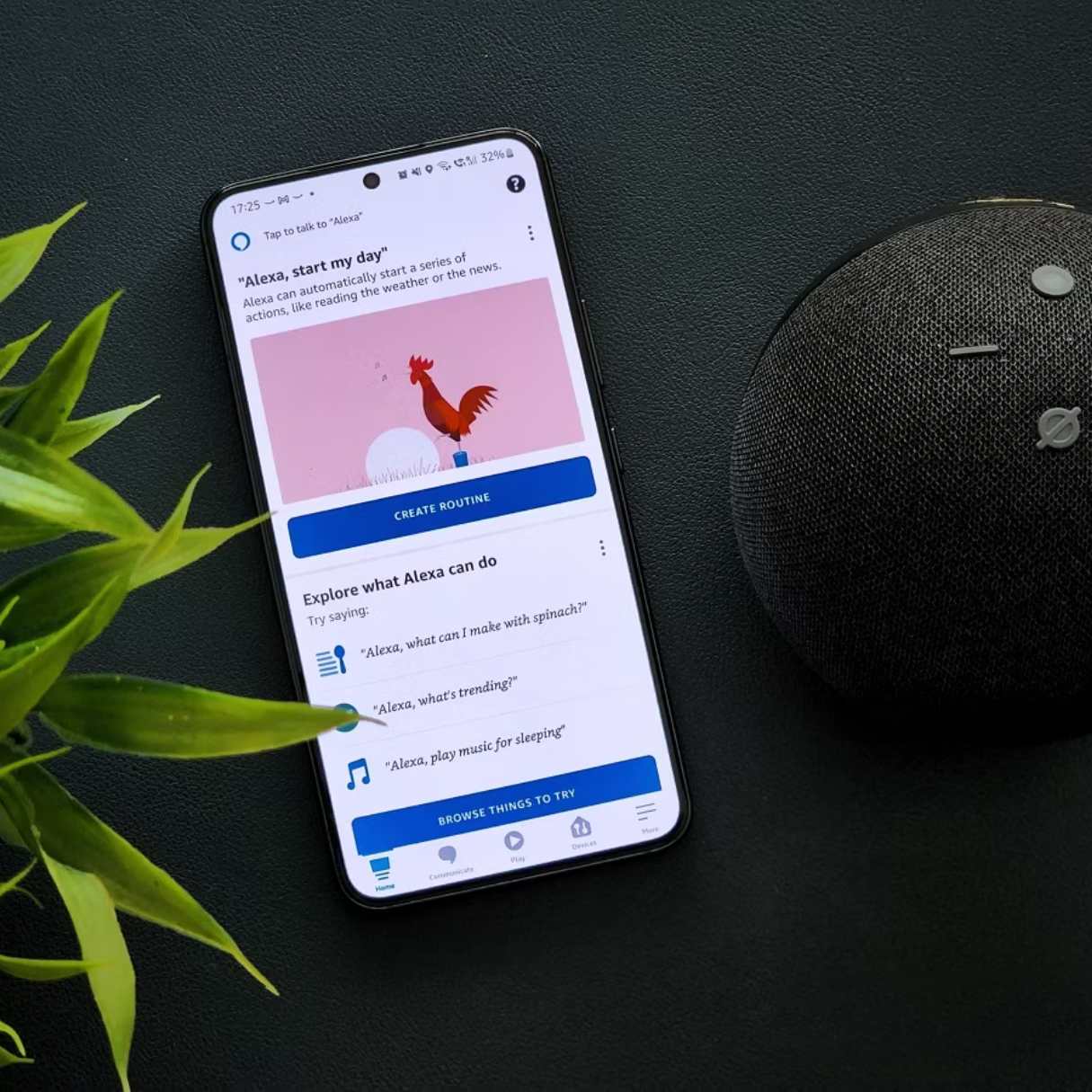

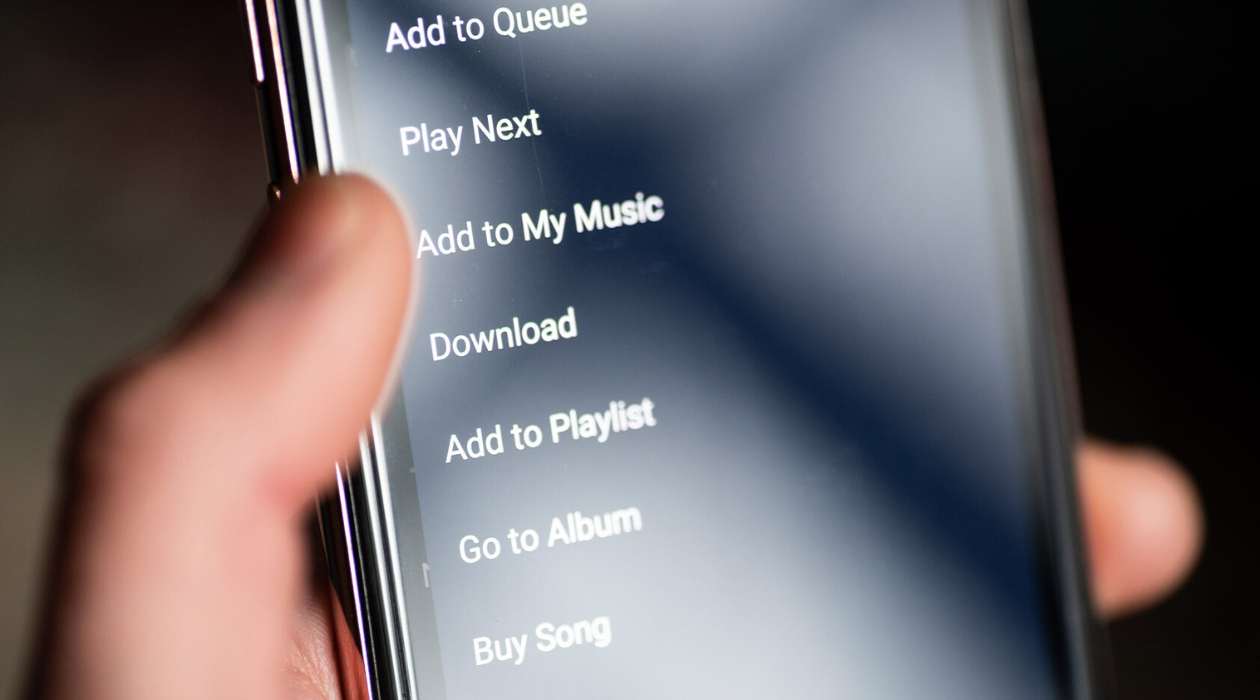




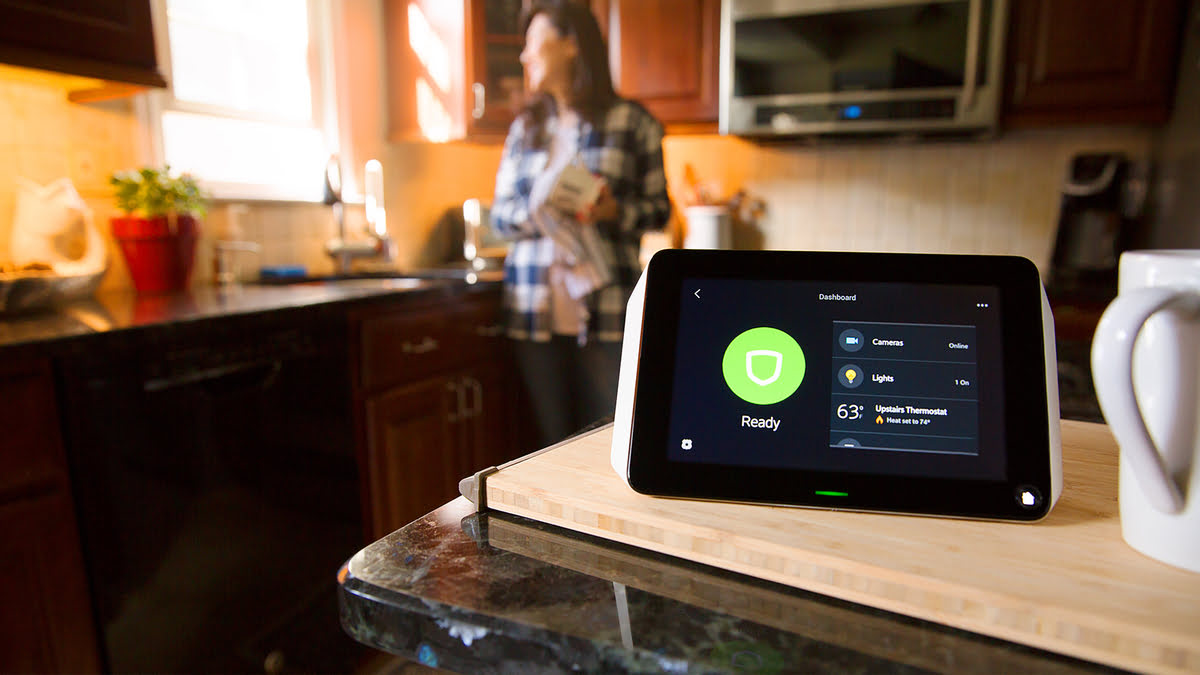
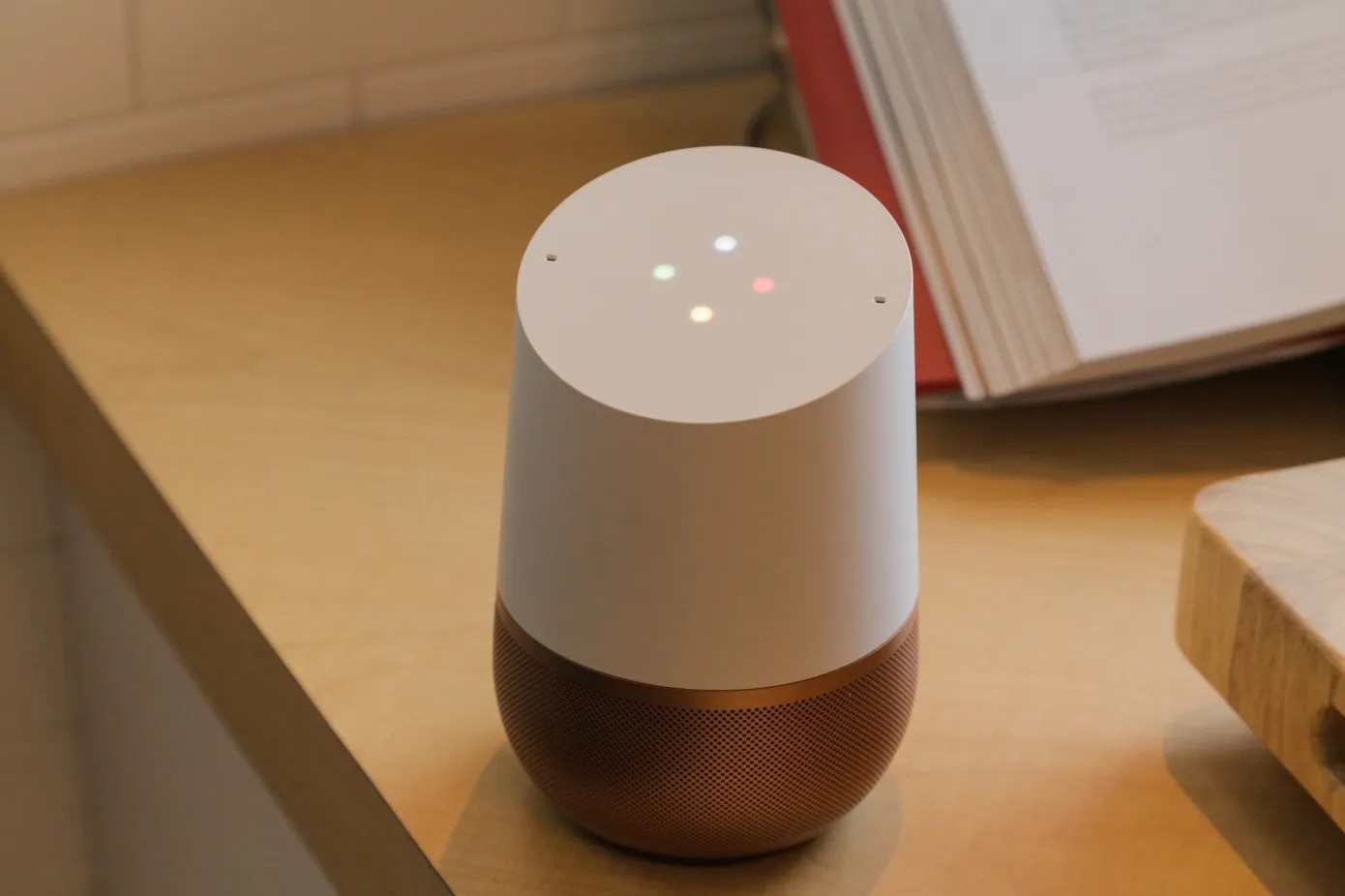

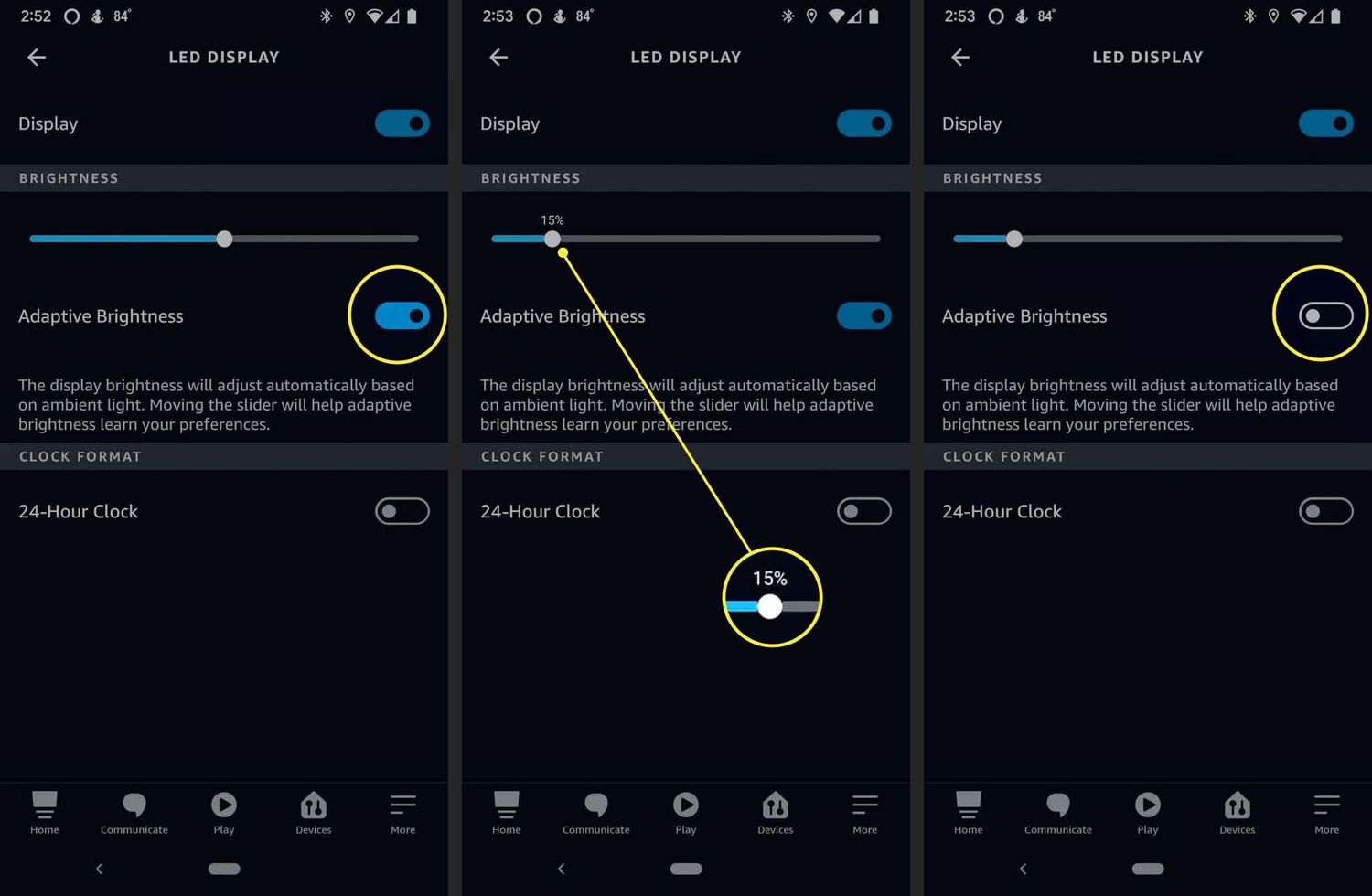

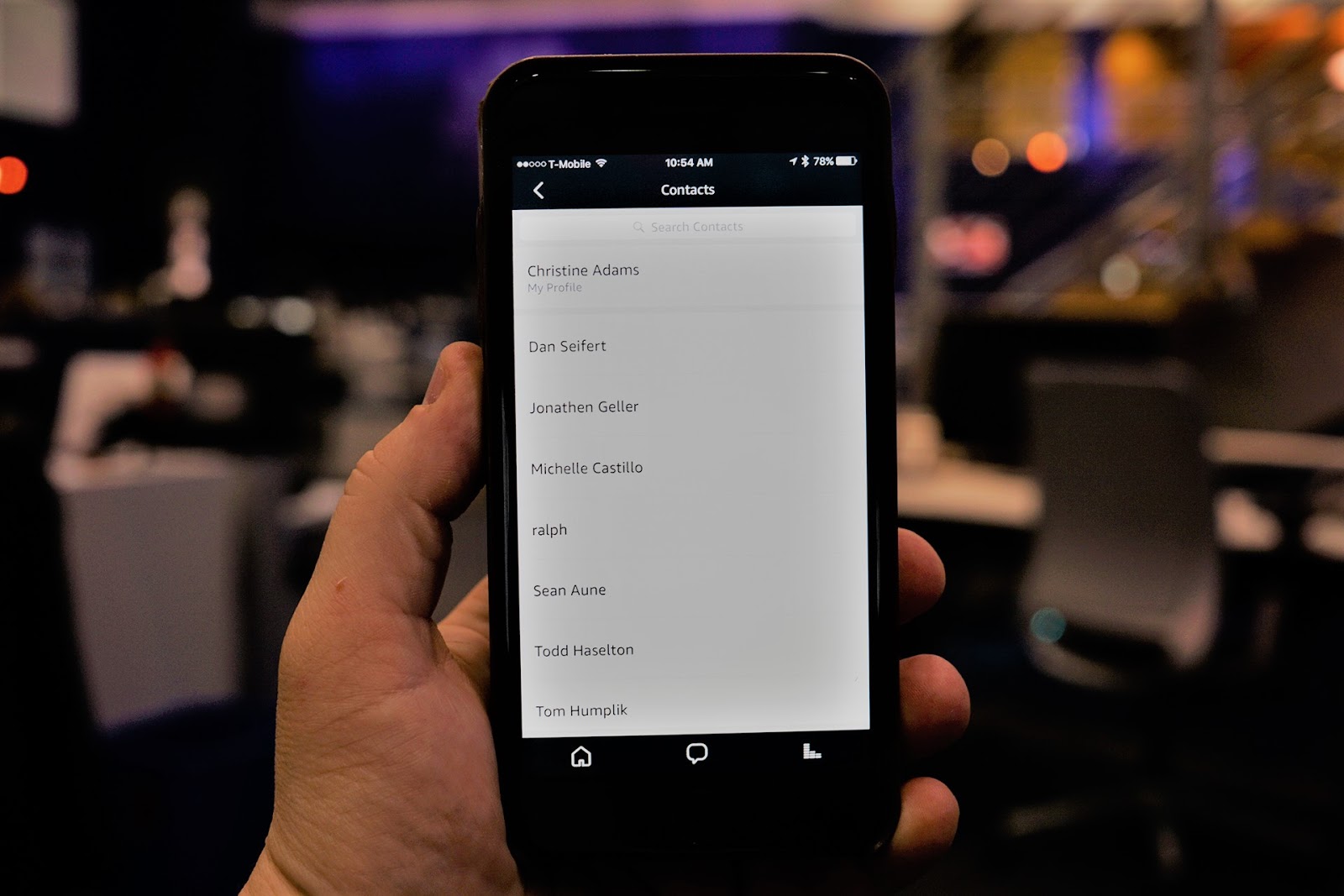

I have faced this issue in multipul time. But Now i reached a valueable solution. Thanks