Home>Home Appliances>Home Automation Appliances>How To Turn Off Amazon Sidewalk On Alexa
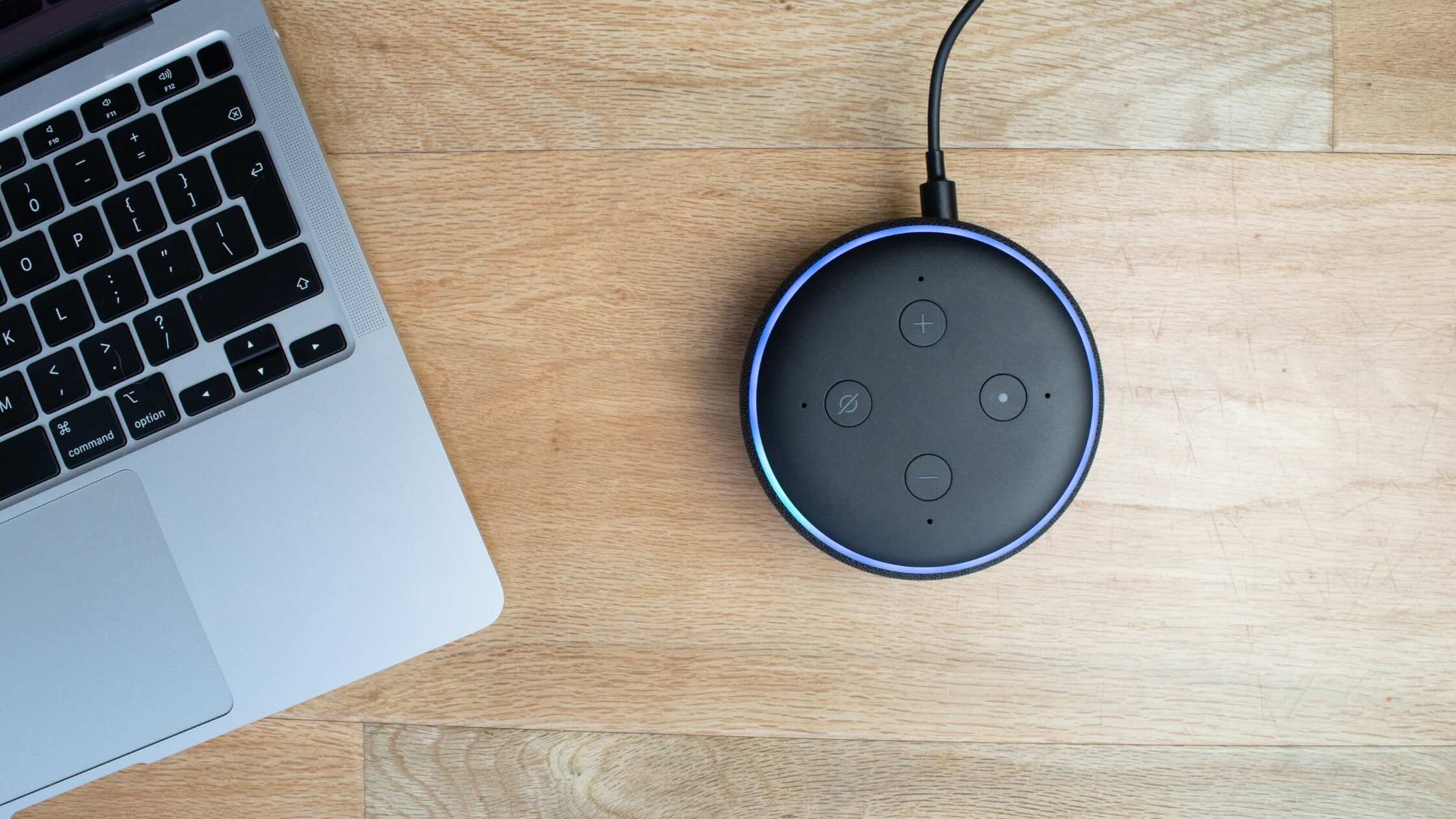
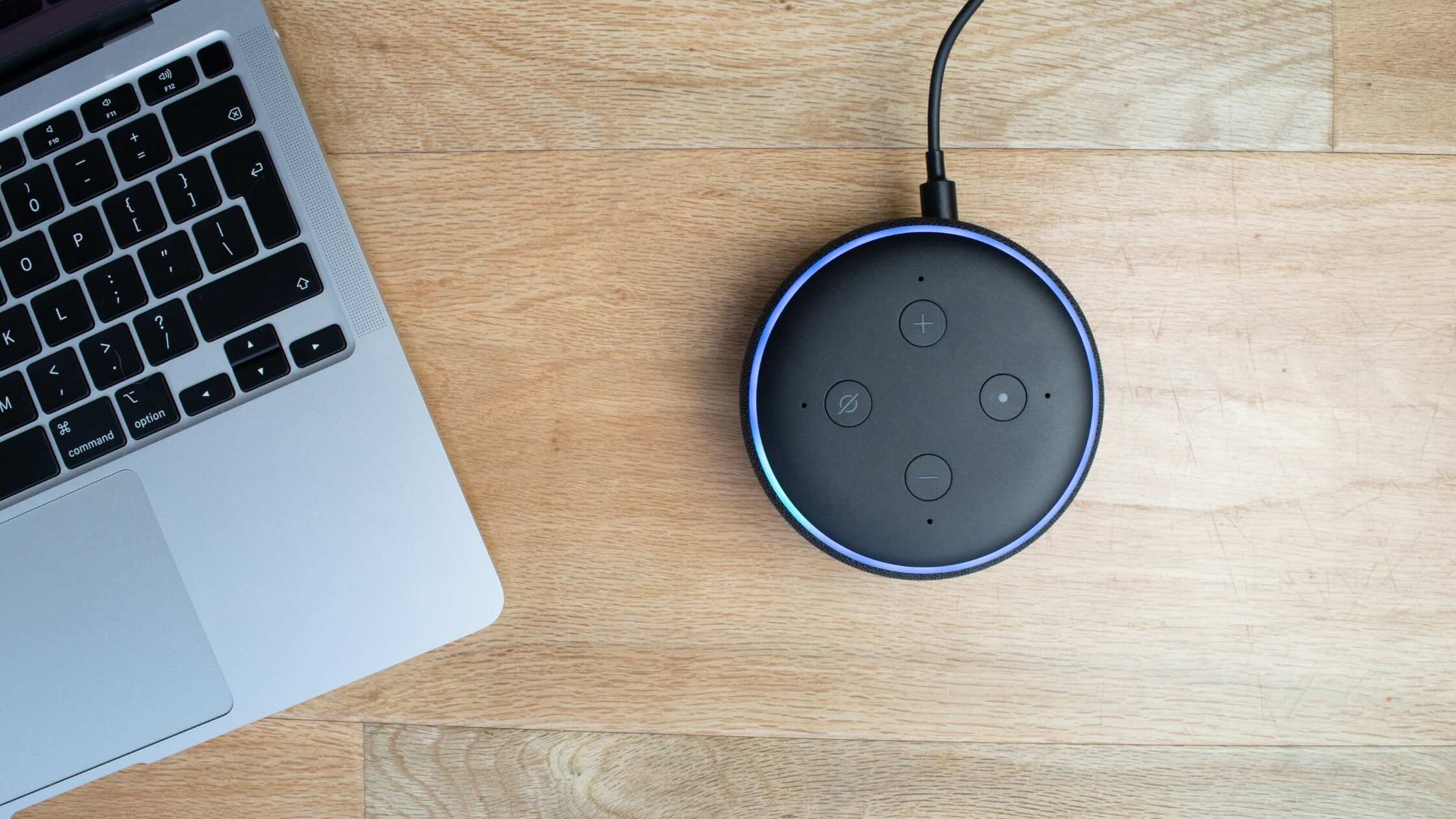
Home Automation Appliances
How To Turn Off Amazon Sidewalk On Alexa
Published: December 31, 2023
Learn how to disable Amazon Sidewalk on your Alexa device and enhance your home automation appliances' privacy and security. Follow our step-by-step guide to protect your smart home.
(Many of the links in this article redirect to a specific reviewed product. Your purchase of these products through affiliate links helps to generate commission for Storables.com, at no extra cost. Learn more)
Introduction
Welcome to the world of smart home technology, where convenience and connectivity converge to revolutionize the way we interact with our living spaces. In this digital age, our homes are becoming increasingly intelligent, with devices like Amazon Alexa seamlessly integrating into our daily routines. However, with the advent of innovative features such as Amazon Sidewalk, it's essential to understand the implications and functionalities associated with this technology.
Amazon Sidewalk is a wireless protocol that allows compatible Amazon devices, such as Echo speakers and Ring security cameras, to extend their connectivity beyond the confines of your home Wi-Fi network. By creating a shared network using a small portion of your internet bandwidth, Amazon Sidewalk aims to enhance the connectivity and functionality of your devices, even when they are outside the range of your home network.
As with any technological advancement, it's important to weigh the benefits against potential concerns and make informed decisions about the features we enable in our smart devices. In this article, we'll delve into the intricacies of Amazon Sidewalk, explore the reasons why you might consider turning it off, and provide a comprehensive guide on how to do so specifically for Alexa-enabled devices. Whether you're a seasoned smart home enthusiast or just embarking on your journey into the realm of home automation, understanding Amazon Sidewalk and its implications is crucial for maintaining control and security in your connected home. Let's embark on this enlightening journey to uncover the nuances of Amazon Sidewalk and how to manage it effectively on your Alexa devices.
Key Takeaways:
- Amazon Sidewalk extends device connectivity beyond home Wi-Fi, but turning it off conserves data and ensures privacy, security, and personal network control.
- Disabling Amazon Sidewalk on Alexa is simple through the app, giving users full control over device connectivity and network participation.
Read more: How To Turn Off Alexa Light
What is Amazon Sidewalk?
Amazon Sidewalk is a groundbreaking initiative designed to extend the connectivity of compatible Amazon devices beyond your home Wi-Fi network. This innovative wireless protocol creates a shared network by pooling a small portion of your internet bandwidth with that of your neighbors who also have Sidewalk-enabled devices. By doing so, Amazon Sidewalk aims to enhance the functionality and connectivity of your devices, allowing them to stay connected even when they are outside the range of your home Wi-Fi network. This shared network is facilitated by low-bandwidth Bluetooth and 900MHz radio signals, enabling devices to communicate with each other and with the cloud, thereby expanding their range and capabilities.
One of the key benefits of Amazon Sidewalk is its ability to keep devices connected and operational in scenarios where they would typically lose connectivity, such as when they are placed at the edge of your home Wi-Fi range or beyond. This can be particularly advantageous for outdoor smart devices, such as security cameras and smart lights, which can benefit from extended connectivity beyond the confines of your home network.
Furthermore, Amazon Sidewalk is designed with privacy and security in mind. All Sidewalk-enabled devices are engineered to prioritize the privacy of user data and communications, ensuring that sensitive information remains secure and protected. Additionally, Amazon has implemented robust security measures to safeguard the shared network and prevent unauthorized access or misuse of the pooled bandwidth.
It’s important to note that Amazon Sidewalk is an opt-in feature, meaning that users have the choice to enable or disable it based on their preferences and requirements. By understanding the capabilities and implications of Amazon Sidewalk, users can make informed decisions regarding its activation and leverage its benefits while maintaining control over their smart home ecosystem.
Why You Might Want to Turn Off Amazon Sidewalk
While Amazon Sidewalk offers compelling advantages in extending the connectivity and functionality of compatible devices, there are several reasons why you might consider turning it off, depending on your specific preferences and concerns.
- Bandwidth Consumption: By participating in Amazon Sidewalk, a small portion of your internet bandwidth is utilized to contribute to the shared network. If you have data usage limitations or simply prefer to have full control over your internet bandwidth, disabling Amazon Sidewalk can help you conserve your data allocation and ensure that your internet resources are solely dedicated to your personal use.
- Privacy Considerations: While Amazon has implemented robust privacy measures for Sidewalk-enabled devices, some users may have heightened privacy concerns regarding the sharing of a portion of their internet bandwidth with neighboring devices. If you prioritize absolute control over your network resources and prefer not to participate in a shared network, turning off Amazon Sidewalk can provide peace of mind regarding the privacy of your internet connection.
- Security Preferences: Although Amazon has implemented security protocols to safeguard the shared network, some users may have specific security preferences that lead them to opt out of participating in Amazon Sidewalk. By disabling Sidewalk, users can ensure that their devices operate solely within the confines of their home network, mitigating any perceived risks associated with shared connectivity.
- Personal Network Management: For individuals who prefer to have full control over the connectivity and communication of their smart devices, turning off Amazon Sidewalk can align with their desire to manage their personal network infrastructure independently. This approach allows users to maintain a clear delineation between their home network and external connectivity, providing a heightened sense of control and oversight.
Ultimately, the decision to turn off Amazon Sidewalk is a personal choice that should be based on individual preferences, privacy considerations, and specific network management requirements. By understanding the implications and reasons for disabling Amazon Sidewalk, users can make informed decisions that align with their unique needs and priorities in managing their smart home ecosystem.
To turn off Amazon Sidewalk on Alexa, open the Alexa app, go to More > Settings > Account Settings > Amazon Sidewalk, and toggle the switch to off. This will disable the feature on your Alexa device.
Steps to Turn Off Amazon Sidewalk on Alexa
Disabling Amazon Sidewalk on your Alexa-enabled devices is a straightforward process that can be accomplished through the Alexa mobile app. By following these simple steps, you can effectively turn off Amazon Sidewalk and manage the connectivity of your devices according to your preferences.
- Open the Alexa App: Launch the Alexa mobile app on your smartphone or tablet. Ensure that you are logged into the account associated with your Alexa-enabled devices.
- Access Device Settings: Navigate to the “Devices” tab in the lower right corner of the app and select the specific Alexa device for which you want to disable Amazon Sidewalk.
- Open Device Settings: Within the selected device’s settings, locate and tap on “Sidewalk” to access the Amazon Sidewalk settings for that device.
- Disable Amazon Sidewalk: On the Amazon Sidewalk settings page, you will find a toggle or button to enable or disable Sidewalk for the selected device. Simply switch off the Sidewalk option to turn off this feature for the respective device.
- Confirm the Changes: After disabling Amazon Sidewalk, ensure that the changes are saved by confirming the update within the Alexa app. This step finalizes the process of turning off Sidewalk for the selected device.
Once you have completed these steps, Amazon Sidewalk will be successfully turned off for the specific Alexa device, giving you full control over its connectivity and network participation. If you have multiple Alexa devices and wish to disable Amazon Sidewalk for each of them, simply repeat the above steps for the respective devices within the Alexa app.
It’s important to note that by turning off Amazon Sidewalk, the selected Alexa devices will operate solely within the confines of your home Wi-Fi network, without contributing to or benefiting from the shared Sidewalk network. This allows you to tailor the connectivity of your devices according to your specific privacy, security, and network management preferences.
By following these user-friendly steps, you can easily manage Amazon Sidewalk settings for your Alexa devices, ensuring that they align with your individual preferences and requirements for smart home connectivity.
Conclusion
In the ever-evolving landscape of smart home technology, Amazon Sidewalk represents a pioneering approach to extending the connectivity and functionality of compatible devices. By creating a shared network that leverages a portion of your internet bandwidth, Amazon Sidewalk aims to enhance the capabilities of your devices, allowing them to stay connected even when they are beyond the range of your home Wi-Fi network. This innovative initiative has the potential to revolutionize the way we interact with our smart devices, providing enhanced connectivity and seamless operation in various scenarios.
However, the decision to enable or disable Amazon Sidewalk is ultimately a personal choice that should be based on individual preferences, privacy considerations, and specific network management requirements. While Amazon Sidewalk offers compelling benefits, such as extended connectivity and operational resilience, some users may have valid reasons for turning it off, such as bandwidth conservation, privacy concerns, security preferences, or the desire for personalized network management.
For users who opt to turn off Amazon Sidewalk, the process of managing this feature on Alexa devices is straightforward and easily accessible through the Alexa mobile app. By following the simple steps outlined in this article, users can confidently disable Amazon Sidewalk for their Alexa devices, ensuring that their smart home ecosystem aligns with their unique needs and priorities.
As smart home technology continues to advance, it’s essential for users to stay informed about the features and functionalities of their connected devices, empowering them to make well-informed decisions that resonate with their individual preferences and requirements. Whether it’s managing connectivity options, prioritizing privacy, or customizing network settings, the ability to tailor smart home technology to suit personal needs is a testament to the flexibility and adaptability of these innovative solutions.
By understanding Amazon Sidewalk and the steps to manage it effectively on Alexa devices, users can navigate the intricacies of smart home connectivity with confidence, ensuring that their devices operate in a manner that aligns with their preferences and contributes to a seamless and secure smart home experience.
Frequently Asked Questions about How To Turn Off Amazon Sidewalk On Alexa
Was this page helpful?
At Storables.com, we guarantee accurate and reliable information. Our content, validated by Expert Board Contributors, is crafted following stringent Editorial Policies. We're committed to providing you with well-researched, expert-backed insights for all your informational needs.



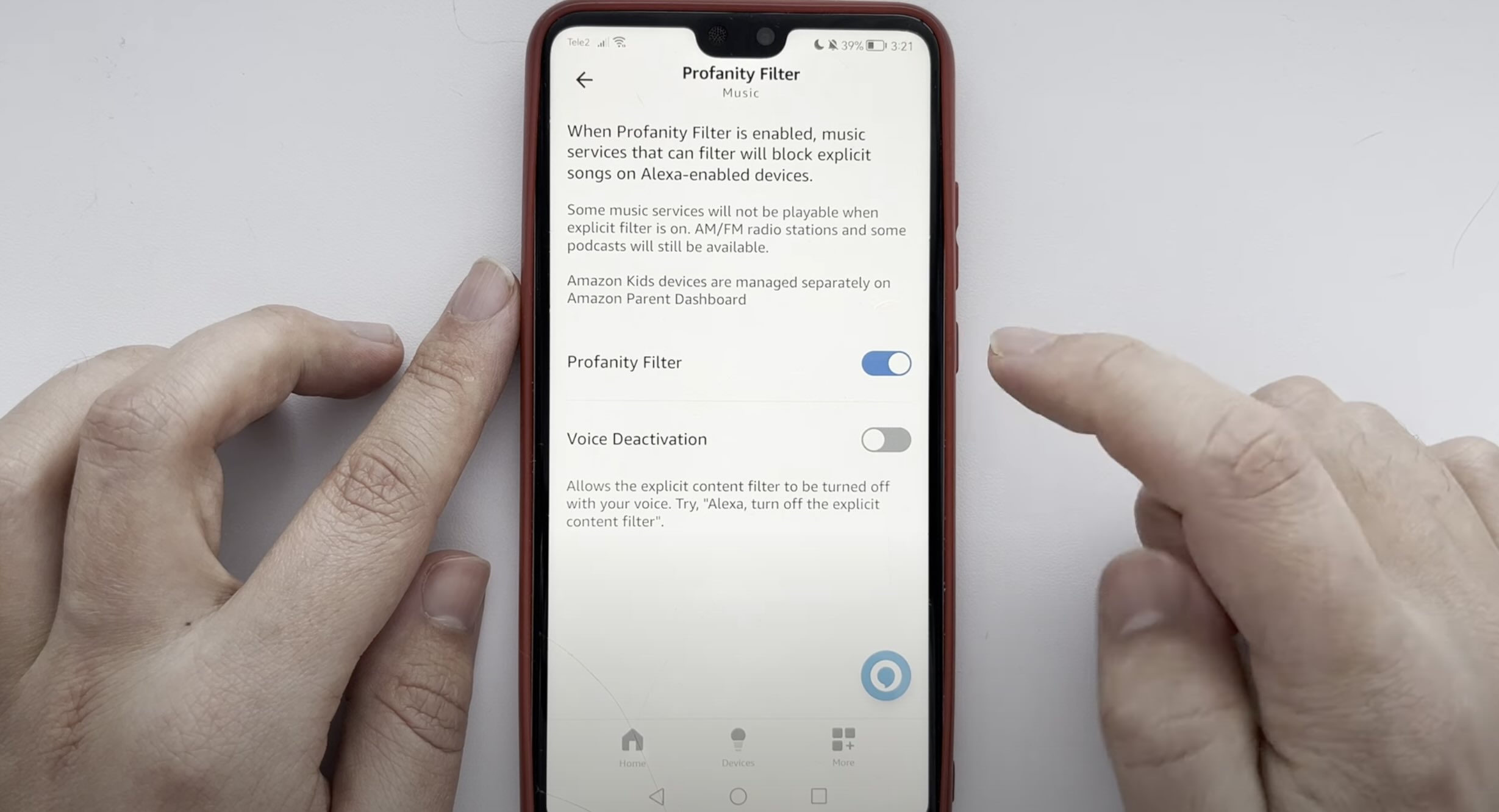

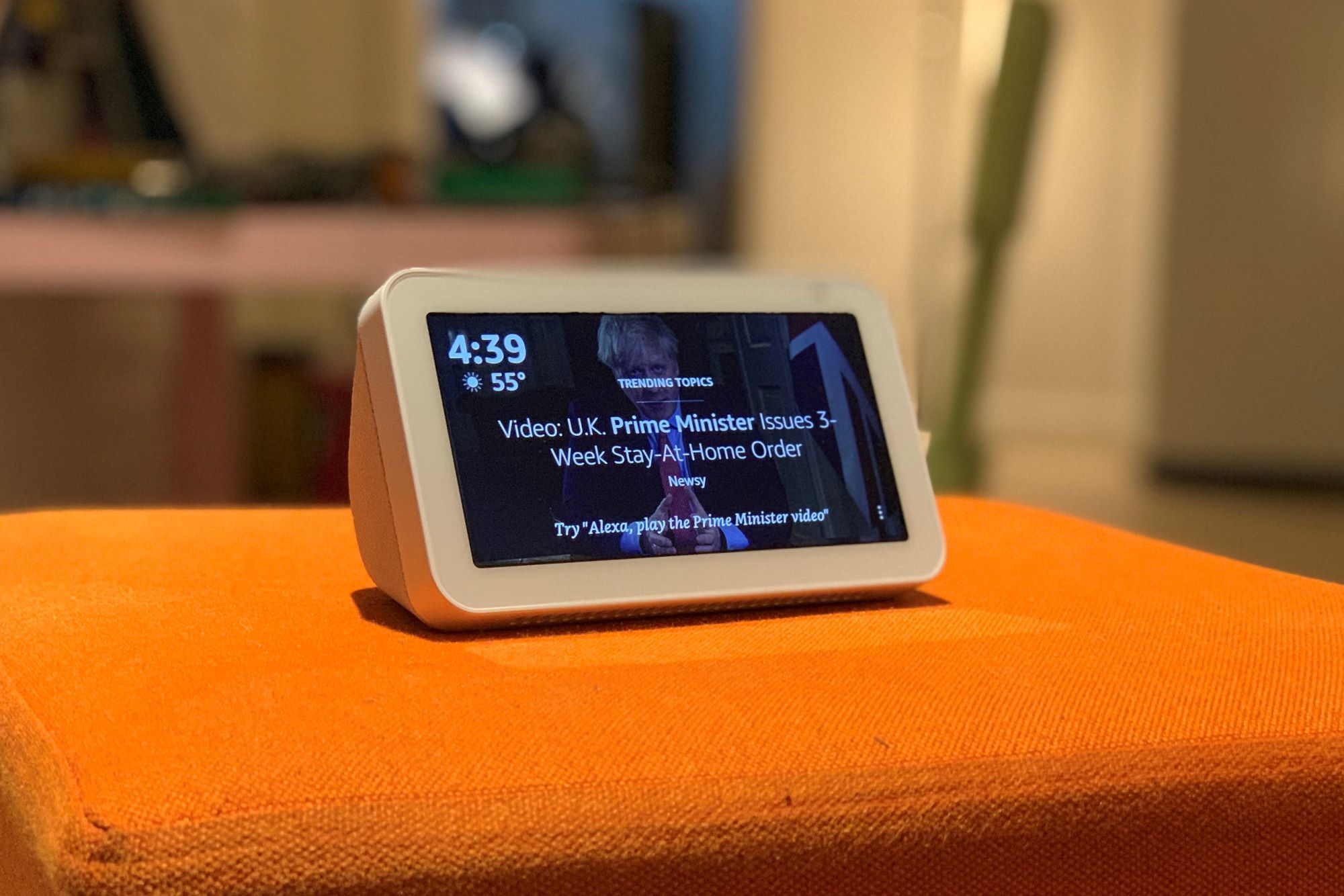
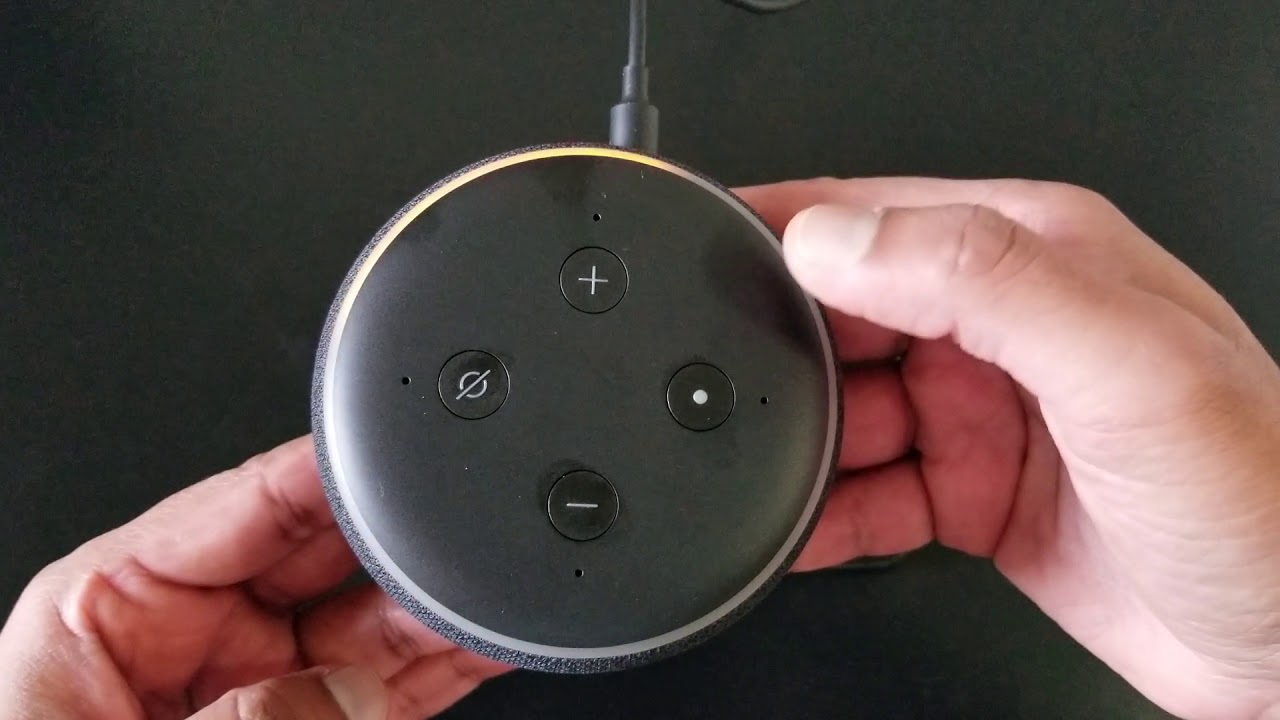




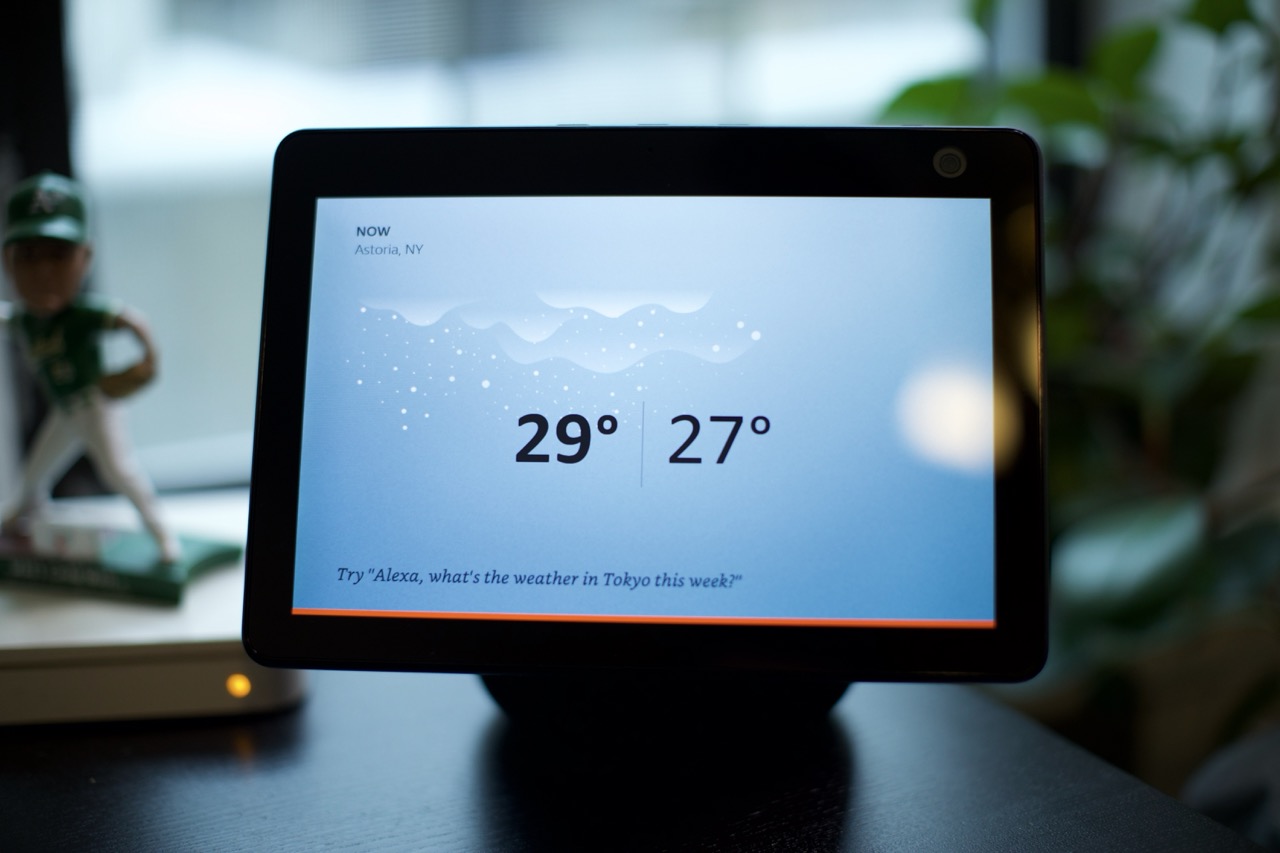

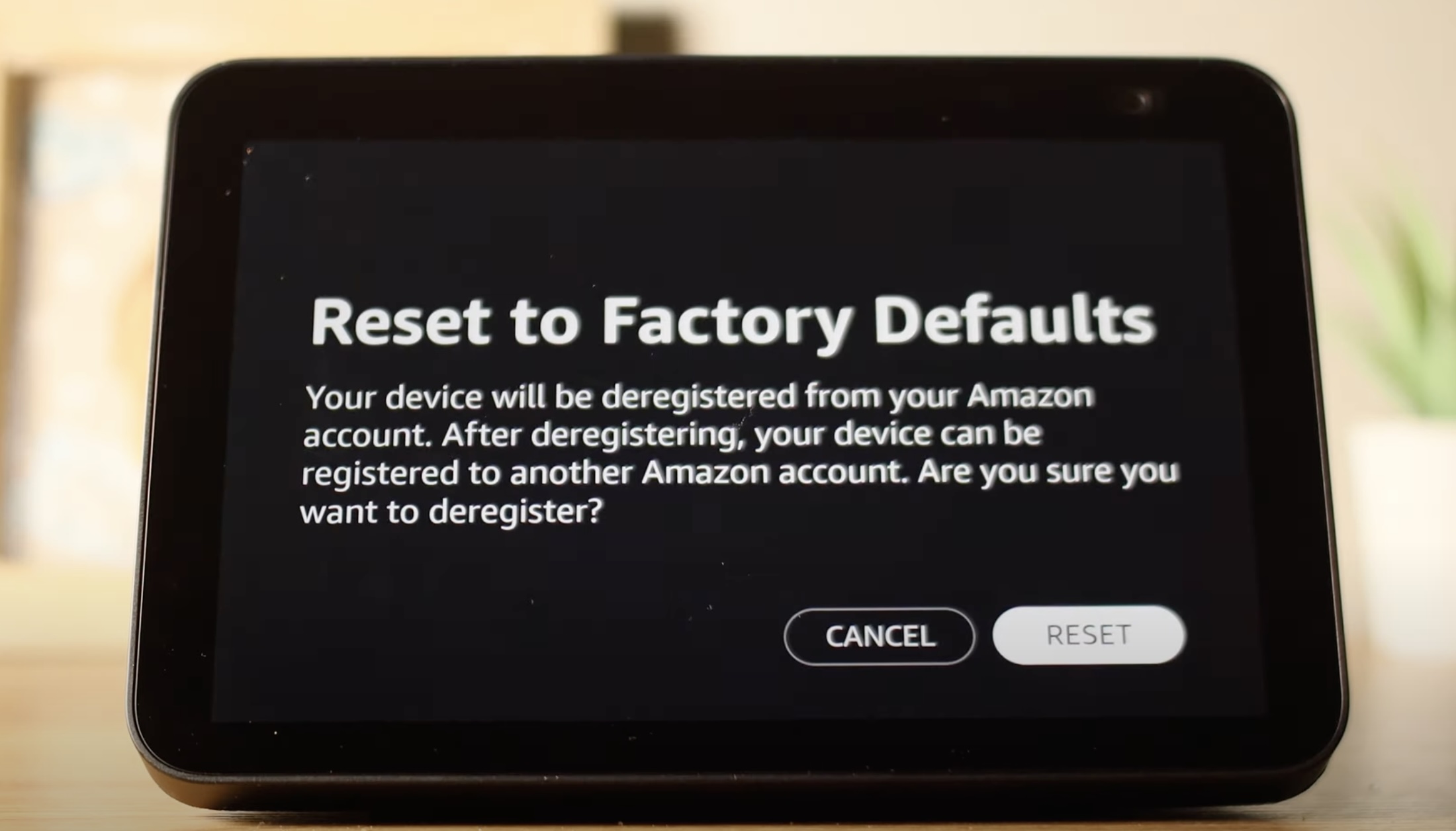
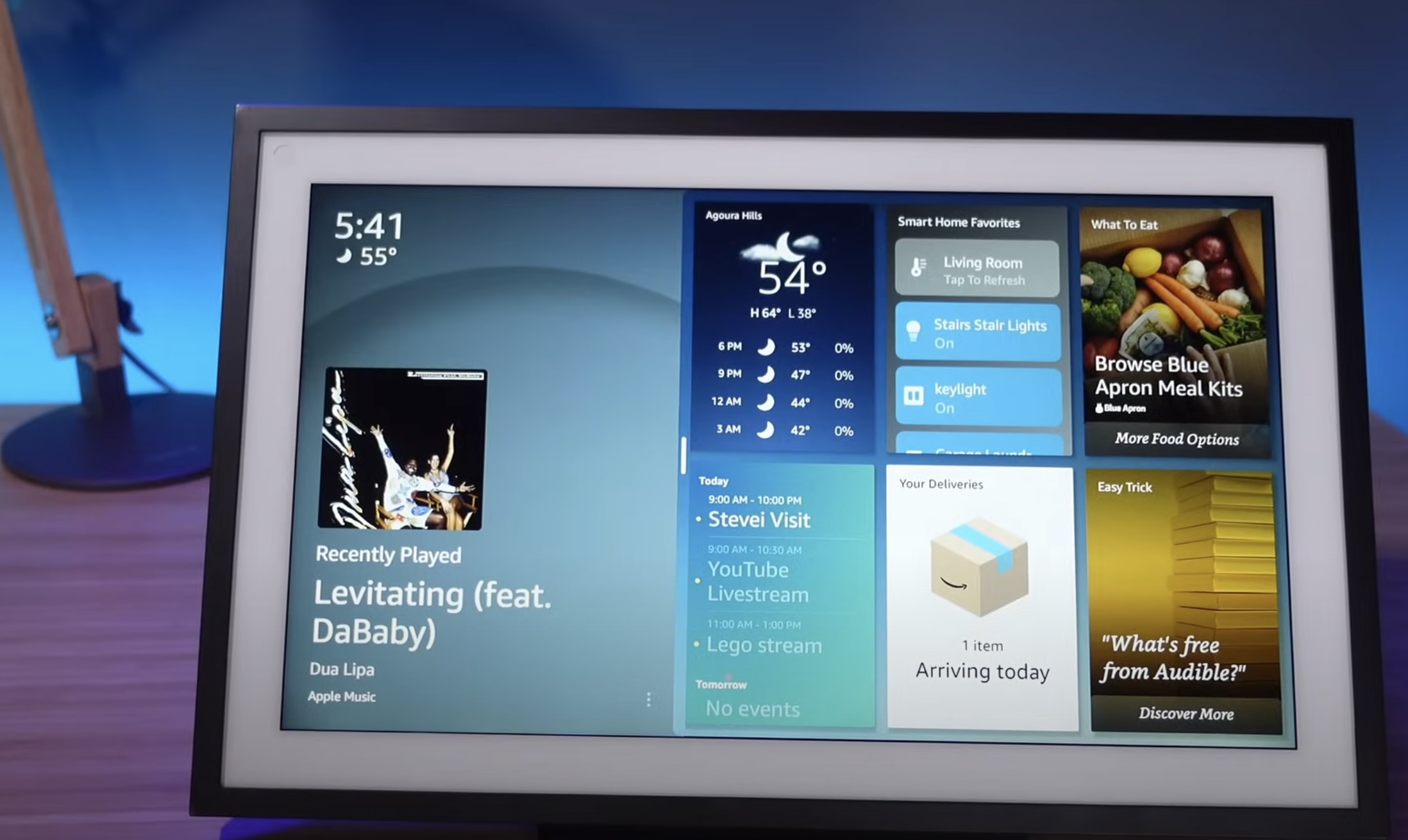

0 thoughts on “How To Turn Off Amazon Sidewalk On Alexa”