Home>Home Appliances>Home Automation Appliances>How To Reset An Amazon Alexa
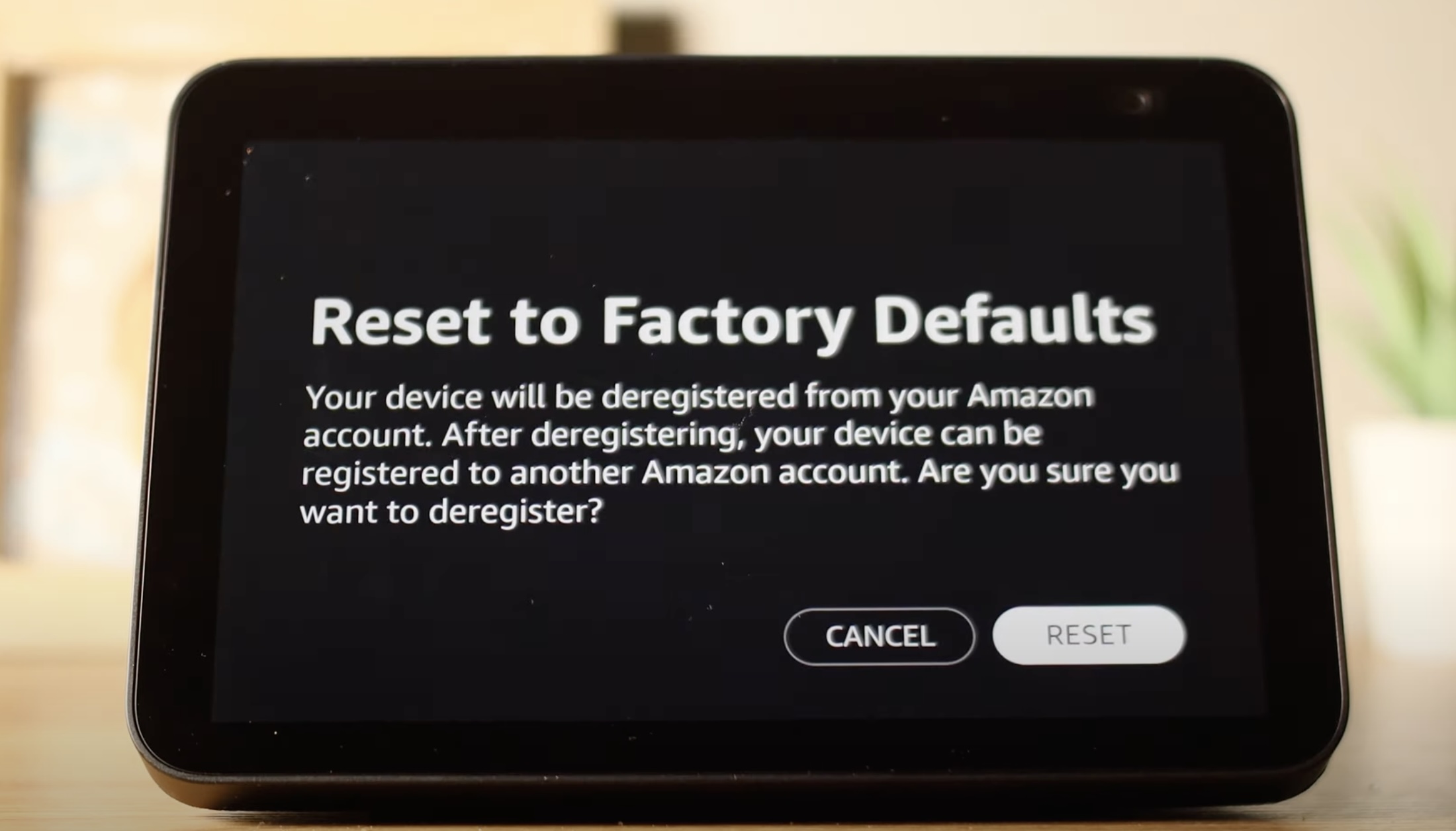
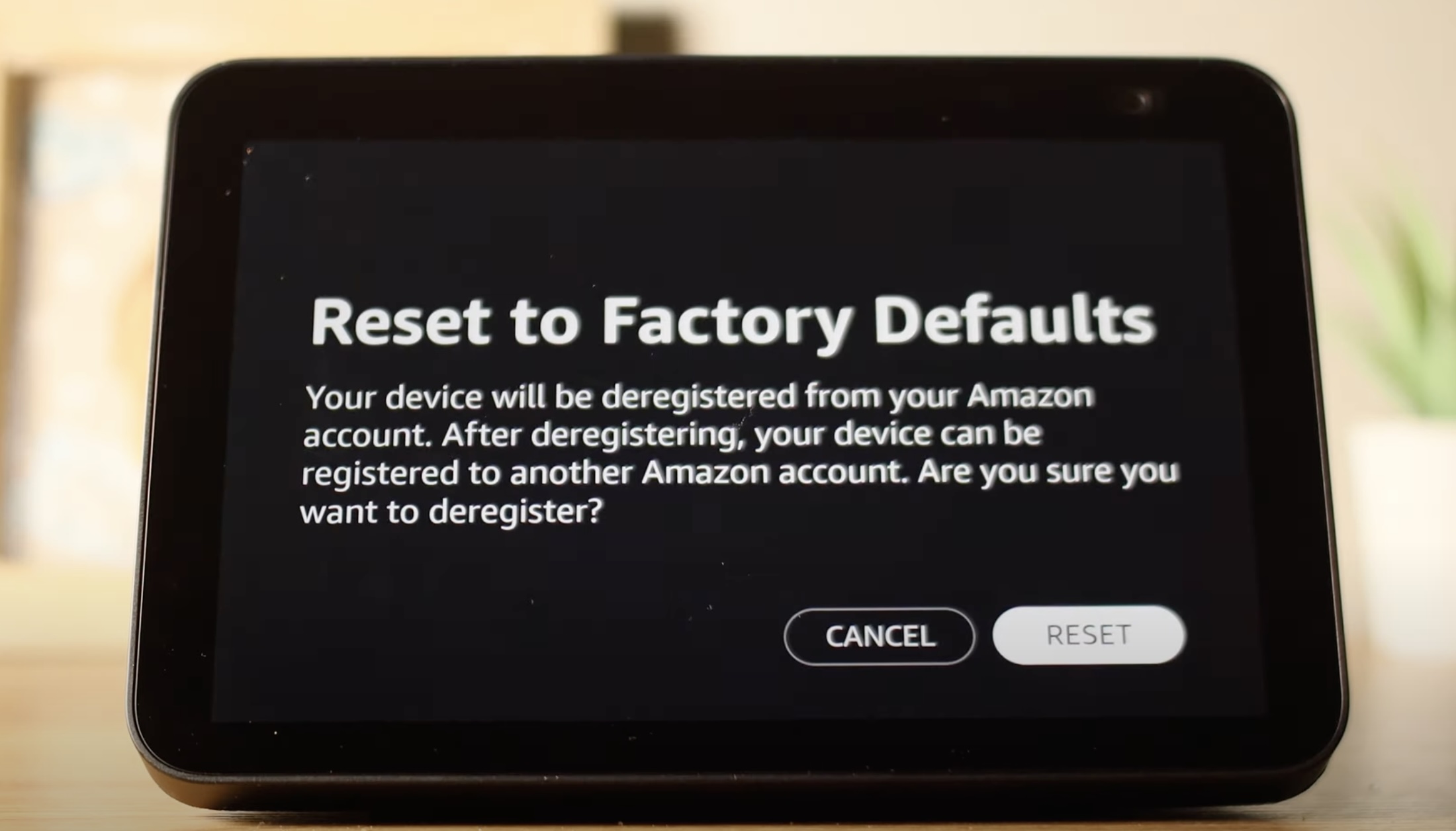
Home Automation Appliances
How To Reset An Amazon Alexa
Modified: February 26, 2024
Learn how to reset your Amazon Alexa for optimal performance. Get step-by-step instructions for troubleshooting your home automation appliances.
(Many of the links in this article redirect to a specific reviewed product. Your purchase of these products through affiliate links helps to generate commission for Storables.com, at no extra cost. Learn more)
**
Introduction
**
Welcome to the world of Amazon Alexa, where convenience and innovation converge to redefine the way we interact with technology. Amazon Alexa, the voice-controlled virtual assistant, has seamlessly integrated itself into our daily lives, offering a myriad of functionalities that span from playing music and setting reminders to controlling smart home devices. However, like any sophisticated piece of technology, there are instances where you may encounter issues that necessitate a reset to restore your Amazon Alexa to its optimal state.
In this comprehensive guide, we will delve into the intricacies of resetting an Amazon Alexa device, equipping you with the knowledge to troubleshoot and address potential performance hiccups. Whether you are encountering connectivity issues, unresponsive behavior, or simply seeking to start afresh, understanding the process of resetting your Amazon Alexa is essential. We will explore the step-by-step procedures for performing both soft and hard resets, providing you with the tools to navigate any challenges that may arise.
So, let's embark on this journey to unravel the nuances of resetting an Amazon Alexa, empowering you to seamlessly rejuvenate your device and continue enjoying the boundless possibilities it offers. Whether you are a seasoned Alexa enthusiast or a newcomer to the realm of smart home technology, this guide will serve as your compass, guiding you through the process of resetting your Amazon Alexa with confidence and ease.
**
Key Takeaways:
- Resetting your Amazon Alexa is like giving it a quick refresh when it’s acting up. You can do a soft reset for minor issues or a hard reset for more serious problems, but be careful because a hard reset erases all your personalized settings.
- After a soft reset, your Amazon Alexa should be back to normal, but a hard reset will erase everything, so you’ll have to set it up again from scratch. It’s like starting over with a brand new Alexa!
Read more: How To Reset An Amazon Smart Plug
Resetting Your Amazon Alexa
**
As a stalwart companion in your smart home ecosystem, Amazon Alexa may encounter occasional hiccups that necessitate a reset to restore optimal functionality. Before delving into the reset procedures, it is prudent to ascertain the nature of the issue you are encountering. Whether it’s unresponsiveness to voice commands, connectivity issues, or erratic behavior, understanding the symptoms will guide you in determining the appropriate reset method.
Resetting your Amazon Alexa involves two primary methods: performing a soft reset and a hard reset. The soft reset, akin to a quick refresh, allows you to troubleshoot minor issues without altering your personalized settings and configurations. Conversely, the hard reset is a more comprehensive approach, akin to starting anew, which erases your personalized settings and requires you to reconfigure the device from scratch.
Before proceeding with either reset method, it is advisable to ensure that your Amazon Alexa device is connected to a stable power source and has access to a reliable Wi-Fi network. Additionally, consider unplugging any peripheral devices connected to your Alexa, such as smart home hubs or speakers, to streamline the reset process.
By familiarizing yourself with the intricacies of these reset procedures, you will be equipped to address a spectrum of potential issues, ranging from unresponsiveness to connectivity disruptions, and rejuvenate your Amazon Alexa with confidence.
Performing a Soft Reset
When encountering minor operational glitches or unresponsiveness with your Amazon Alexa, a soft reset serves as a swift troubleshooting method to rejuvenate the device without compromising your personalized settings. Follow these step-by-step instructions to perform a soft reset:
- Activate the Soft Reset: Begin by locating the action button on your Amazon Alexa device. This button is typically found on the top or the base of the device, depending on the model. Press and hold the action button for approximately 20 seconds until the light ring on your Alexa turns orange. This indicates that the device is entering the reset mode.
- Wait for the Reset: After initiating the soft reset, allow your Amazon Alexa device a few moments to complete the reset process. The light ring will transition to a pulsating orange color, signifying that the device is resetting. Once the light ring turns off and then on again, your Amazon Alexa has successfully completed the soft reset.
- Device Reboot: Following the completion of the soft reset, your Amazon Alexa device will automatically reboot. The light ring will display a spinning blue light, indicating that the device is restarting. Once the light ring turns to a solid blue color, your Amazon Alexa has rebooted, and you can proceed to test its functionality.
Upon completing the soft reset, test your Amazon Alexa by issuing voice commands or interacting with its functionalities to ensure that the previous issues have been resolved. If the problems persist, consider performing a hard reset as a more comprehensive troubleshooting measure.
By mastering the art of performing a soft reset, you can swiftly address minor operational hiccups and restore your Amazon Alexa to its optimal state, ensuring a seamless smart home experience.
To reset an Amazon Alexa, locate the reset button on the device and hold it down for 5-10 seconds until the light ring turns orange. This will reset the device to its factory settings.
Performing a Hard Reset
When confronted with persistent issues that warrant a more comprehensive troubleshooting approach, a hard reset offers a definitive method to rejuvenate your Amazon Alexa. It is important to note that a hard reset will erase your personalized settings and configurations, requiring you to reconfigure the device from scratch. Proceed with caution and consider this method only when softer troubleshooting measures have proven ineffective.
Follow these step-by-step instructions to perform a hard reset on your Amazon Alexa:
- Locate the Reset Button: Depending on the model of your Amazon Alexa device, you will need to locate the reset button. This button is typically situated at the base or on the back of the device. Use a small, pointed object such as a paperclip or a pen to press and hold the reset button.
- Initiate the Reset: With the reset button depressed, disconnect the power adapter from your Amazon Alexa device. Continue holding down the reset button as you proceed to the next step.
- Reconnect the Power: After holding the reset button and disconnecting the power adapter, wait for approximately five seconds before reconnecting the power adapter to your Amazon Alexa device while still holding down the reset button.
- Wait for the Light Ring: Continue holding the reset button as the light ring on your Amazon Alexa device turns orange. Once the light ring transitions to a pulsating orange color, release the reset button.
- Completing the Reset: After releasing the reset button, allow your Amazon Alexa device a few moments to complete the hard reset process. The light ring will turn off and then on again, signifying that the device has been successfully reset.
Following a hard reset, your Amazon Alexa device will revert to its factory settings, necessitating the reconfiguration of your personalized settings, Wi-Fi network, and any connected smart home devices. Take this opportunity to carefully re-establish the settings and configurations to align with your preferences.
By mastering the art of performing a hard reset, you can decisively address persistent issues and restore your Amazon Alexa to its pristine state, ensuring a seamless and optimal smart home experience.
Conclusion
Embarking on the journey to reset your Amazon Alexa device equips you with the knowledge and confidence to troubleshoot a spectrum of potential issues, ensuring that your smart home companion operates at its optimal capacity. Whether you opt for a soft reset to swiftly address minor operational glitches or embark on a hard reset to decisively rejuvenate your device, understanding these reset procedures is pivotal in maintaining a seamless smart home experience.
As you navigate the intricacies of resetting your Amazon Alexa, it is essential to approach each troubleshooting measure with a discerning eye, considering the nature of the issues you are encountering. By mastering the art of performing soft and hard resets, you are empowered to troubleshoot unresponsiveness, connectivity disruptions, and erratic behavior with precision and efficacy.
Furthermore, the reset procedures serve as a testament to the adaptability and resilience of Amazon Alexa, showcasing its capacity to swiftly rebound from operational hiccups and continue enriching your daily life with its myriad functionalities. The ability to reset your Amazon Alexa device is a testament to the versatility and user-centric design of this innovative technology, ensuring that it remains a steadfast ally in your smart home ecosystem.
Armed with the insights garnered from this guide, you are well-prepared to navigate any challenges that may arise, fostering a deeper understanding of your Amazon Alexa device and its troubleshooting capabilities. As you embark on this journey, may your smart home experience be imbued with seamless interactions, boundless possibilities, and the assurance that resetting your Amazon Alexa is a straightforward and empowering endeavor.
With the knowledge acquired from this guide, you are poised to embark on your reset journey with confidence, ensuring that your Amazon Alexa device continues to enrich your daily life with its unparalleled convenience and innovation.
Frequently Asked Questions about How To Reset An Amazon Alexa
Was this page helpful?
At Storables.com, we guarantee accurate and reliable information. Our content, validated by Expert Board Contributors, is crafted following stringent Editorial Policies. We're committed to providing you with well-researched, expert-backed insights for all your informational needs.

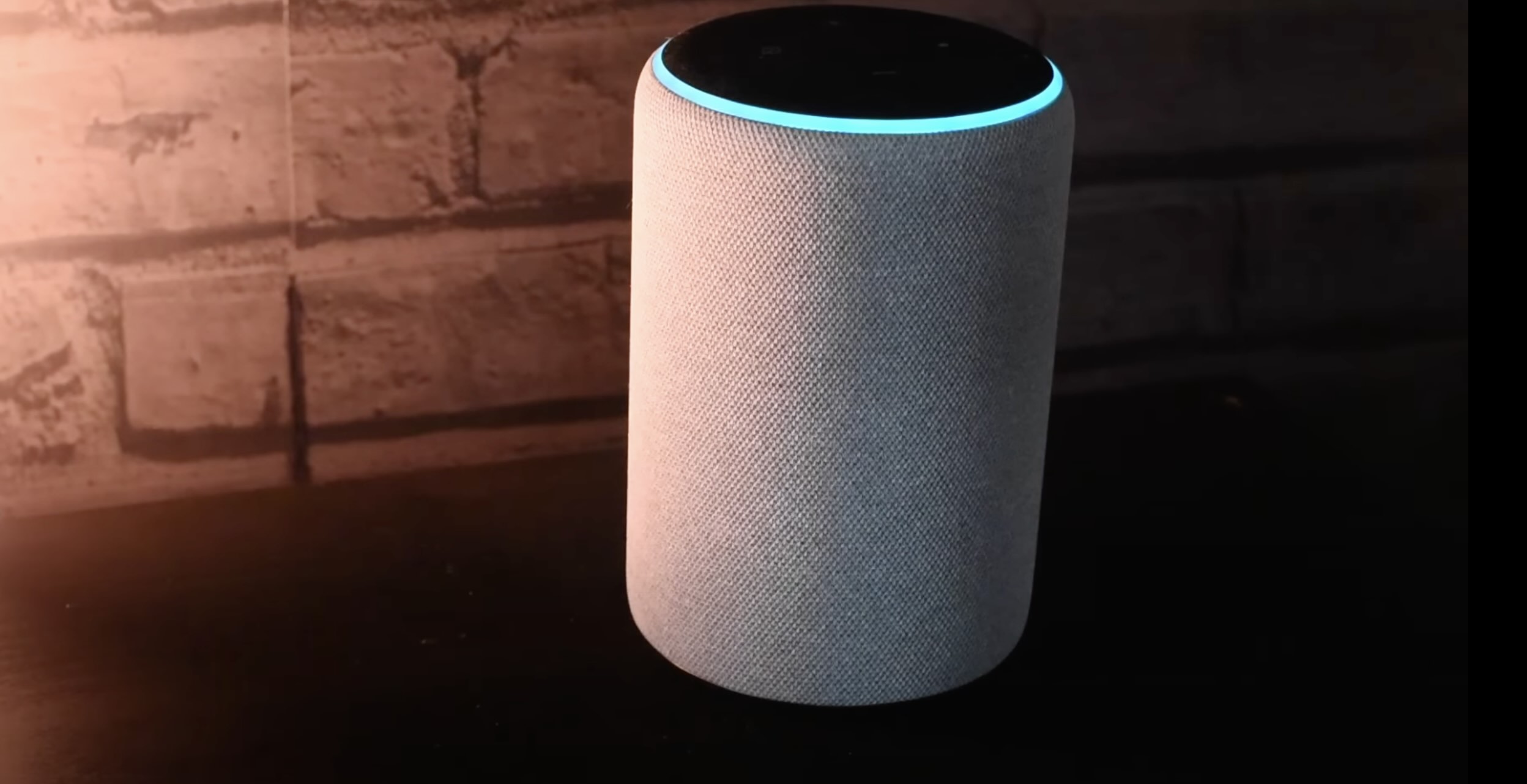










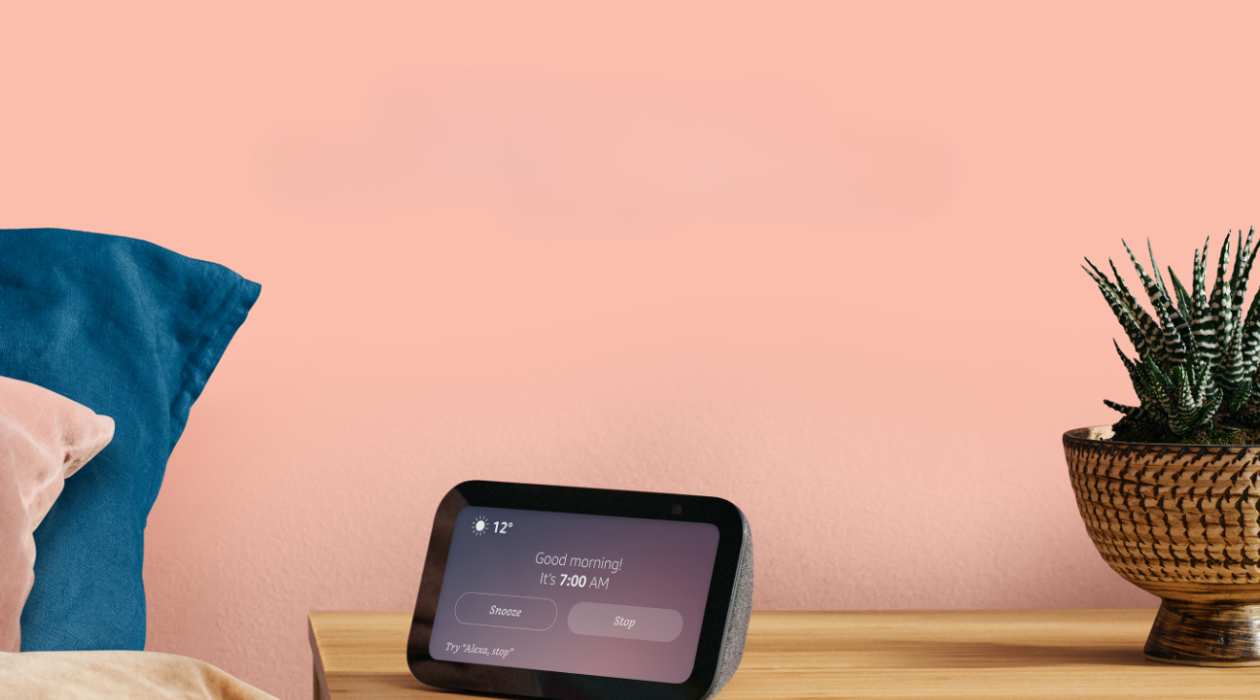

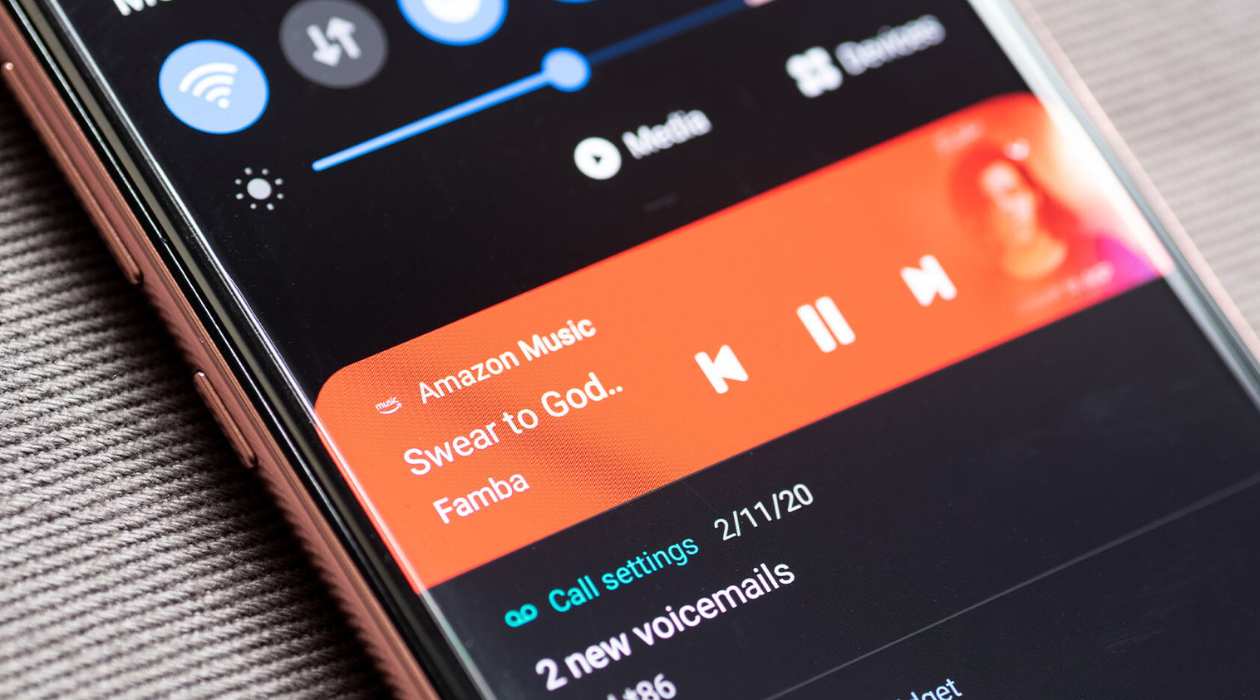

0 thoughts on “How To Reset An Amazon Alexa”