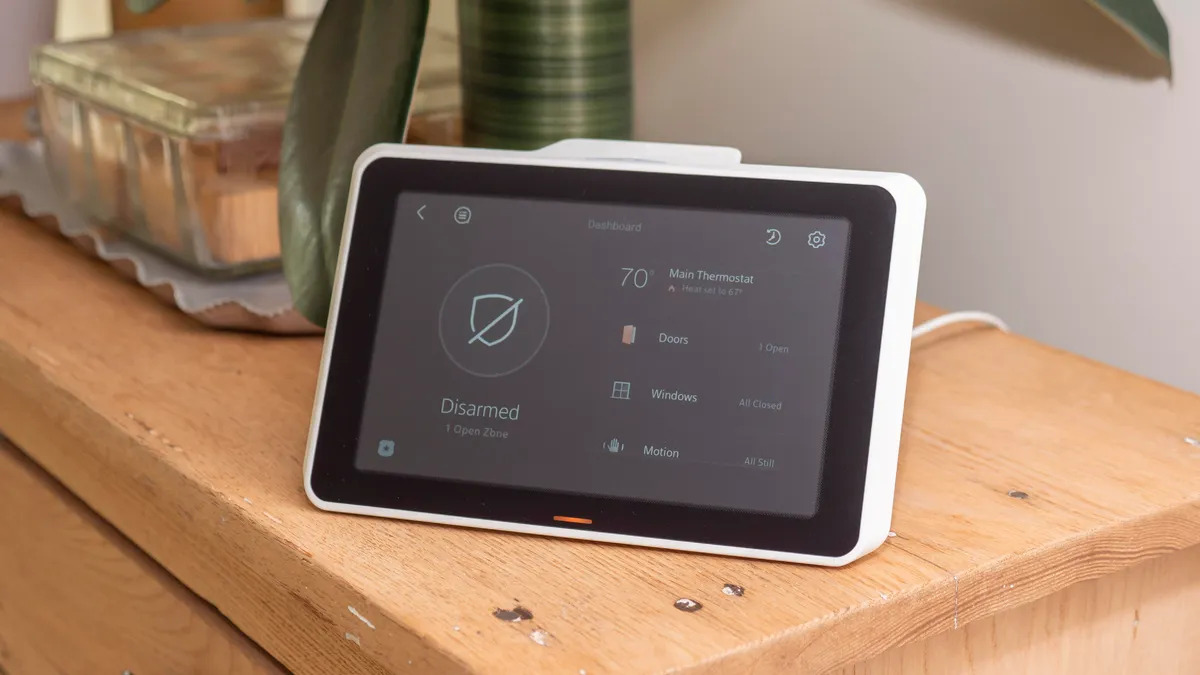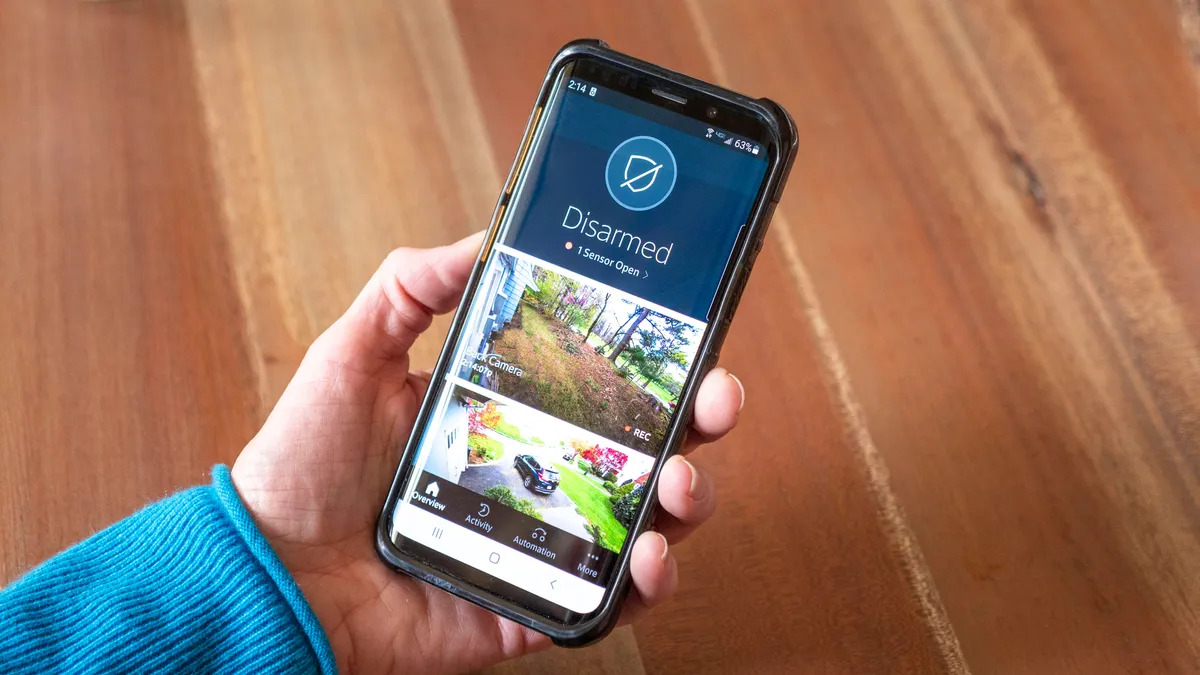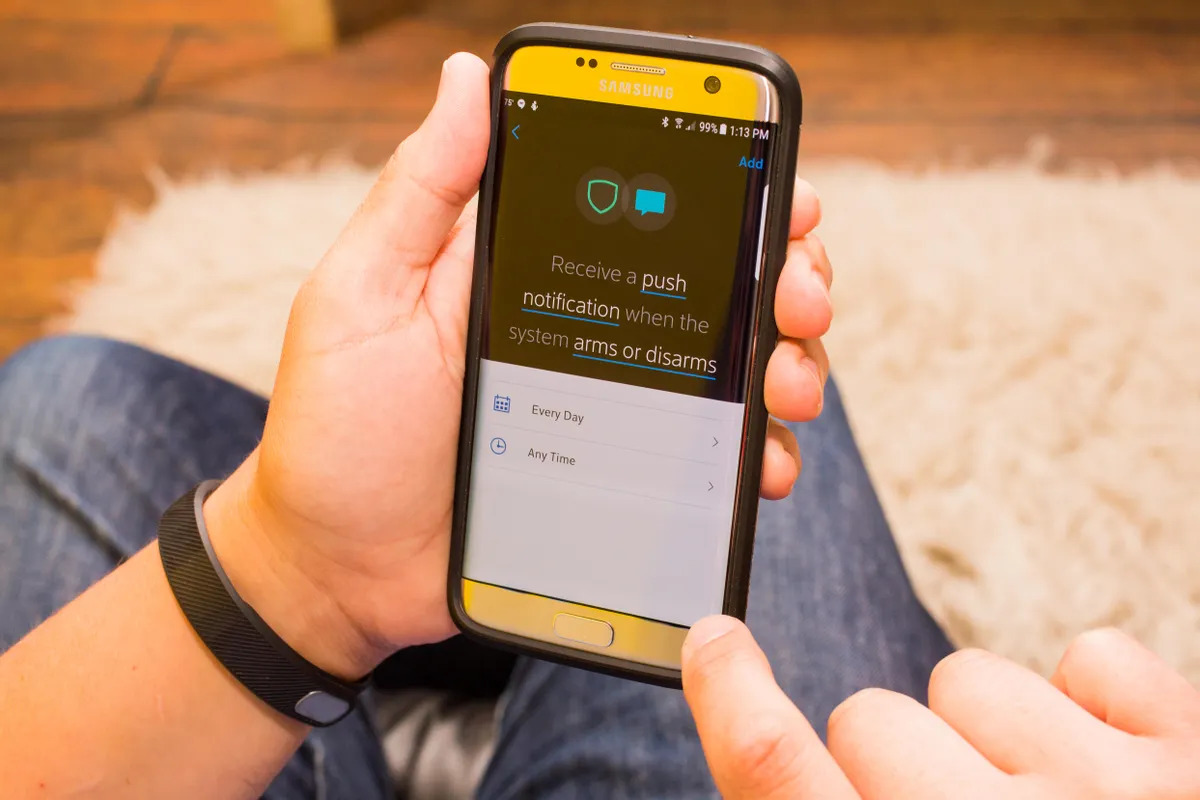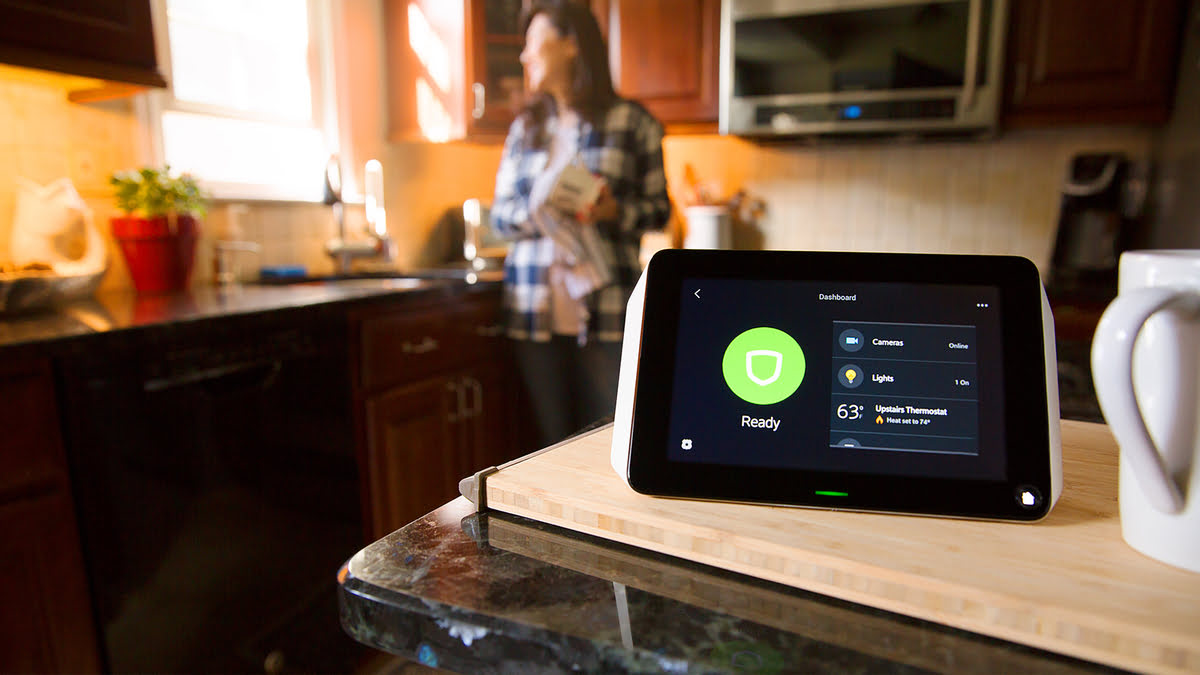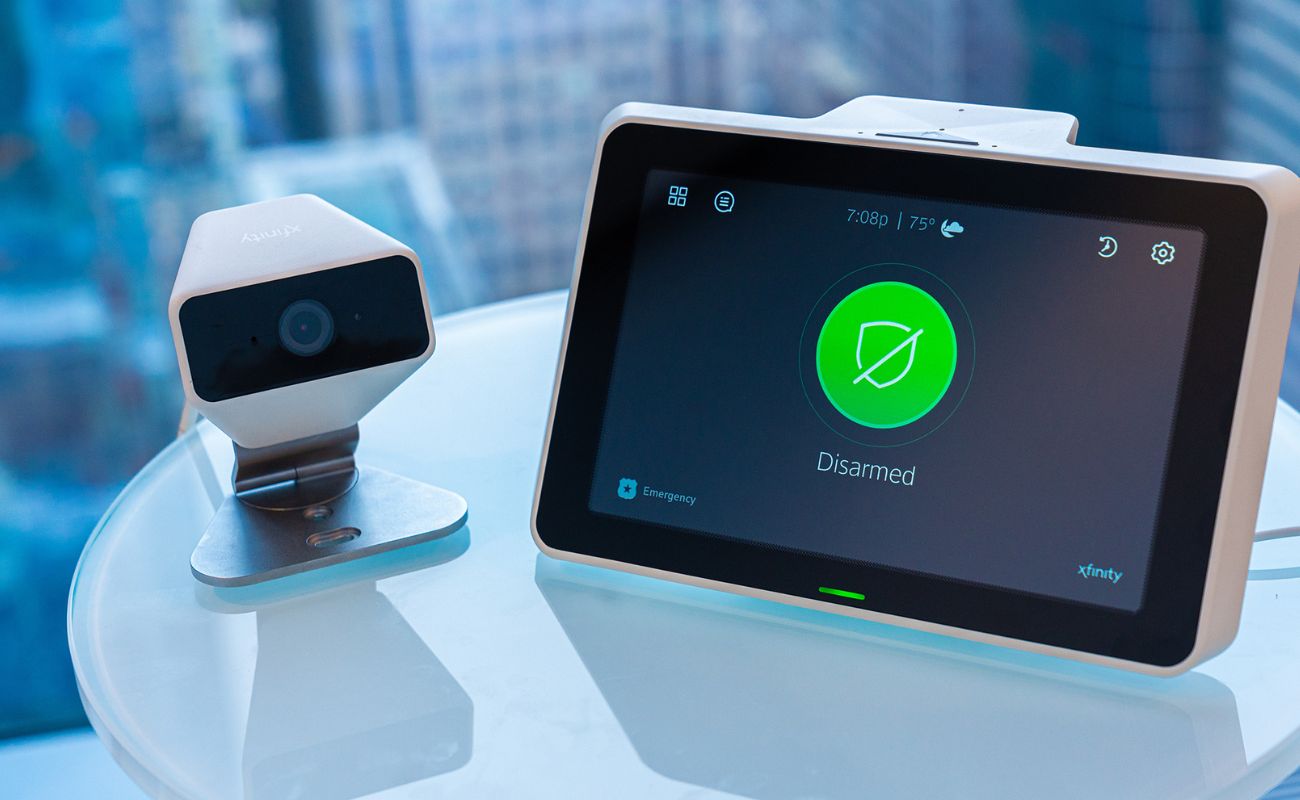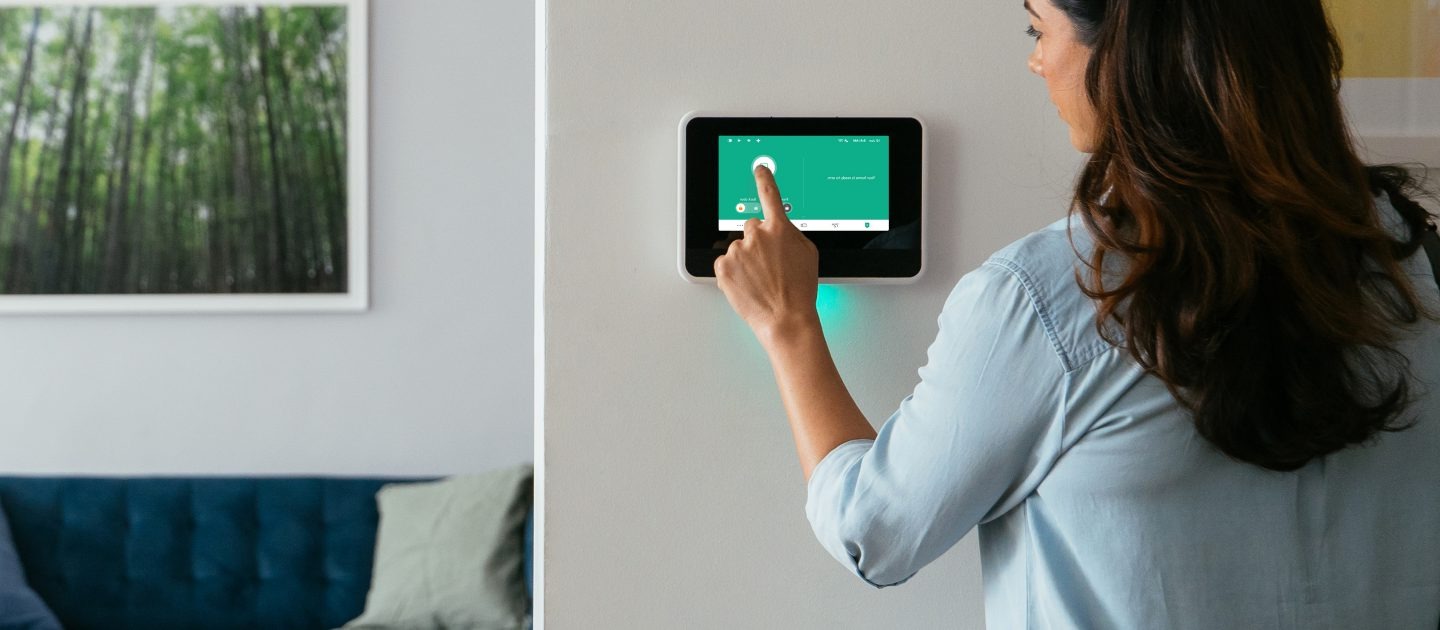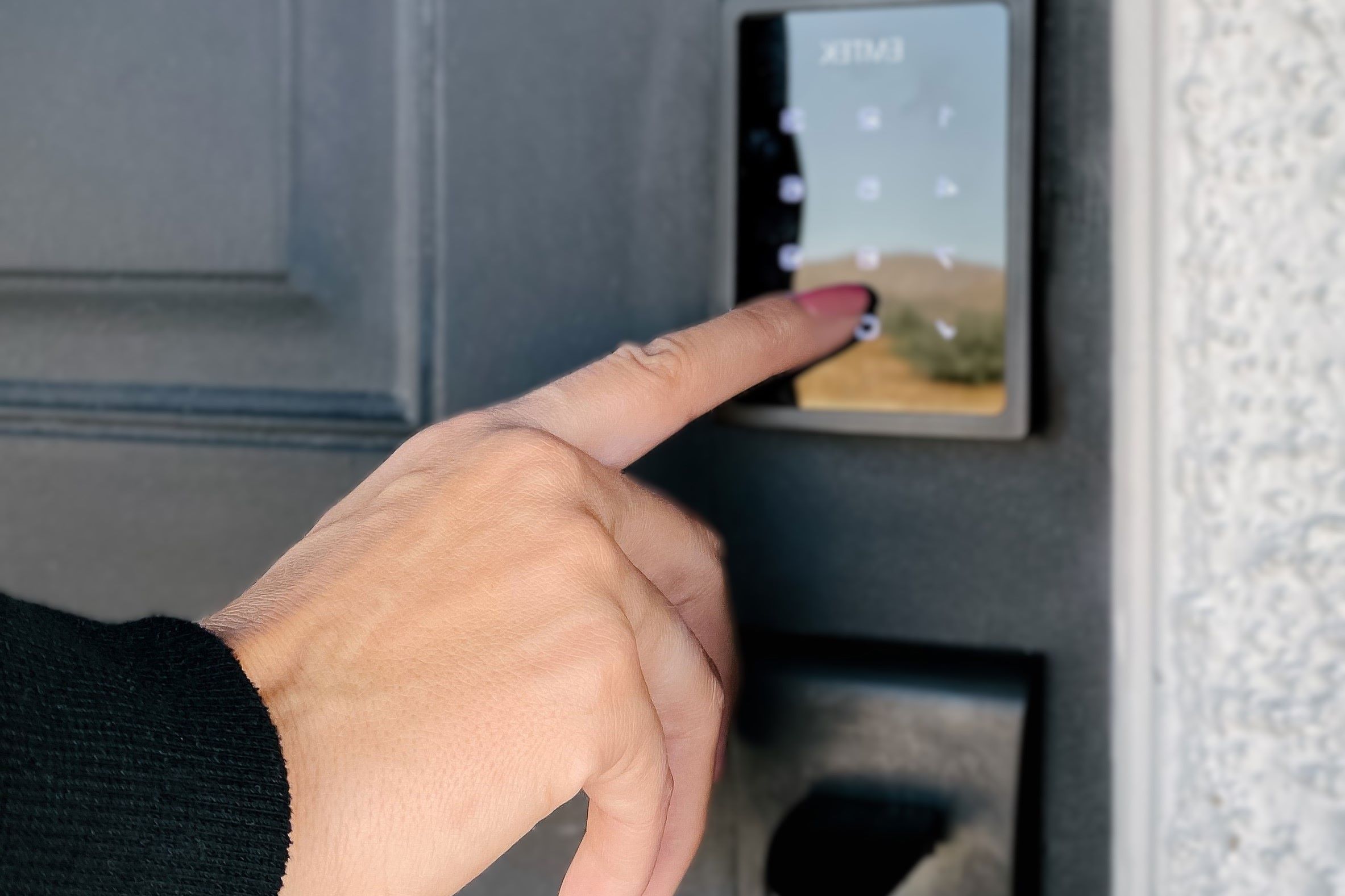Home>Home Security and Surveillance>What Is Stay Mode On Xfinity Home Security
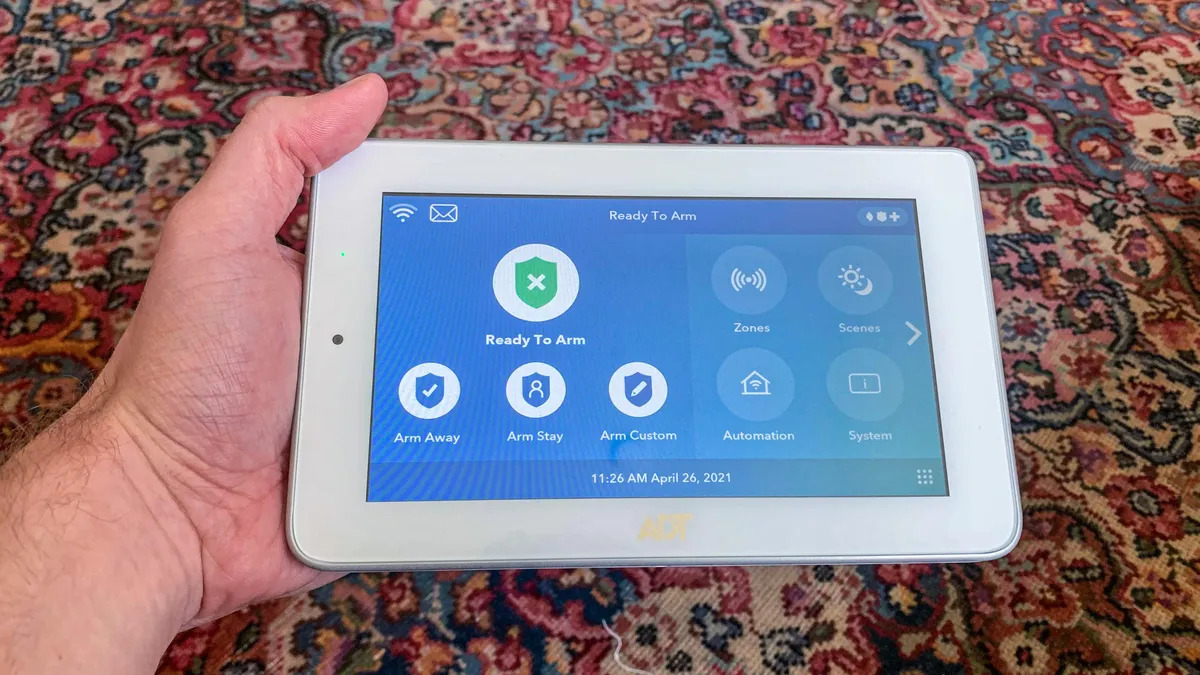
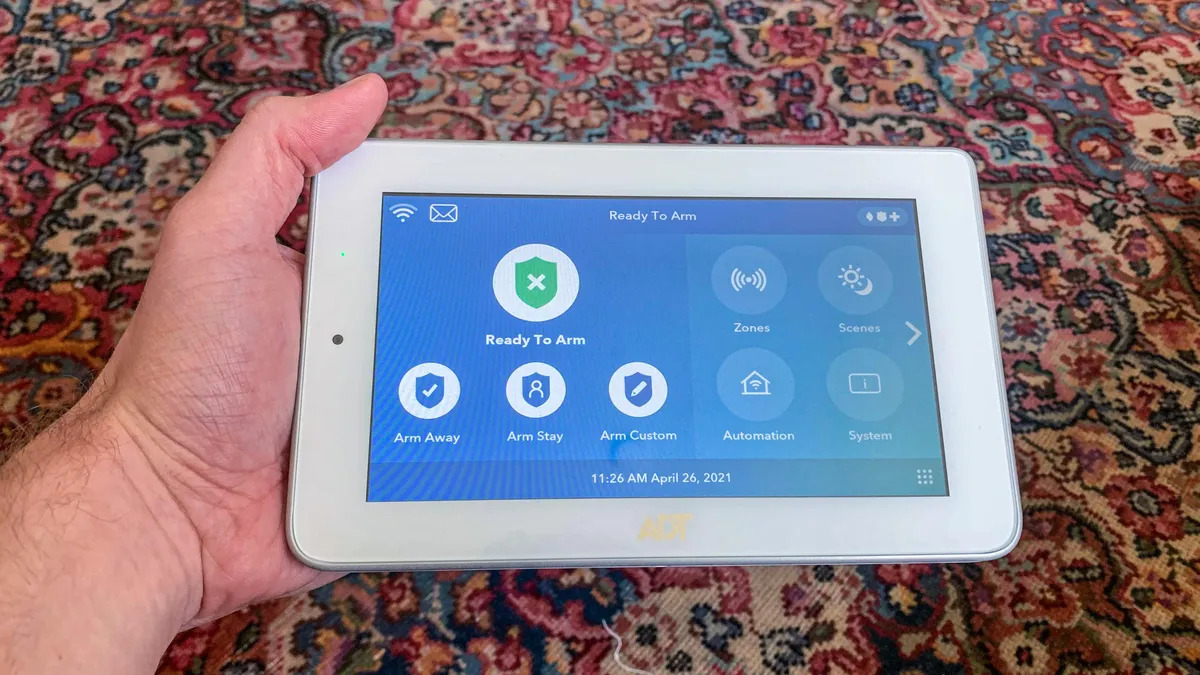
Home Security and Surveillance
What Is Stay Mode On Xfinity Home Security
Modified: March 6, 2024
Discover what Stay Mode is in Xfinity Home Security, how it enhances your home security and surveillance, and learn how to activate it for ultimate protection.
(Many of the links in this article redirect to a specific reviewed product. Your purchase of these products through affiliate links helps to generate commission for Storables.com, at no extra cost. Learn more)
Introduction
Welcome to the world of Xfinity Home Security, where peace of mind meets cutting-edge technology. With Xfinity Home Security, you can have confidence and control over the safety of your home and loved ones. One of the key features offered by Xfinity Home Security is the Stay Mode, a powerful security setting that ensures your home is protected even when you are present.
In this article, we will dive into the details of Stay Mode and explore its benefits, how to activate it, customize its settings, and troubleshoot any issues you may encounter. So, let’s get started and discover how Stay Mode can enhance the security of your home.
Xfinity Home Security is a comprehensive system that combines advanced security sensors, cameras, and automation features to provide homeowners with peace of mind. Whether you are away on vacation or simply at work during the day, Xfinity Home Security keeps a watchful eye on your property, alerting you to any suspicious activities through its 24/7 monitoring service.
While Xfinity Home Security offers different modes to suit your needs, such as Away Mode and Night Mode, Stay Mode is specifically designed for when you are at home. It ensures that your home remains protected while allowing you to move freely within your living space.
In Stay Mode, the Xfinity Home Security system activates selected sensors, such as door and window sensors, while disabling others, such as motion sensors in common living areas. This intelligent feature allows you to freely navigate through your home without triggering false alarms.
The benefits of Stay Mode are numerous. Firstly, Stay Mode provides an added layer of security, ensuring that your home remains protected even when you are inside. With targeted sensor activation, Xfinity Home Security is vigilant in detecting unauthorized entry through doors and windows.
Secondly, Stay Mode offers convenience and flexibility. Unlike other security systems that may require you to completely disable the sensors when you are at home, Stay Mode allows you to set specific sensors active and inactive according to your unique needs. This way, you can freely move around without worrying about setting off the alarm system.
Lastly, Stay Mode seamlessly integrates with other features of Xfinity Home Security, such as the Xfinity Home app. With the app, you can easily arm and disarm the system, customize settings, monitor your home remotely, and receive real-time alerts, enhancing your control over your home security.
Now that you have a better understanding of what Stay Mode is and its benefits, let’s delve into how you can activate Stay Mode on your Xfinity Home Security system.
Key Takeaways:
- Stay Mode on Xfinity Home Security allows you to move freely at home while keeping your property protected. It’s easy to activate and customize, providing convenience and peace of mind.
- With Stay Mode, Xfinity Home Security offers enhanced protection against unauthorized entry and false alarms. It seamlessly integrates with other features, providing added security and control.
Read more: How To Set Wireless Security Mode On Xfinity
Understanding Xfinity Home Security
Xfinity Home Security is a comprehensive home security and surveillance system provided by Comcast, a leader in the telecommunications industry. With Xfinity Home Security, you can enjoy the peace of mind that comes with knowing your home is protected around the clock, whether you are away or at home.
The Xfinity Home Security system consists of a range of devices and features that work together seamlessly to keep your home safe and secure. These include:
- Smart Home Security Hub: The central command center of the system, the Smart Home Security Hub connects all the devices and sensors and allows you to control and monitor your home security from one location.
- Door and Window Sensors: These small sensors are placed on doors and windows throughout your home, detecting any openings or unauthorized entry.
- Motion Sensors: Motion sensors detect any movement within the designated area and can trigger an alarm if activated.
- Video Doorbell: With a video doorbell, you can see and communicate with anyone who approaches your front door, enhancing your surveillance capabilities.
- Indoor and Outdoor Cameras: Strategically placed indoor and outdoor cameras provide real-time video surveillance, allowing you to monitor and record activity in and around your home.
- Smart Locks: Smart locks enable you to lock and unlock your doors remotely, providing convenience and added security.
- 24/7 Professional Monitoring: Xfinity Home Security offers 24/7 professional monitoring services, ensuring that any alarms or incidents are immediately addressed and responded to by trained security professionals.
- Xfinity Home App: The Xfinity Home app gives you remote access to your security system, allowing you to arm and disarm the system, view camera feeds, and receive alerts on your smartphone or tablet.
With Xfinity Home Security, you can customize your system to fit your specific needs. Whether you live in an apartment, a small house, or a large estate, the flexible nature of the system allows for scalability and adaptability.
Additionally, Xfinity Home Security integrates seamlessly with other Xfinity products and services, such as Xfinity Internet and Xfinity Voice. This integration allows for enhanced home automation features, such as controlling your security system through voice commands or integrating it with other smart devices in your home.
Overall, Xfinity Home Security provides a comprehensive, reliable, and user-friendly solution for protecting your home and loved ones. Now that you have a better understanding of Xfinity Home Security, let’s explore the specifics of Stay Mode, one of its key features.
Stay Mode Explained
Stay Mode is a key feature of the Xfinity Home Security system that is specifically designed to provide enhanced security while you are at home. When you activate Stay Mode, it allows you to freely move throughout your living space while still keeping your home protected.
The concept behind Stay Mode is to activate specific sensors that are essential for ensuring your home’s security while disabling others that may not be necessary while you are inside. For example, in Stay Mode, the system will activate door and window sensors to detect any unauthorized entry, but may disable motion sensors in commonly used living areas to prevent false alarms.
By customizing sensor activation based on your specific needs, Stay Mode allows you to move freely within your home without triggering the alarm system. This means you can go about your daily activities, use different rooms, or even let pets roam without worrying about false alarms being triggered.
In addition to the sensor customization, Stay Mode also ensures that other security features, like the video surveillance cameras and 24/7 professional monitoring, remain active. This means that even when you are at home, Xfinity Home Security is still keeping a watchful eye on your property to protect against any potential threats.
Stay Mode is especially useful when you want an extra layer of security during the nighttime. Activating Stay Mode before going to bed ensures that your home remains secure throughout the night while you and your family sleep peacefully.
It’s important to note that Stay Mode is just one of the available modes offered by Xfinity Home Security. Other modes, such as Away Mode and Night Mode, cater to different scenarios when you are not at home or when you are asleep. The flexibility of selecting different modes based on your needs is one of the reasons why Xfinity Home Security stands out among other home security systems.
Now that we have explored the concept behind Stay Mode, let’s take a closer look at the benefits it offers and why it’s a valuable feature to have in your Xfinity Home Security system.
Benefits of Stay Mode
Stay Mode, a feature of Xfinity Home Security, offers several benefits that make it a valuable addition to your home security system. Let’s explore the advantages of using Stay Mode:
- Enhanced Home Security: By activating Stay Mode, you are ensuring that your home remains protected even while you are present. The selective activation of sensors, such as door and window sensors, allows Xfinity Home Security to detect any unauthorized entry or attempted break-ins, providing an extra layer of security.
- Freedom to Move: Stay Mode allows you to move freely throughout your home without triggering false alarms. By disabling motion sensors in living areas, you can comfortably go about your daily activities, whether it’s cooking in the kitchen, watching TV in the living room, or playing with your pets, without worrying about accidentally setting off the alarm system.
- Customizable Settings: Xfinity Home Security allows you to customize the sensors activated in Stay Mode based on your unique needs. This flexibility enables you to set specific sensors as active or inactive, ensuring that you have tailored security coverage for your home. For example, if you have a separate entrance or a basement, you can choose to activate the relevant sensors to provide additional protection.
- Convenience: Stay Mode offers convenience by allowing you to keep your security system armed while you are at home. With Stay Mode activated, you don’t have to worry about manually arming and disarming your system every time you enter or leave your home. This seamless integration ensures that your home remains protected without any extra effort on your part.
- Integration with Other Features: Stay Mode seamlessly integrates with other features of Xfinity Home Security. This includes the Xfinity Home app, which allows you to control and monitor your security system remotely. From the app, you can arm and disarm the system, receive real-time notifications, and view live camera feeds, empowering you with complete control and visibility over your home’s security.
- Added Protection during Nighttime: Stay Mode is particularly useful during nighttime when everyone is asleep. By activating Stay Mode before bedtime, you can ensure that your home is continuously monitored while you and your loved ones rest. This provides peace of mind, knowing that your home is protected throughout the night.
With these benefits in mind, Stay Mode becomes an essential feature that maximizes the effectiveness of your Xfinity Home Security system. It provides a balance between security and convenience, allowing you to enjoy the comfort of your home while maintaining a high level of protection.
Now that we understand the benefits of Stay Mode, let’s delve into the process of activating Stay Mode on your Xfinity Home Security system.
Stay mode on Xfinity Home Security allows you to arm your system while you’re at home. This mode activates the perimeter sensors while deactivating the interior motion sensors, so you can move freely inside without setting off the alarm.
How to Activate Stay Mode
Activating Stay Mode on your Xfinity Home Security system is a simple and straightforward process. Follow these steps to activate Stay Mode:
- Access the Xfinity Home App: Open the Xfinity Home app on your smartphone or tablet. If you don’t have the app installed, you can download it from the App Store or Google Play Store.
- Log in to Your Account: Log in to your Xfinity Home account using your Xfinity username and password.
- Select Stay Mode: Once logged in, navigate to the Security tab in the app. You will see different modes displayed, including Stay Mode. Tap on the Stay Mode option to proceed.
- Confirm Your Selection: After tapping on Stay Mode, the app will prompt you to confirm your selection. Verify that you want to activate Stay Mode by tapping on “Yes” or a similar confirmation option.
- Arming the System: Once you confirm Stay Mode activation, the Xfinity Home Security system will arm itself, activating the designated sensors for Stay Mode while disabling others. You will receive a notification or audible signal indicating that the system is armed and that Stay Mode is active.
- Disarming Stay Mode: If you need to temporarily disable Stay Mode without fully disarming your Xfinity Home Security system, you can use the app to deactivate Stay Mode. Simply follow the same steps, but instead of selecting Stay Mode, choose the option to disarm Stay Mode.
Remember, Stay Mode is designed to provide enhanced security while you are at home. It is important to activate Stay Mode every time you are present in your home to ensure continuous protection.
If you prefer using other control options, such as the Xfinity Home Security touchscreen panel or voice commands through a connected smart home device, follow the manufacturer’s instructions provided with your Xfinity system to activate and control Stay Mode.
Now that you know how to activate Stay Mode, let’s dive into customizing the settings of Stay Mode to fit your specific needs.
Customizing Stay Mode Settings
One of the advantages of Xfinity Home Security is the ability to customize the settings of Stay Mode to tailor the level of protection to your specific needs. Here’s how you can customize the Stay Mode settings:
- Access the Xfinity Home App: Open the Xfinity Home app on your smartphone or tablet and log in to your account using your Xfinity username and password.
- Navigate to Stay Mode Settings: Once logged in, go to the Security tab in the app. From there, find and select the option to customize Stay Mode settings.
- Select Sensors: In the Stay Mode settings, you will see a list of available sensors for your Xfinity Home Security system. You can now choose which sensors you want to be active and inactive in Stay Mode. For example, you can activate door and window sensors while disabling motion sensors in certain areas.
- Adjust Sensor Sensitivity: Depending on your preferences, you may want to adjust the sensitivity levels of the activated sensors. For instance, you can set a sensor to be more sensitive to ensure immediate detection or less sensitive to minimize false alarms.
- Save Your Settings: After customizing the Stay Mode settings, make sure to save your changes to apply them to your Xfinity Home Security system.
By customizing the Stay Mode settings, you can fine-tune the level of security and convenience you desire while staying at home. This flexibility allows you to adapt the system to your specific needs, whether you have pets that freely roam around, prefer to keep certain areas more secure, or need heightened security during nighttime hours.
It’s important to periodically review and update your Stay Mode settings as your needs may change over time. For example, you may rearrange your living space, add new entrances, or have different occupancy patterns that require adjustments to the sensor configurations.
Remember, the customization options may vary depending on your specific Xfinity Home Security equipment and subscription. Be sure to consult the user manual or contact Xfinity customer support for any questions or assistance with customizing Stay Mode settings.
Now that you know how to customize Stay Mode, let’s address some common troubleshooting tips to help you troubleshoot any issues you may encounter with Stay Mode activation or usage.
Troubleshooting Stay Mode
While Xfinity Home Security is designed to be reliable and user-friendly, you may occasionally encounter issues with Stay Mode activation or usage. Here are some common troubleshooting tips to help you resolve any problems:
- Check System Status: Verify that your Xfinity Home Security system is functioning properly. Ensure that the system is armed and that all sensors and devices are connected and operating as expected. If there are any system-related issues, try restarting the hub or contacting Xfinity customer support for assistance.
- Verify App Connectivity: Ensure that your smartphone or tablet is connected to the internet and that the Xfinity Home app has proper network access. Verify that you have a stable Wi-Fi or cellular connection before attempting to activate Stay Mode in the app.
- Review Sensor Placement: Check the placement of your sensors, especially the door and window sensors. Ensure that they are properly aligned, securely attached, and within the recommended range of the hub or the designated sensor receiver. Poor sensor placement can lead to connectivity issues or false alarms.
- Adjust Sensor Sensitivity: If you notice frequent false alarms or missed detections, you may need to fine-tune the sensitivity levels of your sensors. Adjust the settings in the Xfinity Home app to optimize the performance of the sensors and minimize false alarms.
- Restart or Reset Devices: If you continue to experience issues with Stay Mode, try restarting the devices associated with the Xfinity Home Security system. This includes hubs, sensors, and any other connected devices. If necessary, consult the user manual or contact Xfinity customer support for instructions on resetting specific devices.
- Contact Xfinity Customer Support: If you have tried the above troubleshooting steps and are still experiencing issues with Stay Mode, it’s best to contact Xfinity customer support for further assistance. They can provide specialized guidance and help resolve any technical issues you may be encountering.
It’s worth noting that Stay Mode functionality and troubleshooting options may vary depending on your specific Xfinity Home Security system and equipment. For any specific troubleshooting steps or concerns, refer to the user manual provided with your equipment or contact Xfinity customer support for personalized assistance.
By following these troubleshooting tips, you’ll be able to address most common issues with Stay Mode and ensure the smooth operation of your Xfinity Home Security system.
To wrap up, Stay Mode is a valuable feature that enhances the security of your home while you are present. By customizing Stay Mode settings and troubleshooting any issues that may arise, you can fully enjoy the peace of mind that a comprehensive home security and surveillance system like Xfinity Home Security offers.
Stay Mode is just one of the many features that make Xfinity Home Security a reliable and effective solution for protecting your home and loved ones. By familiarizing yourself with the different modes, settings, and troubleshooting steps, you can make the most of your Xfinity Home Security system and enjoy a secure and comfortable living environment.
Conclusion
Xfinity Home Security offers a comprehensive and advanced home security and surveillance system that combines cutting-edge technology with ease of use. Among its many features, Stay Mode stands out as a valuable addition to enhance the security of your home while you are present.
Stay Mode allows you to freely move throughout your living space without triggering false alarms. By selectively activating and deactivating specific sensors, such as door and window sensors, Stay Mode provides enhanced protection against unauthorized entry while ensuring convenience and freedom within your home.
Activating Stay Mode is a straightforward process through the Xfinity Home app, and you can even customize the settings to fit your unique needs. By adjusting sensor activation, sensitivity, and other settings, you can fine-tune the level of security and comfort for your home.
With the seamless integration of Stay Mode, Xfinity Home Security provides you with peace of mind, both during the day and at night. The ability to remotely monitor and control your security system through the Xfinity Home app further enhances your control and visibility of your home’s security status.
If you encounter any issues with Stay Mode, following the troubleshooting tips and reaching out to Xfinity customer support will help you resolve them promptly. By ensuring that your Xfinity Home Security system is functioning optimally, you can fully enjoy the benefits of Stay Mode.
In conclusion, Xfinity Home Security and Stay Mode are powerful tools in keeping your home safe and secure. With their advanced features, customizable settings, and reliable support, you can have confidence in the protection of your home and enjoy the peace of mind you deserve.
So, activate Stay Mode, customize your settings, and rest easy knowing that Xfinity Home Security has your back, keeping your home and loved ones protected, day and night.
If you've found "Stay Mode" on Xfinity Home Security intriguing, you might want to delve deeper into why safeguarding your living space is paramount. Our next read outlines critical reasons for investing in home security systems, ensuring peace of mind and safety for all occupants. Whether you're home or away, understanding these security essentials could make all the difference in protecting what matters most to you. Ready to secure your haven?
Frequently Asked Questions about What Is Stay Mode On Xfinity Home Security
Was this page helpful?
At Storables.com, we guarantee accurate and reliable information. Our content, validated by Expert Board Contributors, is crafted following stringent Editorial Policies. We're committed to providing you with well-researched, expert-backed insights for all your informational needs.