Home>Ideas and Tips>Home Office Monitor Arm Installation Ergonomic Screen Placement


Ideas and Tips
Home Office Monitor Arm Installation Ergonomic Screen Placement
Published: September 18, 2024
Learn how to install a monitor arm for ergonomic screen placement in your home office, enhancing comfort and productivity.
(Many of the links in this article redirect to a specific reviewed product. Your purchase of these products through affiliate links helps to generate commission for Storables.com, at no extra cost. Learn more)
Creating a comfortable and efficient home office workspace is crucial for productivity and overall well-being. One of the most critical components of this setup is the monitor, which can significantly impact your posture, eye health, and overall ergonomic experience. In this article, we will delve into the importance of ergonomic screen placement and provide a comprehensive guide on how to install a monitor arm to achieve optimal viewing angles and comfort.
Why Ergonomic Screen Placement Matters
Ergonomic screen placement is essential for preventing musculoskeletal disorders (MSDs) and reducing eye strain. A poorly positioned monitor can lead to a variety of health issues, including:
- Neck and Shoulder Pain: When the monitor is placed too high or too low, it forces the user to twist their head and neck, leading to discomfort and potential long-term damage.
- Eyestrain: Glare, reflections, and incorrect viewing angles can cause eye irritation, blurred vision, dry burning eyes, and headaches.
- Reduced Productivity: Working in an uncomfortable environment can significantly reduce productivity and overall job satisfaction.
Read more: What Is An Ergonomic Office Chair
Understanding Ergonomic Guidelines
To set up your monitor correctly, it's important to understand the key ergonomic guidelines:
Viewing Angle
The viewing angle refers to the degree above or below an imaginary horizontal line at the level of the viewer's eyes and the center of the object being looked at. For computer work, this means the center of the screen should be aligned with your line of sight. A good starting point is to place the top line of the screen at or slightly (0-30 degrees) below eye level.
Viewing Distance
The viewing distance is the space between the operator's eyes and the screen. It's crucial to maintain a comfortable distance that allows you to see the entire screen without having to strain your eyes. A general rule is to sit back in your chair at an angle of around 100-110 degrees (slight recline) and hold your right arm out horizontally; your middle finger should almost touch the center of the screen.
Choosing the Right Monitor Arm
A monitor arm is a versatile tool that allows you to position your screen in various ways, ensuring optimal ergonomics. Here are some key considerations when selecting a monitor arm:
Type of Monitor Arm
- Fixed Arm: These arms are designed for specific monitor sizes and offer a fixed position. They are simple and easy to install but may not be as versatile as other options.
- Adjustable Arm: These arms provide more flexibility, allowing you to adjust the height, tilt, and swivel of your monitor. They are ideal for users who need to customize their setup.
- Cable Management: Look for arms with built-in cable management features to keep your workspace organized and clutter-free.
Material and Build Quality
- Sturdy Construction: Ensure the arm is made from high-quality materials that can support the weight of your monitor.
- Adjustment Mechanisms: Smooth and precise adjustment mechanisms are essential for maintaining optimal ergonomics.
Compatibility
- Monitor Size: Choose an arm that can accommodate your monitor size.
- Desk Type: Consider the type of desk you have; some arms are designed for specific desk sizes or materials.
Installing a Monitor Arm
Installing a monitor arm is relatively straightforward but requires some planning to ensure proper ergonomics. Here’s a step-by-step guide:
Step 1: Plan Your Setup
- Measure Your Desk: Measure the width and depth of your desk to determine the best placement for your monitor arm.
- Determine Monitor Placement: Decide where you want to place your monitor based on ergonomic guidelines (viewing angle and distance).
Step 2: Choose Installation Location
- Behind the Monitor: Place the base of the monitor arm behind your monitor to keep it out of sight and maintain a clean workspace.
- Near the Edge: Position it near the edge of your desk to allow for easy adjustments and cable management.
Step 3: Mount the Base
- Secure the Base: Attach the base of the monitor arm to your desk using screws or clips provided with the arm.
- Ensure Stability: Make sure the base is securely fastened to prevent it from tipping over.
Step 4: Attach the Monitor
- Secure the Monitor Clamp: Attach the monitor clamp to the arm, ensuring it can hold the weight of your monitor.
- Adjust Height and Tilt: Adjust the height and tilt of your monitor to achieve optimal viewing angles.
Step 5: Cable Management
- Route Cables: Route cables through cable management channels or clips provided with the arm.
- Secure Cables: Secure cables using cable ties or clips to keep them organized and prevent clutter.
Tips for Optimal Ergonomic Placement
Positioning the Monitor
- Directly in Front: Place your monitor directly in front of you to prevent twisting your head and neck.
- Avoid Glare: Position your monitor in a location that eliminates glare on the screen; avoid placing it near windows or task lights.
Adjusting Height and Tilt
- Top Line Below Eye Level: Ensure that the top line of your screen is at or slightly (0-30 degrees) below eye level.
- Adjustable Height: Use an adjustable arm to customize the height of your monitor based on your comfort level.
Multiple Monitors Setup
If you use multiple monitors, position them in front of you with equal viewing distances to avoid straining your eyes. Consider using a dual-monitor arm that allows you to adjust both monitors simultaneously.
Common Mistakes to Avoid
Placing Monitor Too High
Placing your monitor too high can lead to neck strain as you constantly look up at the screen. This can cause long-term damage and discomfort.
Placing Monitor Too Low
Conversely, placing your monitor too low can cause you to hunch over, leading to back pain and shoulder strain.
Ignoring Glare
Failing to address glare can cause eye irritation and discomfort. Use anti-glare screens or adjust the monitor's angle to minimize reflections.
Conclusion
Creating an ergonomic home office workspace is crucial for maintaining productivity and overall health. By understanding ergonomic guidelines for monitor placement and using a high-quality monitor arm, you can significantly reduce the risk of musculoskeletal disorders and eye strain. Remember to plan your setup carefully, avoid common mistakes, and regularly adjust your monitor's position to ensure optimal comfort. With these tips, you'll be able to create a workspace that supports both your physical and mental well-being.
Was this page helpful?
At Storables.com, we guarantee accurate and reliable information. Our content, validated by Expert Board Contributors, is crafted following stringent Editorial Policies. We're committed to providing you with well-researched, expert-backed insights for all your informational needs.








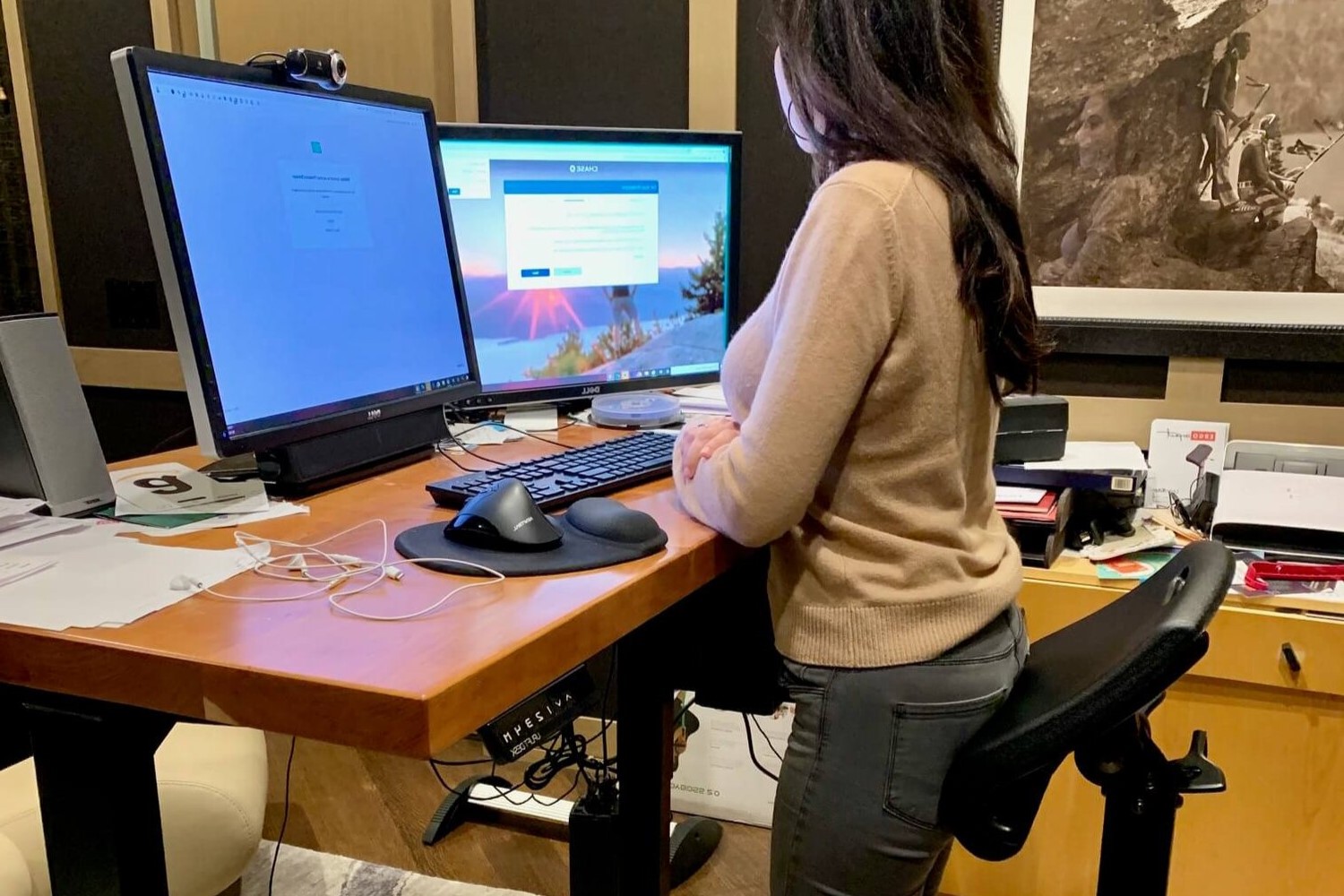


0 thoughts on “Home Office Monitor Arm Installation Ergonomic Screen Placement”