Home>Technology>Home Entertainment Systems>How To Program The Sharper Image Jumbo Universal Remote
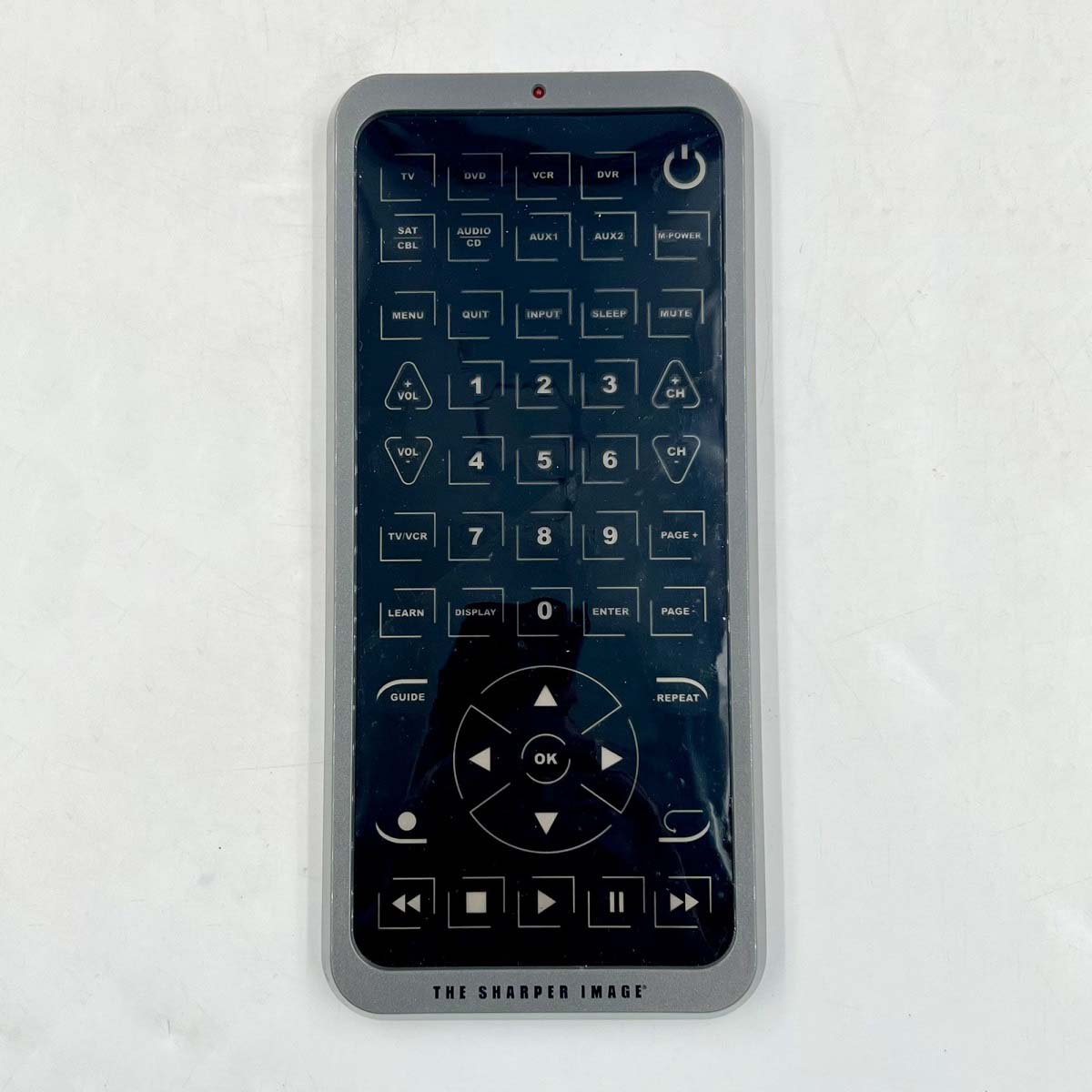
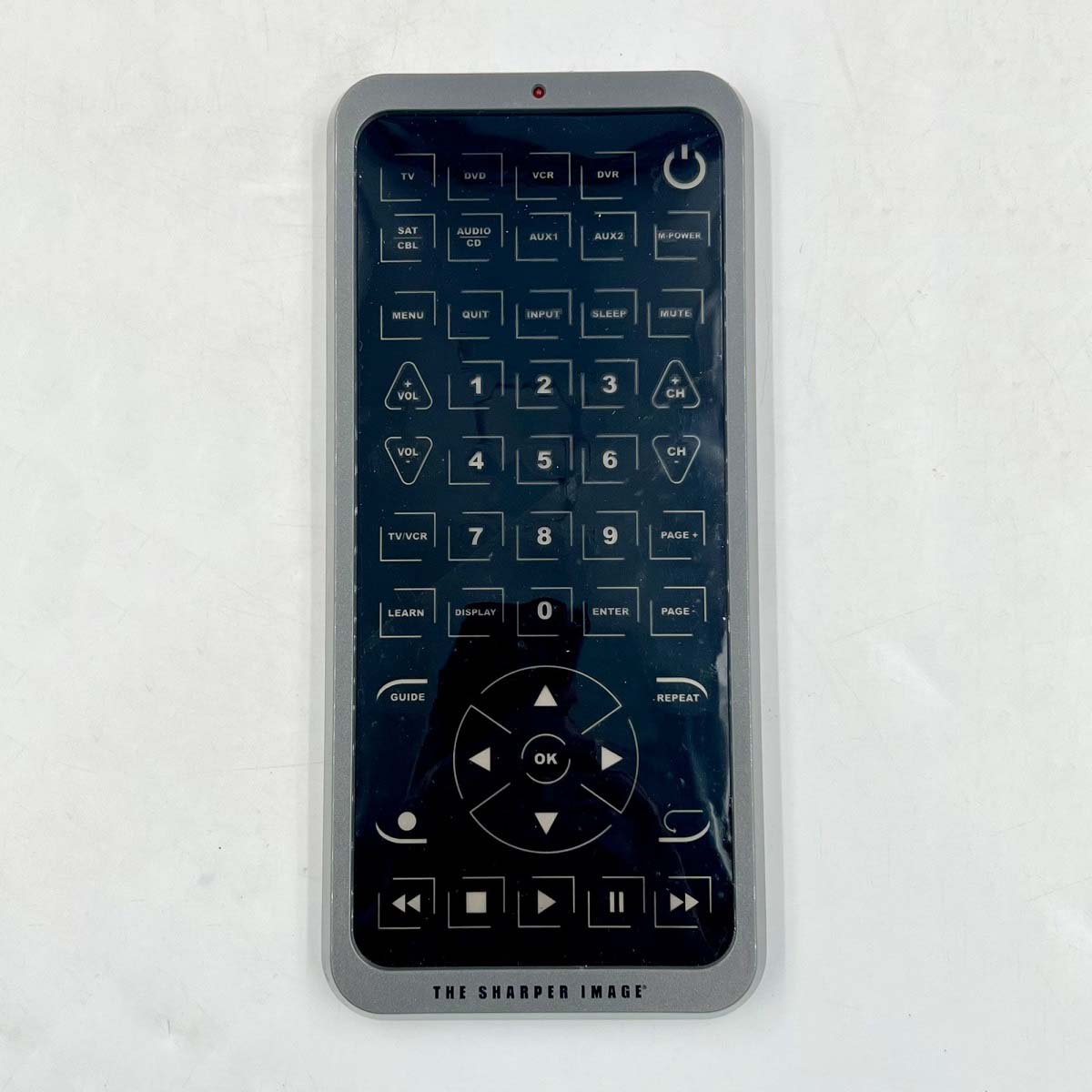
Home Entertainment Systems
How To Program The Sharper Image Jumbo Universal Remote
Modified: August 28, 2024
Learn how to program the Sharper Image Jumbo Universal Remote for your home entertainment system with our easy step-by-step guide. Simplify your home entertainment experience today!
(Many of the links in this article redirect to a specific reviewed product. Your purchase of these products through affiliate links helps to generate commission for Storables.com, at no extra cost. Learn more)
Introduction
Welcome to the world of home entertainment systems! Whether you're a tech enthusiast, a movie buff, or a music lover, having a well-equipped home entertainment system can elevate your audiovisual experience to new heights. One essential component of any home entertainment setup is a universal remote control, and when it comes to large, feature-packed remotes, the Sharper Image Jumbo Universal Remote stands out as a popular choice.
This article aims to guide you through the process of setting up and programming the Sharper Image Jumbo Universal Remote, ensuring that you can seamlessly control your TV, audio system, and other devices with ease. We'll delve into the step-by-step instructions for getting your remote up and running, along with troubleshooting tips to address any potential issues that may arise along the way.
So, whether you're a seasoned home entertainment aficionado or a newcomer looking to streamline your remote control experience, this comprehensive guide is here to assist you in harnessing the full potential of the Sharper Image Jumbo Universal Remote. Let's embark on this journey to simplify and enhance your home entertainment control system!
Key Takeaways:
- Simplify your home entertainment setup with the Sharper Image Jumbo Universal Remote! Follow easy steps to program and troubleshoot for seamless control of your TV, sound system, and more.
- Unleash the full potential of your Jumbo Universal Remote by exploring advanced features and troubleshooting tips. Elevate your home entertainment experience with customized control and effortless convenience.
Read more: How To Program Jumbo Universal Remote
Setting Up the Jumbo Universal Remote
Before delving into the programming process, it’s essential to ensure that your Sharper Image Jumbo Universal Remote is properly set up and ready for configuration. Here are the steps to get started:
- Insert Batteries: The first step in setting up your Jumbo Universal Remote is to insert the required batteries. Typically, this remote operates on AA or AAA batteries. Refer to the user manual for the specific battery requirements and the correct method for inserting them.
- Power On the Remote: Once the batteries are in place, power on the remote by pressing the designated power button. You should see the remote’s indicator light illuminate, indicating that it’s ready for setup.
- Prepare Device Codes: To streamline the setup process, gather the device codes for your TV, DVD player, sound system, or any other devices you intend to control with the remote. These codes are often provided in the remote’s user manual or can be found on the manufacturer’s website.
- Ensure Line of Sight: For the initial setup, ensure that the Jumbo Universal Remote has a clear line of sight to the devices you wish to control. This ensures that the infrared signals can effectively communicate between the remote and the devices.
By following these preliminary steps, you’ll have your Sharper Image Jumbo Universal Remote ready for the programming phase. With the batteries installed, the remote powered on, and the necessary device codes at hand, you’re all set to proceed to the next crucial step: programming the remote to control your home entertainment devices.
Programming the Jumbo Universal Remote
Now that your Sharper Image Jumbo Universal Remote is set up and ready to go, it’s time to program it to control your various home entertainment devices. Follow these steps to seamlessly program the remote:
- Access Programming Mode: To begin programming, locate the “Code Search” button on the remote. Press and hold this button until the indicator light turns on. This signifies that the remote is in programming mode and ready to receive device codes.
- Enter Device Code: With the remote in programming mode, enter the specific code for the device you want to control. This code is unique to each device brand and model. Consult the remote’s user manual or the manufacturer’s website for a list of codes. As you enter the code, the indicator light should turn off and then back on once the correct code is entered.
- Test the Control: After entering the device code, point the remote at the device and press the power button. If the device powers on or off as expected, the programming was successful. If not, repeat the process with the next code for that device until you find the correct one.
- Save the Code: Once you’ve successfully programmed the remote to control a specific device, be sure to save the code for future use. This ensures that you won’t have to reprogram the remote each time you want to use that device.
Repeat these steps for each device you wish to control with the Jumbo Universal Remote, including your TV, DVD player, sound system, and any other compatible devices. By programming the remote with the appropriate codes, you can streamline your home entertainment experience and enjoy the convenience of unified control at your fingertips.
To program the Sharper Image Jumbo Universal Remote, first, locate the code for your device in the manual. Then, press and hold the “Code Search” button until the indicator light comes on. Enter the code for your device and press the power button to test. If it works, the light will turn off. If not, repeat the process with a different code.
Troubleshooting and Tips
While programming the Sharper Image Jumbo Universal Remote is typically straightforward, you may encounter occasional challenges during the setup process. Here are some troubleshooting tips and additional insights to help you overcome any potential hurdles:
- Weak Signal: If the remote seems unresponsive or has difficulty controlling your devices, ensure that there are no obstructions between the remote and the devices. Clear any obstacles that may be blocking the infrared signals, and aim the remote directly at the devices for optimal performance.
- Correct Code Entry: When entering device codes, double-check that the correct code for your specific device model is being used. Using an incorrect code can lead to issues with controlling the device effectively. Refer to the user manual or the manufacturer’s website to verify the accuracy of the codes.
- Battery Replacement: If the remote becomes unresponsive or functions intermittently, consider replacing the batteries. Weak or depleted batteries can impact the remote’s performance, leading to connectivity issues and reduced functionality.
- Resetting the Remote: In the event of persistent programming issues, you may need to reset the remote to its factory settings. Refer to the user manual for instructions on performing a reset, which can often resolve programming and control-related issues.
- Explore Advanced Features: Familiarize yourself with the advanced features of the Jumbo Universal Remote, such as macro programming and multi-device control. These features can enhance your remote control experience and streamline the operation of multiple devices with customized commands.
By addressing these troubleshooting tips and exploring the advanced capabilities of the remote, you can optimize its performance and ensure seamless control of your home entertainment devices. Additionally, don’t hesitate to consult the user manual or reach out to customer support for further assistance in resolving any programming or functionality concerns.
Conclusion
Congratulations on successfully setting up and programming your Sharper Image Jumbo Universal Remote! By following the steps outlined in this guide, you’ve gained the ability to effortlessly control your TV, audio system, and other entertainment devices with a single, user-friendly remote. This newfound convenience and efficiency are sure to enhance your home entertainment experience and simplify the management of your multimedia setup.
As you continue to explore the capabilities of your Jumbo Universal Remote, consider leveraging its advanced features to further customize and optimize your control experience. Whether it’s creating custom macros for streamlined operation or mastering the art of multi-device control, the remote offers a range of functionalities to elevate your home entertainment system to new heights.
Should you encounter any challenges along the way, remember the troubleshooting tips provided in this guide. From ensuring optimal signal strength to verifying the accuracy of device codes, these insights can help you address and resolve any programming or control-related issues that may arise.
As technology continues to evolve, the Sharper Image Jumbo Universal Remote remains a versatile and invaluable tool for simplifying and unifying your home entertainment control. Its user-friendly design, coupled with the ability to seamlessly integrate with a wide range of devices, makes it a standout choice for enthusiasts and casual users alike.
With your Jumbo Universal Remote at the helm of your home entertainment system, you’re poised to enjoy a seamless and immersive audiovisual experience at the touch of a button. Embrace the convenience, explore the possibilities, and revel in the enhanced control that this powerful remote brings to your home entertainment domain.
Here’s to a future filled with effortless control, personalized convenience, and boundless entertainment—all made possible through the remarkable capabilities of the Sharper Image Jumbo Universal Remote.
Frequently Asked Questions about How To Program The Sharper Image Jumbo Universal Remote
Was this page helpful?
At Storables.com, we guarantee accurate and reliable information. Our content, validated by Expert Board Contributors, is crafted following stringent Editorial Policies. We're committed to providing you with well-researched, expert-backed insights for all your informational needs.
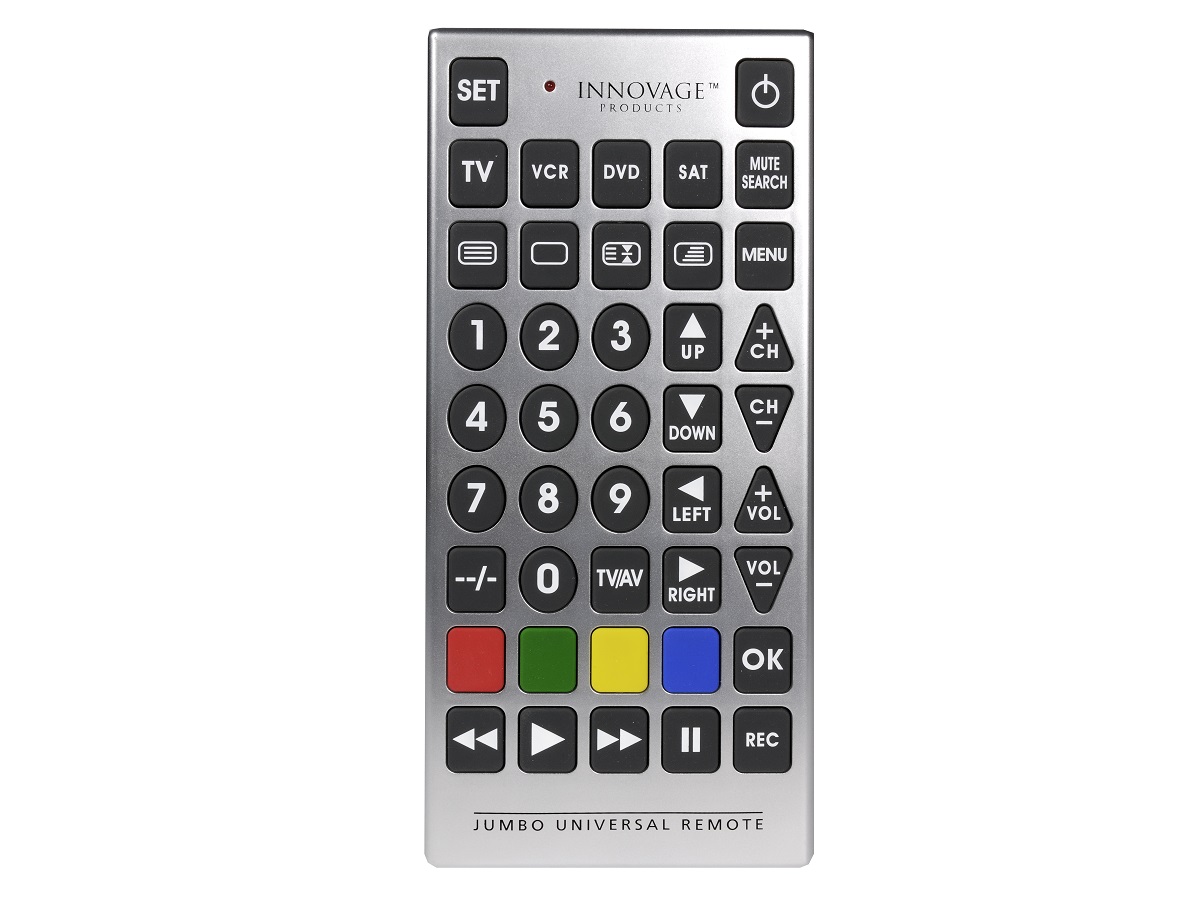















0 thoughts on “How To Program The Sharper Image Jumbo Universal Remote”