Home>Technology>Home Entertainment Systems>How To Reduce Input Lag On Projector


Home Entertainment Systems
How To Reduce Input Lag On Projector
Published: December 30, 2023
Learn how to minimize input lag on your projector for a smoother home entertainment experience. Discover effective tips and techniques. Ideal for home entertainment systems.
(Many of the links in this article redirect to a specific reviewed product. Your purchase of these products through affiliate links helps to generate commission for Storables.com, at no extra cost. Learn more)
Introduction
Welcome to the world of home entertainment systems, where the thrill of immersive gaming and cinematic experiences unfolds within the comfort of your own space. As you delve into the realm of projectors, you may encounter a common obstacle that can hinder the fluidity of your gaming or viewing pleasure: input lag. This phenomenon, often characterized by a delay between your actions and their representation on the screen, can disrupt the seamless flow of gameplay or movie playback.
In this comprehensive guide, we will explore the intricacies of input lag and equip you with practical strategies to minimize its impact on your projector setup. Whether you are a dedicated gamer seeking lightning-fast responsiveness or a cinephile yearning for uninterrupted visual splendor, the following insights and techniques will empower you to optimize your projector's performance and elevate your home entertainment experience to new heights.
Join us as we embark on a journey to unravel the mysteries of input lag and unveil the secrets to achieving unparalleled responsiveness and visual clarity in your projector-based entertainment system. Let's dive into the world of projector optimization and unleash the full potential of your home entertainment setup.
Key Takeaways:
- Minimize input lag on your projector by updating firmware, adjusting display settings, and using shorter HDMI cables. Enable Game Mode and update graphics drivers for a seamless, immersive home entertainment experience.
- Reduce input lag on your projector for smooth gaming and movie-watching. Keep firmware updated, adjust display settings, use shorter HDMI cables, enable Game Mode, and update graphics drivers for optimal performance.
Read more: How To Reduce Projector Fan Noise
Understanding Input Lag
Before delving into the methods for reducing input lag on your projector, it’s essential to grasp the concept and implications of this phenomenon. Input lag refers to the delay between the moment an action is initiated, such as pressing a button on a gaming controller or a remote, and the corresponding effect being displayed on the screen. In the context of projectors, input lag can manifest as a noticeable delay between user inputs and the projected visuals, impacting gaming, movie-watching, and overall user experience.
Various factors contribute to input lag, including the processing speed of the projector, the display technology used, and the input source. For gamers, even the slightest delay can affect their performance, making it crucial to minimize input lag to achieve optimal responsiveness.
Understanding the intricacies of input lag empowers you to make informed decisions when optimizing your projector setup. By identifying the root causes of input lag and implementing targeted solutions, you can significantly enhance the real-time responsiveness and visual coherence of your projector-based entertainment system.
Now that we’ve established a foundational understanding of input lag, it’s time to explore actionable steps to mitigate its impact and unlock the full potential of your projector. Let’s embark on a journey to uncover practical strategies for reducing input lag and elevating your home entertainment experience.
Check for Firmware Updates
One of the initial steps in addressing input lag on your projector is to ensure that the device’s firmware is up to date. Firmware updates often include performance enhancements, bug fixes, and optimizations that can directly impact input lag. By regularly checking for and installing firmware updates, you can harness the latest improvements and refinements designed to enhance the overall responsiveness and functionality of your projector.
To check for firmware updates, consult the user manual or the manufacturer’s website for specific instructions tailored to your projector model. Many modern projectors offer convenient over-the-air (OTA) update capabilities, allowing you to seamlessly download and install the latest firmware directly from the device’s interface. Alternatively, you may be required to download the firmware update file from the manufacturer’s website and follow detailed instructions to apply the update using a USB flash drive or other storage media.
Keep in mind that firmware updates can address a wide range of performance-related issues, including input lag reduction, improved compatibility with input sources, and refined image processing algorithms. By staying proactive in maintaining your projector’s firmware, you can leverage advancements in technology to optimize its responsiveness and ensure a captivating and seamless entertainment experience.
Now that you’ve taken the crucial step of checking for firmware updates, let’s explore additional strategies to further diminish input lag and unleash the full potential of your projector-based entertainment system.
Adjust Display Settings
Optimizing the display settings of your projector is a pivotal step in reducing input lag and enhancing visual performance. By fine-tuning key parameters, such as resolution, refresh rate, and image processing options, you can tailor the projector’s output to prioritize responsiveness and overall display quality.
Begin by accessing the projector’s settings menu, which typically offers a range of adjustable parameters related to display and image processing. Start by selecting the native resolution of your content source, ensuring that the projector’s resolution setting matches the output resolution of your gaming console, media player, or other input devices. Mismatched resolutions can introduce unnecessary processing overhead, potentially contributing to input lag.
Next, consider the refresh rate setting, which dictates how many times per second the projector updates the displayed image. Higher refresh rates can lead to smoother motion and reduced perceptible flicker, potentially enhancing the overall responsiveness of the projected visuals. Ensure that the refresh rate aligns with the capabilities of your input device and source content to maximize compatibility and performance.
Furthermore, explore the image processing options available within the projector’s settings. Features such as motion smoothing, noise reduction, and dynamic contrast adjustments can impact input lag by introducing additional processing overhead. Experiment with these settings to find a balance between visual enhancements and real-time responsiveness, prioritizing options that minimize input lag without compromising visual fidelity.
By meticulously adjusting the display settings to align with the specifications of your input devices and content sources, you can create an environment optimized for minimal input lag and exceptional visual performance. As you navigate the intricacies of display settings, you are poised to unlock the full potential of your projector and elevate your home entertainment experience to new heights.
With the display settings expertly tailored to prioritize responsiveness and visual coherence, let’s delve into additional techniques to further diminish input lag and unleash the full potential of your projector-based entertainment system.
Use a high-quality HDMI cable and connect your source device directly to the projector. Lower the resolution and refresh rate of your source device to match the projector’s native resolution and refresh rate.
Use a Shorter HDMI Cable
The length of HDMI cables connecting your input devices to the projector can have a subtle yet impactful influence on input lag. When using excessively long HDMI cables, the signal transmission between the source device and the projector may experience degradation, potentially leading to increased input lag and diminished overall performance.
By opting for a shorter HDMI cable that precisely meets the distance requirements of your setup, you can minimize signal attenuation and optimize the integrity of the transmitted data. This strategic approach aims to mitigate potential delays induced by signal degradation, thereby contributing to a more responsive and seamless viewing or gaming experience.
When selecting a suitable HDMI cable length, consider the physical layout of your entertainment system and aim to minimize unnecessary cable length while ensuring a practical and tidy setup. Avoid coiling or excessively bundling HDMI cables, as these practices can introduce electromagnetic interference and signal degradation, potentially exacerbating input lag and compromising signal integrity.
Additionally, prioritize the use of high-quality HDMI cables with robust shielding and reliable connectors to maintain signal integrity and minimize the risk of data loss or corruption. Quality cables can play a critical role in preserving the fidelity and responsiveness of the transmitted signals, ultimately contributing to a smoother and more immersive entertainment experience.
By strategically managing the length and quality of HDMI cables in your projector setup, you can proactively address potential sources of input lag and optimize the overall performance of your home entertainment system. As you fine-tune the physical connectivity aspects of your setup, you are poised to unlock the full potential of your projector and immerse yourself in captivating, low-latency entertainment experiences.
With a focus on optimizing the physical connectivity elements of your projector setup, let’s explore additional techniques to further diminish input lag and elevate the responsiveness of your projector-based entertainment system.
Read more: How To Reduce Construction Cost
Enable Game Mode
Many modern projectors feature a specialized display mode known as “Game Mode,” designed to minimize input lag and prioritize real-time responsiveness, making it an invaluable tool for gaming enthusiasts seeking an immersive and lag-free experience. By activating Game Mode on your projector, you can harness targeted optimizations tailored to reduce input lag and enhance the fluidity of gaming interactions.
Game Mode typically achieves input lag reduction by streamlining the display processing pipeline, bypassing certain image enhancements, and prioritizing rapid response to user inputs. This mode often disables or minimizes post-processing effects such as motion smoothing, noise reduction, and dynamic contrast adjustments, which can introduce additional latency. The result is a leaner, more responsive display configuration optimized for the demands of interactive gaming.
To enable Game Mode, navigate to the projector’s settings menu and locate the display or picture mode options. Within this menu, you are likely to find the Game Mode setting, which, when activated, initiates the tailored optimizations aimed at reducing input lag and elevating the real-time responsiveness of the projected visuals. Familiarize yourself with the specific steps outlined in your projector’s user manual to ensure a seamless activation of Game Mode.
Upon enabling Game Mode, you can expect a more immediate and direct response to your gaming inputs, creating an environment conducive to precise and immersive gameplay experiences. Whether you’re navigating virtual worlds or engaging in high-stakes multiplayer battles, the reduced input lag afforded by Game Mode can significantly enhance your gaming performance and overall enjoyment.
By leveraging the dedicated optimizations of Game Mode, you are poised to unlock the full potential of your projector as a gaming powerhouse, delivering captivating visuals with minimal input lag. As you immerse yourself in the responsive and seamless gaming experiences facilitated by Game Mode, let’s explore additional strategies to further diminish input lag and elevate the performance of your projector-based entertainment system.
Update Graphics Drivers
Ensuring that your graphics drivers are up to date is a crucial step in optimizing the performance and reducing input lag in your projector-based entertainment system. Graphics drivers serve as a critical interface between your computer’s operating system and the projector, facilitating the seamless rendering and display of visuals. Outdated or incompatible graphics drivers can contribute to input lag and hinder the overall responsiveness of your projector setup.
To update your graphics drivers, begin by identifying the make and model of your graphics card or integrated graphics chipset. Visit the official website of the graphics card manufacturer, such as NVIDIA, AMD, or Intel, and navigate to the support or driver download section. Here, you can search for the latest drivers compatible with your specific graphics hardware and operating system.
Download the most recent graphics drivers and follow the installation instructions provided by the manufacturer. It’s crucial to completely uninstall the existing graphics drivers before installing the updated versions to prevent potential conflicts or compatibility issues. Once the new drivers are installed, restart your computer to finalize the update process.
Updated graphics drivers often include performance optimizations, bug fixes, and enhancements that directly impact the rendering and display capabilities of your projector. By staying current with the latest driver releases, you can harness refinements designed to minimize input lag, improve visual fidelity, and ensure seamless compatibility with your projector and connected devices.
As you embark on the process of updating your graphics drivers, you are taking a proactive step towards optimizing the performance and responsiveness of your projector-based entertainment system. By maintaining a harmonious and up-to-date software environment, you can unlock the full potential of your projector and immerse yourself in captivating, low-latency entertainment experiences.
With the graphics drivers seamlessly updated to harmonize with your projector setup, let’s explore additional techniques to further diminish input lag and elevate the responsiveness of your home entertainment system.
Conclusion
Congratulations on embarking on a journey to optimize the performance of your projector-based home entertainment system and minimize input lag, a common obstacle that can hinder the fluidity of gaming and movie-watching experiences. By delving into the intricacies of input lag and exploring targeted strategies, you’ve gained valuable insights into enhancing the responsiveness and visual coherence of your projector setup.
Throughout this comprehensive guide, we’ve navigated through essential steps to address input lag, beginning with the exploration of firmware updates. By ensuring that your projector’s firmware is up to date, you’ve harnessed the latest advancements and refinements aimed at minimizing input lag and enhancing overall performance.
Additionally, the meticulous adjustment of display settings has empowered you to tailor the output of your projector to prioritize responsiveness and visual fidelity. By fine-tuning resolution, refresh rates, and image processing options, you’ve created an environment optimized for minimal input lag and exceptional visual performance.
The strategic management of HDMI cable length and quality has further contributed to the reduction of potential signal degradation and input lag, ensuring that the data transmitted between your input devices and the projector remains robust and responsive.
Enabling Game Mode on your projector has unlocked specialized optimizations tailored to minimize input lag and prioritize real-time responsiveness, making it an invaluable asset for immersive and lag-free gaming experiences.
Furthermore, the proactive update of graphics drivers has harmonized the interface between your computer’s operating system and the projector, leveraging the latest enhancements to optimize rendering and display capabilities while minimizing input lag.
As a result of your dedicated efforts to address input lag, your projector-based home entertainment system is now poised to deliver captivating visuals and seamless responsiveness, empowering you to immerse yourself in the immersive worlds of gaming and cinematic experiences with unparalleled fluidity and precision.
By integrating these strategies and optimizations, you’ve successfully unlocked the full potential of your projector-based entertainment system, creating an environment where input lag is minimized, and the captivating allure of immersive entertainment is maximized.
As you continue to explore and refine your home entertainment setup, remember that the journey towards optimizing performance is an ongoing pursuit. Stay informed about advancements in projector technology, monitor for firmware updates, and remain attuned to opportunities for enhancing the responsiveness and visual excellence of your projector-based entertainment system.
With your newfound knowledge and proactive approach, you are poised to embark on a seamless and captivating entertainment journey, where input lag recedes into the background, and the immersive allure of your projector setup takes center stage.
Frequently Asked Questions about How To Reduce Input Lag On Projector
Was this page helpful?
At Storables.com, we guarantee accurate and reliable information. Our content, validated by Expert Board Contributors, is crafted following stringent Editorial Policies. We're committed to providing you with well-researched, expert-backed insights for all your informational needs.





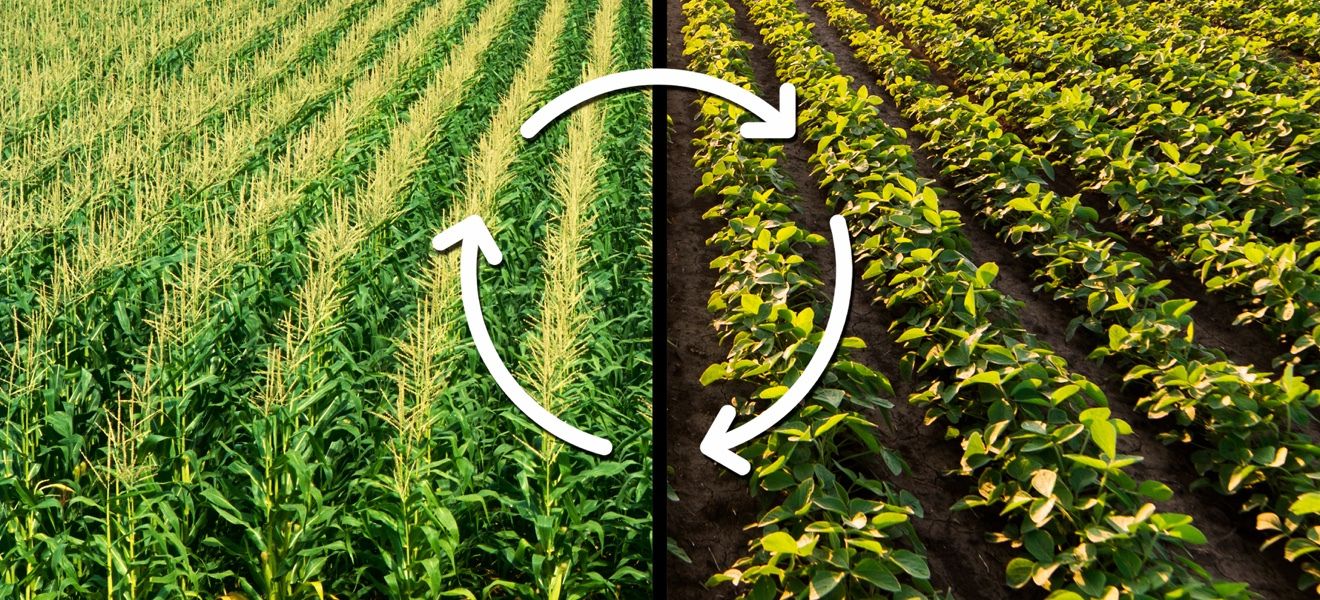









0 thoughts on “How To Reduce Input Lag On Projector”