Home>Technology>Smart Home Devices>How To Set Up Wemo Smart Plug With Homekit
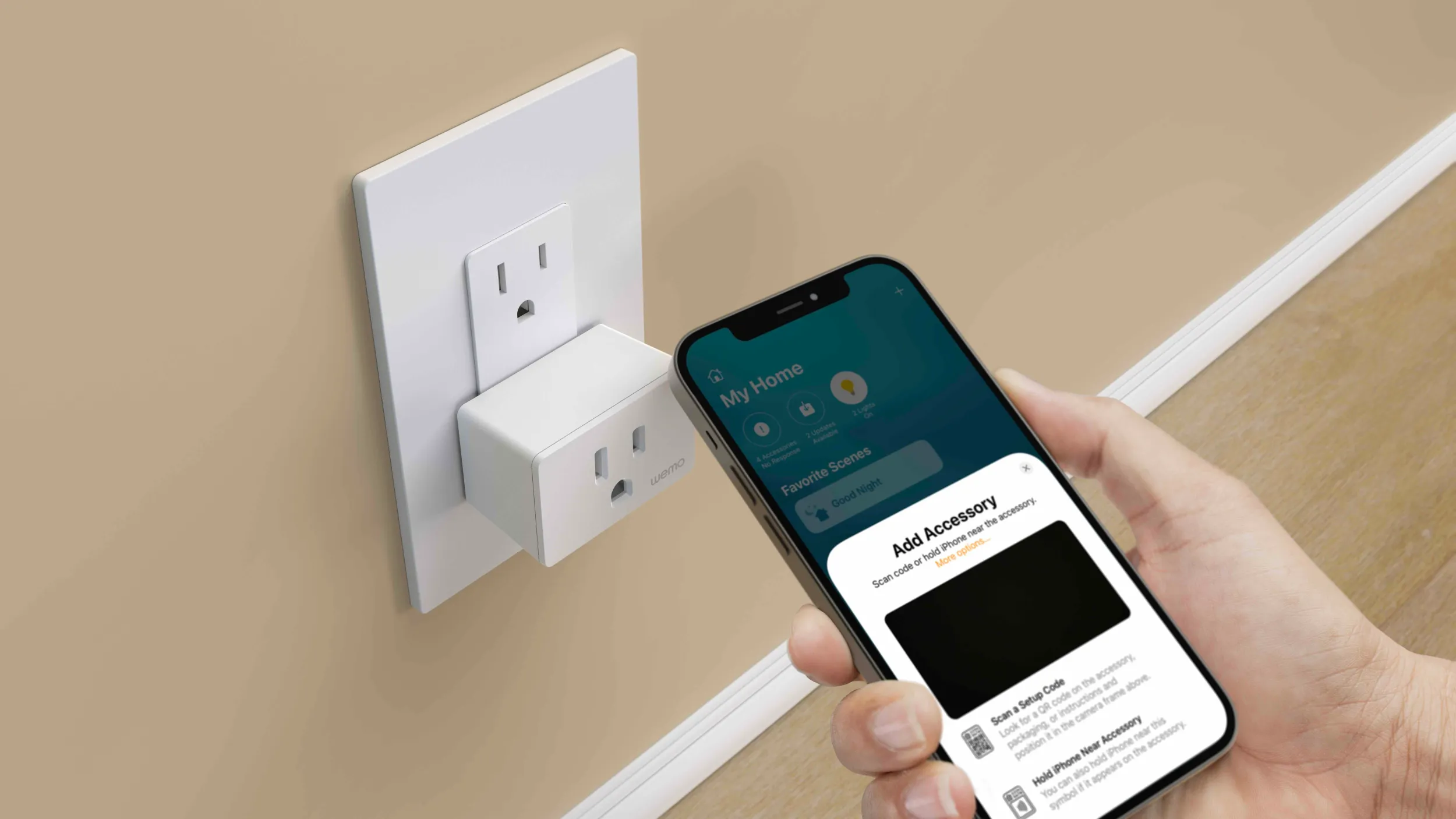
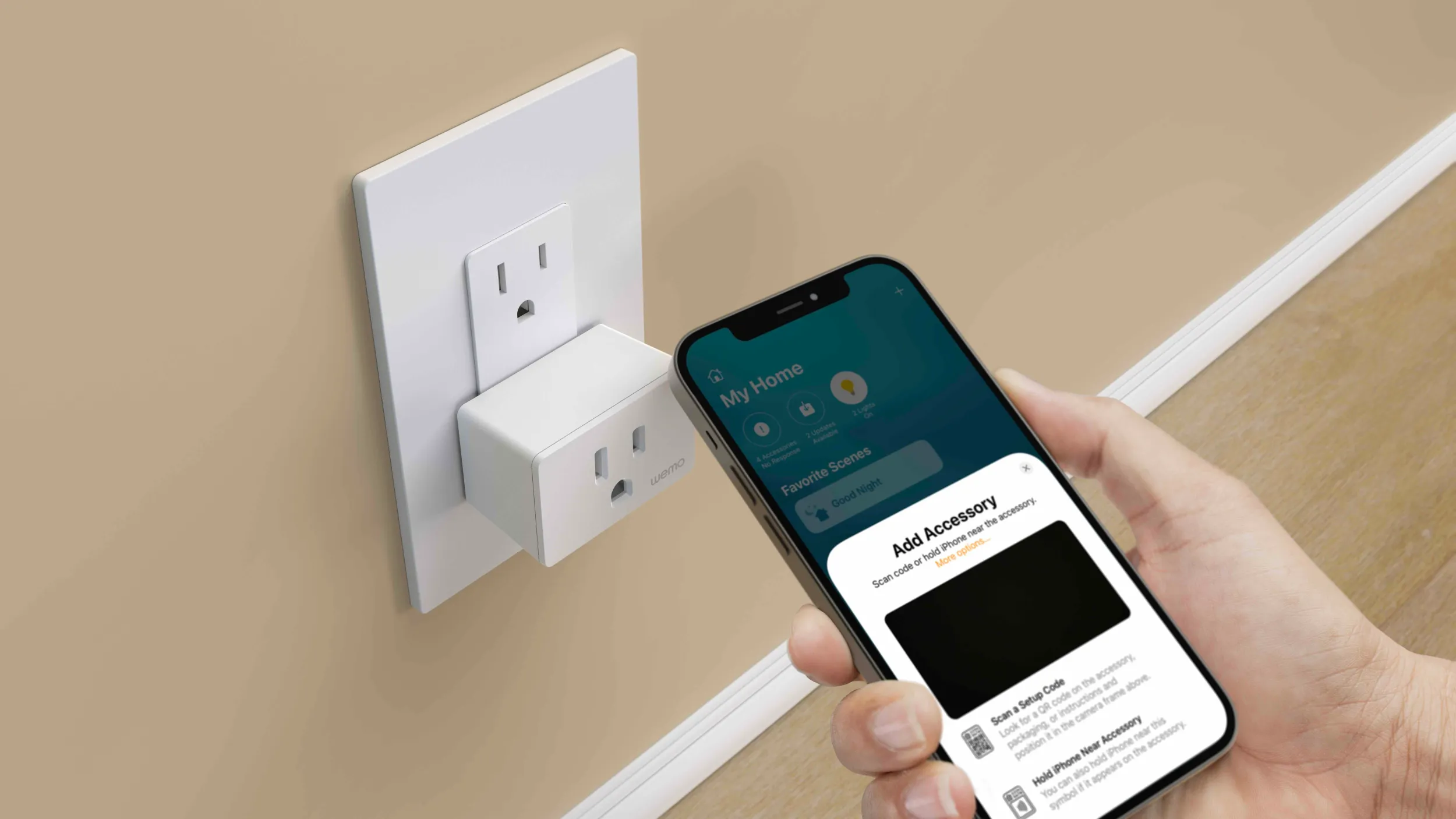
Smart Home Devices
How To Set Up Wemo Smart Plug With Homekit
Modified: February 18, 2024
Learn how to set up your Wemo smart plug with Homekit and integrate it into your smart home system. Discover the convenience of controlling your smart home devices with ease.
(Many of the links in this article redirect to a specific reviewed product. Your purchase of these products through affiliate links helps to generate commission for Storables.com, at no extra cost. Learn more)
Introduction
Welcome to the world of smart home devices, where convenience and control are at your fingertips. In this guide, we'll walk you through the process of setting up your Wemo Smart Plug with HomeKit, Apple's smart home platform. With this setup, you can seamlessly integrate your Wemo Smart Plug into your HomeKit ecosystem, allowing you to manage your devices with ease using your Apple devices.
As smart home technology continues to evolve, the Wemo Smart Plug stands out as a versatile and user-friendly device that empowers you to transform your traditional appliances into smart, connected gadgets. Whether you want to remotely control your lights, coffee maker, or any other plug-in device, the Wemo Smart Plug offers a simple and effective solution.
By integrating the Wemo Smart Plug with HomeKit, you can take advantage of Apple's intuitive interface to manage your smart home devices. This integration allows for seamless control through the Apple Home app, Siri voice commands, and automation features, enhancing the overall convenience and efficiency of your smart home setup.
In the following sections, we'll provide a comprehensive, step-by-step guide to help you set up your Wemo Smart Plug with HomeKit. You'll learn about the necessary tools and steps required to complete the setup process successfully. Whether you're a tech enthusiast or new to the world of smart home devices, this guide will equip you with the knowledge and confidence to make the most of your Wemo Smart Plug within your HomeKit environment.
Let's dive in and explore the exciting possibilities that await as we embark on this journey to seamlessly integrate the Wemo Smart Plug with Apple's HomeKit platform.
Key Takeaways:
- Effortless Control
Easily manage your Wemo Smart Plug through Apple’s Home app and Siri commands. Whether at home or away, controlling your devices is just a tap or voice command away, making life more convenient. - Enhanced Convenience
With Wemo Smart Plug integrated into HomeKit, simplify your daily routines and enjoy a connected smart home. Create schedules, automate tasks, and streamline your living space for a more enjoyable lifestyle.
Read more: How To Set Up Wemo Smart Plug
What You Will Need
Before embarking on the setup process, it’s essential to gather the necessary tools and ensure that you have everything at your disposal. Here’s what you’ll need to get started:
- Wemo Smart Plug: The core component of this setup is the Wemo Smart Plug. Ensure that you have the plug on hand and that it’s ready to be configured.
- Apple Device: To integrate the Wemo Smart Plug with HomeKit, you’ll need an Apple device such as an iPhone, iPad, or iPod touch running the latest iOS version.
- Wemo App: Download the Wemo app from the App Store. This app will be used to set up and configure the Wemo Smart Plug before connecting it to HomeKit.
- Stable Wi-Fi Network: A stable Wi-Fi network is crucial for the setup process. Ensure that you have a reliable internet connection to facilitate the configuration and connection of the Wemo Smart Plug.
- Apple Home App: The Apple Home app is the central hub for managing HomeKit-enabled devices. Make sure it’s installed on your Apple device and ready for use.
By having these essential items prepared, you’ll be well-equipped to proceed with the setup process smoothly and efficiently. Now that you’ve gathered the necessary tools, let’s move on to the next step: downloading the Wemo app.
Step 1: Download the Wemo App
The first step in setting up your Wemo Smart Plug with HomeKit is to download the Wemo app onto your Apple device. The Wemo app serves as the primary interface for configuring and managing your Wemo Smart Plug. Follow these simple instructions to get started:
- Open the App Store: Unlock your Apple device and navigate to the App Store, represented by the iconic blue “A” symbol on a white background.
- Search for Wemo: Tap the “Search” tab at the bottom of the screen and enter “Wemo” into the search bar. Press “Search” to initiate the search process.
- Download the Wemo App: Once the search results appear, locate the official Wemo app developed by Belkin International, Inc. Tap the “Download” or “Get” button next to the app to begin the download and installation process.
- Wait for Installation: Depending on your internet connection speed, the app will be downloaded and installed onto your device. Once the installation is complete, tap “Open” to launch the Wemo app.
With the Wemo app successfully installed on your Apple device, you’re now ready to proceed to the next step: setting up the Wemo Smart Plug. The Wemo app provides an intuitive interface to guide you through the setup process, ensuring a seamless and user-friendly experience.
Now that you’ve downloaded the Wemo app, let’s move on to the next crucial step: setting up the Wemo Smart Plug itself.
Make sure your Wemo Smart Plug is connected to the same Wi-Fi network as your HomeKit device. Then, open the Wemo app, go to Settings, and select “Connect to HomeKit.” Follow the on-screen instructions to complete the setup.
Step 2: Set Up the Wemo Smart Plug
Now that you have the Wemo app installed on your Apple device, it’s time to proceed with setting up the Wemo Smart Plug. This step involves configuring the smart plug and preparing it for integration with HomeKit. Here’s a comprehensive guide to help you through the setup process:
- Launch the Wemo App: Open the Wemo app on your Apple device. Upon launching the app, you’ll be greeted by the Wemo logo and a user-friendly interface designed to streamline the setup process.
- Create a Wemo Account (If Required): Depending on your specific circumstances, you may be prompted to create a Wemo account. Follow the on-screen instructions to create an account if necessary. If you already have a Wemo account, simply log in using your credentials.
- Plug In the Wemo Smart Plug: Connect the Wemo Smart Plug to a power outlet in close proximity to your Apple device. Ensure that the smart plug is easily accessible and within range of your Wi-Fi network.
- Add a New Device: Within the Wemo app, navigate to the option to add a new device. This may be represented by a “plus” or “add” icon on the app’s interface. Tap on this option to initiate the process of adding the Wemo Smart Plug to your account.
- Follow the On-Screen Instructions: The Wemo app will guide you through the process of setting up the smart plug. This typically involves connecting to the plug’s temporary Wi-Fi network, naming the device, and integrating it with your home Wi-Fi network.
- Complete the Setup: Once you’ve followed the on-screen instructions and the Wemo Smart Plug is successfully connected to your home Wi-Fi network, the setup process is complete. You can now control the smart plug directly through the Wemo app.
With the Wemo Smart Plug successfully set up and integrated into the Wemo app, you’re now ready to proceed to the final step: connecting the Wemo Smart Plug to HomeKit. This integration will enable seamless control and automation of the smart plug using your Apple devices and the Home app.
Having completed the setup of the Wemo Smart Plug, let’s move on to the next crucial step: connecting the plug to HomeKit for enhanced functionality and convenience.
Step 3: Connect Wemo Smart Plug to HomeKit
With the Wemo Smart Plug successfully set up and integrated into the Wemo app, the final step involves connecting the smart plug to HomeKit, Apple’s smart home platform. This integration enables seamless control and automation of the Wemo Smart Plug using your Apple devices and the Home app. Follow these steps to connect the Wemo Smart Plug to HomeKit:
- Open the Apple Home App: Unlock your Apple device and locate the Home app, represented by a house icon. If you haven’t set up the Home app previously, you may be guided through the initial setup process.
- Add Accessory: Within the Home app, navigate to the option to add a new accessory. This is typically done by tapping the “+” icon or selecting “Add Accessory” within the app’s interface.
- Scan the Wemo Setup Code: The Home app will prompt you to scan the setup code provided with the Wemo Smart Plug. This code is usually found on the packaging or included documentation. Use your device’s camera to scan the code, allowing the Home app to identify and connect to the Wemo Smart Plug.
- Complete the Setup: Once the Home app successfully recognizes the Wemo Smart Plug, follow the on-screen instructions to complete the setup process. You may be prompted to assign a location, room, and name for the smart plug within your HomeKit setup.
- Test the Connection: After completing the setup, you can test the connection by using the Home app to control the Wemo Smart Plug. Turn the plug on and off to ensure that it responds seamlessly to your commands within the HomeKit environment.
By connecting the Wemo Smart Plug to HomeKit, you’ve unlocked a new level of convenience and control over your smart home devices. Whether you prefer using the Home app, issuing Siri voice commands, or setting up automation routines, the integration with HomeKit enhances the overall smart home experience.
Congratulations! You’ve successfully connected your Wemo Smart Plug to HomeKit, allowing you to enjoy seamless control and automation through your Apple devices. With this integration in place, you can effortlessly manage your Wemo Smart Plug alongside other HomeKit-enabled devices, creating a cohesive and efficient smart home ecosystem.
Now that you’ve completed the essential steps to connect the Wemo Smart Plug to HomeKit, you’re ready to embrace the full potential of your smart home setup. Let’s conclude this guide with a brief recap of the key takeaways and the exciting possibilities that await within your HomeKit-enabled environment.
Read more: How To Set Up Wemo Smart Plug With Alexa
Conclusion
Congratulations on successfully setting up your Wemo Smart Plug with HomeKit! By following the comprehensive steps outlined in this guide, you’ve empowered yourself to seamlessly integrate the Wemo Smart Plug into your Apple smart home ecosystem. As you embark on this journey, you’ve unlocked a world of convenience, control, and automation within your home.
Through the seamless integration with HomeKit, the Wemo Smart Plug becomes a versatile and indispensable component of your smart home setup. Whether you’re managing your lights, coffee maker, or any other plug-in device, the Wemo Smart Plug, in conjunction with HomeKit, offers a user-friendly and intuitive way to control and automate your everyday appliances.
As you navigate your smart home environment, keep in mind the following key takeaways from this guide:
- Effortless Control: With the Wemo Smart Plug integrated into HomeKit, you can effortlessly control your devices using the Apple Home app and Siri voice commands. Whether you’re at home or away, managing your smart plug is just a tap or voice command away.
- Automation and Schedules: Leverage the power of automation by creating schedules and custom routines for your Wemo Smart Plug within the Home app. Set up automated routines to turn devices on or off at specific times, enhancing convenience and energy efficiency.
- Seamless Integration: Enjoy the seamless integration of the Wemo Smart Plug with other HomeKit-enabled devices, creating a cohesive and interconnected smart home environment. Create scenes that combine multiple devices to suit your lifestyle and preferences.
- Enhanced Convenience: Embrace the enhanced convenience of managing your smart home devices from a centralized platform. With HomeKit, you have the power to streamline and simplify your daily routines, making everyday tasks more manageable and enjoyable.
As you continue to explore the possibilities of your HomeKit-enabled environment, remember that the Wemo Smart Plug, in tandem with the Apple Home app, empowers you to transform your home into a smart, connected space tailored to your needs and preferences.
With the knowledge and confidence gained from this guide, you’re well-equipped to make the most of your Wemo Smart Plug within your HomeKit ecosystem. Embrace the convenience, efficiency, and control that smart home technology offers, and let your imagination guide you as you discover innovative ways to enhance your living space.
Thank you for joining us on this journey to seamlessly integrate the Wemo Smart Plug with HomeKit. May your smart home experience be filled with convenience, comfort, and endless possibilities!
Frequently Asked Questions about How To Set Up Wemo Smart Plug With Homekit
Was this page helpful?
At Storables.com, we guarantee accurate and reliable information. Our content, validated by Expert Board Contributors, is crafted following stringent Editorial Policies. We're committed to providing you with well-researched, expert-backed insights for all your informational needs.







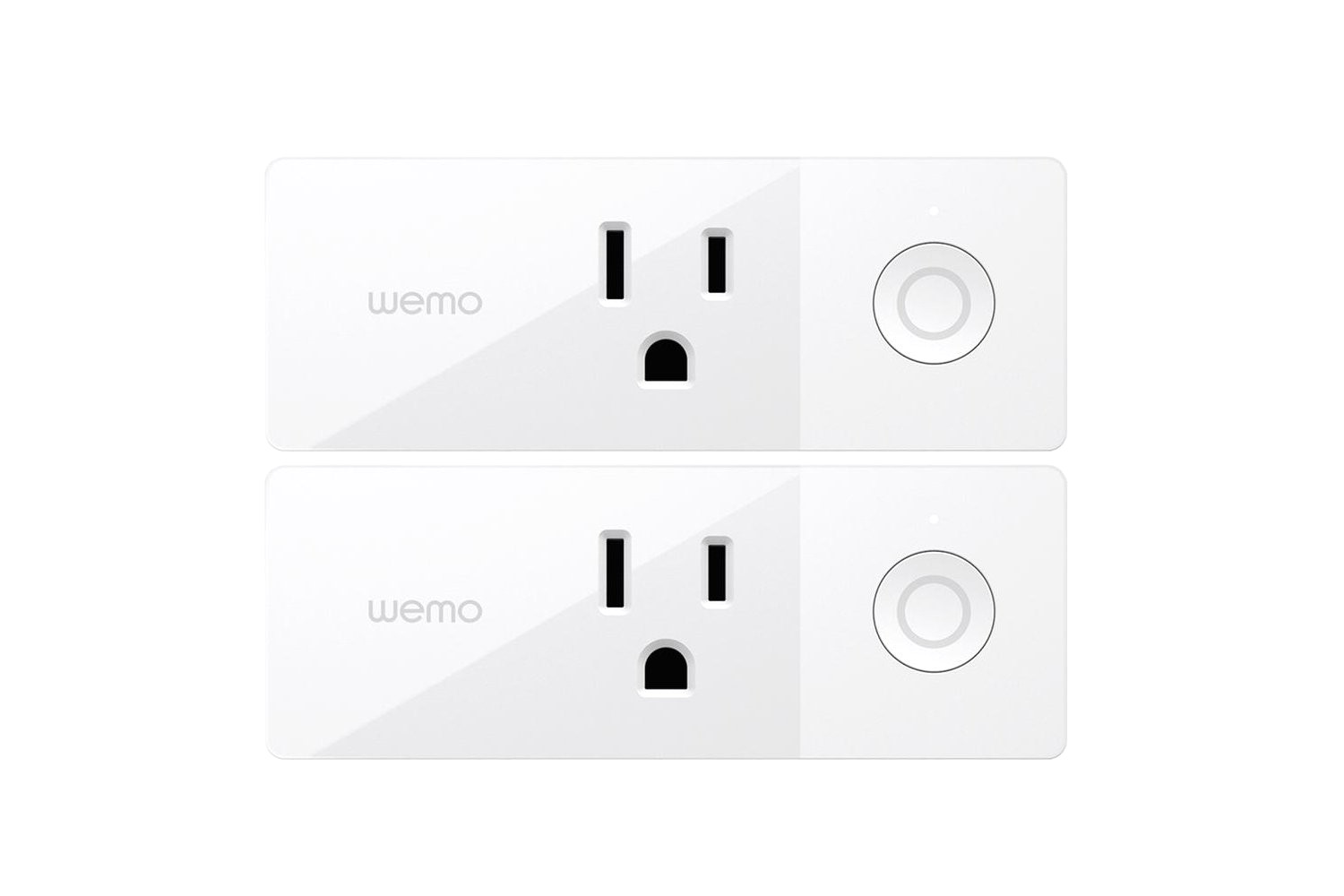




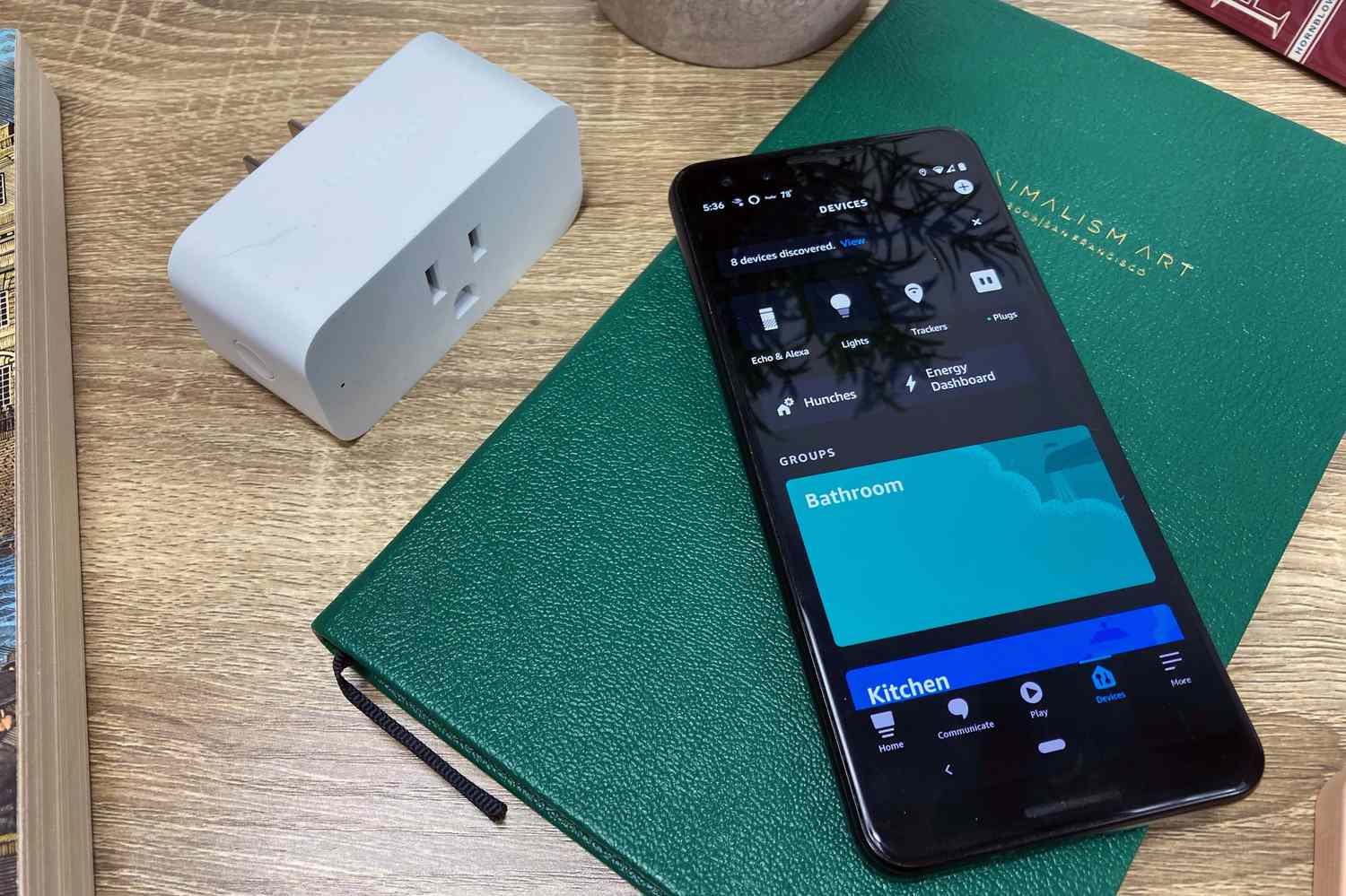


0 thoughts on “How To Set Up Wemo Smart Plug With Homekit”