Home>Technology>Smart Home Devices>What Is The Wps Button On My Printer


Smart Home Devices
What Is The Wps Button On My Printer
Published: January 10, 2024
Learn how to use the WPS button on your printer to easily connect it to your smart home devices and enjoy seamless printing. Discover the convenience of WPS setup for your home office or personal printing needs.
(Many of the links in this article redirect to a specific reviewed product. Your purchase of these products through affiliate links helps to generate commission for Storables.com, at no extra cost. Learn more)
**
Introduction
**
In the age of modern technology, the integration of smart home devices has revolutionized the way we interact with our living spaces. From intelligent lighting systems to voice-activated assistants, the realm of smart home technology continues to expand, offering convenience and efficiency to homeowners. Among these innovative devices, printers have also evolved to become part of the interconnected smart home ecosystem. One of the key features that simplifies the printer setup process is the WPS (Wi-Fi Protected Setup) button. This article aims to explore the functionality of the WPS button on printers, guiding users on how to utilize this feature effectively and troubleshoot any potential issues that may arise. Whether you are a tech enthusiast or a novice in the realm of smart home devices, understanding the WPS button on your printer can streamline the setup process and enhance your overall printing experience.
**
Key Takeaways:
- The WPS button on printers makes it easy to connect to Wi-Fi, allowing for wireless printing without the hassle of manual network setup. It’s like a shortcut for your printer to join your home’s Wi-Fi network effortlessly.
- If you encounter issues with the WPS button, check for compatibility, signal interference, and network security settings. Troubleshooting these common issues can help ensure a smooth and secure wireless connection for your printer.
Read more: What Does Wps Button Do On Wi-Fi Router
What Is the WPS Button?
**
The WPS button, short for Wi-Fi Protected Setup, is a feature found on many modern printers that allows for a quick and easy method of connecting the printer to a wireless network. This feature is especially useful for individuals who may not be familiar with the intricacies of network setup or those who prefer a simplified approach to connecting their devices.
When activated, the WPS button initiates a secure connection between the printer and the wireless router, eliminating the need to manually input the network SSID and password. This streamlined process is designed to minimize the complexities often associated with setting up a wireless connection, making it accessible to a wide range of users.
Typically, the WPS button is located on the printer itself, often near the control panel or on the side of the device. Its physical appearance can vary depending on the printer model, but it is commonly identified by the “WPS” label or an icon representing two arrows forming a circular shape. This button serves as a convenient gateway to establishing a wireless connection, offering a hassle-free alternative to traditional network configuration methods.
By understanding the purpose and functionality of the WPS button, users can leverage this feature to seamlessly integrate their printer into their smart home network, enabling wireless printing capabilities and enhancing overall convenience.
How to Use the WPS Button on Your Printer
**
Using the WPS button to connect your printer to a wireless network is a straightforward process that can be completed in a few simple steps. Before initiating the setup, ensure that your wireless router supports WPS functionality. Once confirmed, follow these steps to utilize the WPS button on your printer:
-
Locate the WPS Button: Begin by identifying the WPS button on your printer. It is commonly situated near the control panel or on the side of the device. Refer to your printer's manual or online resources for specific guidance on locating the WPS button for your model.
-
Enable WPS Mode: Press and hold the WPS button on your printer for a few seconds until the WPS LED indicator starts blinking. This action activates the WPS mode, signaling that the printer is ready to establish a wireless connection with the router.
-
Activate WPS on Your Router: After enabling WPS mode on the printer, access your wireless router and locate the WPS button or WPS setup option. Press the WPS button on the router or follow the specific instructions provided by the router's manufacturer to initiate the WPS setup process.
-
Establish the Connection: Once the WPS feature is activated on both the printer and the router, they will automatically communicate with each other to establish a secure wireless connection. This process typically takes a few minutes, during which the WPS LED indicators on both devices will indicate the progress of the connection establishment.
-
Confirmation: Upon successful completion of the wireless connection setup, the WPS LED indicators on the printer and the router will display a steady light, indicating that the connection has been successfully established. You can also verify the connection status by printing a network configuration report from the printer, which should display the wireless network details.
By following these simple steps, you can leverage the WPS button on your printer to effortlessly connect it to your wireless network, enabling seamless printing from various devices within your smart home environment.
**
**
**
The WPS button on your printer is used to connect your printer to a wireless network quickly and easily. Press the WPS button on your printer, then within 2 minutes, press the WPS button on your router to establish the connection.
Troubleshooting WPS Button Issues
**
While the WPS button is designed to simplify the process of connecting your printer to a wireless network, you may encounter occasional issues that hinder the seamless setup. Understanding common WPS button issues and their potential solutions can help you troubleshoot and resolve connectivity challenges effectively. Here are some troubleshooting steps to address WPS button issues:
-
Verify WPS Compatibility: Ensure that both your printer and wireless router support WPS functionality. Some older printer models or routers may not be equipped with WPS capabilities, leading to compatibility issues. Refer to the user manuals or online resources for your devices to confirm their WPS compatibility.
-
Proximity and Signal Interference: Position the printer and the wireless router in close proximity during the WPS setup process to ensure a strong and uninterrupted signal. Signal interference from other electronic devices or physical obstructions can disrupt the WPS connection. Minimize potential interference by relocating the devices or eliminating sources of signal disruption.
-
WPS Button Activation: Ensure that you are pressing the WPS button on the printer and the router correctly. Follow the specific instructions provided by the printer and router manufacturers to activate the WPS feature. Some devices may require a prolonged press or a specific sequence of button presses to initiate the WPS setup process.
-
Network Security Settings: Check the security settings on your wireless router, as certain security protocols or firewall configurations may impede the WPS connection. Temporarily adjust the security settings on the router to facilitate the WPS setup, ensuring that the connection is established securely before restoring the original security configurations.
-
Restart Devices: If the WPS setup process encounters an unexpected error, restart both the printer and the wireless router. Power cycling the devices can resolve temporary glitches and facilitate a fresh attempt at establishing the WPS connection.
-
Manual Network Configuration: In the event of persistent WPS button issues, consider manually configuring the wireless network settings on the printer. Access the printer's control panel or settings menu to input the network SSID and password, bypassing the WPS setup process to establish the wireless connection through manual configuration.
By addressing these common WPS button issues through systematic troubleshooting, you can overcome connectivity challenges and successfully integrate your printer into your smart home network, enabling seamless wireless printing capabilities.
Conclusion
**
The WPS button on printers serves as a gateway to seamless wireless connectivity, streamlining the process of integrating your printer into your smart home network. By understanding the functionality of the WPS button and following the steps to utilize this feature, users can simplify the setup process and enjoy the convenience of wireless printing capabilities.
While the WPS button offers a user-friendly approach to connecting your printer to a wireless network, troubleshooting potential issues is essential for a smooth setup experience. By addressing common WPS button issues such as compatibility, signal interference, and network security settings, users can overcome connectivity challenges and ensure a secure and stable wireless connection for their printers.
As smart home technology continues to evolve, the integration of smart devices, including printers, enhances the overall efficiency and convenience of modern living spaces. Leveraging the WPS button on your printer empowers you to embrace the benefits of wireless printing within your smart home ecosystem, enabling seamless printing from various devices and locations.
By demystifying the functionality of the WPS button and providing insights into troubleshooting potential issues, this article aims to equip users with the knowledge and confidence to maximize the capabilities of their smart home printers. Whether you are a tech enthusiast or a novice user, understanding and harnessing the power of the WPS button can elevate your printing experience and simplify the integration of your printer into your interconnected smart home environment.
Embracing the convenience of wireless printing through the WPS button empowers users to unlock the full potential of their smart home devices, fostering a connected and efficient living environment where technology seamlessly enhances everyday tasks.
**
Frequently Asked Questions about What Is The Wps Button On My Printer
Was this page helpful?
At Storables.com, we guarantee accurate and reliable information. Our content, validated by Expert Board Contributors, is crafted following stringent Editorial Policies. We're committed to providing you with well-researched, expert-backed insights for all your informational needs.




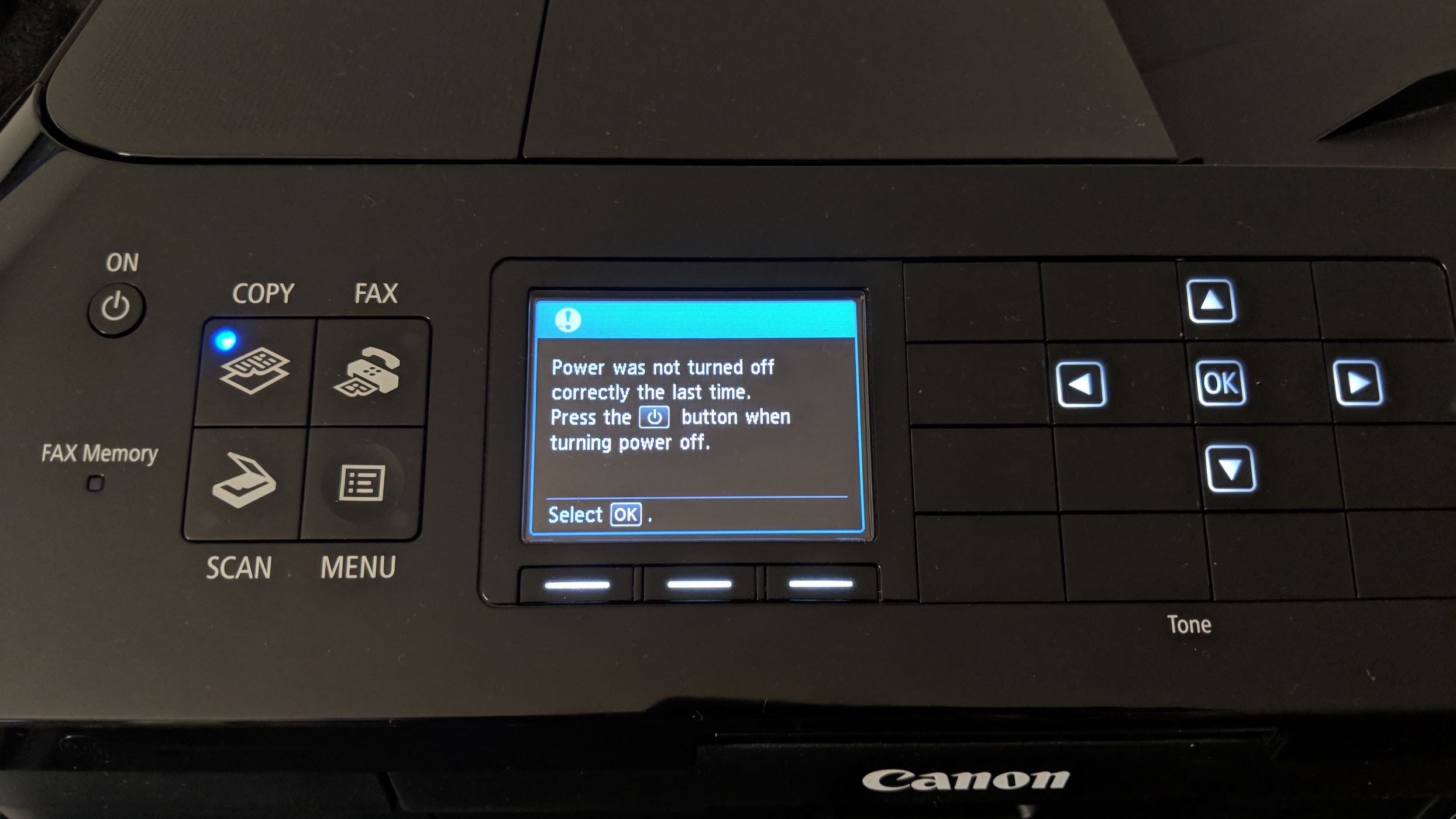



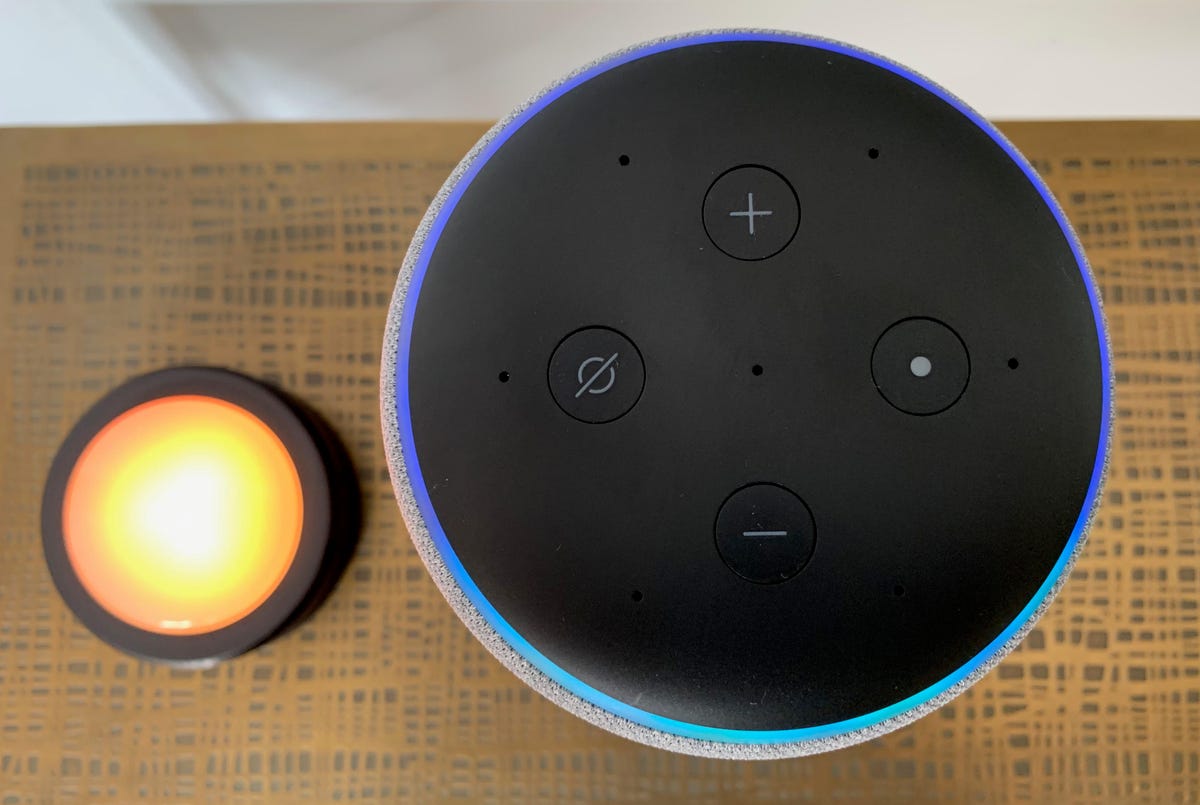







0 thoughts on “What Is The Wps Button On My Printer”