Home>Home Appliances>Home Automation Appliances>What Are The Buttons On Alexa Echo Dot


Home Automation Appliances
What Are The Buttons On Alexa Echo Dot
Modified: January 9, 2024
Discover the functions of the buttons on Alexa Echo Dot and learn how to use them for your home automation appliances. Explore the features and capabilities to enhance your smart home experience.
(Many of the links in this article redirect to a specific reviewed product. Your purchase of these products through affiliate links helps to generate commission for Storables.com, at no extra cost. Learn more)
Introduction
So, you've just unboxed your shiny new Amazon Echo Dot and are eager to start using it to make your life easier and more enjoyable. One of the first things you may notice are the various buttons adorning the sleek, compact device. Each of these buttons serves a specific purpose, and understanding their functions can greatly enhance your experience with the Echo Dot. In this article, we'll take a close look at each button on the Amazon Echo Dot, shedding light on their roles and how they can be utilized to interact with this innovative smart home device. Whether you're a tech enthusiast or a newcomer to the world of smart home technology, this guide will provide valuable insights into the functionality of the buttons on your Alexa Echo Dot. Let's dive in and explore the fascinating world of smart home appliances!
Key Takeaways:
- The buttons on the Amazon Echo Dot, like the Microphone Off and Action buttons, give you control over privacy and interactions with Alexa, making your smart home experience more personalized and convenient.
- The volume buttons and power adapter jack on the Echo Dot allow you to easily adjust audio output and ensure the device remains powered, enhancing your enjoyment and accessibility of smart home features.
Read more: What Is Alexa Echo Dot
Microphone Off Button
The Microphone Off button, located on the top of the Amazon Echo Dot, is a crucial feature that allows you to control the device’s listening capabilities. When you press this button, a red ring illuminates on the Echo Dot, indicating that the microphone is muted. This means that the device will not actively listen for the “Alexa” wake word or any other commands. Disabling the microphone can be particularly useful when you desire privacy or need to prevent unintentional activations, such as during sensitive conversations or when you simply want to enjoy some quiet time without any interruptions.
By using the Microphone Off button, you can rest assured that the Echo Dot is not capturing any audio input, addressing concerns about potential privacy issues. When you’re ready to resume interacting with Alexa, simply press the Microphone Off button again to re-enable the microphone and restore the device’s listening functionality. This intuitive feature empowers you to have greater control over when the Echo Dot is actively listening, offering peace of mind and a heightened sense of privacy within your living space.
Action Button
The Action button, prominently positioned on the top of the Amazon Echo Dot, serves as a versatile control mechanism for initiating various actions and interactions with Alexa, the voice assistant powering the device. When you press the Action button, it activates the Echo Dot’s listening mode, prompting it to await your command or question. This button is particularly handy when you want to engage with Alexa without using the wake word “Alexa” or when the ambient noise level makes it challenging for the device to detect the wake word.
Additionally, the Action button can be utilized to acknowledge or dismiss notifications from the Echo Dot. When there’s an incoming call or a message waiting for you, a gentle pulsing light ring will appear on the device. By pressing the Action button, you can promptly attend to the notification or clear it, ensuring that you never miss important communications or alerts. This seamless interaction mechanism streamlines your experience with the Echo Dot, enabling you to effortlessly manage incoming notifications and calls.
Furthermore, the Action button can be used to control various smart home devices that are compatible with Alexa. By pressing this button, you can trigger routines, activate connected appliances, or execute specific commands without needing to rely solely on voice control. This adds an extra layer of convenience and accessibility to your smart home setup, allowing you to interact with your devices in a manner that best suits your preferences and specific circumstances.
In essence, the Action button empowers you to effortlessly engage with Alexa and manage notifications, offering a tactile and intuitive means of interacting with the Amazon Echo Dot. Whether you’re navigating a bustling environment, addressing incoming communications, or controlling your smart home devices, this multifunctional button enhances the versatility and usability of your Echo Dot, enriching your overall smart home experience.
Volume Buttons
The Amazon Echo Dot features two dedicated volume buttons located on the top of the device, allowing you to easily adjust the audio output to suit your preferences. The volume up and volume down buttons enable seamless control over the Echo Dot’s speaker, ensuring that you can enjoy your favorite music, podcasts, or audiobooks at the desired sound level.
By pressing the volume up button, you can increase the audio output, amplifying the sound to fill your space with vibrant music or clear, articulate voice responses from Alexa. Conversely, pressing the volume down button reduces the audio output, providing a quick and convenient way to lower the volume when needed. This intuitive volume control mechanism allows you to tailor the auditory experience to match the ambiance of your surroundings, whether you’re entertaining guests, relaxing at home, or focusing on tasks that require a quieter environment.
Moreover, the volume buttons on the Echo Dot can be utilized during voice interactions with Alexa. If you find that Alexa’s responses are too loud or too soft, you can promptly adjust the volume using these dedicated buttons, ensuring that you can hear and engage with Alexa comfortably without needing to rely on voice commands or manual adjustments through the Alexa app. This tactile approach to volume management enhances the accessibility and user-friendliness of the Echo Dot, putting audio control at your fingertips.
Additionally, the volume buttons on the Echo Dot can be used to mute or unmute the device’s audio output. A long press on both volume buttons simultaneously mutes the speaker, indicated by a red light ring, while another long press unmutes the audio, restoring the sound output. This convenient feature allows you to swiftly silence the Echo Dot when needed, providing a quick way to temporarily halt audio playback or responses from Alexa.
In essence, the volume buttons on the Amazon Echo Dot offer a straightforward and intuitive method for adjusting the audio output, enhancing your ability to enjoy music, interact with Alexa, and manage the device’s sound settings with ease. Whether you’re fine-tuning the volume levels for optimal listening or swiftly muting the speaker, these buttons put precise audio control within reach, enriching your overall experience with the Echo Dot.
The buttons on the Alexa Echo Dot include the action button, microphone off button, and volume buttons. The action button is used to activate Alexa, the microphone off button mutes the device, and the volume buttons control the speaker volume.
Power Adapter Jack
The power adapter jack on the Amazon Echo Dot is a pivotal component that facilitates the device’s seamless integration into your living space. This jack serves as the point of connection for the Echo Dot’s power supply, ensuring that the device remains powered and ready to respond to your commands and requests.
By plugging the power adapter into the dedicated jack on the Echo Dot, you provide the device with the energy it needs to operate effectively, enabling it to maintain its connectivity, process voice commands, and deliver audio output. This essential connection empowers the Echo Dot to function as a reliable and responsive smart home assistant, ready to assist you with various tasks and inquiries throughout your day.
Furthermore, the power adapter jack enables you to establish a consistent power source for the Echo Dot, ensuring that it remains operational without the need for frequent battery replacements or recharging. This dependable power supply mechanism allows the device to remain active and accessible, providing you with continuous access to Alexa’s features and capabilities without interruption.
Moreover, the power adapter jack serves as a foundational element in the setup and installation of the Amazon Echo Dot within your smart home ecosystem. By connecting the device to a power source via the adapter jack, you can initiate the configuration process, enabling the Echo Dot to join your network, synchronize with other smart home devices, and begin its role as a central hub for managing your connected appliances and accessing a myriad of voice-activated services.
In essence, the power adapter jack plays a vital role in powering and anchoring the Amazon Echo Dot within your home, providing the essential energy supply needed for the device to function reliably and deliver a seamless smart home experience. By establishing a stable power connection through the adapter jack, you can ensure that the Echo Dot is always ready to assist you, enhancing your daily routines with its intelligent voice capabilities and versatile functionality.
Read more: What Do The Colors Mean On Alexa Echo Dot
Reset Button
The reset button on the Amazon Echo Dot is a valuable feature that provides a straightforward method for troubleshooting and restoring the device to its default settings when necessary. Located on the bottom of the Echo Dot, the reset button offers a convenient means of resolving technical issues, reconfiguring the device, or preparing it for a fresh setup within your smart home environment.
When you press the reset button, the Echo Dot enters into a reset mode, initiating a process that clears any custom settings, network configurations, and paired devices associated with the device. This can be particularly useful when encountering connectivity issues, performance concerns, or when you intend to transfer the Echo Dot to a new location or user, ensuring a clean slate for the device’s next phase of use.
Furthermore, the reset button enables you to perform a factory reset, returning the Echo Dot to its original state as if it were freshly unboxed. This comprehensive reset process erases all personalized data, preferences, and connected accounts from the device, allowing you to start afresh with the Echo Dot, whether you’re troubleshooting persistent issues or preparing the device for a new user’s setup.
Additionally, the reset button can be employed to address software glitches or unresponsiveness in the Echo Dot, providing a reliable method for resolving technical hiccups and restoring the device to a stable operational state. By initiating a reset, you can effectively troubleshoot common issues, such as unresponsive behavior, connectivity challenges, or persistent errors, ensuring that the Echo Dot maintains its reliability and responsiveness within your smart home ecosystem.
In essence, the reset button on the Amazon Echo Dot serves as a valuable tool for troubleshooting, reconfiguration, and resolving technical issues, offering a convenient means of restoring the device to its default settings or preparing it for a fresh setup. Whether you’re addressing connectivity challenges, performing a factory reset, or troubleshooting software glitches, the reset button empowers you to maintain the optimal performance and functionality of your Echo Dot, ensuring a seamless and reliable smart home experience.
Conclusion
Understanding the functions and capabilities of the buttons on your Amazon Echo Dot is essential for maximizing your experience with this innovative smart home device. From the Microphone Off button that provides privacy and control over the device’s listening capabilities to the versatile Action button that facilitates seamless interactions with Alexa, each button serves a distinct purpose, enhancing the usability and functionality of the Echo Dot.
The dedicated volume buttons offer intuitive control over the device’s audio output, allowing you to tailor the sound levels to suit your preferences and environment. Meanwhile, the power adapter jack serves as the vital connection point that ensures the Echo Dot remains powered and ready to assist you with its intelligent voice capabilities and smart home integration.
Furthermore, the reset button offers a valuable troubleshooting and reconfiguration tool, enabling you to address technical issues, restore the device to its default settings, or prepare it for a fresh setup within your smart home ecosystem.
By familiarizing yourself with these buttons and their respective functions, you can harness the full potential of your Amazon Echo Dot, customizing its behavior, managing its audio output, and troubleshooting technical challenges with confidence. Whether you’re a seasoned user or embarking on your journey with smart home technology, the insights gained from this exploration of the Echo Dot’s buttons will empower you to make the most of this versatile and intelligent device, enriching your daily routines and interactions within your connected living space.
As you continue to explore the possibilities of smart home technology and the capabilities of the Amazon Echo Dot, remember that these buttons are not just physical components, but gateways to a seamless, personalized, and enriching smart home experience. Embrace the convenience, control, and versatility they offer, and let them enhance your interactions with Alexa and your connected devices, making your smart home journey all the more enjoyable and rewarding.
Frequently Asked Questions about What Are The Buttons On Alexa Echo Dot
Was this page helpful?
At Storables.com, we guarantee accurate and reliable information. Our content, validated by Expert Board Contributors, is crafted following stringent Editorial Policies. We're committed to providing you with well-researched, expert-backed insights for all your informational needs.


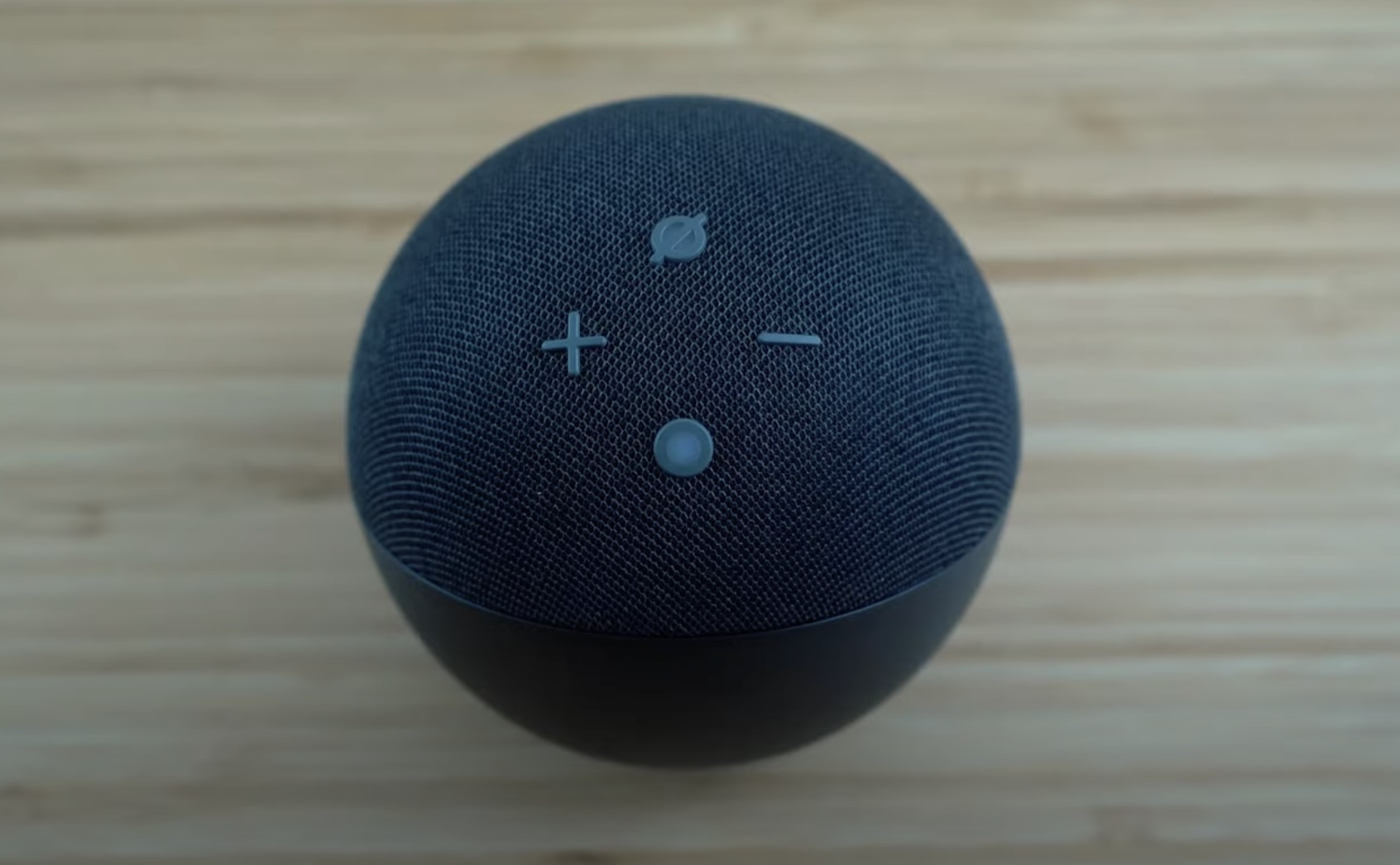
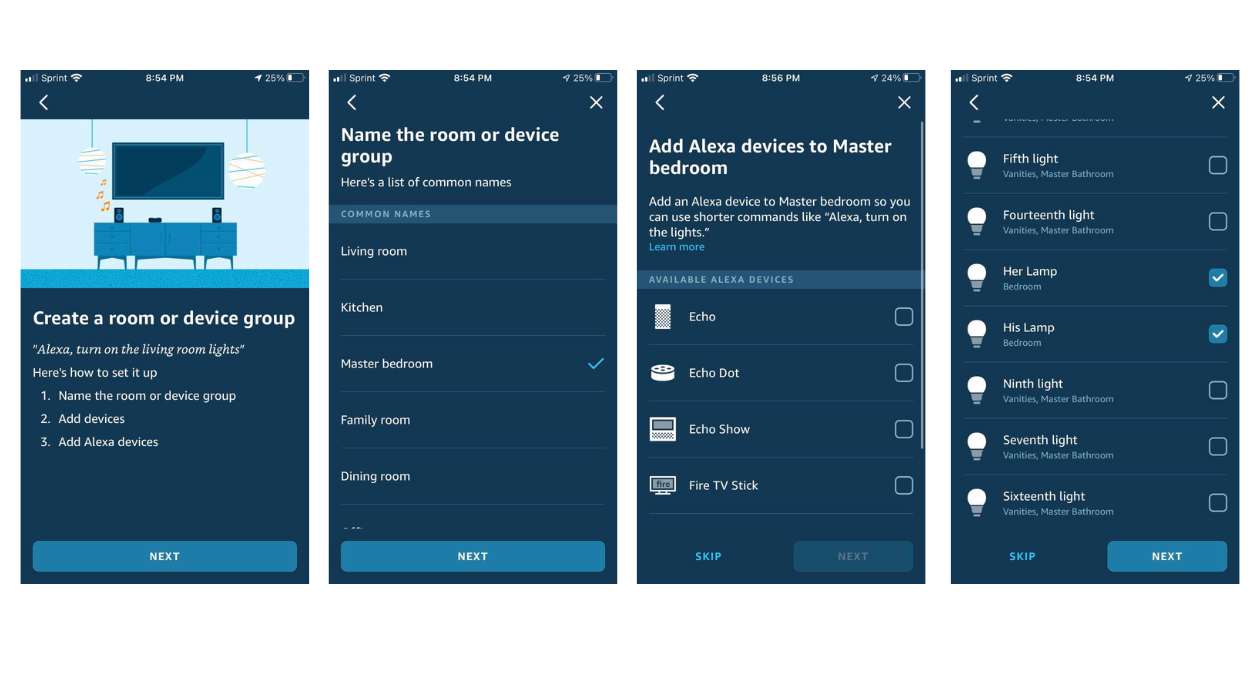

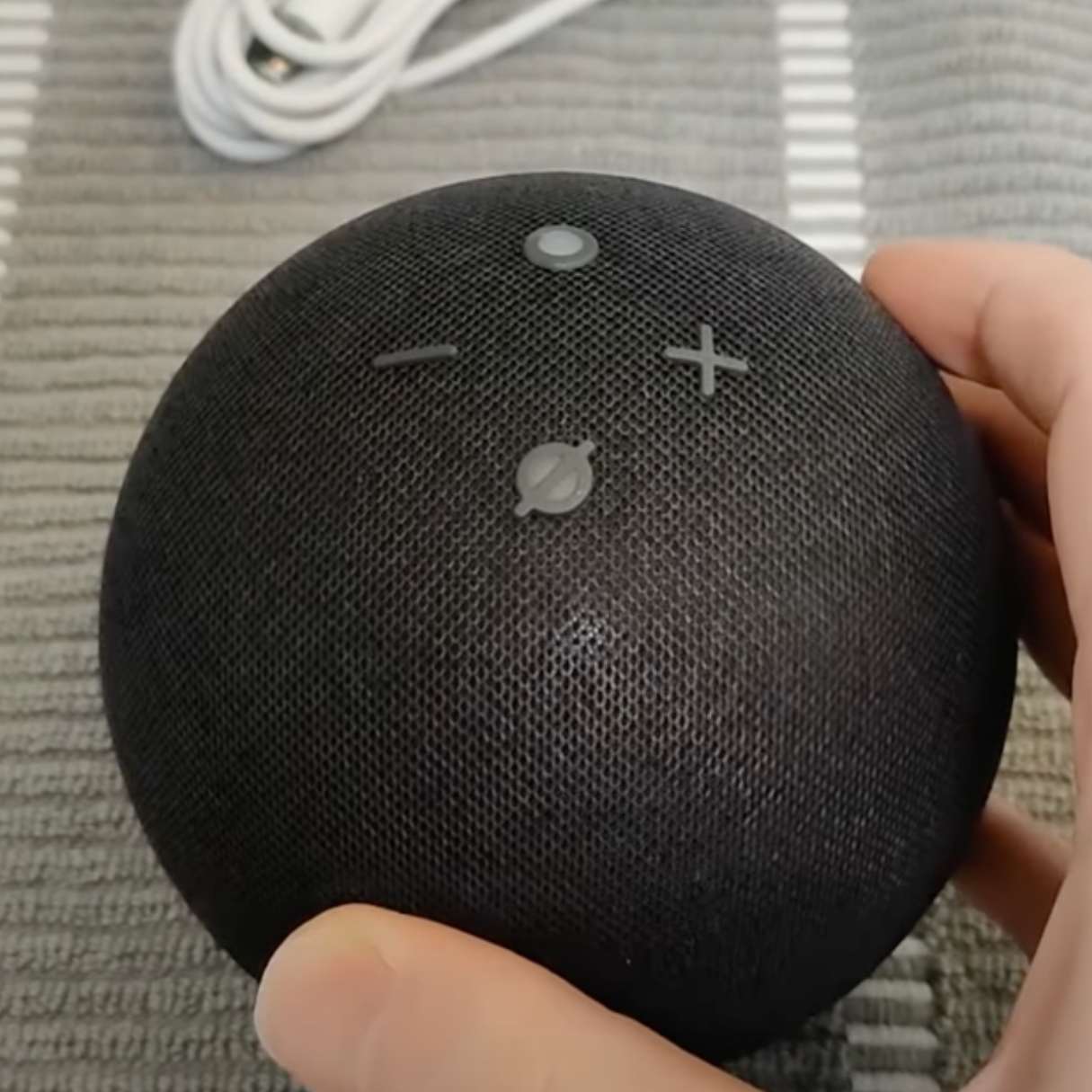
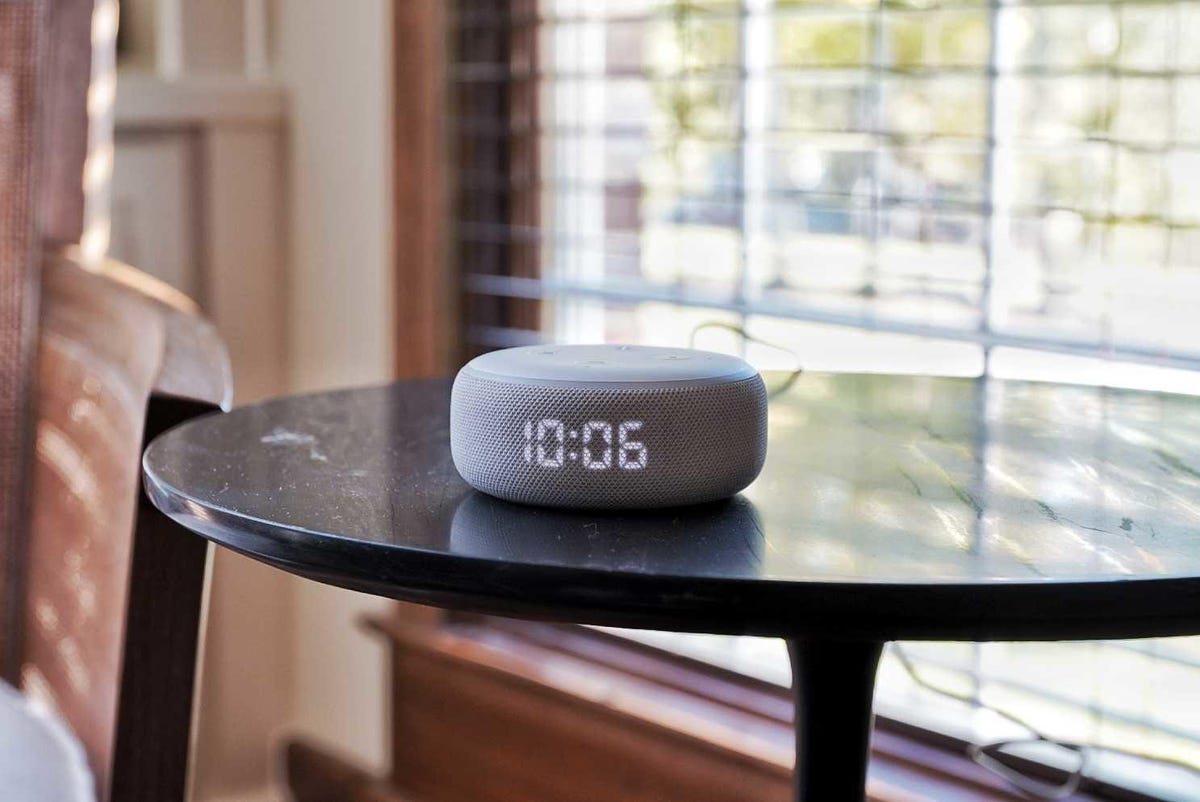
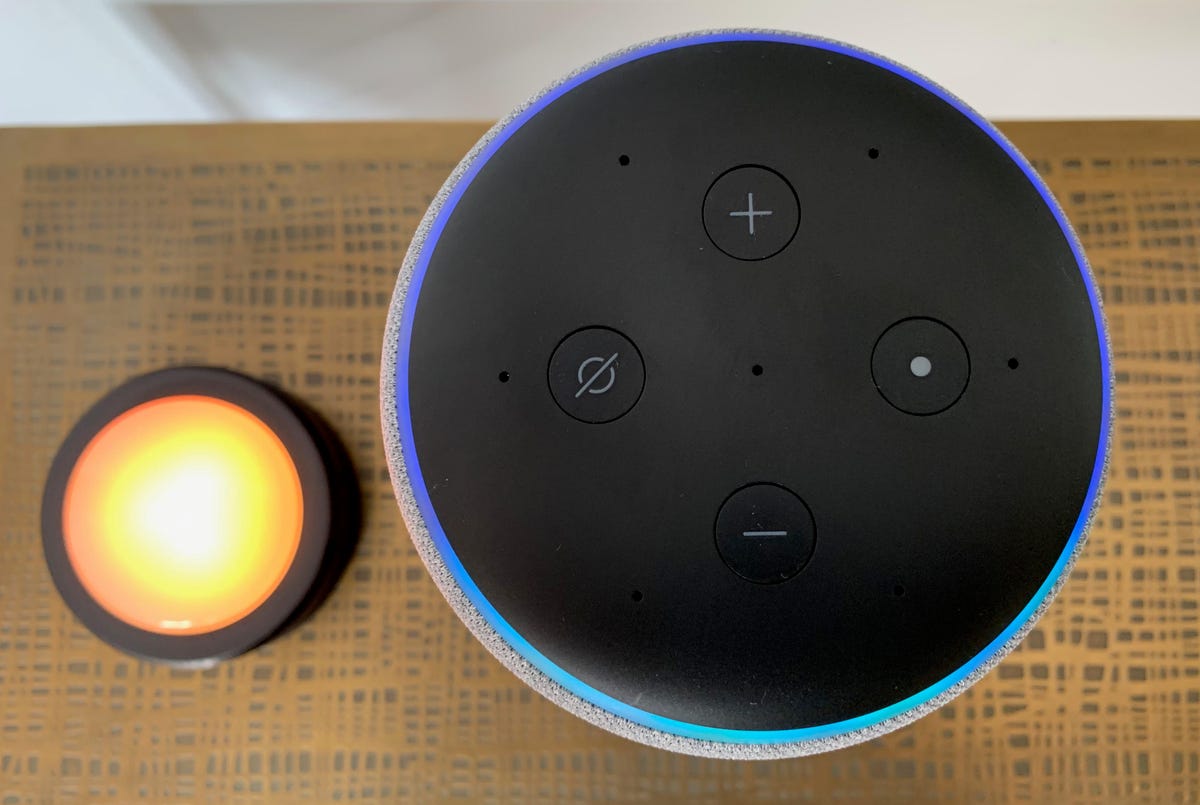

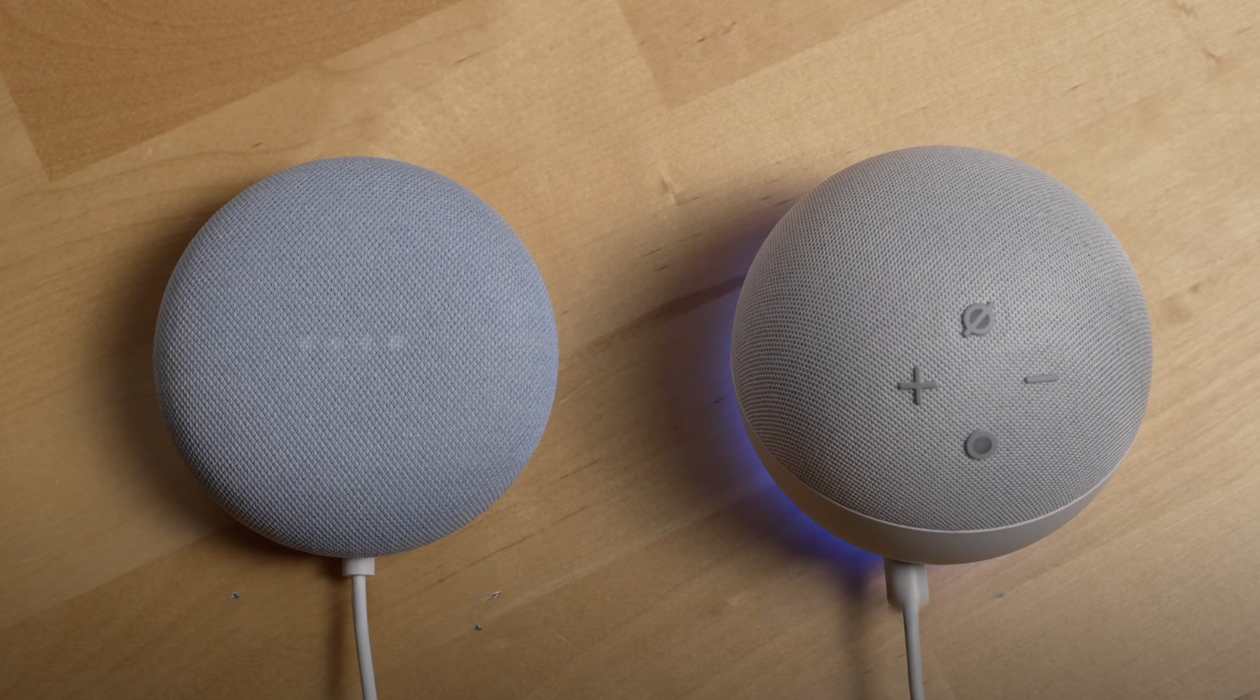



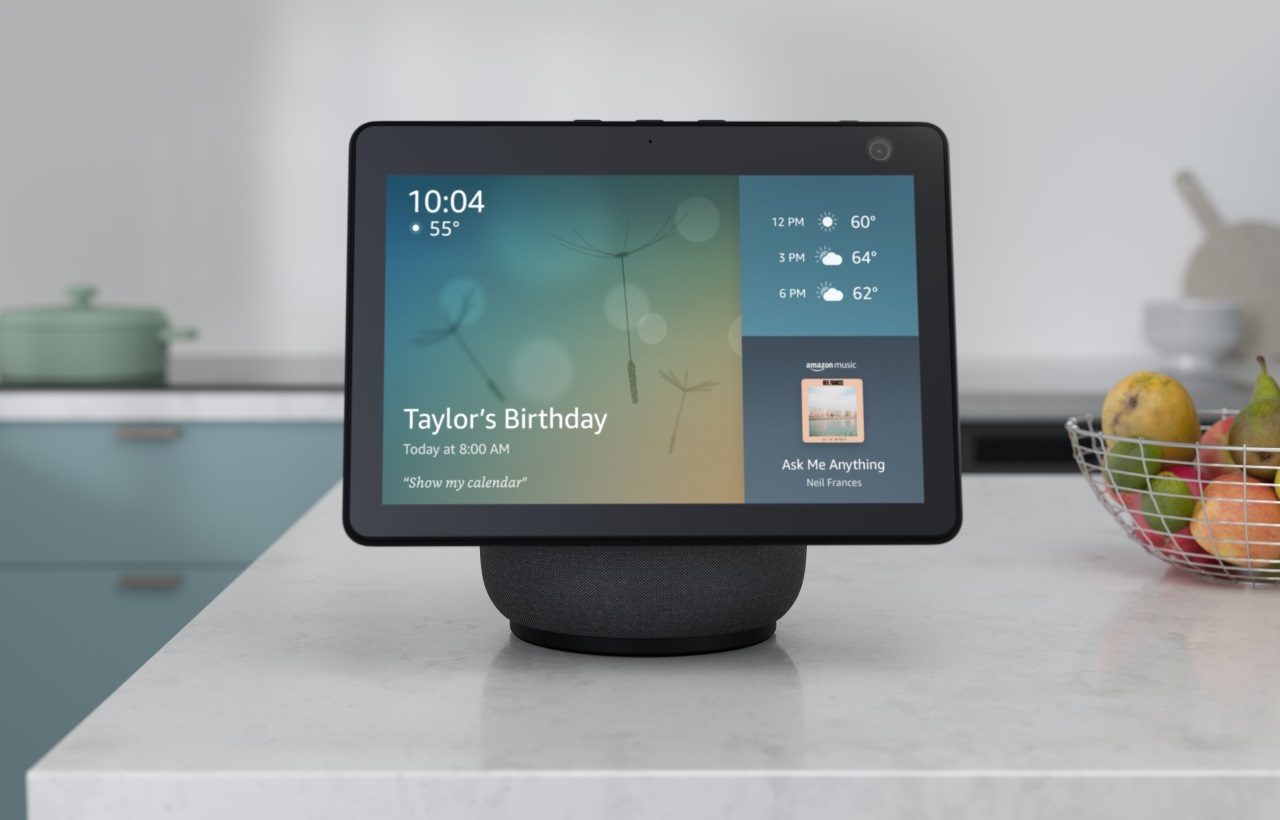

0 thoughts on “What Are The Buttons On Alexa Echo Dot”