Home>Home Appliances>Home Automation Appliances>How To Cancel A Routine On Alexa
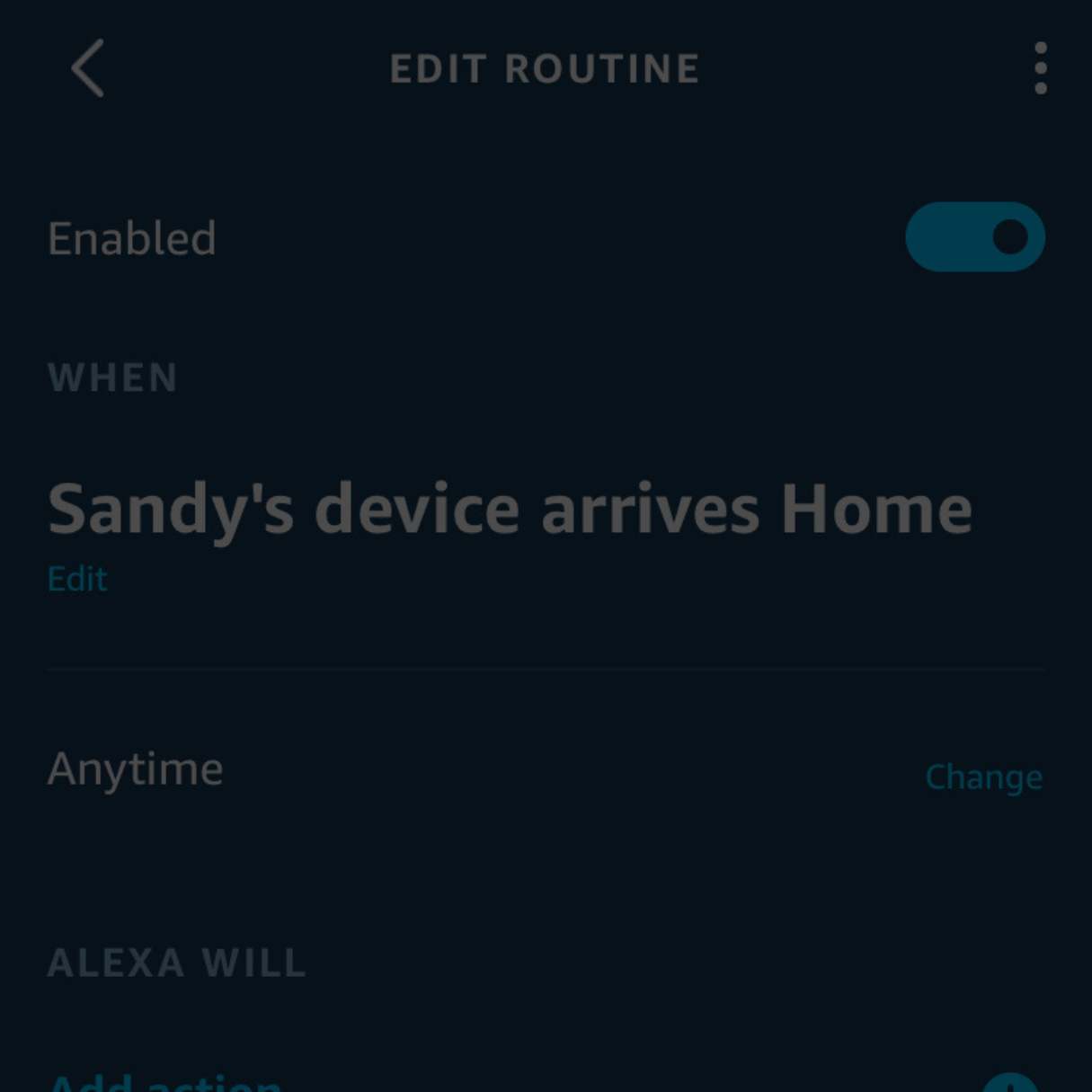
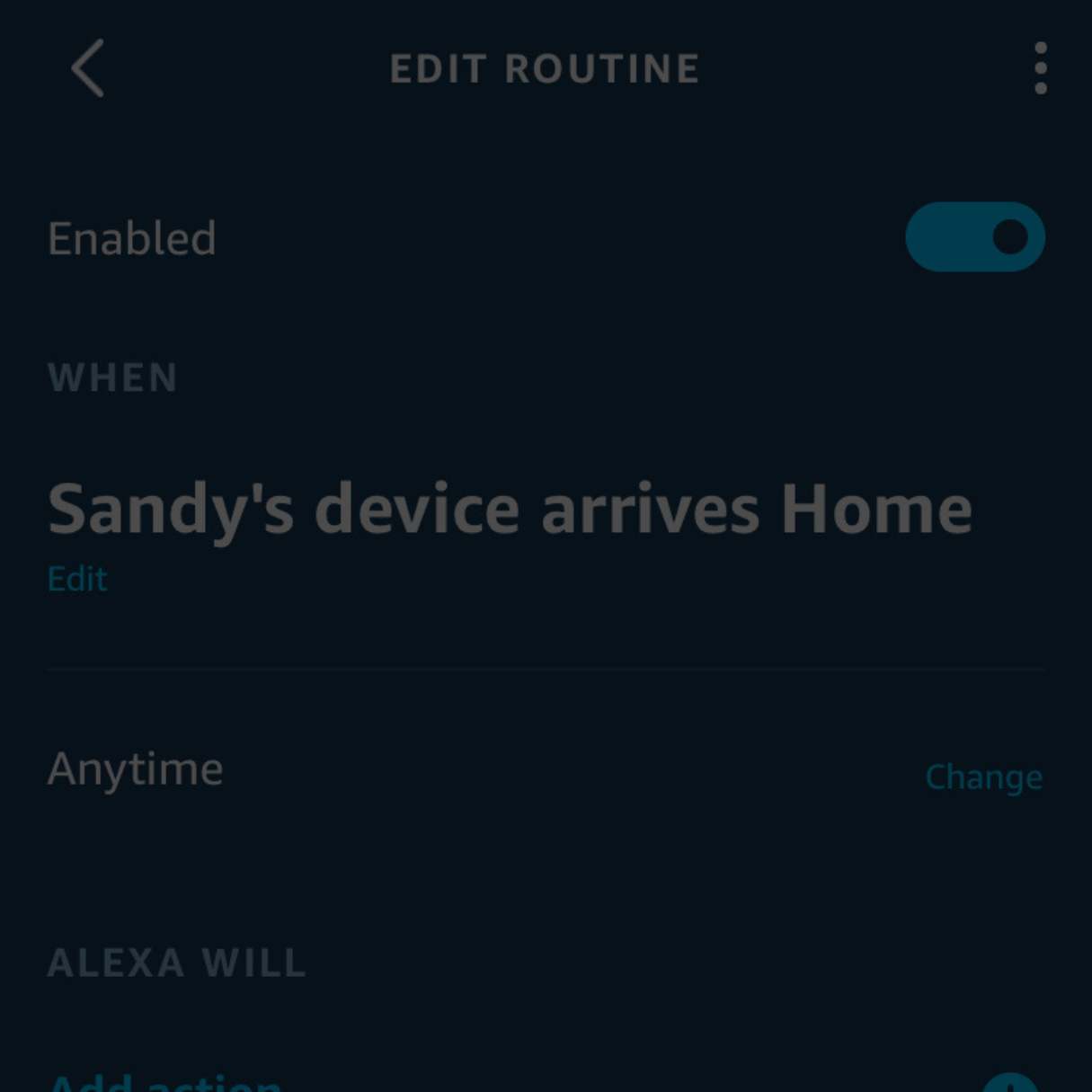
Home Automation Appliances
How To Cancel A Routine On Alexa
Modified: February 26, 2024
Learn how to easily cancel a routine on Alexa and take control of your home automation appliances. Simplify your smart home experience today!
(Many of the links in this article redirect to a specific reviewed product. Your purchase of these products through affiliate links helps to generate commission for Storables.com, at no extra cost. Learn more)
Introduction
Welcome to the world of smart home automation, where Alexa, the virtual assistant developed by Amazon, serves as the brain of your connected home. With Alexa, you can effortlessly control various devices, set up routines, and automate everyday tasks with simple voice commands. Routines on Alexa enable you to execute a series of actions with a single voice prompt, making your daily life more convenient and efficient.
In this comprehensive guide, we will delve into the process of canceling a routine on Alexa. Whether you've outgrown a routine, need to make adjustments, or simply want to remove it from your list, we've got you covered. By following the step-by-step instructions provided here, you'll be able to manage your routines with ease and tailor your smart home experience to suit your evolving needs.
So, grab your smartphone or tablet, open the Alexa app, and let's navigate through the intuitive interface to cancel a routine seamlessly. Whether you're a seasoned Alexa user or just getting started with smart home automation, this guide will equip you with the knowledge to streamline your routines and make the most of your Alexa-enabled devices. Let's dive in and take control of your smart home experience!
Key Takeaways:
- Takeaway 1:
Canceling a routine on Alexa is as easy as opening the app, navigating to the “Routines” section, selecting the routine to cancel, and either editing or deleting it based on your preference. - Takeaway 2:
With the Alexa app, you can effortlessly manage your smart home automation, ensuring that your routines align with your evolving preferences and lifestyle. Embrace the convenience and efficiency of smart home automation with Alexa!
Read more: How To Cancel Alexa Skills
Step 1: Open the Alexa app
The first step in canceling a routine on Alexa is to open the Alexa app on your smartphone or tablet. The app serves as the central hub for managing your Alexa-enabled devices, customizing settings, and creating or modifying routines. If you don’t have the Alexa app installed, you can download it from the App Store for iOS devices or the Google Play Store for Android devices.
Once you have the Alexa app installed, simply tap on the app icon to launch it. Upon opening the app, you will be greeted by the home screen, which provides easy access to various features and settings. If you haven’t already logged in to your Amazon account, you’ll need to do so to access your personalized Alexa experience.
After logging in, you’ll be able to explore the full range of Alexa functionalities, including routines, smart home devices, music and media playback, and more. The intuitive interface of the Alexa app makes it simple to navigate and locate the routines section, where you can manage and cancel your existing routines. With the app open and your account logged in, you’re ready to proceed to the next step and delve into the “Routines” section.
Now that you’ve successfully opened the Alexa app, you’re one step closer to canceling a routine and refining your smart home experience. The next step will guide you through locating the “Routines” section within the app, where you can view and manage your existing routines with ease.
Step 2: Go to the “Routines” section
Once you’ve opened the Alexa app and logged in to your account, the next step is to navigate to the “Routines” section, where you can access and manage all your existing routines. The “Routines” section is where you can view, edit, and delete routines, giving you full control over the automated actions triggered by specific voice commands or schedules.
To locate the “Routines” section, look for the menu icon (typically represented by three horizontal lines) in the top-left or top-right corner of the app’s interface. Tapping on this icon will reveal a list of options and settings, including “Routines.” Alternatively, some versions of the app may feature a dedicated “Routines” tab at the bottom of the screen, allowing for quick and direct access to this section.
Upon accessing the “Routines” section, you’ll be presented with an organized list of all your created routines, each accompanied by its assigned trigger phrase and associated actions. This overview provides a convenient way to review your existing routines and identify the specific routine you intend to cancel.
By reaching the “Routines” section, you’ve successfully navigated to the hub for managing your routines within the Alexa app. With the list of routines at your fingertips, you’re ready to proceed to the next step, where you’ll select the routine you wish to cancel and initiate the modification process.
To cancel a routine on Alexa, simply say “Alexa, stop” or “Alexa, cancel the routine.” This will immediately stop any ongoing routine and return Alexa to its idle state.
Step 3: Select the routine to cancel
Now that you’ve accessed the “Routines” section within the Alexa app, it’s time to pinpoint the specific routine you want to cancel. The list of routines displayed in this section provides a comprehensive overview of all your configured routines, making it easy to identify the one you wish to modify or remove.
Scroll through the list of routines and tap on the routine that you want to cancel. This action will open the details of the selected routine, allowing you to review its trigger, actions, and any associated settings. By selecting the routine, you gain access to its individual settings and the option to make changes or remove it entirely from your list of routines.
As you select the routine to cancel, take a moment to review its components and consider any alternative adjustments you may want to make. This step ensures that you’re confident in your decision to cancel the routine and allows you to explore the broader context of its configuration before proceeding with the cancellation process.
With the routine selected and its details displayed on your screen, you’re poised to take the final steps in canceling the routine on Alexa. The next step will guide you through the process of editing or deleting the routine, providing you with the necessary tools to manage your routines effectively and tailor them to your evolving preferences.
Step 4: Edit or delete the routine
After selecting the specific routine you wish to cancel, you have the option to either edit its settings or delete it entirely from your list of routines. This step empowers you to make precise modifications to the routine, ensuring that your smart home automation aligns with your current preferences and needs.
If you want to make adjustments to the routine before canceling it, you can choose the “Edit” option, typically represented by a pencil icon or a similar edit symbol. By selecting this option, you’ll be able to modify the trigger, actions, timing, and any other parameters associated with the routine. This flexibility allows you to tailor the routine to better suit your requirements without the need to create a new routine from scratch.
Alternatively, if you’re certain that you want to cancel the routine without making any modifications, you can proceed with deleting it. The “Delete” option, often represented by a trash can icon or a similar symbol, enables you to remove the routine entirely. Upon confirming the deletion, the routine will be permanently removed from your list of routines, streamlining your routine management and decluttering your smart home automation setup.
Whether you choose to edit the routine or delete it outright, this step grants you the autonomy to refine your routines and ensure that they align with your current lifestyle and preferences. By leveraging the editing and deletion options within the Alexa app, you can effortlessly manage your routines and maintain a personalized smart home experience.
With the routine edited or deleted as per your preference, you’ve successfully canceled the routine on Alexa, paving the way for a more tailored and efficient smart home automation setup. By following these simple steps, you can navigate the Alexa app with confidence and take control of your routines to suit your evolving needs.
Read more: How To Create Routines On Alexa
Conclusion
Congratulations! You’ve successfully navigated the process of canceling a routine on Alexa, empowering yourself to manage your smart home automation with precision and ease. By following the step-by-step instructions outlined in this guide, you’ve gained valuable insights into the seamless management of routines within the Alexa app, allowing you to tailor your smart home experience to align with your evolving preferences and lifestyle.
With the intuitive interface of the Alexa app, you’ve learned how to open the app, access the “Routines” section, select the specific routine you wish to cancel, and make precise modifications or deletions as needed. This hands-on approach equips you with the tools to streamline your routine management, ensuring that your smart home automation remains in sync with your daily routines and preferences.
As you continue to explore the capabilities of Alexa and refine your smart home setup, remember that the ability to cancel and customize routines empowers you to adapt to changes in your lifestyle, schedules, and device configurations. Whether you’re simplifying your routines, accommodating new devices, or adjusting to a different daily rhythm, the flexibility offered by the Alexa app enables you to stay in control of your smart home automation effortlessly.
With the knowledge and practical skills acquired from this guide, you’re well-equipped to navigate the world of routines on Alexa and make informed decisions about managing, editing, or canceling your routines as needed. Embrace the convenience and efficiency of smart home automation, and let Alexa be your trusted companion in orchestrating a seamless and tailored smart home experience.
Thank you for joining us on this journey to cancel a routine on Alexa. We hope this guide has empowered you to take charge of your smart home automation and make the most of the versatile capabilities offered by Alexa-enabled devices. Here’s to a more personalized and efficient smart home experience!
Frequently Asked Questions about How To Cancel A Routine On Alexa
Was this page helpful?
At Storables.com, we guarantee accurate and reliable information. Our content, validated by Expert Board Contributors, is crafted following stringent Editorial Policies. We're committed to providing you with well-researched, expert-backed insights for all your informational needs.
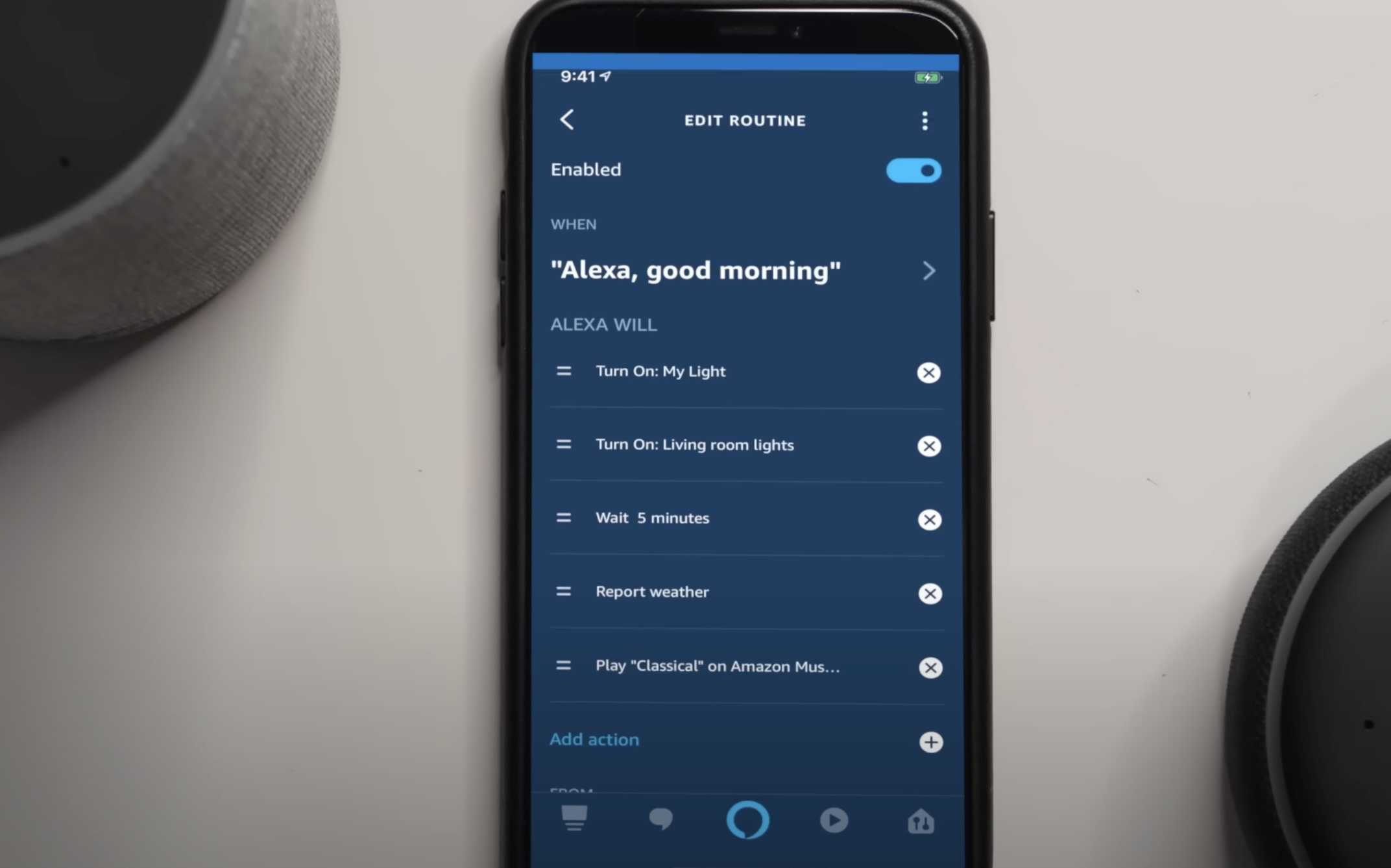

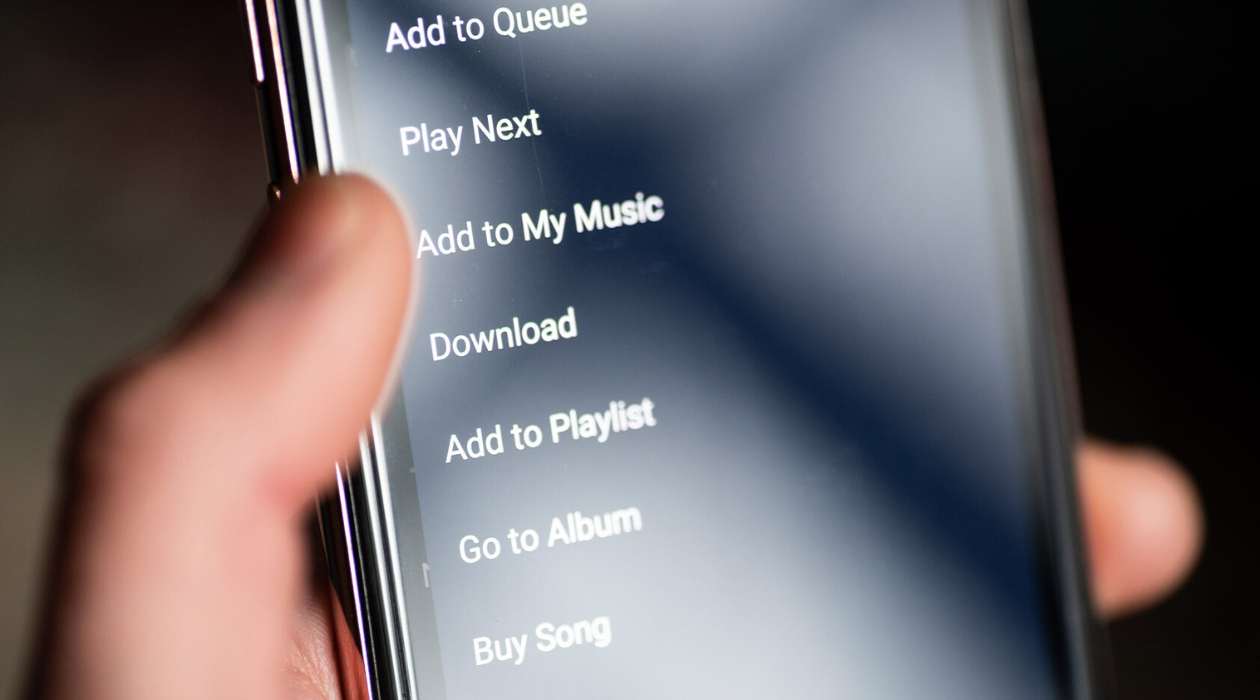








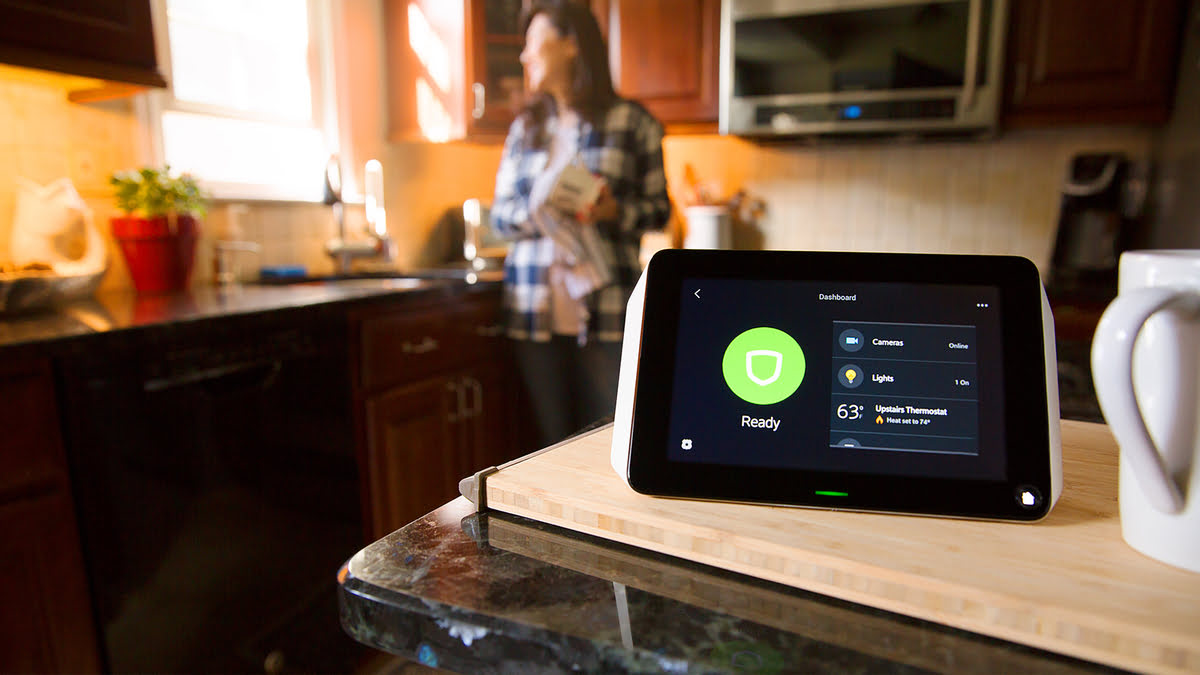



0 thoughts on “How To Cancel A Routine On Alexa”