Home>Home Appliances>Home Automation Appliances>How To Connect A New Phone To Alexa
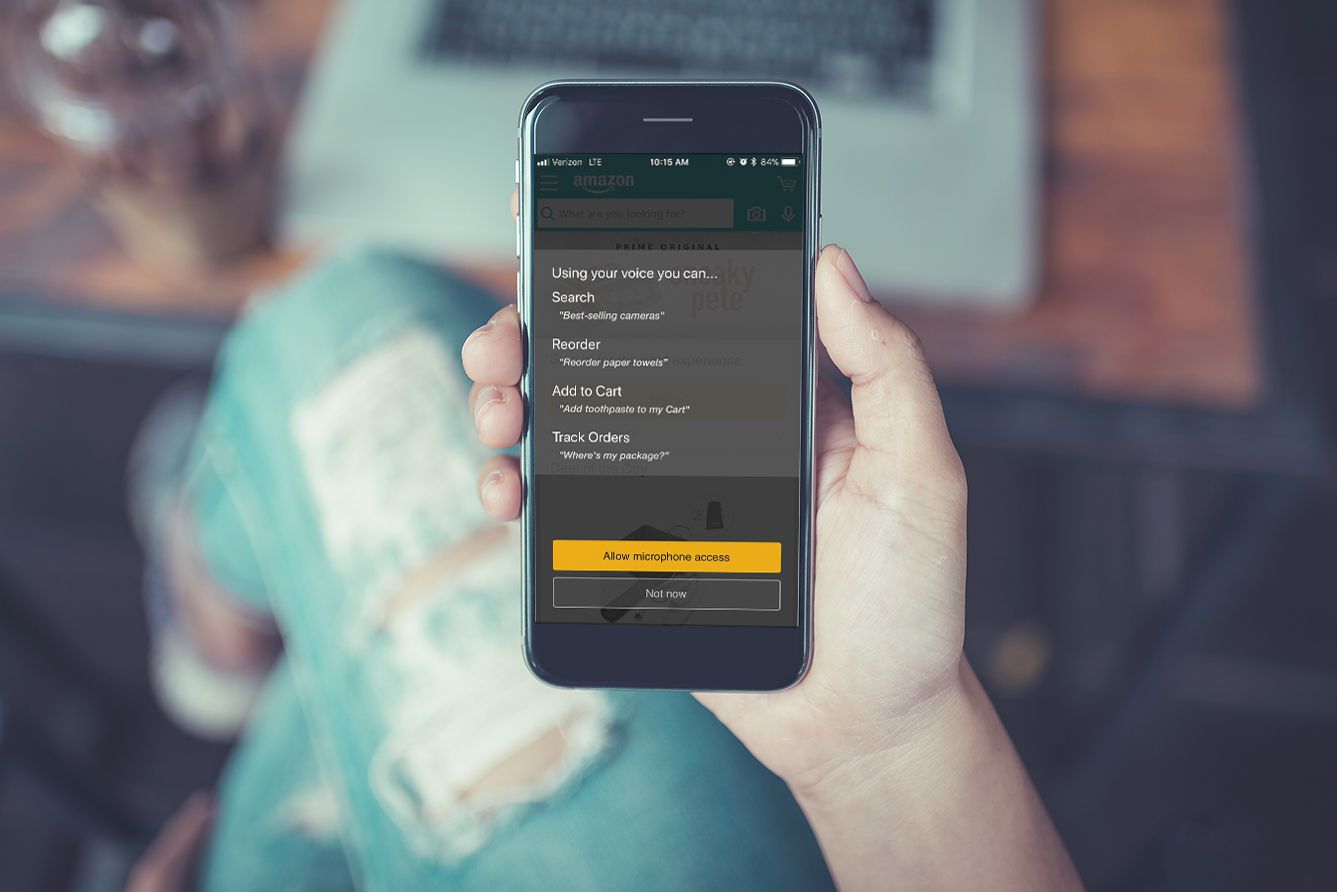
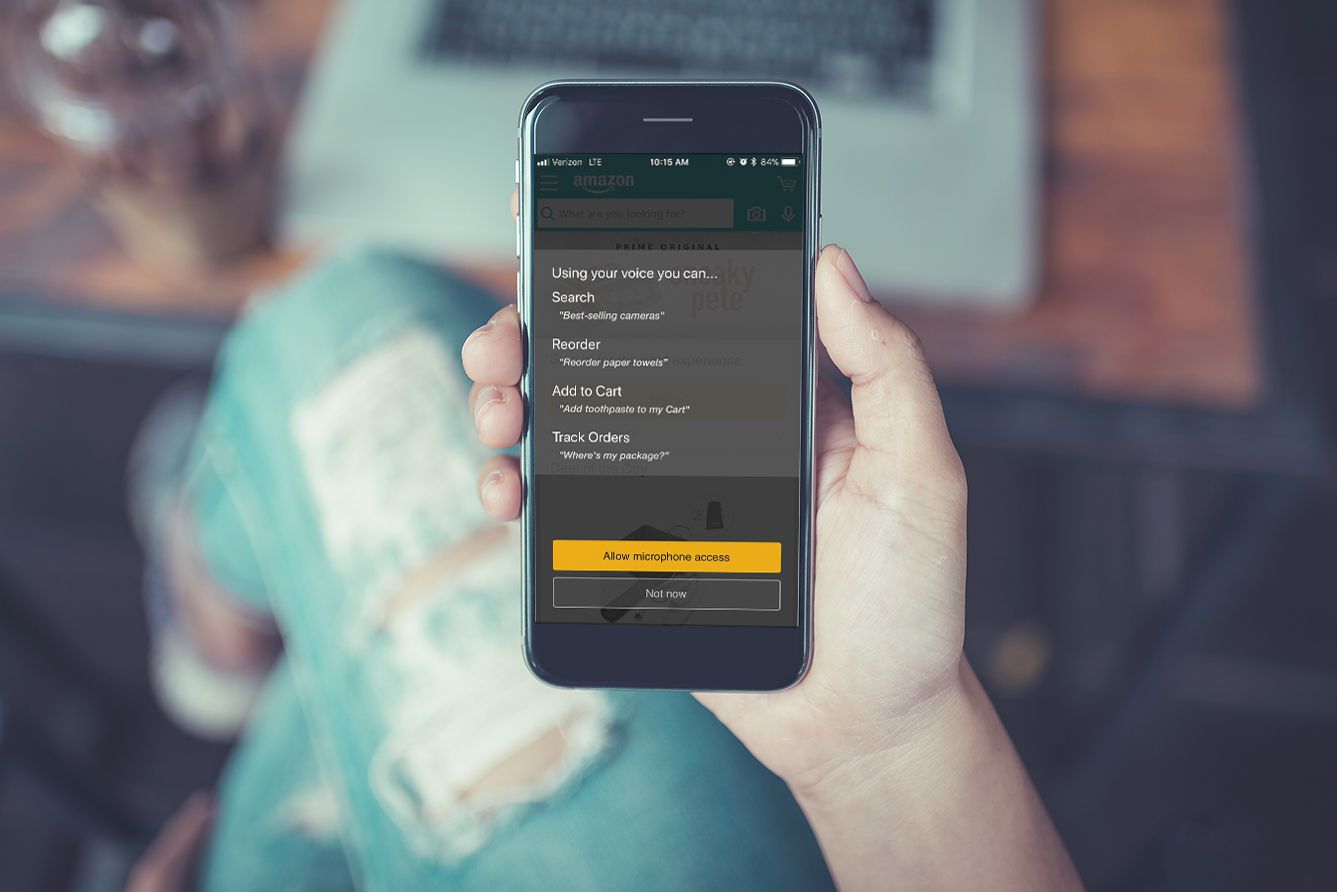
Home Automation Appliances
How To Connect A New Phone To Alexa
Published: January 1, 2024
Learn how to easily connect your new phone to Alexa for seamless control of your home automation appliances. Simplify your smart home setup today!
(Many of the links in this article redirect to a specific reviewed product. Your purchase of these products through affiliate links helps to generate commission for Storables.com, at no extra cost. Learn more)
Introduction
Welcome to the world of seamless connectivity and smart home control! Connecting your new phone to Alexa opens up a realm of possibilities, allowing you to harness the power of voice commands and intelligent automation. Whether you're an avid smart home enthusiast or simply seeking a convenient way to manage your daily tasks, integrating your phone with Alexa is a game-changing endeavor.
In this comprehensive guide, we'll walk you through the process of connecting your new phone to Alexa, ensuring that you can effortlessly leverage its full potential. By following these simple steps, you'll be able to harness the power of voice commands and access a myriad of features that Alexa has to offer. So, grab your new phone, and let's embark on this journey to seamlessly integrate it with Alexa!
Are you ready to experience the convenience and efficiency of voice-controlled smart home management? Let's dive in and explore the steps to connect your new phone to Alexa.
Key Takeaways:
- Connecting your new phone to Alexa is as easy as downloading the Alexa app, signing in, and enabling hands-free functionality. This opens up a world of voice-controlled convenience for managing your smart home.
- Once your phone is seamlessly integrated with Alexa, you can effortlessly control smart home devices, access information, and enjoy a wide range of Alexa skills using just your voice. It’s like having a helpful assistant at your beck and call!
Read more: How To Connect 2 Phones To Alexa
Step 1: Download the Alexa App
The first step in connecting your new phone to Alexa is to download the Alexa app from the app store. Whether you have an Android or iOS device, you can easily find the Alexa app by searching for “Alexa” in the respective app store. Once you locate the app, simply tap the “Download” or “Install” button to initiate the download process.
After the app is successfully downloaded and installed on your phone, tap the Alexa app icon to launch it. You are now one step closer to seamlessly integrating your phone with Alexa and unlocking a world of voice-controlled convenience.
By downloading the Alexa app, you gain access to a powerful tool that serves as the gateway to managing your smart home devices, setting up routines, and utilizing Alexa’s vast array of skills. This intuitive app empowers you to effortlessly control your smart home ecosystem and access a multitude of features with just a few taps and voice commands.
Now that you have the Alexa app installed on your phone, you’re ready to proceed to the next step and sign in to your Amazon account within the app. This will pave the way for seamless integration and enable you to harness the full potential of Alexa on your new phone.
Step 2: Open the Alexa App and Sign In
After successfully downloading the Alexa app, it’s time to open the app and sign in to your Amazon account. Launch the Alexa app by tapping on its icon, and you’ll be greeted by the welcoming interface that serves as the command center for your smart home ecosystem.
Upon opening the app, you’ll be prompted to sign in using your Amazon account credentials. If you already have an Amazon account, simply enter your email address and password to sign in. If you don’t have an Amazon account yet, you can easily create one by following the on-screen prompts within the Alexa app.
Signing in to the Alexa app is a crucial step that establishes the connection between your phone and Alexa, enabling seamless access to your personalized settings, smart home devices, and preferences. By signing in, you ensure that your new phone is seamlessly integrated with Alexa, allowing you to harness the power of voice commands and intelligent automation.
Once you’ve successfully signed in, you’ll gain access to a wealth of features and customization options within the Alexa app. From setting up routines to managing smart home devices and exploring new skills, the app serves as a versatile platform for optimizing your smart home experience.
With the sign-in process complete, you’re now ready to move on to the next step and connect your phone to Wi-Fi, laying the foundation for a robust and interconnected smart home environment.
Step 3: Connect Your Phone to Wi-Fi
With the Alexa app installed and your Amazon account signed in, the next step in connecting your new phone to Alexa is to ensure that your phone is connected to a Wi-Fi network. A stable and reliable Wi-Fi connection is essential for enabling seamless communication between your phone and Alexa, allowing you to issue voice commands and control your smart home devices with ease.
To connect your phone to Wi-Fi, navigate to the settings menu on your phone and select the “Wi-Fi” option. From the list of available Wi-Fi networks, choose your preferred network and enter the password if prompted. Once your phone is successfully connected to Wi-Fi, you’ve established the crucial link that facilitates seamless communication with Alexa and your smart home devices.
Ensuring a strong Wi-Fi connection for your phone is essential for maximizing the functionality of Alexa and accessing a wide range of features and capabilities. Whether you’re streaming music, setting up routines, or controlling smart home devices, a robust Wi-Fi connection lays the groundwork for a smooth and efficient user experience.
By connecting your phone to Wi-Fi, you’re poised to leverage the full potential of Alexa’s voice commands and smart home integration, empowering you to streamline daily tasks and enjoy the convenience of hands-free control. With this foundational step complete, you’re ready to move on to the next stage and enable Alexa hands-free functionality on your new phone.
To connect a new phone to Alexa, open the Alexa app on your phone, go to the Devices tab, select the “+” icon, and then choose “Add Device.” Follow the on-screen instructions to complete the setup.
Step 4: Enable Alexa Hands-Free
Once your phone is connected to Wi-Fi, the next pivotal step in the process of connecting your new phone to Alexa is to enable the hands-free functionality within the Alexa app. By activating Alexa hands-free, you’ll unlock the ability to issue voice commands and interact with Alexa without the need to physically access the app, offering unparalleled convenience and seamless integration with your daily routine.
To enable Alexa hands-free, open the Alexa app on your phone and navigate to the settings menu. Within the settings, look for the option to enable hands-free functionality and toggle the switch to activate this feature. Once enabled, Alexa will be ready to respond to your voice commands, allowing you to effortlessly control smart home devices, access information, and enjoy a wide range of Alexa skills using just your voice.
Enabling hands-free functionality on your phone empowers you to seamlessly integrate Alexa into your daily activities, whether it’s setting reminders, checking the weather, or controlling smart home devices with simple voice commands. This hands-free capability enhances the accessibility and usability of Alexa, transforming your phone into a powerful tool for voice-controlled smart home management.
With Alexa hands-free activated on your new phone, you’re poised to experience the full potential of voice-controlled convenience and smart home automation. Whether you’re in the kitchen, living room, or any other space in your home, you can simply use your voice to interact with Alexa and access a myriad of features, making your daily tasks more efficient and enjoyable.
Now that Alexa hands-free is enabled on your phone, you’re ready to put the connection to the test and ensure that your new phone seamlessly communicates with Alexa, paving the way for a seamless and intuitive smart home experience.
Read more: How To Disable Alexa On Phone
Step 5: Test the Connection
With all the necessary configurations in place, it’s time to put the connection between your new phone and Alexa to the test. By verifying the seamless communication and functionality, you can ensure that your phone is fully integrated with Alexa, ready to respond to your voice commands and facilitate effortless smart home management.
To test the connection, begin by issuing a simple voice command to Alexa using your phone. For example, you can say, “Alexa, what’s the weather today?” or “Alexa, play my favorite music.” By speaking these commands, you can gauge Alexa’s responsiveness and verify that your phone accurately communicates with Alexa to carry out the requested actions.
As you test the connection, pay attention to how Alexa responds to your voice commands and executes the requested tasks. Whether it’s providing information, controlling smart home devices, or accessing skills and routines, the seamless integration of your phone with Alexa should result in a smooth and efficient user experience.
During the testing phase, explore various voice commands and interactions to ensure that Alexa on your new phone comprehensively understands and fulfills your requests. This process allows you to familiarize yourself with the capabilities of Alexa and the seamless integration with your phone, empowering you to harness the full potential of voice-controlled smart home management.
By successfully testing the connection between your new phone and Alexa, you can confirm that the integration is working seamlessly, enabling you to leverage the power of voice commands and smart home automation with ease. This verification process ensures that your phone is fully synchronized with Alexa, setting the stage for a seamless and intuitive smart home experience.
With the connection between your new phone and Alexa thoroughly tested and verified, you can now confidently embrace the convenience and efficiency of voice-controlled smart home management, knowing that your phone is seamlessly integrated with Alexa.
Conclusion
Congratulations! You’ve successfully connected your new phone to Alexa, unlocking a world of convenience, efficiency, and seamless smart home control. By following the simple and intuitive steps outlined in this guide, you’ve seamlessly integrated your phone with Alexa, paving the way for effortless voice commands and intelligent automation.
Through the process of downloading the Alexa app, signing in to your Amazon account, connecting your phone to Wi-Fi, enabling Alexa hands-free, and testing the connection, you’ve established a robust and seamless integration that empowers you to control your smart home ecosystem with ease.
With your phone now seamlessly connected to Alexa, you can harness the power of voice commands to effortlessly manage smart home devices, access information, and enjoy a wide range of Alexa skills and routines. Whether it’s setting reminders, controlling lighting and thermostats, or playing music, the integration of your phone with Alexa opens up a world of possibilities for streamlined and efficient daily living.
As you embrace the convenience of voice-controlled smart home management, remember that your new phone serves as a powerful tool for interacting with Alexa, allowing you to access a myriad of features and capabilities with just a simple voice command. Whether you’re at home or on the go, the seamless integration of your phone with Alexa ensures that smart home control is always at your fingertips.
By seamlessly connecting your new phone to Alexa, you’ve embarked on a journey towards a more connected and intelligent living environment. The integration of your phone with Alexa not only enhances convenience but also exemplifies the seamless convergence of technology and everyday life, empowering you to navigate daily tasks with unparalleled ease and efficiency.
With your new phone now seamlessly integrated with Alexa, you’re poised to enjoy a seamless and intuitive smart home experience, leveraging the power of voice commands and intelligent automation to enhance your daily routine. Embrace the convenience, embrace the efficiency, and embrace the seamless integration of your phone with Alexa.
Frequently Asked Questions about How To Connect A New Phone To Alexa
Was this page helpful?
At Storables.com, we guarantee accurate and reliable information. Our content, validated by Expert Board Contributors, is crafted following stringent Editorial Policies. We're committed to providing you with well-researched, expert-backed insights for all your informational needs.
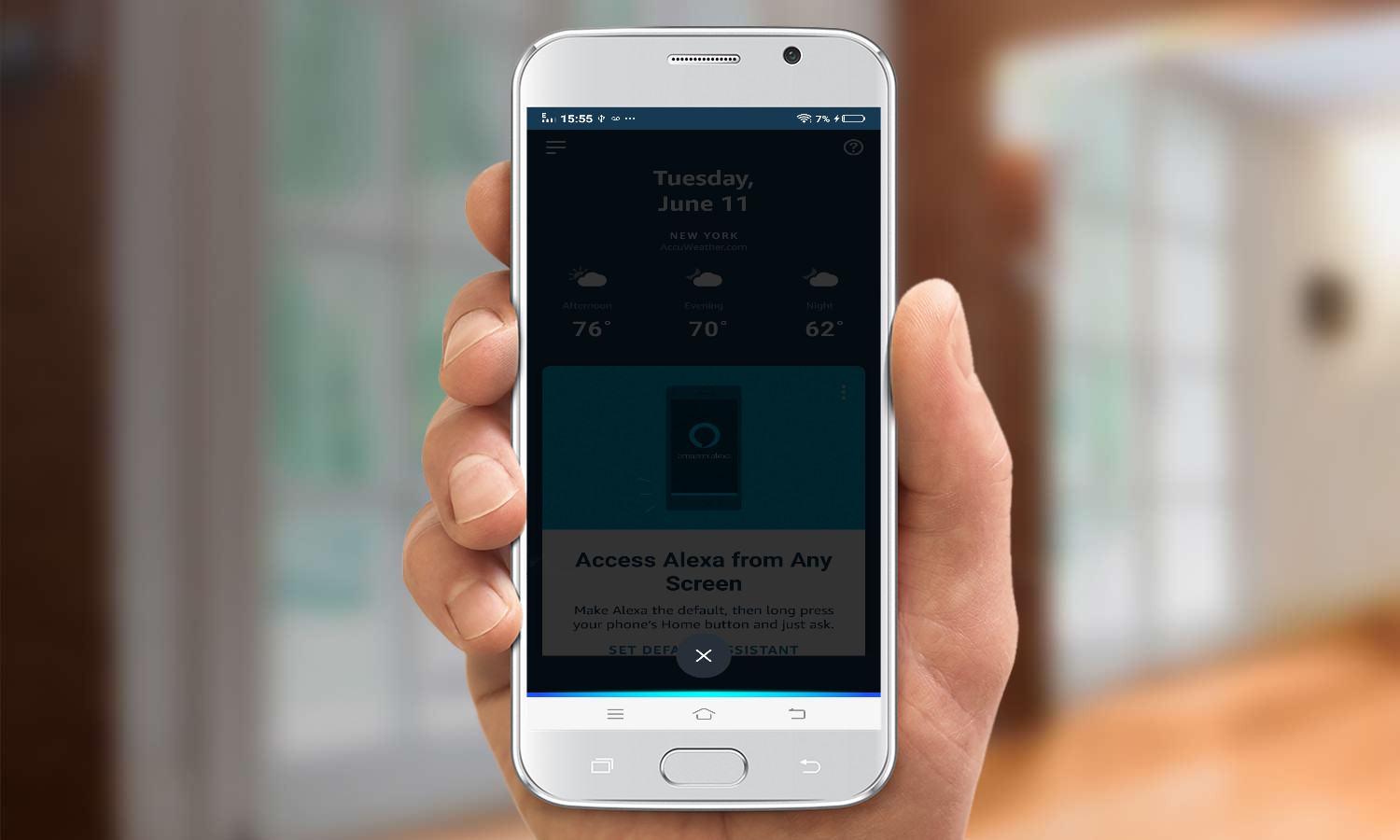





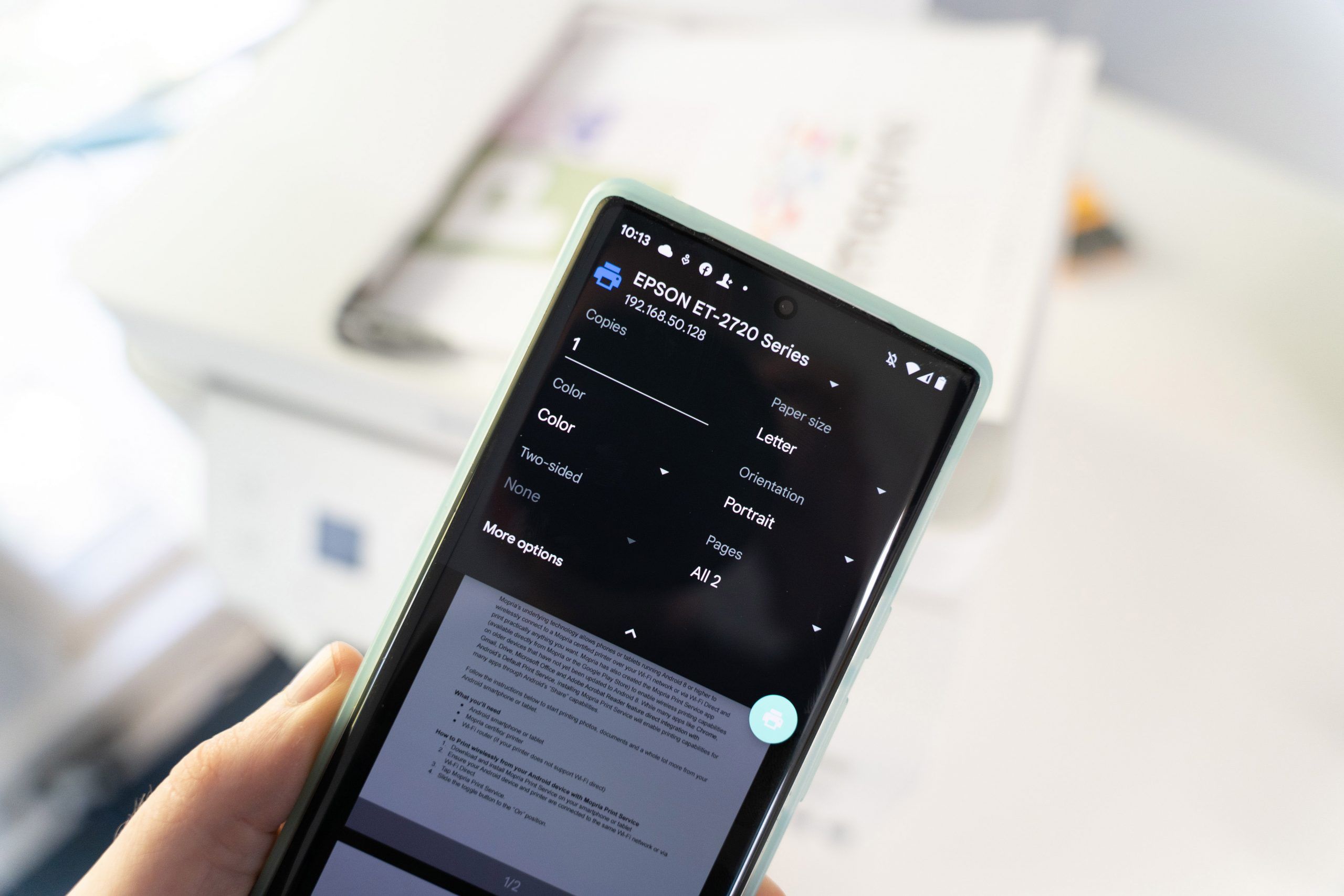






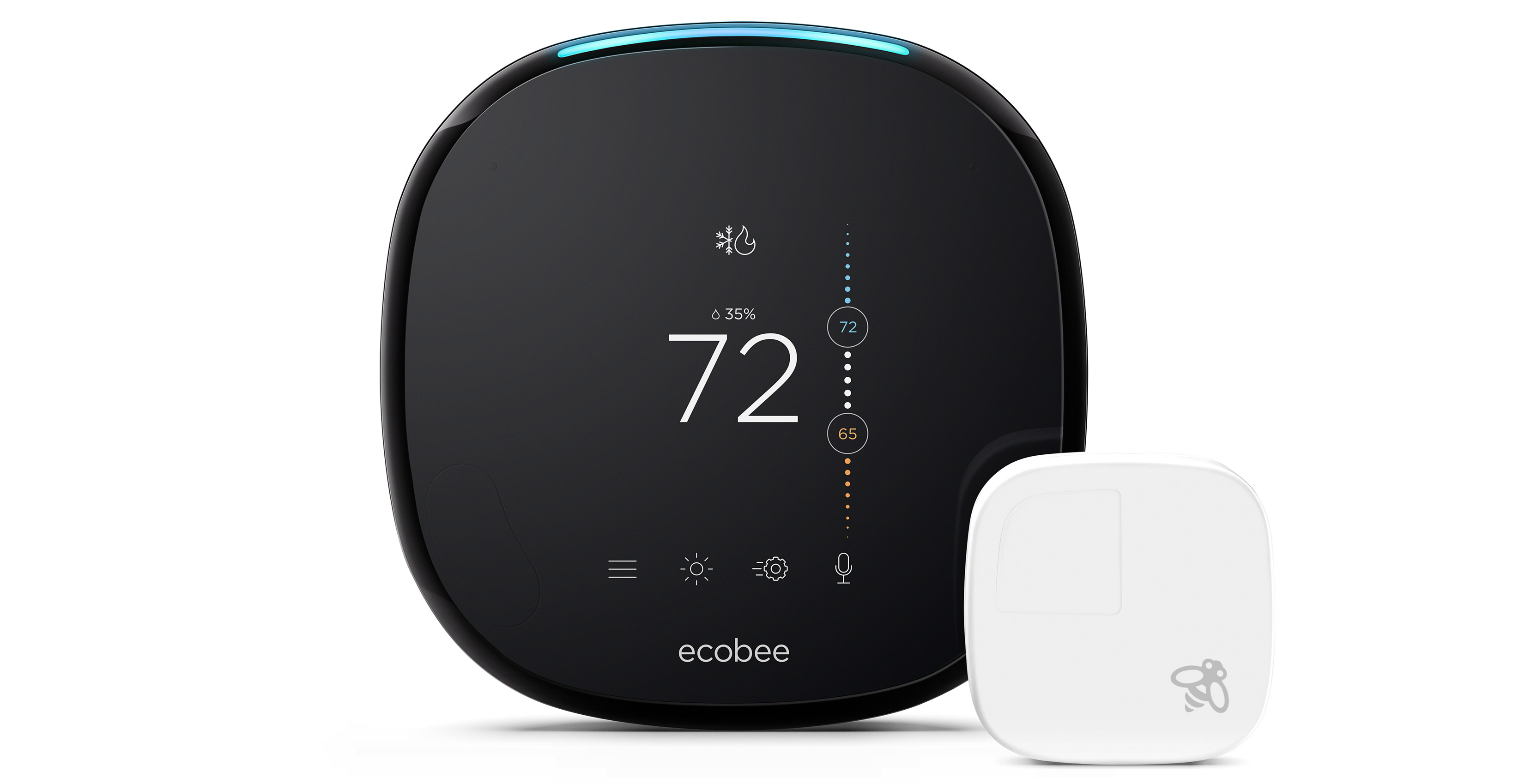

0 thoughts on “How To Connect A New Phone To Alexa”