Home>Home Appliances>Home Automation Appliances>How To Connect Alexa To Airpods


Home Automation Appliances
How To Connect Alexa To Airpods
Published: January 1, 2024
Learn how to connect Alexa to Airpods and enjoy seamless home automation. Get step-by-step instructions for integrating your devices. Perfect for home automation appliances enthusiasts.
(Many of the links in this article redirect to a specific reviewed product. Your purchase of these products through affiliate links helps to generate commission for Storables.com, at no extra cost. Learn more)
Introduction
Are you ready to take your smart home experience to the next level by connecting your Alexa device to your AirPods? By doing so, you can enjoy the convenience of interacting with Alexa while wirelessly streaming your favorite music, podcasts, and more through your AirPods. Whether you're moving about your home or simply prefer the freedom of a wireless listening experience, this integration offers a seamless way to enjoy the benefits of both Alexa and your AirPods.
In this comprehensive guide, we'll walk you through the straightforward process of connecting your AirPods to your Alexa device. With just a few simple steps, you'll be able to enjoy the convenience and versatility of using Alexa with your AirPods, enhancing your smart home experience in a whole new way. So, grab your AirPods, ensure your Alexa device is ready, and let's dive into the easy-to-follow steps to seamlessly connect these two innovative technologies.
Key Takeaways:
- Elevate your smart home experience by seamlessly connecting your AirPods to Alexa. Enjoy hands-free interactions and wireless audio, unlocking a world of convenience and versatility within your home environment.
- With Alexa and AirPods, you can enjoy voice-activated commands, high-quality audio, and seamless smart home integration. Embrace the power of wireless connectivity and personalized experiences for a more intuitive and enjoyable home environment.
Step 1: Make sure your AirPods are connected to your device
Before you begin the process of connecting your AirPods to your Alexa device, it’s essential to ensure that your AirPods are properly connected to the device you’ll be using. This typically involves connecting your AirPods to your smartphone or other compatible device that supports Bluetooth connectivity. If you’ve already paired your AirPods with your device, you can proceed to the next step. If not, follow the manufacturer’s instructions for pairing your AirPods with your specific device.
To check if your AirPods are connected to your device:
- Open the Bluetooth settings on your device
- Look for your AirPods in the list of available devices
- If your AirPods are listed as a connected device, you’re ready to move on to the next step
- If your AirPods are not listed, follow the pairing instructions provided by Apple for your specific device to establish the connection
Once your AirPods are successfully connected to your device, you’re one step closer to seamlessly integrating them with your Alexa device. This initial preparation ensures that your AirPods are ready to pair with your Alexa device, allowing you to enjoy a hassle-free connection and uninterrupted access to your favorite audio content.
Step 2: Enable Bluetooth on your Alexa device
Before you can pair your AirPods with your Alexa device, it’s important to ensure that Bluetooth is enabled and ready to connect. Alexa devices, such as the Echo or Echo Dot, come equipped with Bluetooth capabilities, allowing you to seamlessly link your AirPods for a wireless audio experience. Here’s how to enable Bluetooth on your Alexa device:
- Start by powering on your Alexa device and accessing the Alexa app on your smartphone or tablet.
- Within the Alexa app, navigate to the settings menu, typically represented by a gear or cog icon.
- Locate the “Device Settings” option and select the Alexa device to which you want to connect your AirPods.
- Within the device settings, look for the Bluetooth option and ensure that it is turned on. If Bluetooth is already enabled, you’re ready to move on to the next step.
- If Bluetooth is not enabled, simply toggle the switch or button to activate it, allowing your Alexa device to search for and connect to Bluetooth-enabled accessories.
Once Bluetooth is enabled on your Alexa device, it’s primed and ready to establish a connection with your AirPods. This essential step sets the stage for the seamless pairing process, ensuring that your Alexa device is equipped to recognize and link with your AirPods for a truly wireless audio experience.
To connect Alexa to Airpods, first make sure your Airpods are in pairing mode. Then, open the Alexa app, go to Settings, select your Echo device, and choose Bluetooth. Find your Airpods in the list of available devices and select them to pair.
Step 3: Pair your AirPods with your Alexa device
Now that your AirPods are ready and your Alexa device’s Bluetooth is enabled, it’s time to initiate the pairing process. This step will establish a wireless connection between your AirPods and your Alexa device, allowing you to enjoy the convenience of hands-free interaction with Alexa while experiencing high-quality audio through your AirPods. Follow these simple steps to pair your AirPods with your Alexa device:
- Ensure that your AirPods are removed from their case and ready to enter pairing mode. If your AirPods are currently in use with another device, disconnect them from that device to prepare for the pairing process.
- On your Alexa device, activate the Bluetooth pairing mode. This typically involves accessing the Bluetooth settings within the Alexa app or using voice commands to instruct your Alexa device to enter pairing mode.
- Once your Alexa device is in pairing mode, your AirPods should appear in the list of available Bluetooth devices. Select your AirPods from the list to initiate the pairing process.
- Follow any on-screen prompts or voice instructions to complete the pairing process. This may involve confirming the connection on both your Alexa device and your AirPods.
- Once the pairing is successful, your AirPods will be connected to your Alexa device, allowing you to enjoy a seamless audio experience while interacting with Alexa.
By following these straightforward steps, you can establish a direct connection between your AirPods and your Alexa device, unlocking a world of possibilities for enjoying wireless audio and voice interactions in your smart home environment.
Step 4: Start using Alexa with your AirPods
With your AirPods successfully paired with your Alexa device, you’re now ready to take full advantage of the seamless integration between these two innovative technologies. Whether you’re looking to enjoy your favorite music, podcasts, or utilize Alexa’s wide range of skills and capabilities, your AirPods provide a convenient and immersive audio experience. Here’s how you can start using Alexa with your AirPods:
- Activate your AirPods by placing them in your ears or using the playback controls to start audio playback.
- Interact with Alexa using voice commands, such as asking for weather updates, setting reminders, or controlling smart home devices. Your AirPods’ built-in microphone will capture your voice commands and relay them to your Alexa device for processing.
- Enjoy hands-free access to Alexa’s features and functions while experiencing high-quality audio through your AirPods. Whether you’re moving around your home or focusing on specific tasks, the wireless nature of your AirPods provides unparalleled convenience.
- Take advantage of Alexa’s extensive library of skills, including music streaming, news updates, smart home control, and much more, all while benefiting from the portability and freedom of your AirPods.
By seamlessly integrating your AirPods with your Alexa device, you can elevate your smart home experience, enjoying the best of both worlds: the advanced voice capabilities of Alexa and the wireless audio prowess of your AirPods. This integration opens up a world of possibilities, allowing you to stay connected, informed, and entertained while on the move within your home environment.
Read more: How To Fix Alexa’s Internet Connection
Conclusion
Congratulations! By following the simple steps outlined in this guide, you’ve successfully connected your AirPods to your Alexa device, unlocking a seamless and versatile audio experience within your smart home environment. The integration of these two innovative technologies allows you to enjoy the convenience of hands-free interactions with Alexa while relishing the wireless freedom and high-quality audio delivery of your AirPods.
With your AirPods paired with your Alexa device, you now have the flexibility to move about your home while staying connected to Alexa’s wide array of features and skills. Whether you’re streaming your favorite music, catching up on the latest news, or managing your smart home devices, your AirPods provide a convenient and immersive audio experience, enhancing the overall functionality of your smart home ecosystem.
As you continue to explore the capabilities of Alexa and your AirPods, you’ll discover new ways to seamlessly integrate them into your daily routine. From voice-activated commands to hands-free access to information and entertainment, the combination of Alexa and AirPods offers a dynamic and personalized smart home experience tailored to your preferences and lifestyle.
By embracing the convergence of these cutting-edge technologies, you’re at the forefront of harnessing the power of voice-enabled interactions and wireless audio connectivity, setting the stage for a more intuitive and enjoyable smart home experience. As advancements in smart home technology continue to evolve, the seamless integration of devices like Alexa and AirPods exemplifies the endless possibilities for enhancing convenience, entertainment, and productivity within the modern home environment.
Get ready to embark on a journey of discovery and innovation as you leverage the full potential of your connected devices, creating a harmonious synergy between Alexa and your AirPods to elevate your smart home experience to new heights.
Frequently Asked Questions about How To Connect Alexa To Airpods
Was this page helpful?
At Storables.com, we guarantee accurate and reliable information. Our content, validated by Expert Board Contributors, is crafted following stringent Editorial Policies. We're committed to providing you with well-researched, expert-backed insights for all your informational needs.



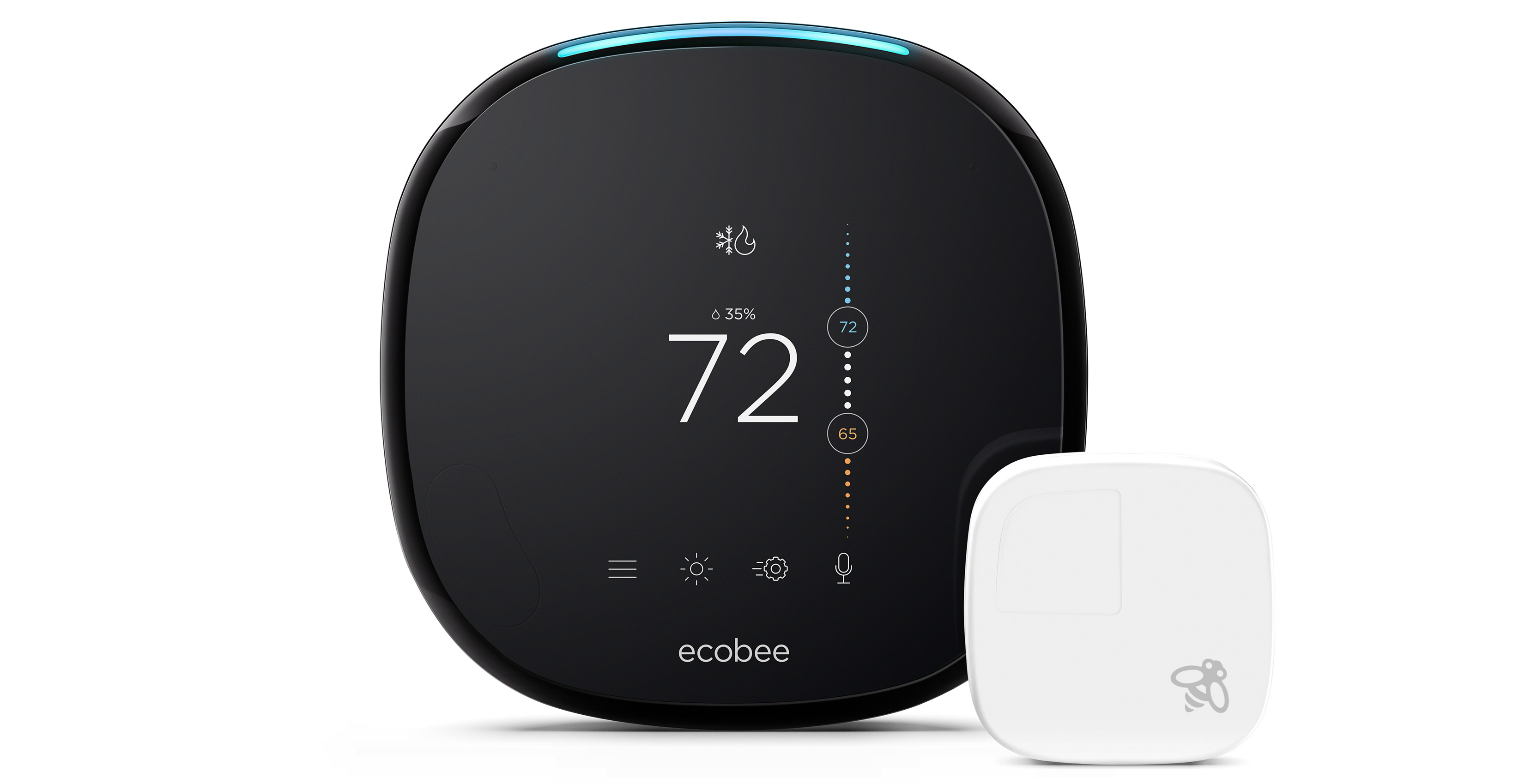











0 thoughts on “How To Connect Alexa To Airpods”