Home>Home Appliances>Home Automation Appliances>How To Link Harmony Hub To Google Home
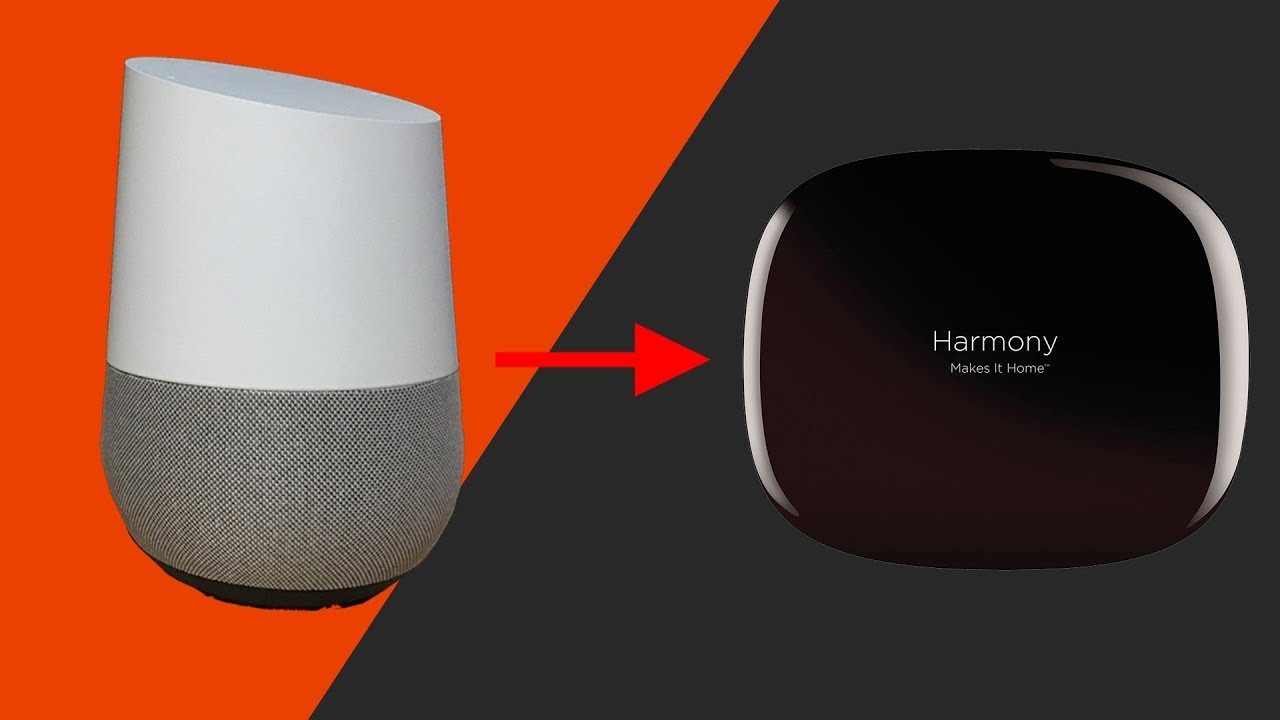
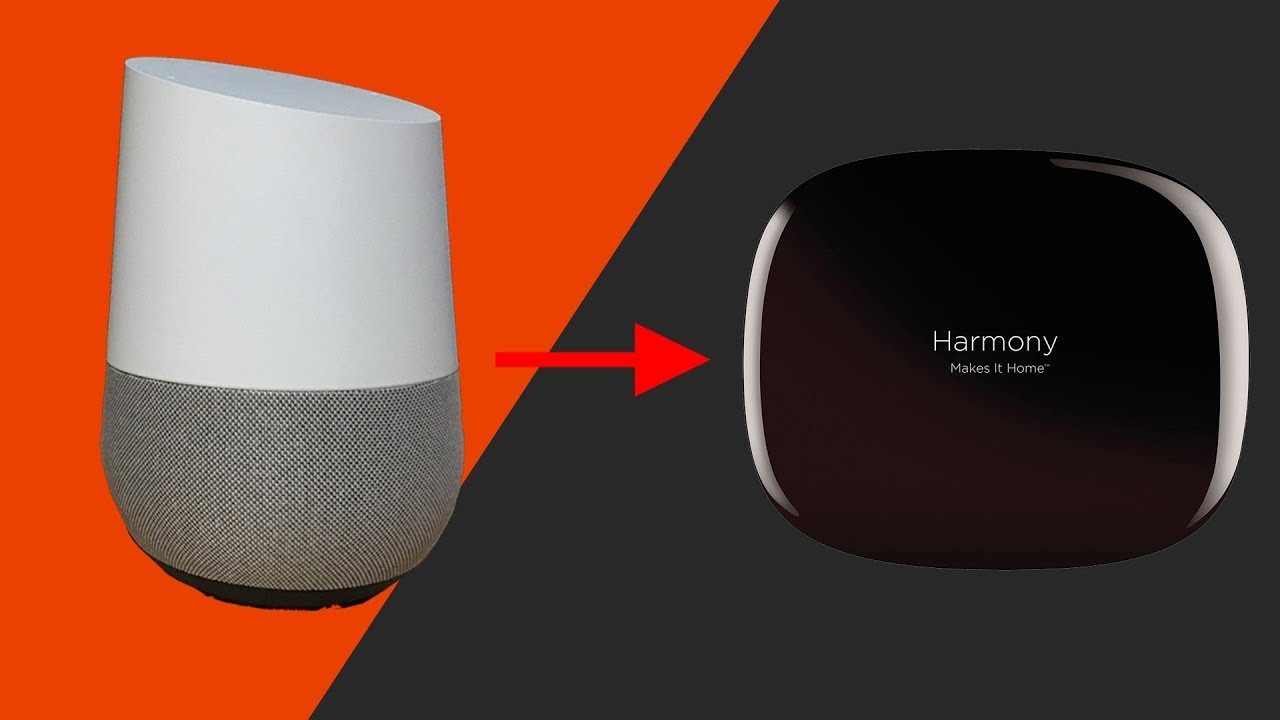
Home Automation Appliances
How To Link Harmony Hub To Google Home
Modified: January 4, 2024
Learn how to easily link your Harmony Hub to Google Home for seamless control of your home automation appliances. Enhance your smart home experience today!
(Many of the links in this article redirect to a specific reviewed product. Your purchase of these products through affiliate links helps to generate commission for Storables.com, at no extra cost. Learn more)
Introduction
Welcome to the future of home automation! In this guide, we will delve into the seamless integration of the Harmony Hub with Google Home, unlocking a world of convenience and control at your fingertips. By linking these two powerful devices, you can effortlessly manage your entertainment and smart home devices using voice commands. Whether you want to dim the lights, adjust the thermostat, or start a movie marathon, the Harmony Hub and Google Home duo offers an intuitive and hands-free experience.
Imagine walking into your living room, settling onto the couch, and simply saying, "Hey Google, turn on the TV and dim the lights." With this integration, such scenarios are not just a dream but a delightful reality. The Harmony Hub serves as the central command center for your entertainment system, while Google Home acts as the voice-activated bridge, enabling you to control your devices with natural language commands.
Throughout this guide, we will walk you through the process of setting up the Harmony Hub, connecting it to Google Home, and using voice commands to manage your devices. By the end, you will be equipped with the knowledge and confidence to streamline your home entertainment and smart devices, creating an environment that responds to your every need.
Are you ready to embark on this journey of seamless automation and effortless control? Let's dive into the step-by-step process of linking the Harmony Hub to Google Home and unleash the full potential of your smart home setup.
Key Takeaways:
- Linking Harmony Hub to Google Home allows you to control your entertainment and smart home devices with voice commands, creating a convenient and hands-free experience for managing your living space.
- By seamlessly integrating Harmony Hub with Google Home, you can enjoy a responsive and interconnected smart home environment, where natural language commands unlock a world of possibilities for personalized control and immersive experiences.
Read more: How To Link Google Calendar To Google Home
Step 1: Set up Harmony Hub
Before diving into the integration with Google Home, it’s crucial to ensure that your Harmony Hub is set up and ready to connect with your entertainment and smart home devices. The Harmony Hub serves as the central hub for controlling your home entertainment system, including your TV, audio system, gaming console, and more. Follow these steps to set up your Harmony Hub:
- Unbox and Connect: Start by unboxing your Harmony Hub and connecting it to a power source. Once powered up, the hub should be placed in a central location within your entertainment setup to ensure optimal connectivity with your devices.
- Download the Harmony App: To begin the setup process, download the Harmony app on your smartphone or tablet. The app is available for both iOS and Android devices, providing a user-friendly interface for configuring your Harmony Hub.
- Follow the On-Screen Instructions: Launch the Harmony app and follow the on-screen instructions to set up your Harmony Hub. This typically involves creating a Harmony account, adding your entertainment devices, and configuring activities such as "Watch TV" or "Play Xbox."
- Pair Your Devices: Utilize the Harmony app to pair your entertainment devices with the Harmony Hub. This may involve entering the model numbers of your TV, sound system, and other components to enable seamless control through the hub.
- Test the Setup: Once your devices are paired, test the setup by using the Harmony app to control your entertainment system. Ensure that you can power on/off devices, adjust volume, and switch between activities with ease.
By following these steps, you will have successfully set up your Harmony Hub, laying the foundation for effortless control over your entertainment devices. With the Harmony Hub in place, you are now ready to proceed to the next step: connecting it to Google Home.
Step 2: Connect Harmony Hub to Google Home
Now that your Harmony Hub is primed and ready, it’s time to seamlessly integrate it with Google Home. This integration enables you to control your entertainment and smart home devices using voice commands through Google Home. Follow these steps to connect your Harmony Hub to Google Home:
- Launch the Google Home App: Begin by launching the Google Home app on your smartphone or tablet. The app serves as the central control hub for your Google Home device and allows you to manage connected smart home devices and services.
- Access Device Settings: Within the Google Home app, navigate to the device settings by selecting your Google Home device from the list of connected devices. This will allow you to manage the settings and integrations for your Google Home.
- Add a Device or Service: Look for the option to add a new device or service within the settings menu. This is where you will initiate the process of integrating your Harmony Hub with Google Home.
- Find and Select Harmony as a Service: Search for "Harmony" among the available services and select it to begin the integration process. This will prompt you to log in to your Harmony account to authorize the connection between the Harmony Hub and Google Home.
- Authorize the Connection: Log in to your Harmony account when prompted and authorize the connection between your Harmony Hub and Google Home. This establishes a seamless link between the two devices, allowing Google Home to control your Harmony Hub and its connected devices.
- Complete the Integration: Once the connection is authorized, follow any additional on-screen prompts to complete the integration process. This may involve granting permissions for Google Home to access and control your Harmony Hub’s activities and devices.
With these steps completed, your Harmony Hub is now successfully integrated with Google Home, paving the way for effortless voice control over your entertainment and smart home devices. You are now ready to move on to the next phase: using Google Home to manage your devices with natural language commands.
To link Harmony Hub to Google Home, open the Google Home app, tap “Add,” then “Set up device,” and select “Have something already set up?” Choose “Harmony” and sign in to your Harmony account to complete the linking process.
Step 3: Control Your Devices with Google Home
With the Harmony Hub seamlessly connected to Google Home, you now have the power to control your entertainment and smart home devices using natural language commands. Whether you want to start a movie, adjust the lighting, or switch activities on your entertainment system, Google Home makes it effortless. Here’s how to control your devices using Google Home:
- Activate Google Home: Begin by activating Google Home with the wake phrase "Hey Google" or "OK Google." This prompts Google Home to listen for your commands and queries.
- Issue Voice Commands: Once Google Home is activated, issue voice commands to control your Harmony Hub-connected devices. For example, you can say, "Hey Google, turn on the TV," or "OK Google, dim the living room lights." Google Home will interpret your commands and relay them to the Harmony Hub for execution.
- Manage Activities: Utilize natural language commands to manage activities configured on your Harmony Hub. For instance, you can say, "Hey Google, start movie night," which triggers the Harmony Hub to initiate the "Watch a Movie" activity, powering on the TV, audio system, and dimming the lights as per your predefined settings.
- Adjust Device Settings: Control specific settings of your devices by using Google Home. You can say, "OK Google, set the thermostat to 72 degrees," or "Hey Google, turn up the volume on the soundbar," allowing for seamless adjustments without lifting a finger.
- Explore Compatibility: Discover the wide range of compatible devices and services that can be controlled through Google Home via the Harmony Hub. From smart lights and thermostats to streaming devices and gaming consoles, Google Home serves as the centralized voice command interface for your connected ecosystem.
By harnessing the power of Google Home, you can effortlessly manage your entertainment and smart home devices with intuitive voice commands, creating a truly connected and responsive living space. The integration of the Harmony Hub with Google Home elevates your home automation experience, offering a new level of convenience and control at your fingertips.
With the ability to control your devices using natural language, you can enjoy a hands-free and immersive home entertainment experience, tailored to your preferences and comfort. Now, let’s explore some troubleshooting tips to ensure a smooth and uninterrupted interaction between your Harmony Hub and Google Home.
Troubleshooting
While the integration of Harmony Hub with Google Home offers a seamless and convenient experience, occasional hiccups or issues may arise. Here are some troubleshooting tips to address common challenges and ensure that your Harmony Hub and Google Home continue to work harmoniously:
- Check Network Connectivity: Verify that both your Harmony Hub and Google Home are connected to the same Wi-Fi network. Inconsistent network connectivity can hinder communication between the devices, leading to issues with device control and responsiveness.
- Reauthorize Integration: If you encounter issues with controlling your Harmony Hub through Google Home, consider reauthorizing the integration. This involves removing the Harmony service from Google Home and re-adding it, ensuring a fresh and stable connection between the devices.
- Device Pairing and Setup: Ensure that all your entertainment and smart home devices are properly paired and set up within the Harmony Hub. Issues with device control through Google Home may stem from incomplete or incorrect configurations within the Harmony app.
- Update Firmware and Software: Regularly check for firmware and software updates for both the Harmony Hub and Google Home. Keeping the devices and their respective apps up to date can address compatibility issues and introduce enhancements for smoother integration.
- Review Activity Settings: Double-check the activity settings configured within the Harmony app. Verify that the activities, such as "Watch TV" or "Listen to Music," are correctly defined and include all the necessary commands for seamless execution through Google Home.
- Reset and Reboot: If persistent issues persist, consider resetting and rebooting both the Harmony Hub and Google Home. This can resolve temporary glitches and restore the devices to a stable state for seamless communication and control.
By addressing these troubleshooting considerations, you can overcome potential challenges and maintain a robust and reliable connection between your Harmony Hub and Google Home. With a little troubleshooting and fine-tuning, you can ensure that your voice commands are effortlessly translated into actions, creating a truly connected and responsive smart home environment.
Read more: How To Lock Google Home Hub
Conclusion
Congratulations on successfully linking your Harmony Hub to Google Home, unlocking a world of convenience and control within your smart home ecosystem. By seamlessly integrating these two powerful devices, you have transformed your living space into a responsive and interconnected environment where entertainment and smart home devices can be effortlessly managed through natural language commands.
The journey from setting up the Harmony Hub to connecting it with Google Home has empowered you to embrace the future of home automation, where your voice becomes the key to unlocking a multitude of possibilities. With the ability to control your entertainment system, adjust lighting, and manage smart devices using simple voice commands, you have elevated your home automation experience to new heights.
As you continue to explore the capabilities of your integrated Harmony Hub and Google Home, remember to leverage the full potential of voice commands to streamline your daily routines, create immersive entertainment experiences, and enhance the comfort and convenience of your living space. With each “Hey Google” or “OK Google” command, you are harnessing the power of seamless automation and personalized control.
Should you encounter any challenges along the way, the troubleshooting tips provided will serve as your guide to maintaining a harmonious connection between your Harmony Hub and Google Home, ensuring that your voice commands are translated into seamless actions with precision and reliability.
Embrace the possibilities that this integration offers and continue to explore the expanding world of smart home automation. With the Harmony Hub and Google Home working in unison, your home is not just smart—it’s intuitive, responsive, and tailored to your preferences. Enjoy the seamless control, immersive experiences, and the sheer delight of commanding your living space with your voice.
Here’s to a future where home automation is as natural as saying, “Hey Google, make it happen.”
Frequently Asked Questions about How To Link Harmony Hub To Google Home
Was this page helpful?
At Storables.com, we guarantee accurate and reliable information. Our content, validated by Expert Board Contributors, is crafted following stringent Editorial Policies. We're committed to providing you with well-researched, expert-backed insights for all your informational needs.

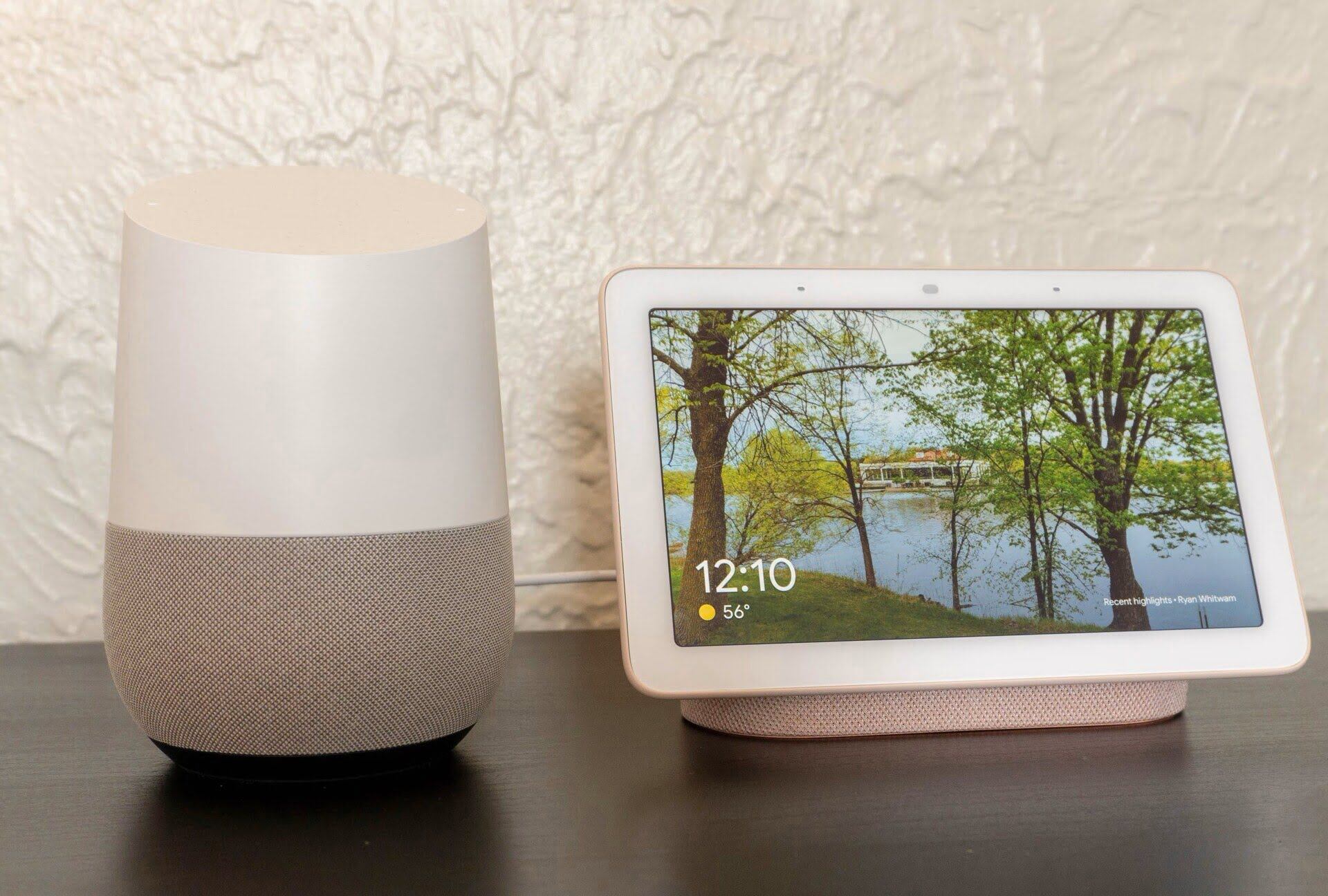

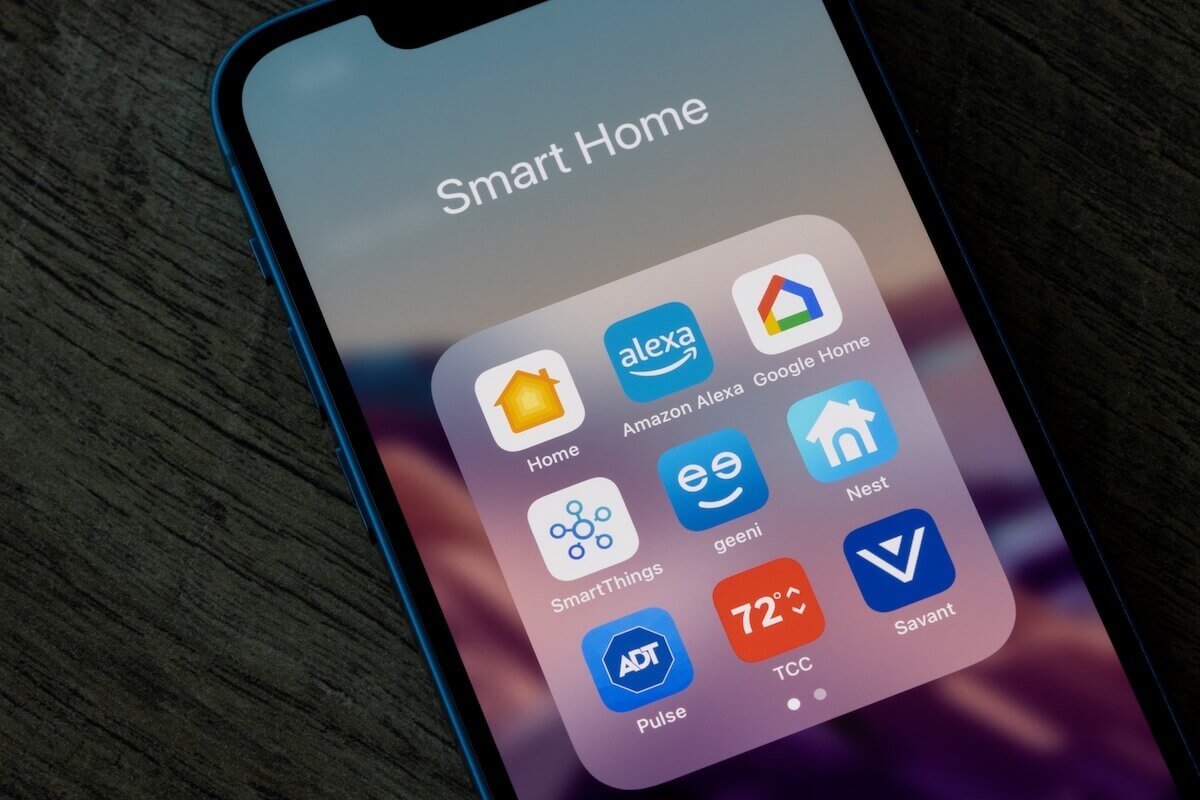

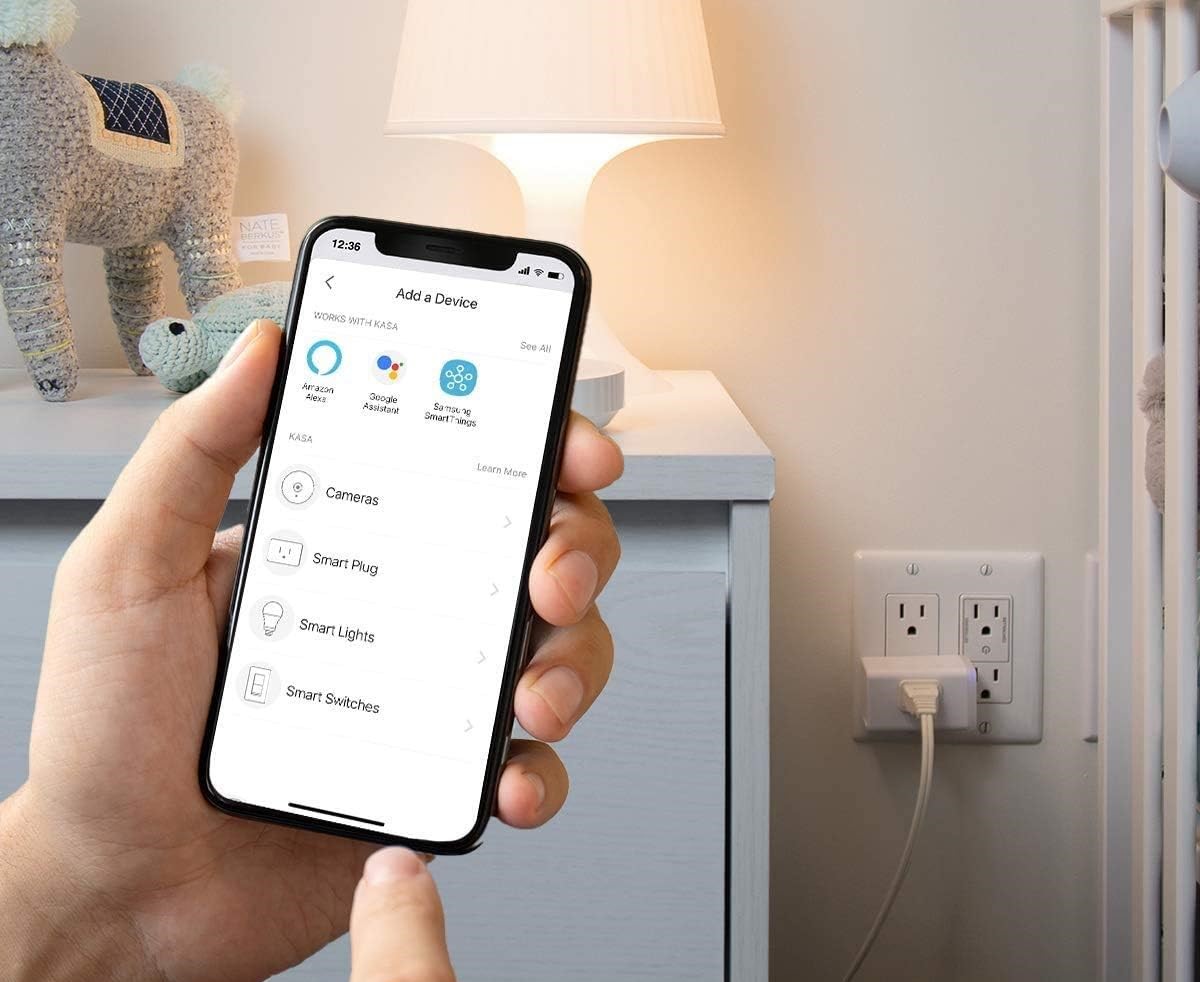
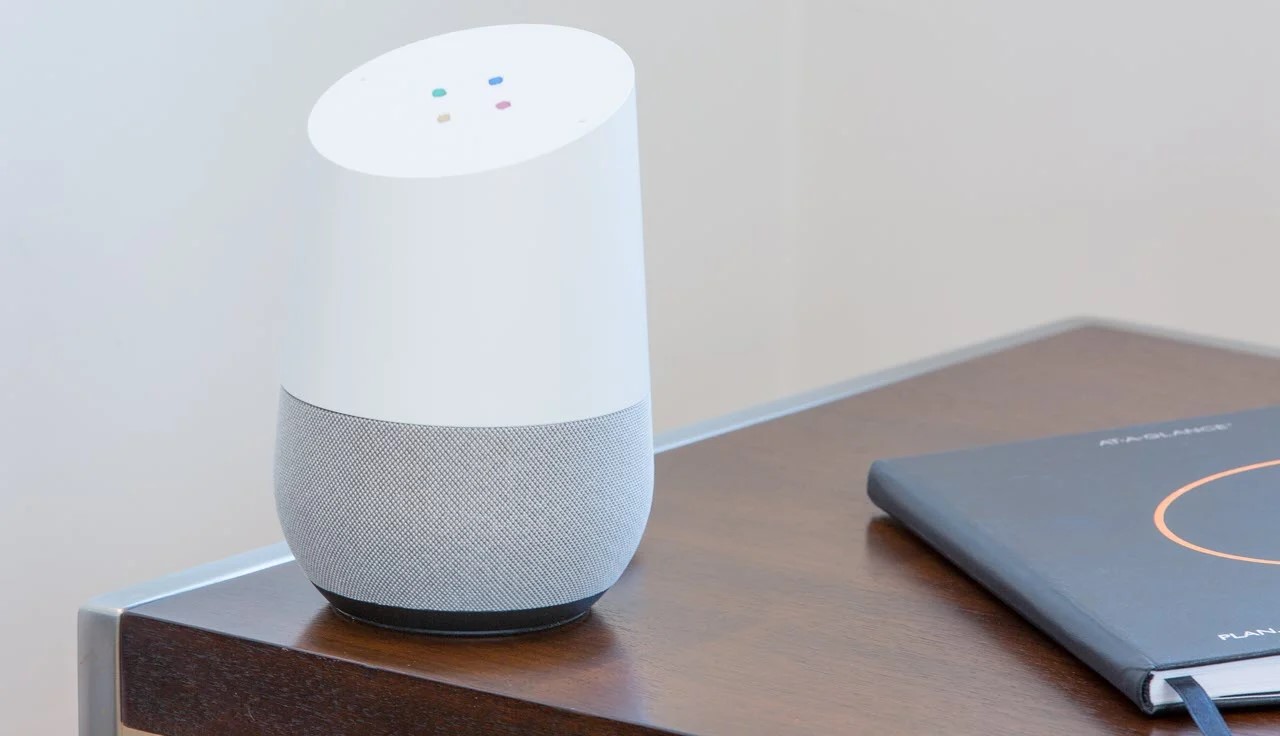
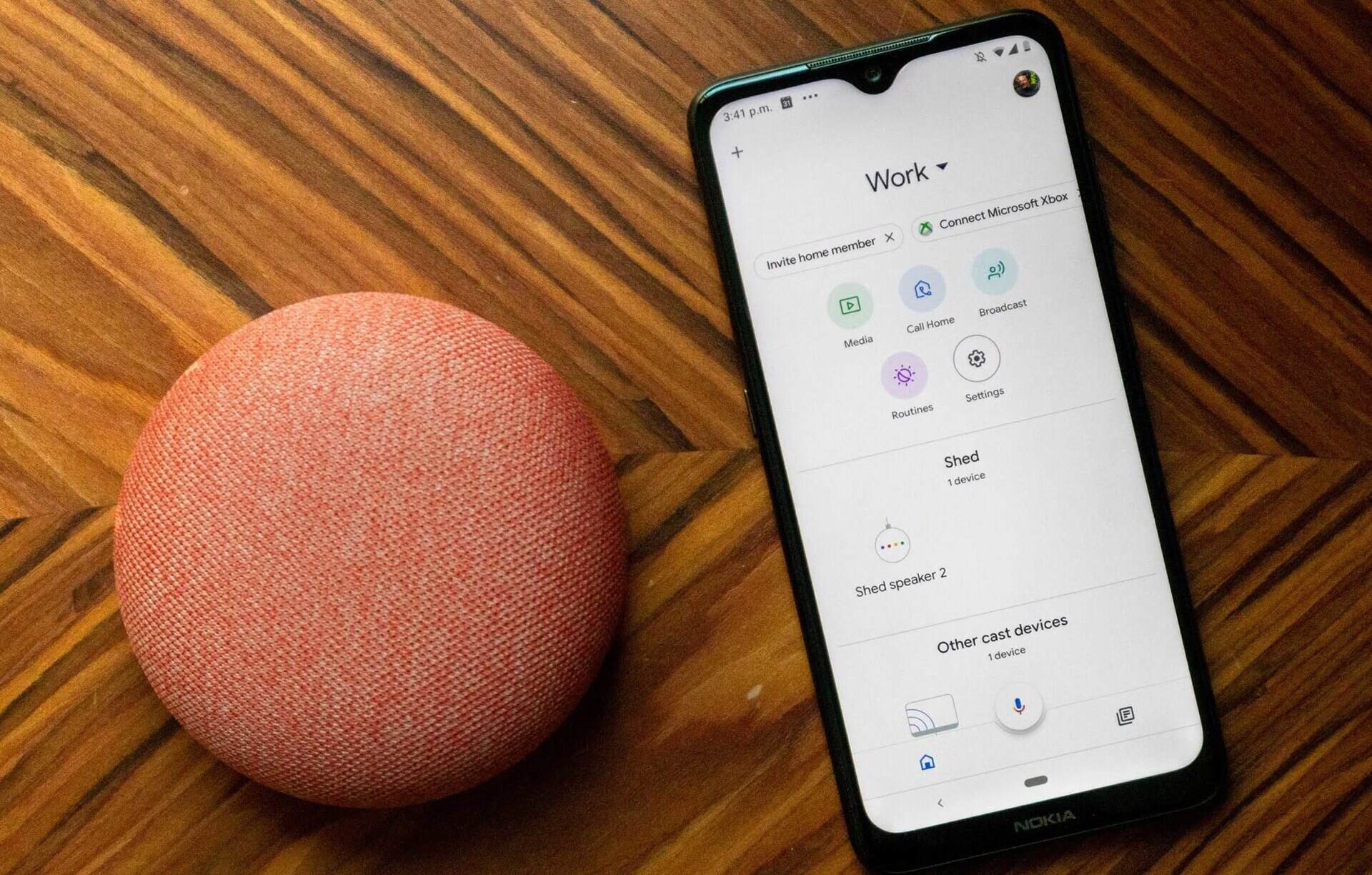
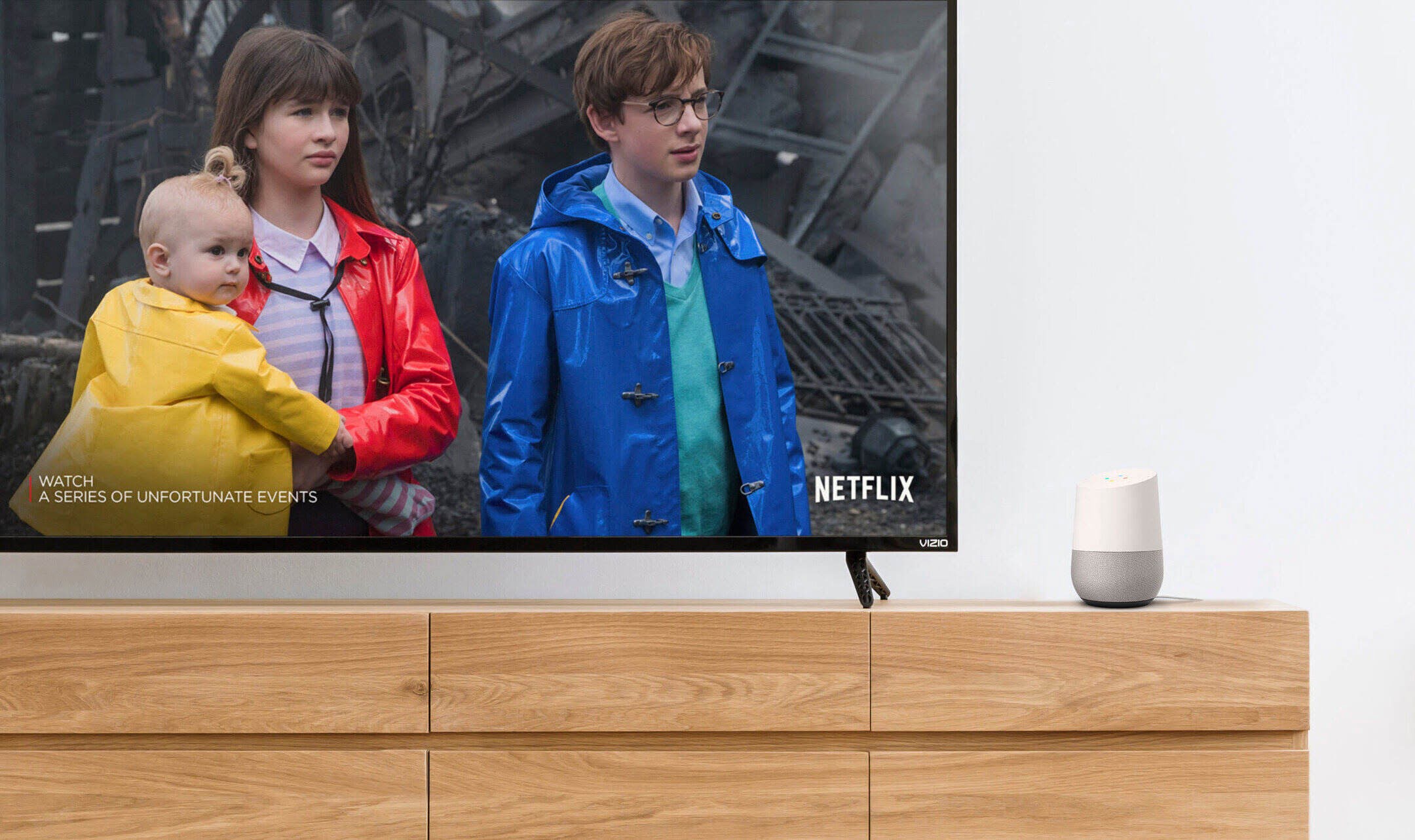



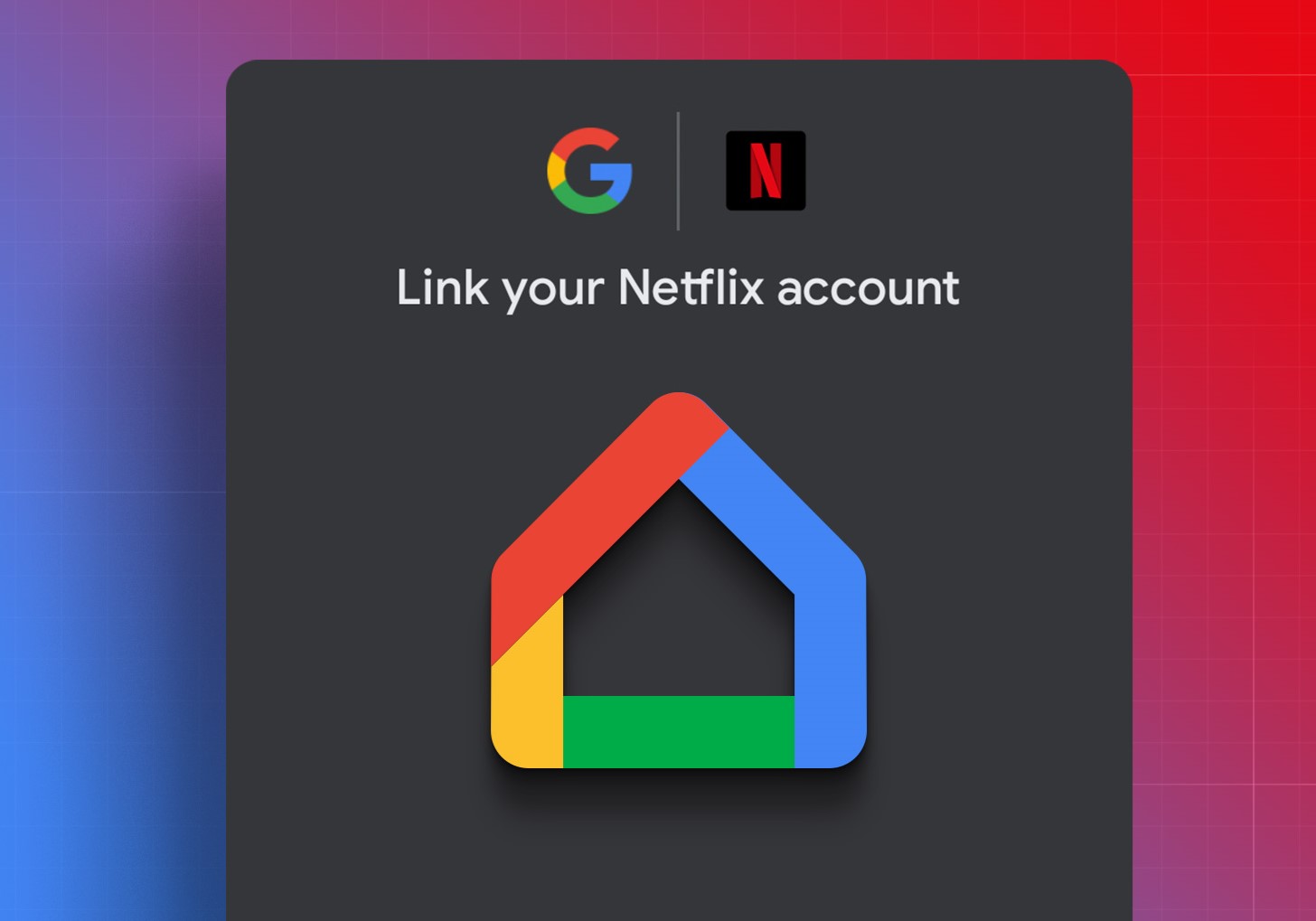
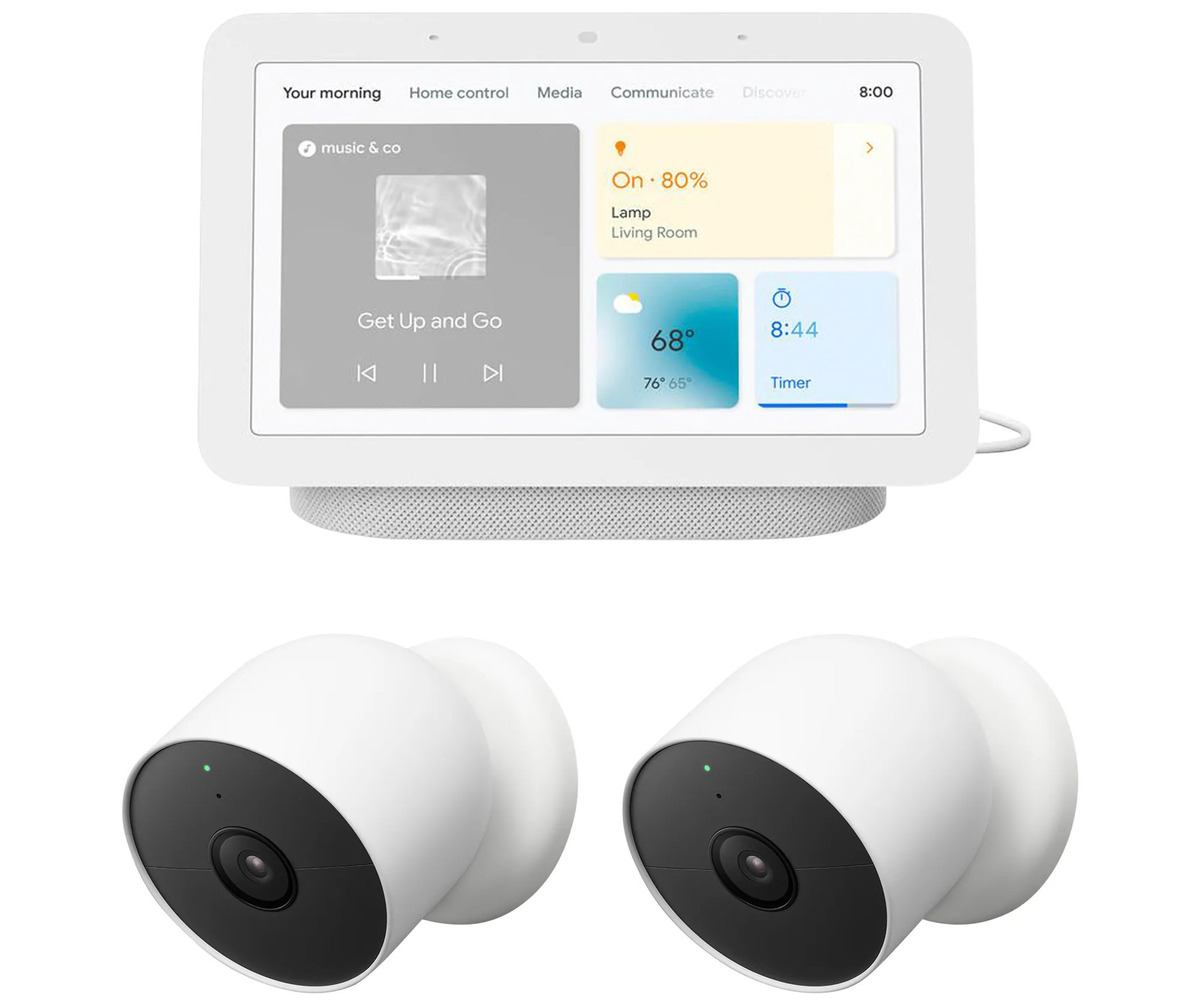

0 thoughts on “How To Link Harmony Hub To Google Home”