Home>Home Appliances>Home Automation Appliances>How To Add Google Wi-Fi To Google Home


Home Automation Appliances
How To Add Google Wi-Fi To Google Home
Published: December 22, 2023
Learn how to seamlessly integrate Google Wi-Fi with Google Home for efficient home automation. Enhance your smart appliances with this simple setup guide.
(Many of the links in this article redirect to a specific reviewed product. Your purchase of these products through affiliate links helps to generate commission for Storables.com, at no extra cost. Learn more)
Introduction
Welcome to the seamless world of home automation, where convenience meets innovation. In this comprehensive guide, we will delve into the process of integrating Google Wi-Fi with Google Home, enhancing your smart home experience and enabling a more connected lifestyle. By seamlessly connecting these two powerful devices, you can enjoy a seamless and reliable Wi-Fi network while harnessing the capabilities of Google Home to control various smart devices, manage tasks, and access a world of information with just a simple voice command.
Google Wi-Fi, a scalable and flexible home Wi-Fi system, is designed to provide consistent and reliable coverage throughout your living space. With its user-friendly interface and advanced network management features, Google Wi-Fi ensures that every corner of your home is connected, allowing you to enjoy uninterrupted internet access for all your smart devices.
On the other hand, Google Home serves as the central hub for your smart home ecosystem, offering voice-activated control over a wide range of compatible devices. From adjusting the thermostat and dimming the lights to playing your favorite music or providing real-time weather updates, Google Home brings the future of home automation to your fingertips.
By integrating Google Wi-Fi with Google Home, you can harness the full potential of your smart home while simplifying the way you interact with your devices. Whether you're a tech enthusiast or someone looking to streamline daily tasks, this guide will walk you through the process of setting up Google Wi-Fi, connecting it to Google Home, and troubleshooting common issues that may arise along the way.
So, let's embark on this journey to seamlessly integrate Google Wi-Fi with Google Home, empowering you to make the most of your smart home technology and enjoy a truly connected living experience.
Key Takeaways:
- Integrating Google Wi-Fi with Google Home creates a seamless smart home experience, allowing easy control of devices and uninterrupted internet access. It’s like having a helpful assistant managing your home’s connectivity and tasks.
- If you encounter issues, troubleshooting steps and Google’s support resources are available to help maintain a reliable smart home ecosystem. Think of it as having a tech-savvy friend ready to assist with any challenges.
Read more: How To Change Wi-Fi In Google Home
Setting up Google Wi-Fi
Before diving into the process of integrating Google Wi-Fi with Google Home, it’s essential to ensure that your Google Wi-Fi system is set up and operational. The initial setup involves connecting the primary Wi-Fi point to your modem and configuring the network settings using the Google Home app on your mobile device.
Here’s a step-by-step guide to setting up your Google Wi-Fi system:
- Unboxing and Placement: Start by unboxing your Google Wi-Fi units and identifying the primary Wi-Fi point. Place the primary unit near your modem, ensuring it’s within reach of a power outlet.
- Power and Connectivity: Connect the primary Wi-Fi point to your modem using the provided Ethernet cable. Then, plug the Wi-Fi point into a power source to initiate the setup process.
- Download the Google Home App: If you haven’t already, download the Google Home app from the App Store or Google Play Store. This app will serve as your central hub for managing Google Wi-Fi and other connected devices.
- Initiate Setup: Open the Google Home app and follow the on-screen prompts to set up a new device. Select “Set up new devices” and choose “Set up Wi-Fi” to begin the configuration process.
- Scan the QR Code: Use your phone’s camera to scan the QR code located on the bottom of the primary Wi-Fi point. This will automatically link the device to your Google Home app.
- Create a Network: Follow the app’s instructions to create a network name and password for your Wi-Fi system. You can also customize advanced settings such as DNS, WAN, and LAN configurations based on your preferences.
- Add Additional Wi-Fi Points (Optional): If you have additional Google Wi-Fi points, you can add them to your network during the setup process to extend coverage to different areas of your home.
- Finalize Setup: Once the primary Wi-Fi point is configured, the app will prompt you to test the connection and ensure everything is functioning correctly. Follow the app’s instructions to complete the setup and verify that your Wi-Fi network is operational.
With your Google Wi-Fi system successfully set up, you’re now ready to proceed with connecting it to Google Home, enabling seamless integration and enhanced control over your smart home devices.
Connecting Google Home to Google Wi-Fi
Now that your Google Wi-Fi system is up and running, it’s time to integrate it with Google Home to unlock a new level of convenience and control within your smart home environment. By connecting Google Home to your Wi-Fi network, you’ll be able to seamlessly manage your smart devices, access information, and enjoy hands-free assistance using voice commands.
Here’s a step-by-step guide to connecting Google Home to Google Wi-Fi:
- Access the Google Home App: Open the Google Home app on your smartphone or tablet. If you haven’t already installed the app, you can download it from the App Store or Google Play Store.
- Initiate Device Setup: In the Google Home app, tap the “+” icon to add a new device. Select “Set up device” and choose “New devices” to begin the setup process.
- Choose Google Wi-Fi: From the list of available devices, select “Google Wi-Fi” as the device you want to set up. Follow the on-screen instructions to proceed.
- Verify Connection: The app will search for nearby Google Wi-Fi networks. Choose your Google Wi-Fi network from the list and enter the network password when prompted.
- Link Google Account: Sign in with your Google account credentials to authorize the connection between Google Home and Google Wi-Fi. This step ensures that your Google Home device can communicate with the Wi-Fi network and access its features.
- Complete Setup: Once the connection is established, the app will confirm the successful integration of Google Home with your Google Wi-Fi system. You can now customize settings, assign rooms, and explore the various capabilities offered by Google Home.
With Google Home successfully connected to your Google Wi-Fi network, you can start leveraging the power of voice commands to control smart devices, play music, stream content, and access a wealth of information with unparalleled ease. Whether you’re adjusting the lighting in your living room, setting reminders, or checking the weather forecast, Google Home becomes an indispensable assistant within your smart home ecosystem.
By seamlessly integrating Google Wi-Fi with Google Home, you’re not only enhancing the connectivity and performance of your Wi-Fi network, but also expanding the capabilities of your smart home environment, creating a more intuitive and efficient living space.
To add Google Wi-Fi to Google Home, open the Google Home app, tap on the “+” sign, select “Set up device,” choose “Have something already set up?”, and follow the on-screen instructions to connect Google Wi-Fi to Google Home.
Troubleshooting
While the integration of Google Wi-Fi with Google Home is designed to be a seamless and straightforward process, occasional issues may arise that require troubleshooting to ensure optimal functionality. By addressing common challenges proactively, you can maintain a reliable and efficient smart home environment.
Here are some common troubleshooting steps to consider when encountering issues with the integration of Google Wi-Fi and Google Home:
- Check Network Connectivity: Ensure that your Google Wi-Fi network is operational and that all Wi-Fi points are connected and functioning properly. Verify that your internet connection is stable and that the Wi-Fi network is accessible from your devices.
- Restart Devices: If you’re experiencing connectivity issues, try restarting your Google Wi-Fi points and Google Home device. Power cycling can often resolve temporary glitches and restore normal operation.
- Update Firmware and Software: Check for firmware updates for your Google Wi-Fi system and ensure that your Google Home app is up to date. Keeping both the hardware and software components current can address compatibility issues and improve overall performance.
- Review Network Settings: Verify that the network settings on your Google Wi-Fi system align with the requirements of your smart home devices. Adjust configurations such as port forwarding or DHCP settings as needed to optimize compatibility.
- Reset and Reconfigure: If persistent issues persist, consider resetting your Google Wi-Fi network and reconfiguring it from scratch. This can resolve underlying configuration issues and restore seamless integration with Google Home.
- Consult Support Resources: Utilize online support resources provided by Google for troubleshooting guidance. The official support website, community forums, and knowledge base can offer valuable insights into resolving specific issues.
If you encounter persistent challenges that remain unresolved after attempting these troubleshooting steps, consider reaching out to Google’s customer support for personalized assistance. The support team can provide targeted solutions and guidance to address more complex or persistent issues, ensuring that your Google Wi-Fi and Google Home integration operates smoothly.
By addressing potential issues proactively and leveraging the available support resources, you can maintain a robust and reliable smart home ecosystem, enjoying the full benefits of seamless connectivity and intelligent control provided by Google Wi-Fi and Google Home.
Conclusion
Congratulations on successfully integrating Google Wi-Fi with Google Home, unlocking a world of possibilities within your smart home environment. By seamlessly connecting these two powerful devices, you’ve established a robust and reliable foundation for managing your connected devices, accessing information, and enjoying the convenience of voice-activated control.
Through the seamless integration of Google Wi-Fi and Google Home, you’ve created a cohesive ecosystem where your Wi-Fi network and smart home devices work in harmony, offering unparalleled convenience and efficiency. Whether you’re adjusting the thermostat, streaming music, or managing your daily schedule, the combined capabilities of Google Wi-Fi and Google Home empower you to interact with your smart home effortlessly.
As you continue to explore the diverse features and capabilities of Google Home, from controlling compatible smart devices to accessing a wealth of information through voice commands, you’ll discover new ways to streamline daily tasks and enhance your living space. The intuitive and user-friendly interface of the Google Home app further amplifies the convenience of managing your smart home ecosystem, providing a centralized platform for customization and control.
Should you encounter any challenges along the way, the troubleshooting steps outlined in this guide and the support resources offered by Google are readily available to help you maintain a seamless and reliable smart home environment. By addressing potential issues proactively and staying informed about updates and best practices, you can ensure that your integrated Google Wi-Fi and Google Home system continues to deliver optimal performance and connectivity.
By embracing the power of integration between Google Wi-Fi and Google Home, you’re not only enhancing the functionality of your smart home, but also embracing the future of connected living. With the ability to manage your Wi-Fi network and smart devices with ease, you’re poised to enjoy a more efficient, convenient, and enjoyable living experience, where technology seamlessly adapts to your needs.
As you embark on this journey of smart home integration, may the seamless connectivity and intelligent control offered by Google Wi-Fi and Google Home enrich your daily life, transforming your living space into a truly connected and responsive environment.
Frequently Asked Questions about How To Add Google Wi-Fi To Google Home
Was this page helpful?
At Storables.com, we guarantee accurate and reliable information. Our content, validated by Expert Board Contributors, is crafted following stringent Editorial Policies. We're committed to providing you with well-researched, expert-backed insights for all your informational needs.
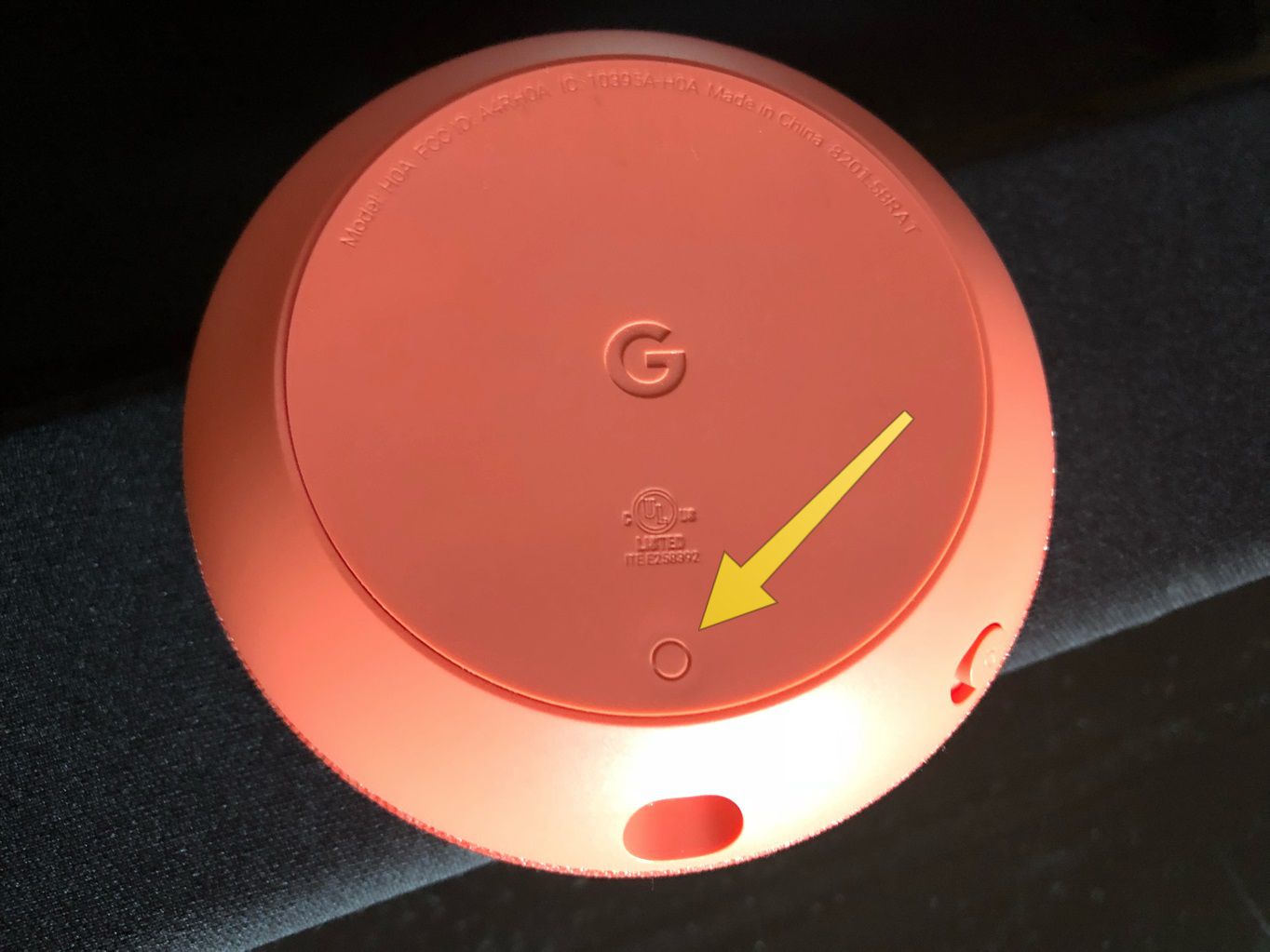
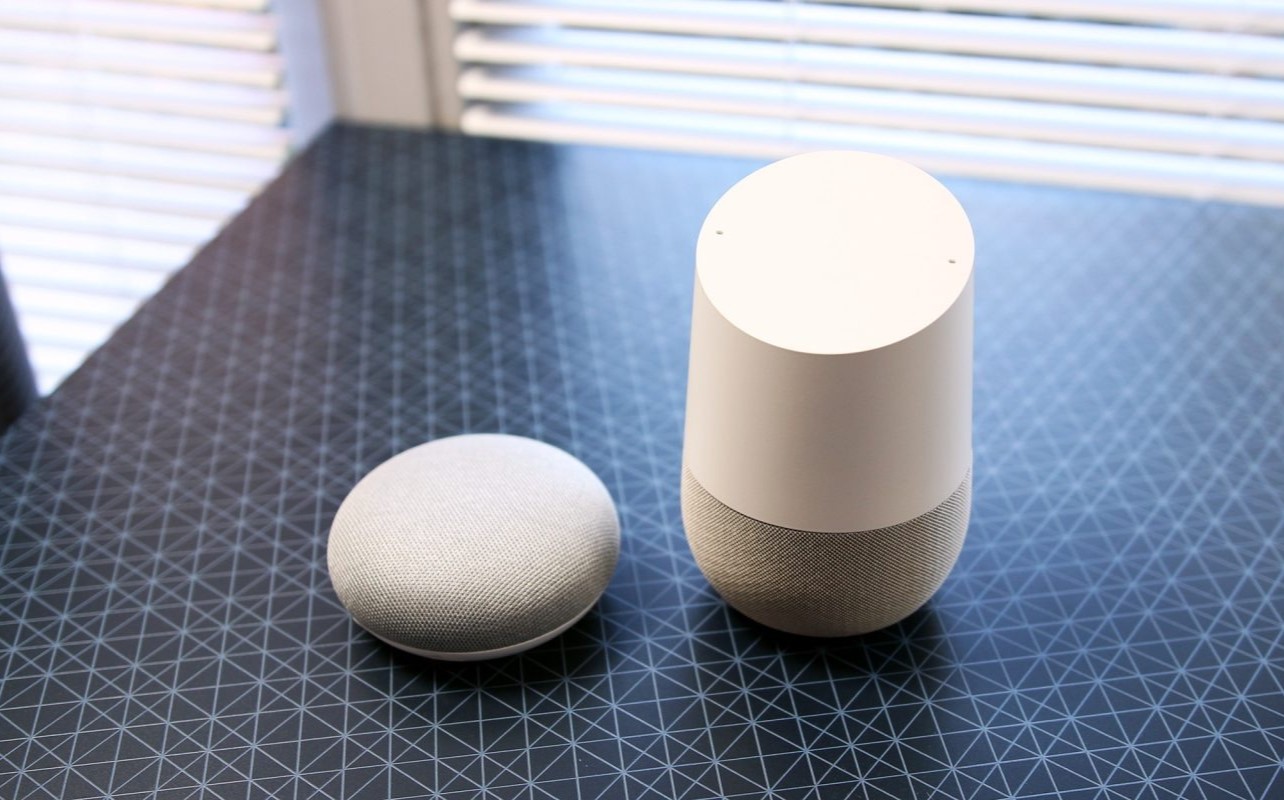


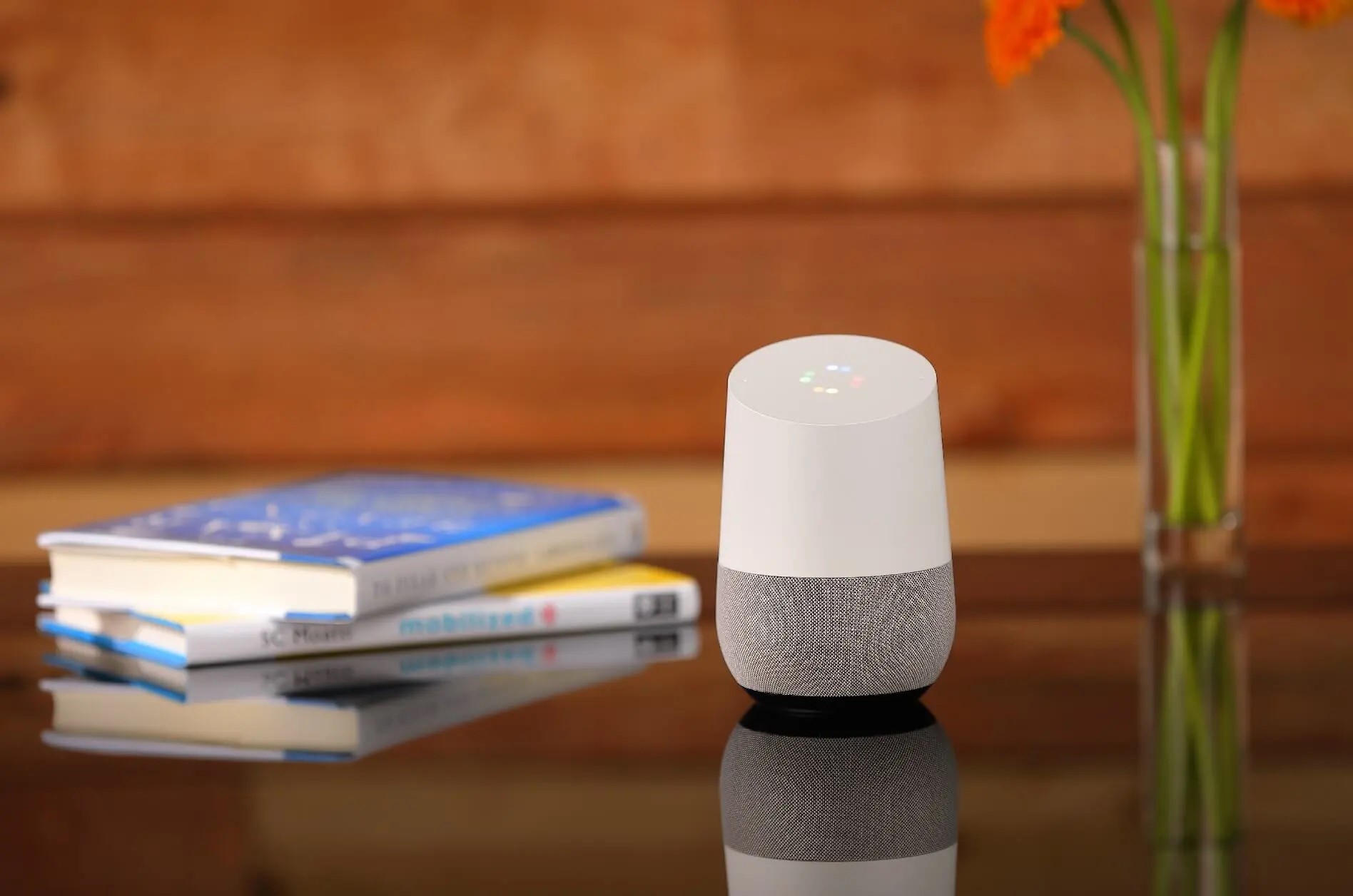

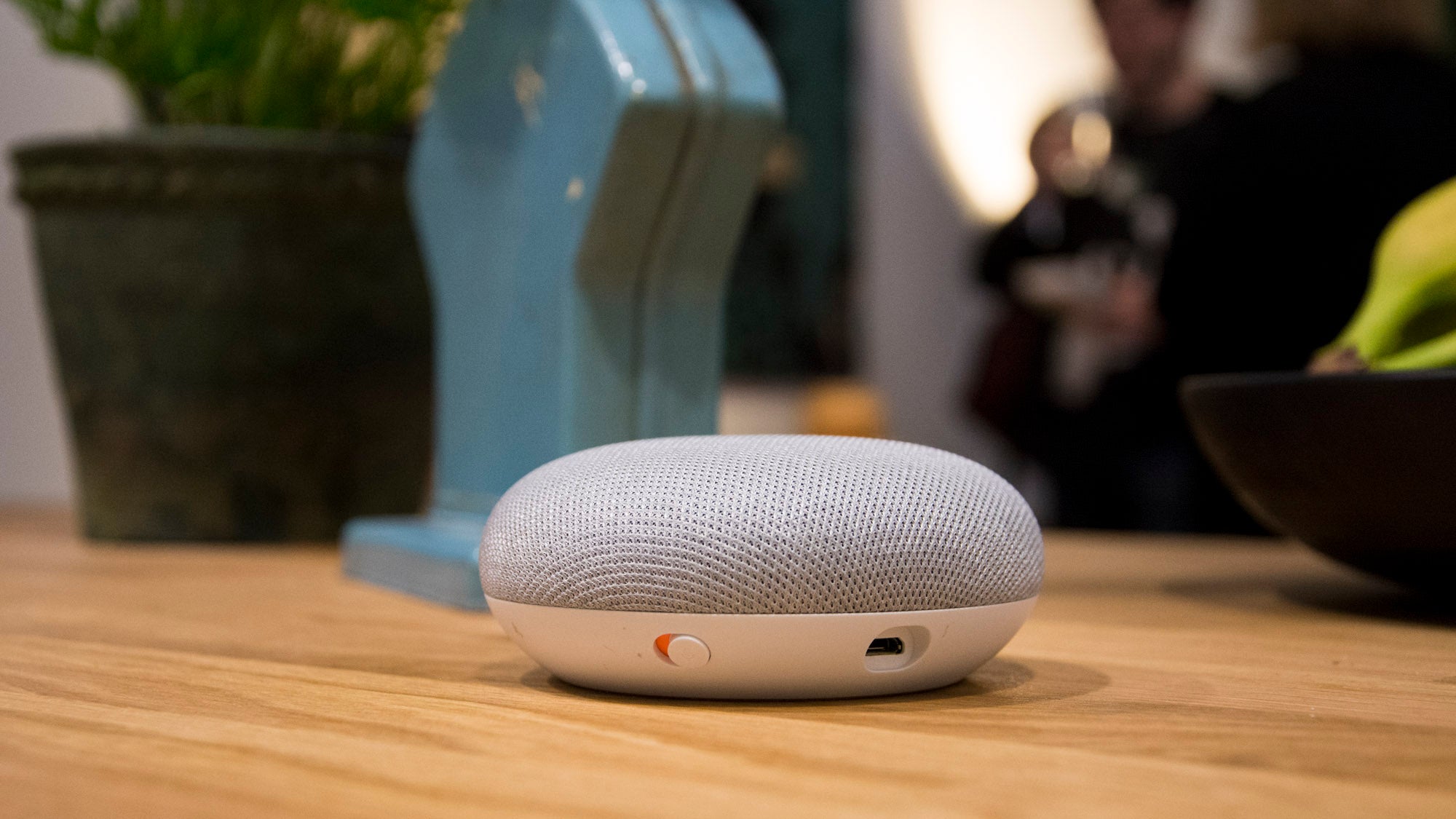
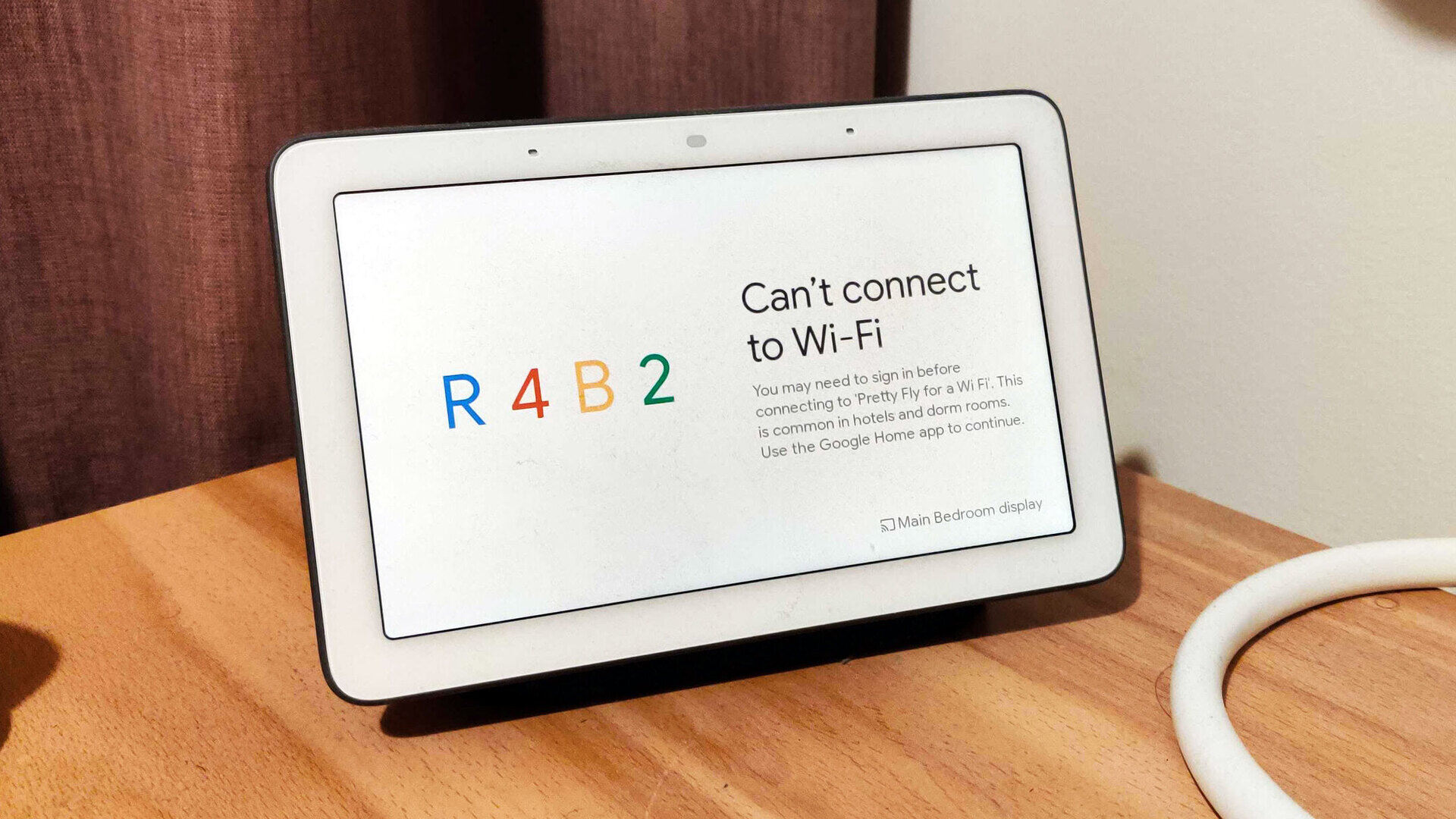
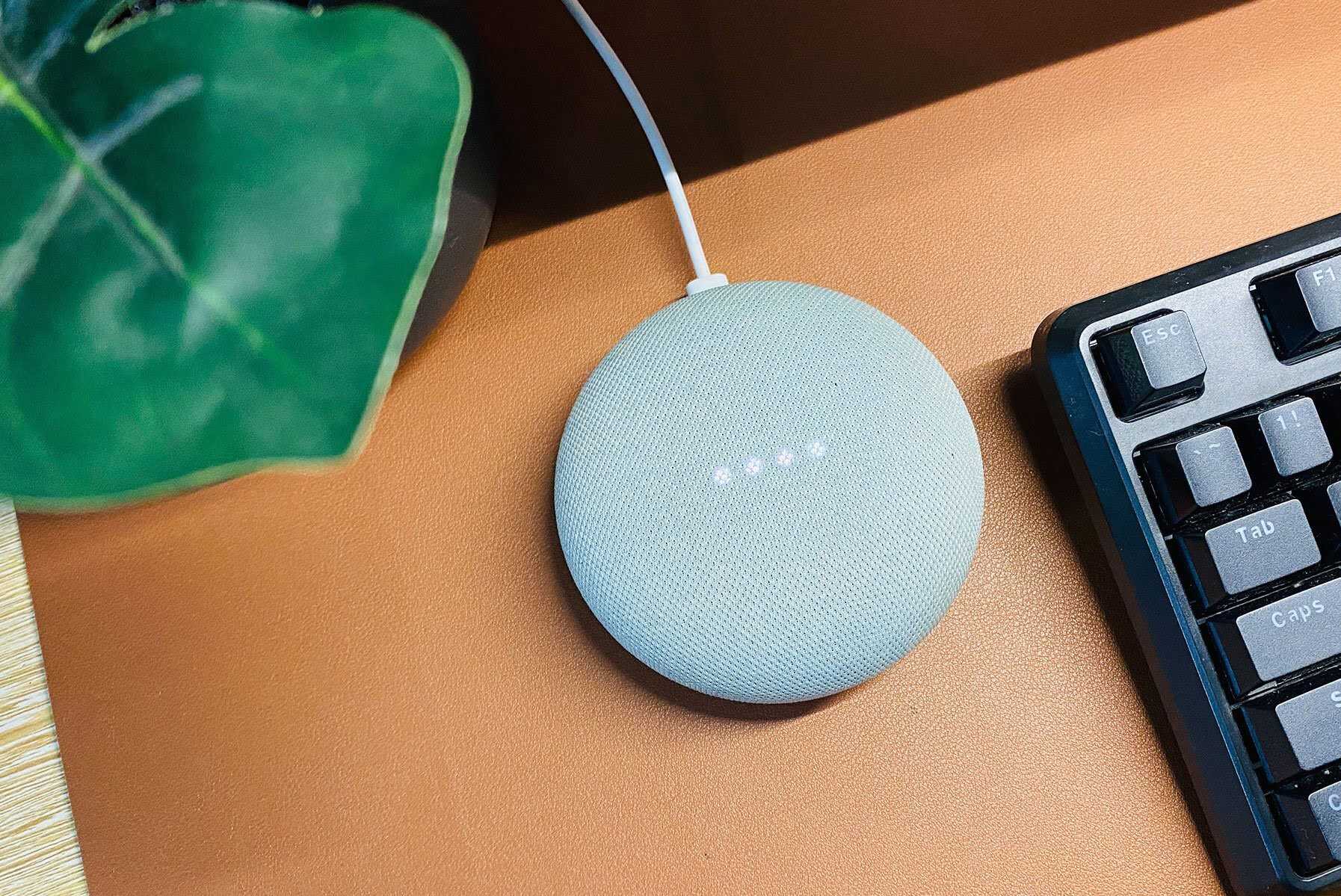

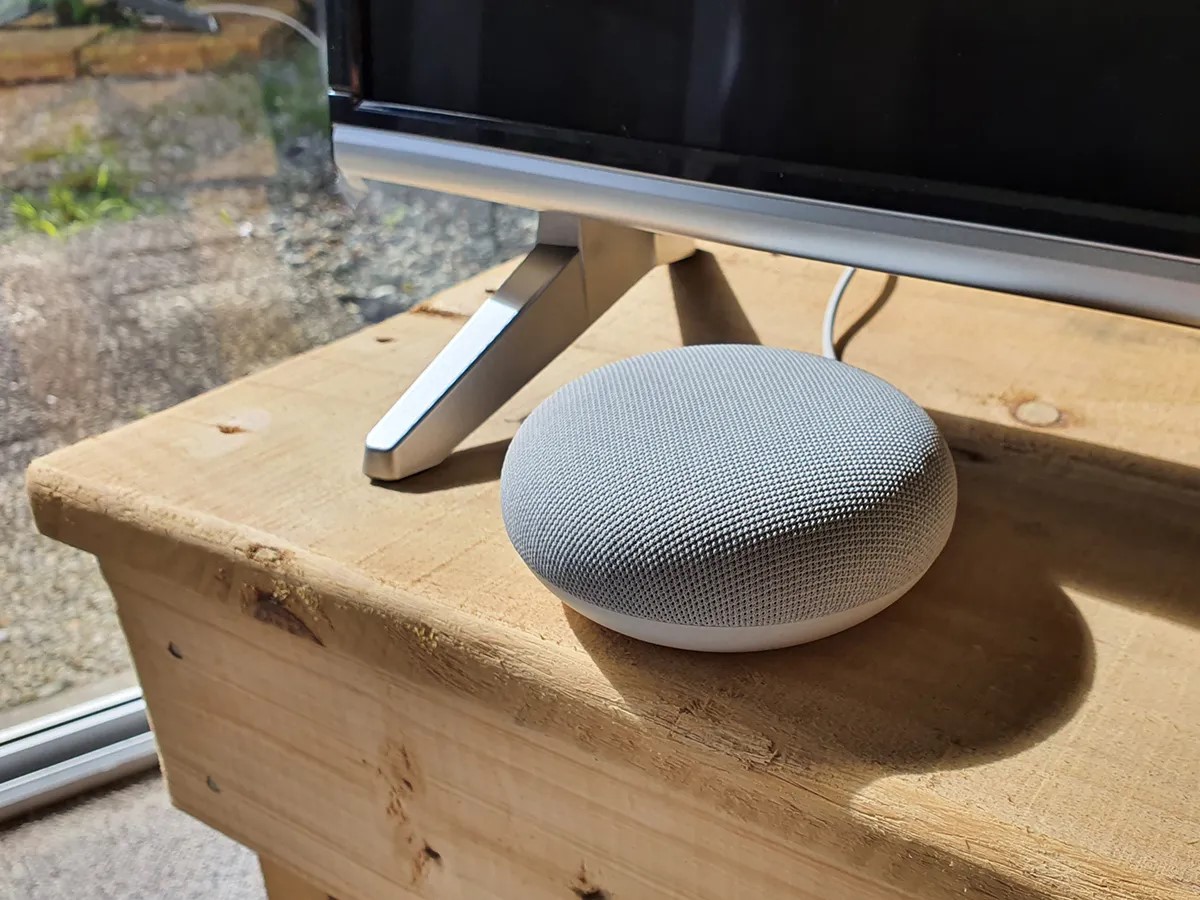
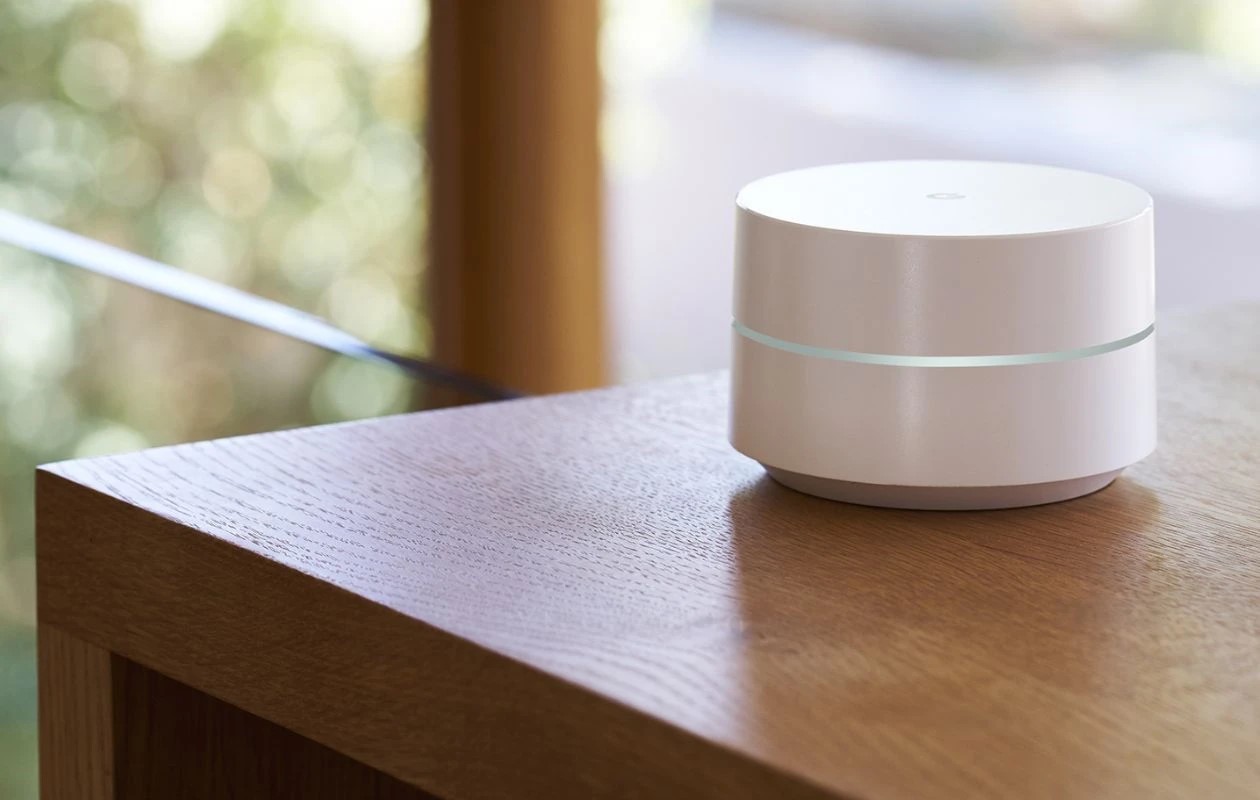
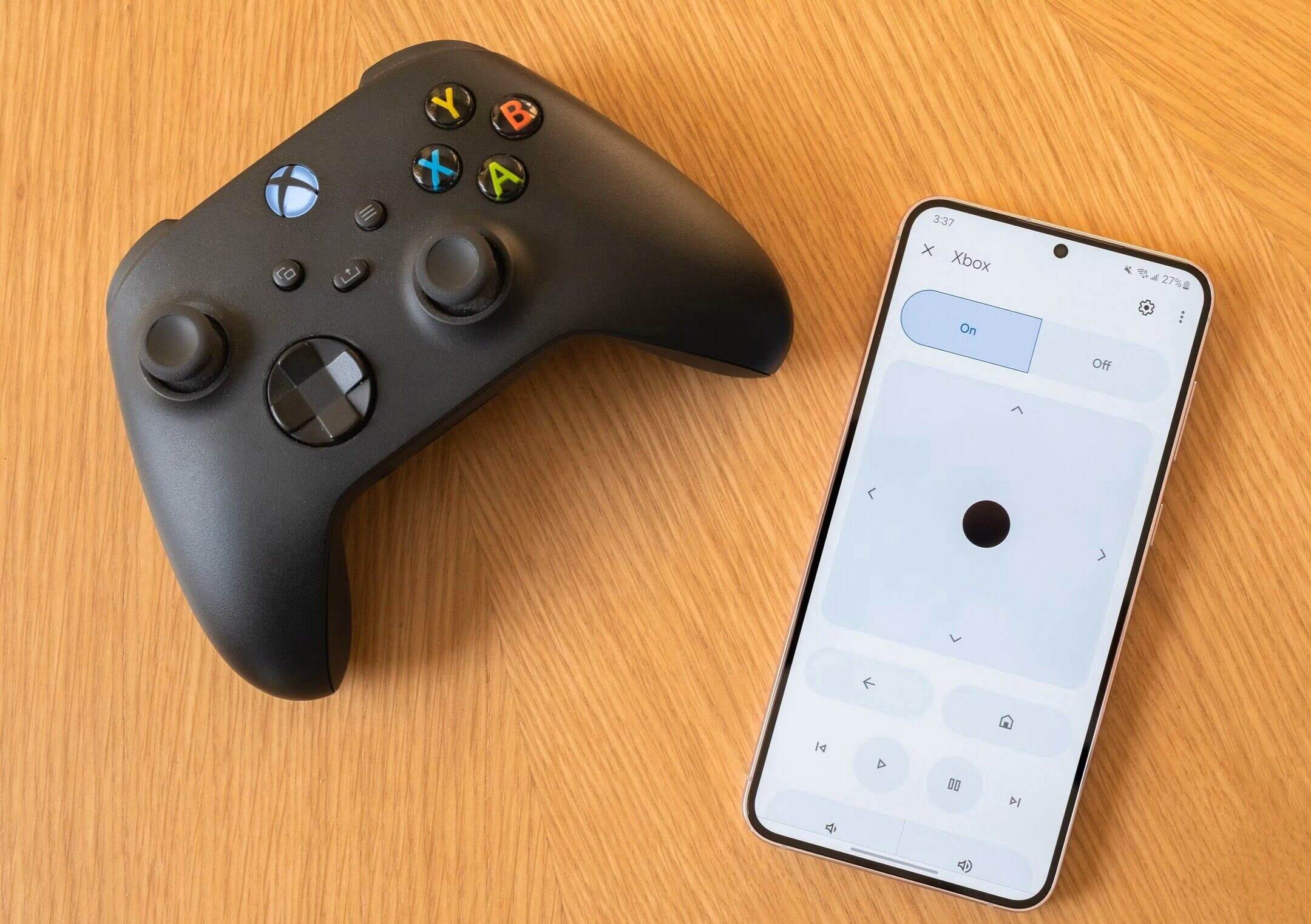

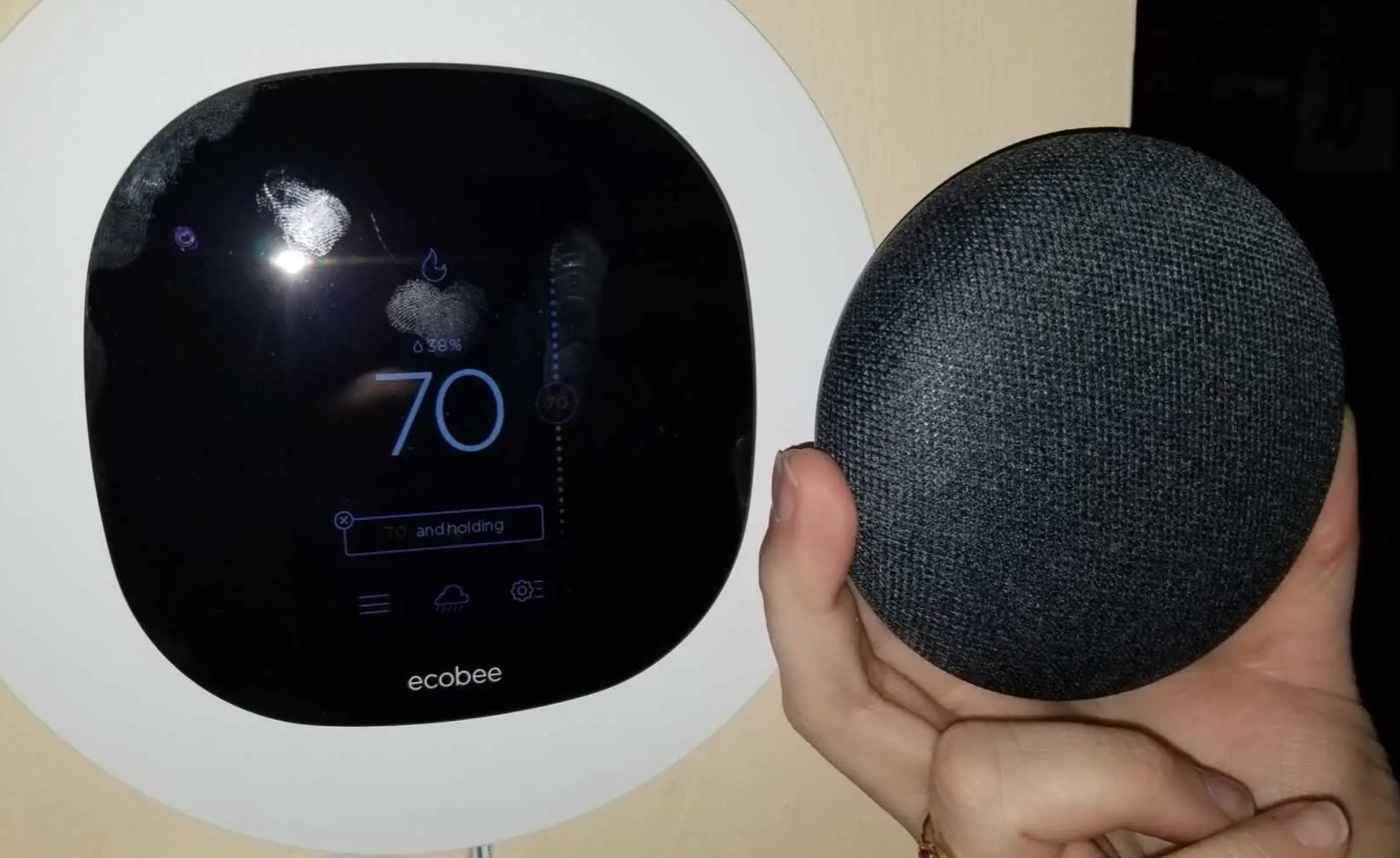

0 thoughts on “How To Add Google Wi-Fi To Google Home”