Home>Home Appliances>Home Automation Appliances>How To Link TV To Google Home
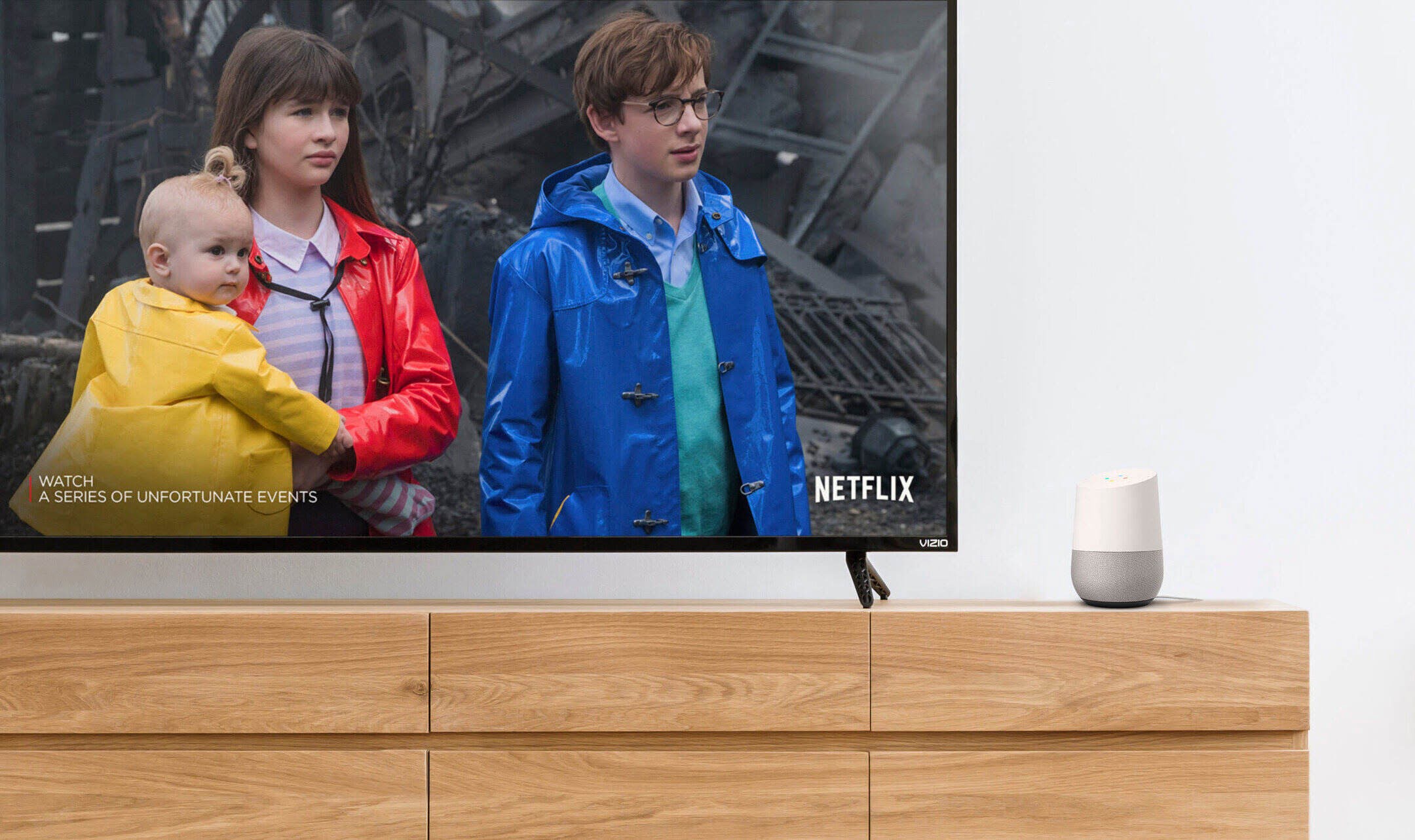
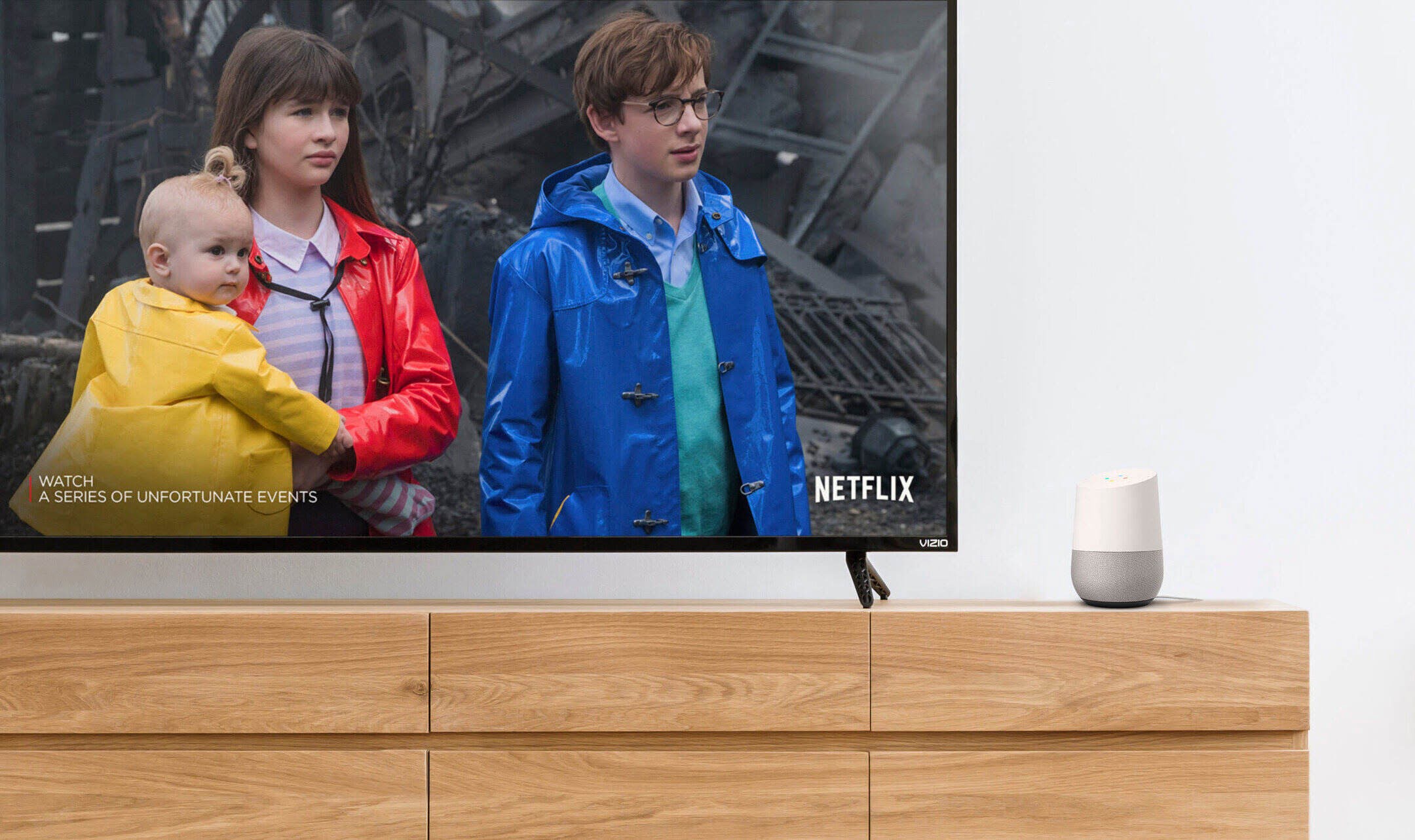
Home Automation Appliances
How To Link TV To Google Home
Modified: January 6, 2024
Learn how to easily link your TV to Google Home for seamless control of your home automation appliances. Simplify your smart home setup today!
(Many of the links in this article redirect to a specific reviewed product. Your purchase of these products through affiliate links helps to generate commission for Storables.com, at no extra cost. Learn more)
Introduction
Read more: How To Link Google Calendar To Google Home
Introduction
Welcome to the future of home entertainment! In today's interconnected world, the seamless integration of smart devices has revolutionized the way we interact with our homes. One such remarkable fusion is the ability to link your TV to Google Home, transforming your living room into a cutting-edge entertainment hub. With this integration, you can harness the power of voice commands to control your TV, stream content, and enhance your overall viewing experience.
Linking your TV to Google Home opens up a myriad of possibilities, from hands-free control to personalized recommendations. Whether you're a tech enthusiast or someone seeking convenience in their daily life, this integration offers a seamless and intuitive way to interact with your TV. In this comprehensive guide, we will walk you through the process of setting up Google Home, connecting your TV to the device, and leveraging the full potential of this innovative pairing. So, grab your remote, dust off your voice commands, and get ready to embark on a journey into the future of home entertainment. Let's dive in!
Key Takeaways:
- Transform your living room into a futuristic entertainment hub by linking your TV to Google Home. Enjoy hands-free control, personalized recommendations, and seamless integration with smart home devices.
- With Google Home, control your TV effortlessly using voice commands, explore a world of content, and create tailored viewing experiences across multiple TVs. Embrace the future of home entertainment with convenience and innovation.
Step 1: Set up Google Home
Before embarking on the exciting journey of linking your TV to Google Home, it’s essential to ensure that your Google Home device is set up and ready to go. Follow these steps to seamlessly integrate Google Home into your living space:
- Unbox and Power Up: Unpack your Google Home device and connect it to a power source. Once powered up, the device will greet you with a welcoming tone, indicating that it’s ready to be configured.
- Download the Google Home App: To initiate the setup process, download the Google Home app on your smartphone or tablet. This app serves as the central control hub for your Google Home device, allowing you to customize settings, manage connected devices, and access a wide range of compatible services.
- Launch the App and Follow the Prompts: Open the Google Home app and follow the on-screen prompts to begin the setup process. This typically involves connecting your smartphone or tablet to the Google Home device via Wi-Fi and linking it to your Google account.
- Customize Settings: Once the initial setup is complete, take a moment to customize the settings according to your preferences. You can personalize the device’s voice, set up your location for accurate weather updates, and explore additional features such as ambient sounds and routines.
By completing these steps, you’ll have successfully set up your Google Home device, laying the foundation for a seamless integration with your TV. With Google Home up and running, you’re now ready to move on to the next step: connecting your TV to this innovative smart assistant.
Step 2: Connect TV to Google Home
Now that your Google Home device is primed and ready, it’s time to bridge the gap between your TV and this intelligent assistant. The integration process involves linking your TV to Google Home, enabling you to control your viewing experience with effortless voice commands. Follow these steps to seamlessly connect your TV to Google Home:
- Check TV Compatibility: Before proceeding, ensure that your TV is compatible with Google Home. Many modern smart TVs are equipped with built-in support for Google Home, allowing for seamless integration. If your TV is not inherently compatible, you may need to use additional devices such as a Chromecast or similar casting devices to establish the connection.
- Set Up Casting Devices (if needed): If your TV requires a casting device for integration, proceed to set up the device according to the manufacturer’s instructions. This typically involves plugging the casting device into an available HDMI port on your TV and connecting it to your home Wi-Fi network.
- Link TV to Google Home: Open the Google Home app on your smartphone or tablet and navigate to the “Add” or “Set up device” section. Select “Set up new device” and choose the category that best represents your TV or casting device. Follow the on-screen instructions to link your TV to Google Home, ensuring that both devices are connected to the same Wi-Fi network for seamless communication.
- Customize TV Settings: Once the connection is established, take a moment to customize your TV settings within the Google Home app. You can assign a specific room to your TV, enabling more precise voice commands such as “Hey Google, play Stranger Things in the living room.” This level of customization enhances the overall user experience and simplifies the control of multiple devices within your home.
By following these steps, you’ll successfully connect your TV to Google Home, unlocking a new realm of convenience and control over your home entertainment system. With the integration complete, you’re now poised to explore the seamless interaction between your TV and Google Home, setting the stage for a truly futuristic viewing experience.
To link your TV to Google Home, make sure your TV is compatible with Google Home and connected to the same Wi-Fi network. Then, open the Google Home app, go to “Add” and select “Set up device” to link your TV.
Step 3: Control TV with Google Home
With your TV seamlessly linked to Google Home, you’re now ready to harness the power of voice commands and intuitive controls to elevate your viewing experience. The integration allows for effortless control over your TV, offering a hands-free approach to managing content, adjusting settings, and exploring a world of entertainment. Here’s how you can wield the full potential of Google Home to command your TV:
- Voice Commands: Utilize the intuitive voice commands supported by Google Home to control your TV. Simply say, “Hey Google,” followed by your command, such as “play The Crown on Netflix,” “turn up the volume on the TV,” or “pause the movie.” The seamless integration enables you to navigate through content without lifting a finger, adding a new layer of convenience to your viewing experience.
- Explore Content: Leverage Google Home to explore a vast array of content available on your TV. You can ask for personalized recommendations, search for specific genres or titles, and seamlessly transition between different streaming services. Whether you’re in the mood for a gripping thriller or a lighthearted comedy, Google Home serves as your personalized entertainment concierge, catering to your every viewing whim.
- Smart Home Integration: Embrace the interconnected nature of smart home devices by incorporating your TV into custom routines and automation. With Google Home as the central command center, you can create routines that dim the lights, adjust the thermostat, and power on your TV with a single voice command. This seamless integration transforms your living space into a futuristic oasis of convenience and sophistication.
- Control Multiple TVs: If you have multiple TVs linked to Google Home within your home, you can effortlessly control each one individually or as part of a group. This flexibility allows for tailored viewing experiences in different rooms, catering to the diverse preferences of your household members.
By mastering the art of controlling your TV with Google Home, you’ll unlock a new dimension of convenience and innovation in your home entertainment setup. The seamless integration of voice commands, personalized recommendations, and smart home automation elevates your viewing experience to unprecedented levels, setting the stage for a truly immersive and futuristic entertainment journey.
Read more: How To Link Ring With Google Home
Conclusion
Congratulations on successfully linking your TV to Google Home, a transformative integration that has elevated your home entertainment experience to new heights. By seamlessly connecting these two powerful devices, you’ve unlocked a world of convenience, control, and innovation within your living space. As you bask in the seamless interaction between Google Home and your TV, it’s essential to reflect on the myriad benefits and possibilities that this integration brings to your daily life.
With the ability to control your TV using intuitive voice commands, you’ve embraced a hands-free approach to managing content, adjusting settings, and exploring a vast array of entertainment options. The convenience offered by Google Home extends beyond mere control, allowing you to seamlessly integrate your TV into custom routines and smart home automation. Whether you’re embarking on a solo movie night or hosting a gathering with friends, the intuitive control and personalized recommendations provided by Google Home enhance every viewing experience.
Furthermore, the interconnected nature of Google Home enables you to extend this seamless control across multiple TVs within your home, creating tailored viewing experiences in different rooms. This flexibility ensures that every member of your household can indulge in their preferred content with ease, fostering a harmonious and personalized home entertainment environment.
As you continue to explore the boundless capabilities of linking your TV to Google Home, remember that this integration is not merely a technological feat but a gateway to a future where smart devices seamlessly cater to your needs and preferences. Whether you’re unwinding after a long day or seeking a dynamic entertainment experience, the fusion of Google Home and your TV sets the stage for a truly futuristic and immersive journey.
In conclusion, the integration of your TV with Google Home marks a significant step towards a more connected, intuitive, and personalized home entertainment ecosystem. Embrace the power of voice commands, explore a world of content at your fingertips, and revel in the seamless control and convenience that this integration offers. Your living room has evolved into a futuristic entertainment hub, where the boundaries between technology and everyday life seamlessly converge. Cheers to a future filled with endless entertainment possibilities at the sound of your voice!
Frequently Asked Questions about How To Link TV To Google Home
Was this page helpful?
At Storables.com, we guarantee accurate and reliable information. Our content, validated by Expert Board Contributors, is crafted following stringent Editorial Policies. We're committed to providing you with well-researched, expert-backed insights for all your informational needs.
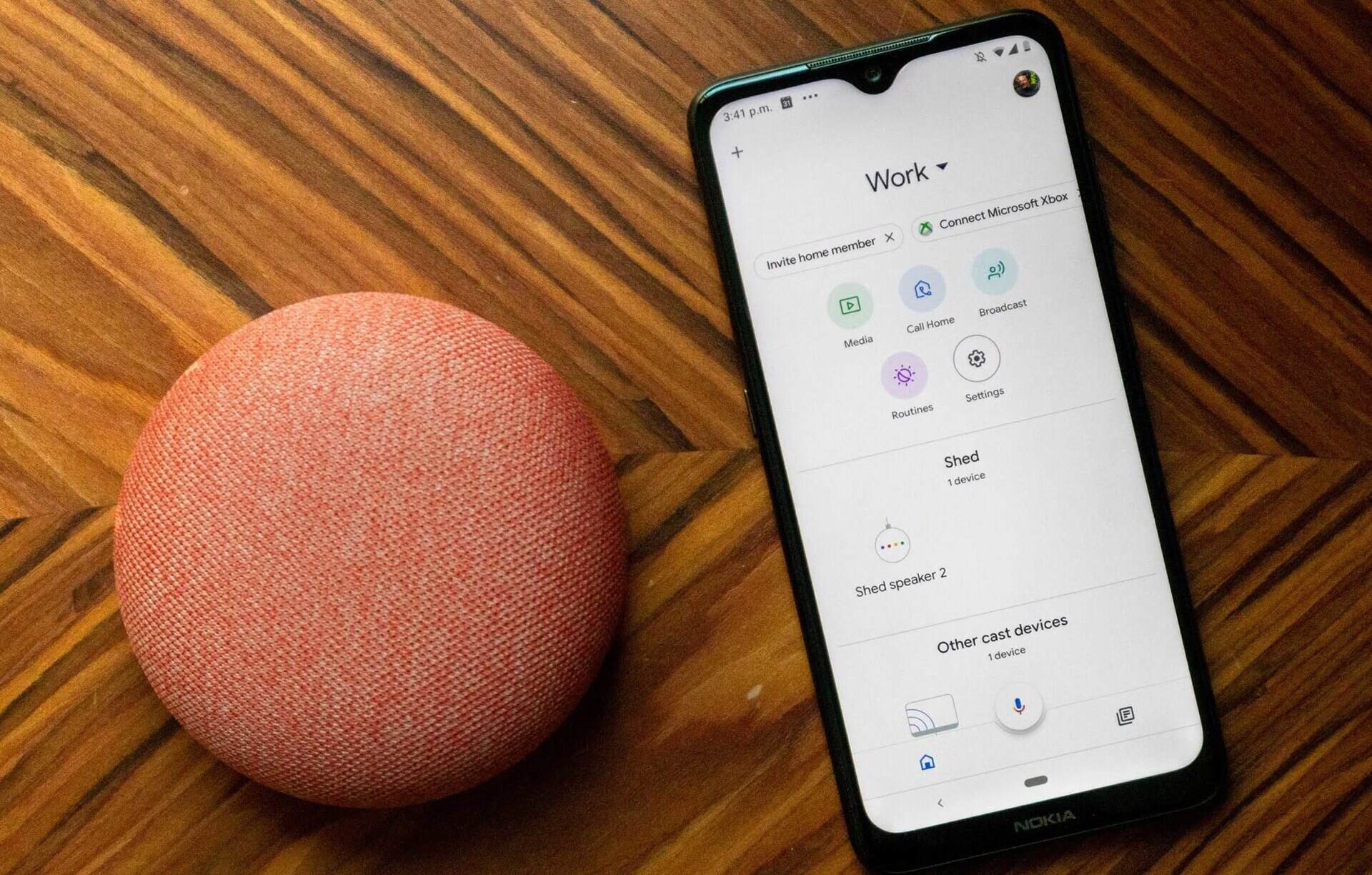
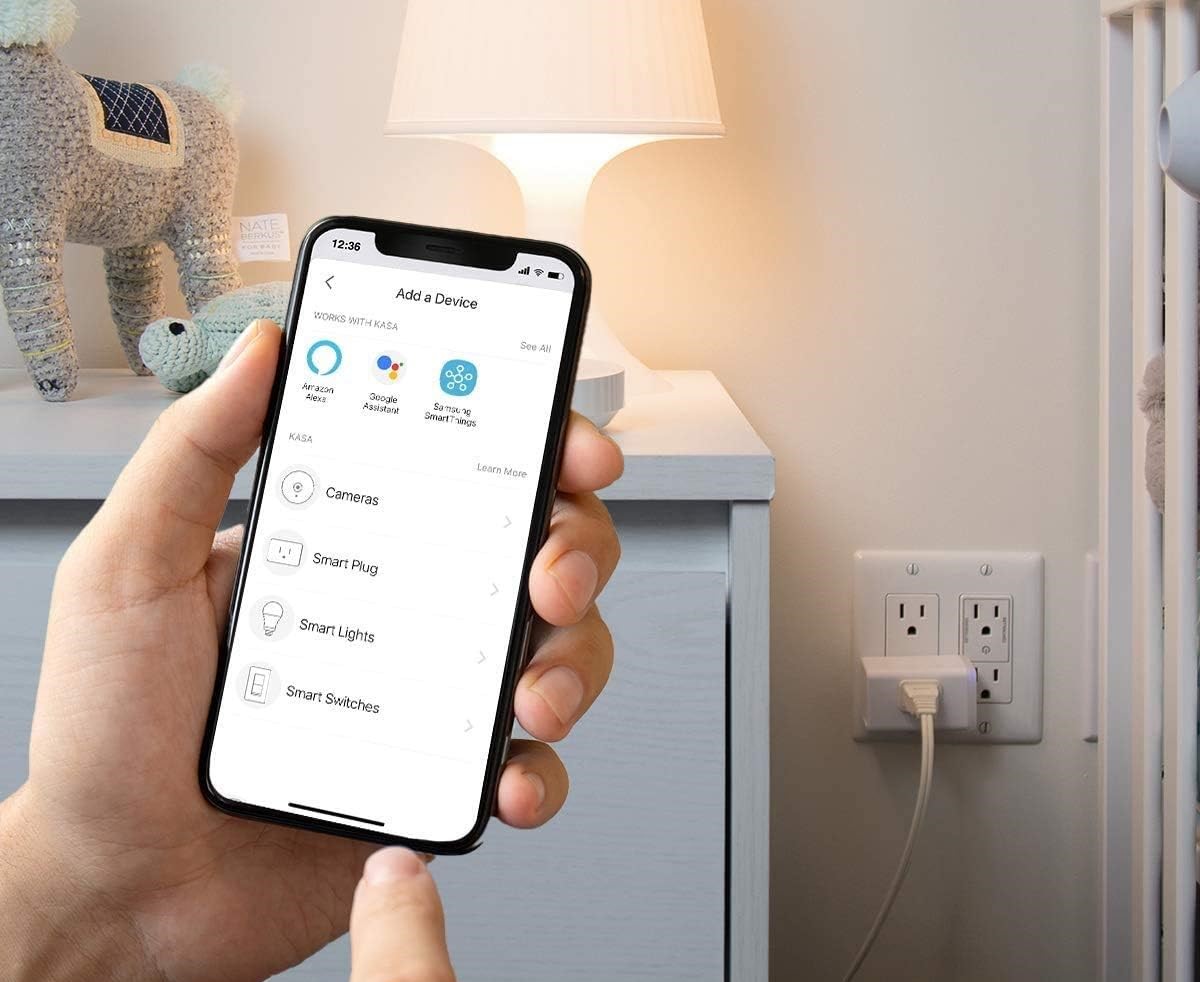
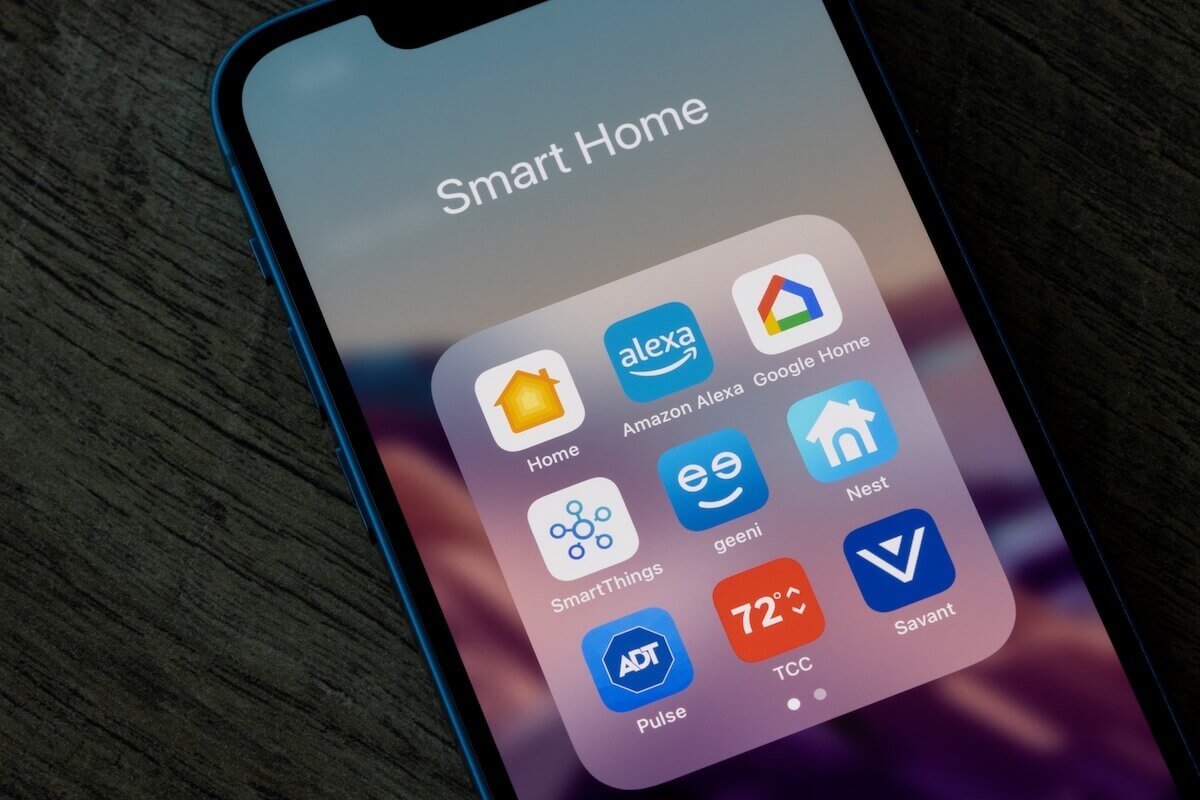



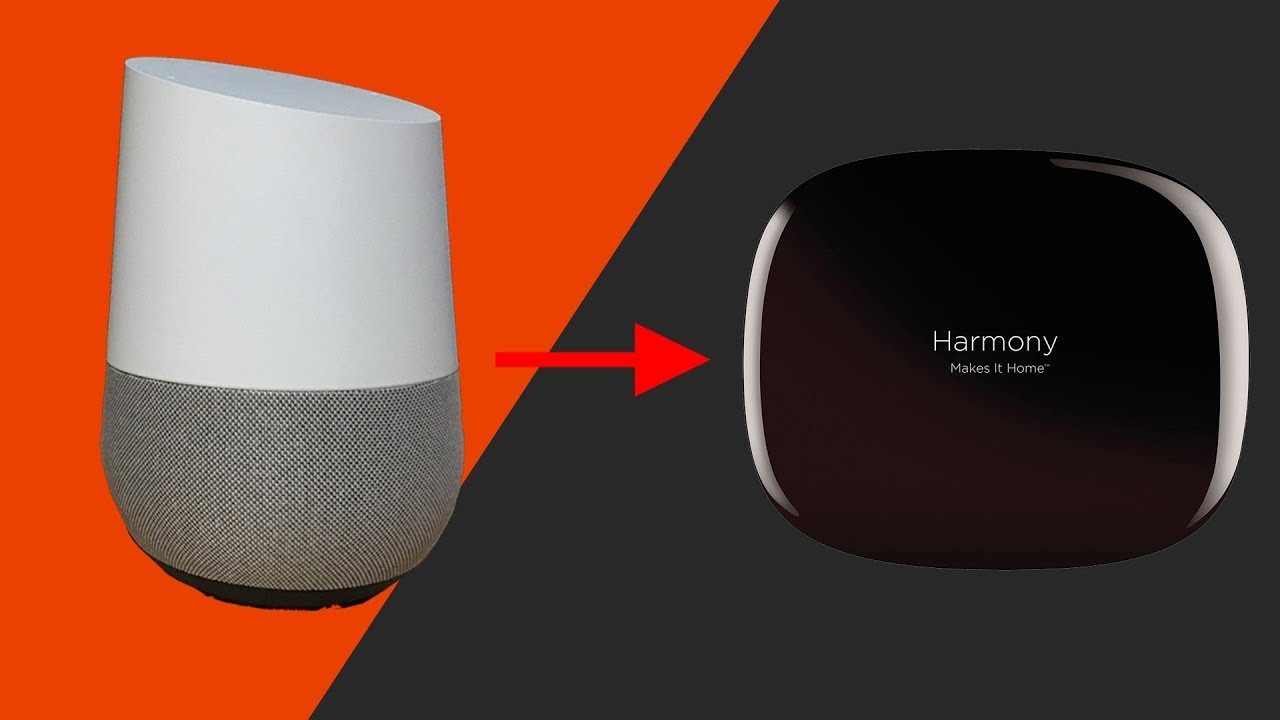

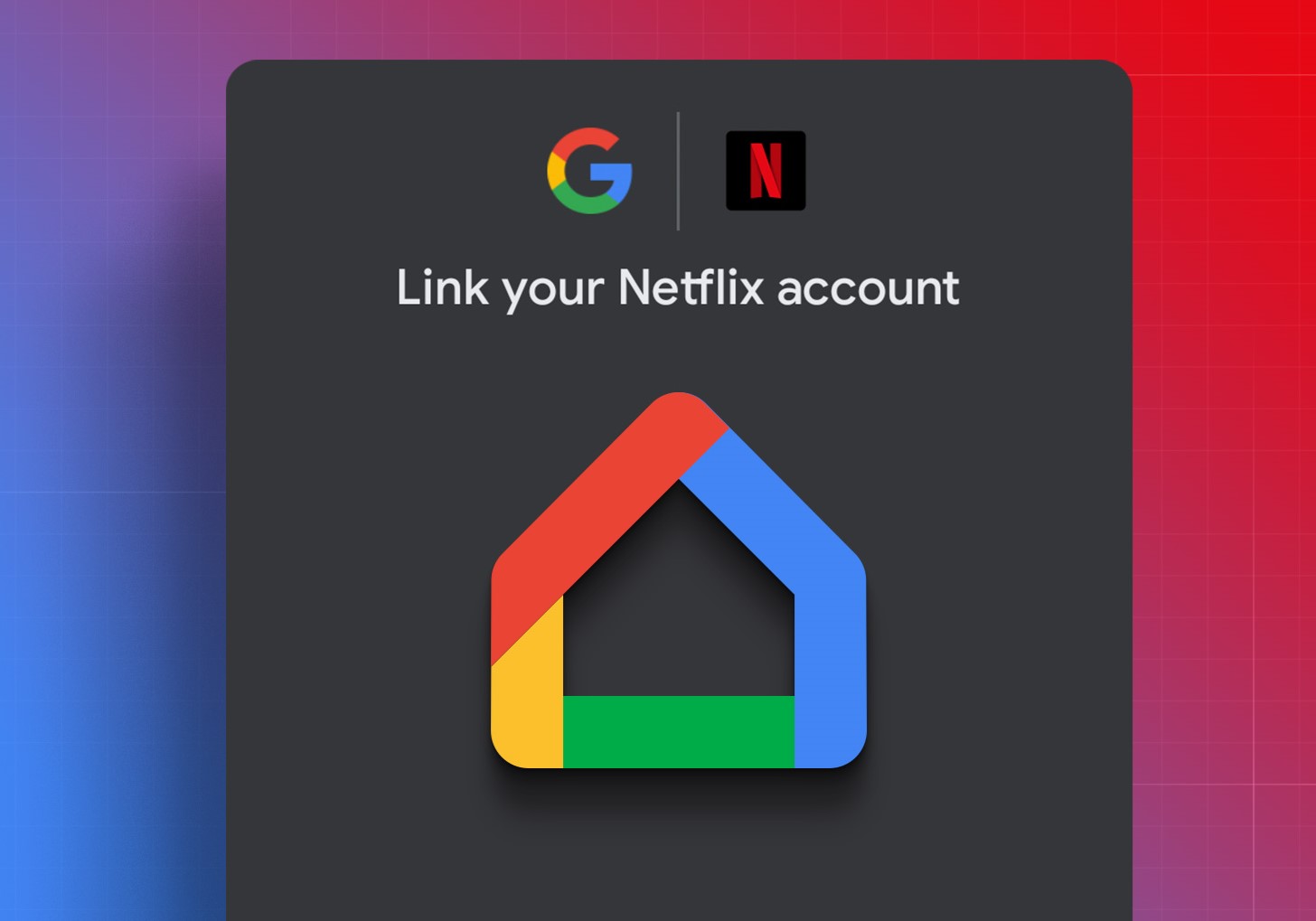


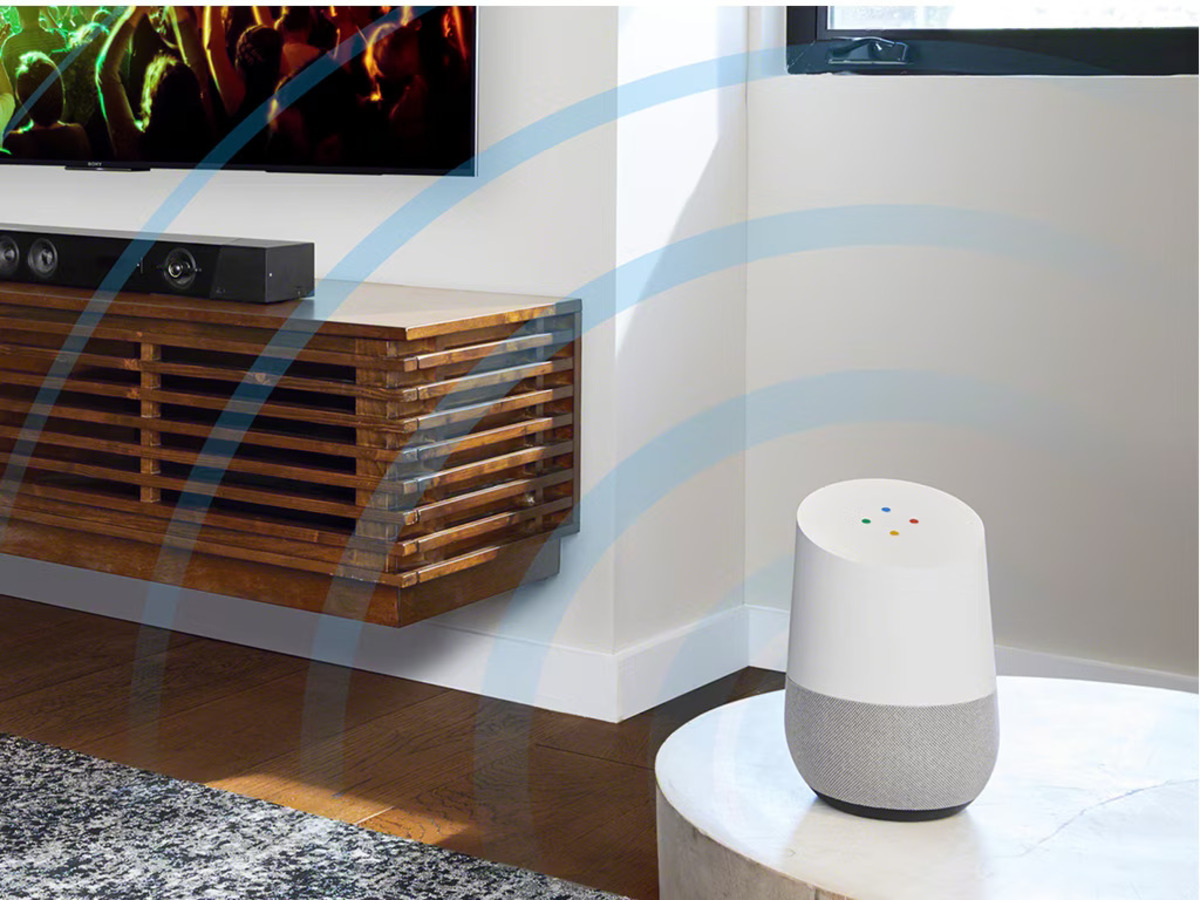
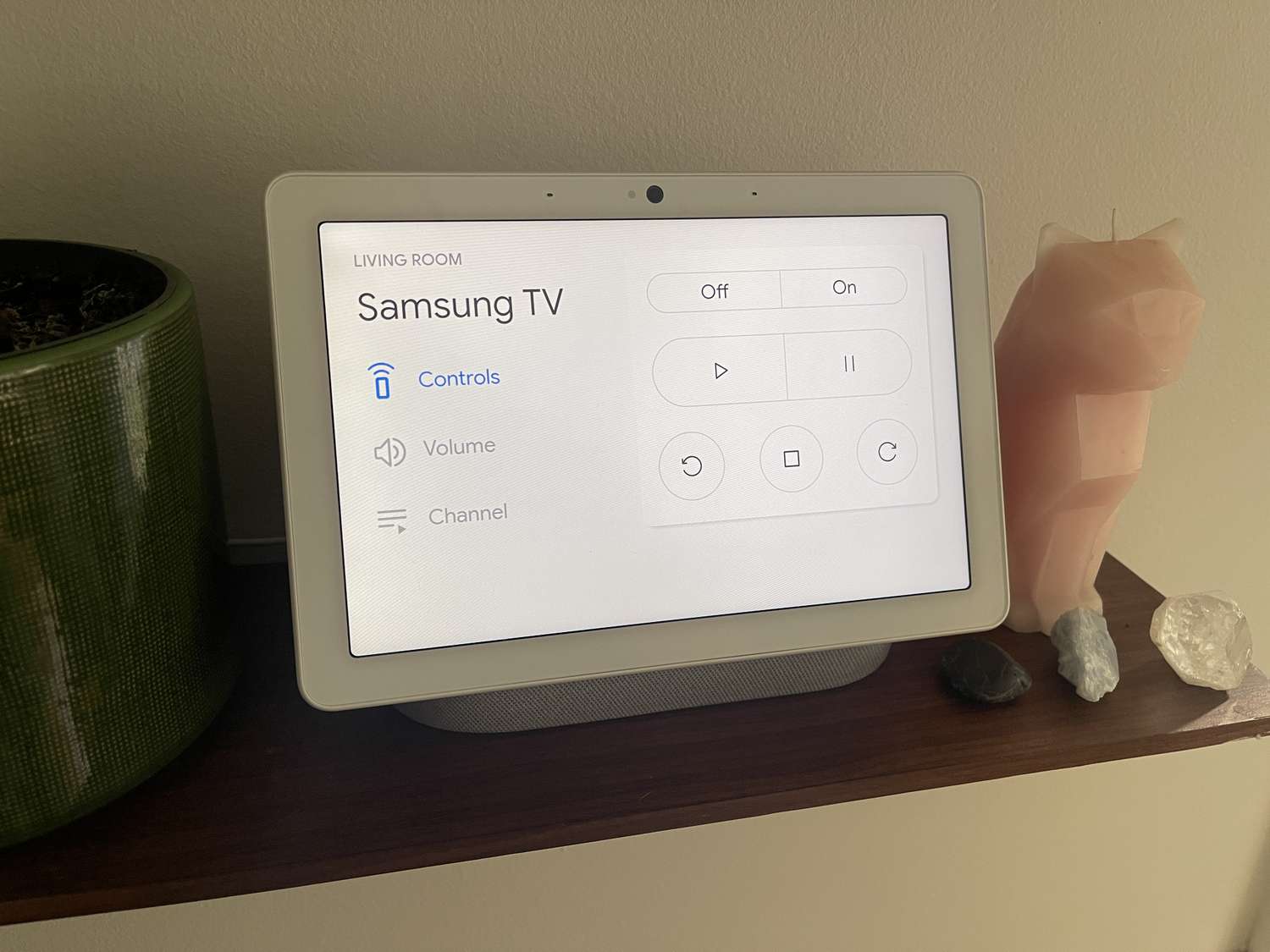


0 thoughts on “How To Link TV To Google Home”