Home>Home Appliances>Home Automation Appliances>How To Pair Echo Show To Alexa App


Home Automation Appliances
How To Pair Echo Show To Alexa App
Modified: October 18, 2024
Learn how to pair your Echo Show with the Alexa app for seamless control of your home automation appliances. Get step-by-step instructions and make the most of your smart home setup.
(Many of the links in this article redirect to a specific reviewed product. Your purchase of these products through affiliate links helps to generate commission for Storables.com, at no extra cost. Learn more)
Introduction
Welcome to the world of smart home automation! The Echo Show, a groundbreaking smart display device from Amazon, brings the power of voice control and visual interaction to your fingertips. By pairing the Echo Show with the Alexa app, you can unlock a plethora of exciting features and functionalities that seamlessly integrate into your daily life. Whether you're a tech enthusiast or a casual user, the process of pairing your Echo Show to the Alexa app is straightforward and rewarding.
In this comprehensive guide, we'll walk you through the step-by-step process of pairing your Echo Show to the Alexa app. By the end of this journey, you'll have a deeper understanding of how these two essential components work together to enhance your smart home experience. So, let's embark on this adventure and delve into the seamless integration of your Echo Show with the Alexa app.
Key Takeaways:
- Pairing your Echo Show with the Alexa app is like connecting two best friends who make your home smarter and more fun. It’s easy to do and unlocks a world of cool features for you to enjoy!
- Once your Echo Show and Alexa app are paired, you can customize settings, enjoy voice-controlled entertainment, and manage your smart home effortlessly. It’s like having a personal assistant at your fingertips!
Read more: How To Use Alexa Echo Show
Step 1: Power On and Set Up Echo Show
Before diving into the pairing process, it’s essential to ensure that your Echo Show is powered on and correctly set up. To begin, plug in the Echo Show using the provided power adapter and wait for the device to boot up. Once the screen illuminates, you’ll be greeted by the welcoming visuals of the Echo Show, signaling that it’s ready to be configured.
Next, follow the on-screen instructions to connect your Echo Show to your Wi-Fi network. This step is crucial, as a stable internet connection is necessary for the seamless functionality of the device. By connecting to your Wi-Fi network, the Echo Show gains access to a myriad of online features, including weather updates, news briefs, music streaming, and much more.
After successfully connecting to Wi-Fi, you’ll be prompted to log in to your Amazon account. If you don’t have an Amazon account, you’ll need to create one to proceed. Logging in allows the Echo Show to sync with your Amazon profile, providing personalized content recommendations and access to your existing Amazon services.
Once you’ve completed the initial setup process, your Echo Show is now powered on and ready to be integrated with the Alexa app. With the device up and running, we can move on to the next step of pairing it with the Alexa app to unlock its full potential.
Step 2: Download and Open Alexa App
Now that your Echo Show is powered on and set up, it’s time to bring the Alexa app into the equation. The Alexa app serves as the central hub for managing your Echo devices, accessing various skills, and customizing your smart home experience. To get started, you’ll need to download the Alexa app onto your smartphone or tablet from the respective app store.
For users with Android devices, navigate to the Google Play Store, search for “Alexa,” and download the app. If you’re an iOS user, head to the Apple App Store, search for “Alexa,” and initiate the download. Once the app is successfully installed on your device, open it to begin the setup process.
Upon launching the Alexa app for the first time, you’ll be prompted to sign in with your Amazon account credentials. This step is crucial for establishing a secure connection between the app and your Echo Show. By signing in, you’ll gain access to a wide array of features, including voice command customization, smart home device management, and personalized content recommendations.
After signing in, the app will guide you through a brief introduction to its key features and functionalities. Take a moment to familiarize yourself with the app’s interface, as it will serve as your primary tool for managing and interacting with your Echo Show and other compatible smart devices.
With the Alexa app now installed and open on your device, you’re one step closer to seamlessly pairing it with your Echo Show. The next phase of the process involves establishing a connection between the app and your Echo Show, paving the way for a harmonious integration of these two essential components.
To pair your Echo Show to the Alexa app, open the app and select “Devices” then “Echo & Alexa.” Choose your Echo Show and follow the on-screen instructions to complete the pairing process.
Step 3: Pair Echo Show with Alexa App
With your Echo Show powered on and the Alexa app installed and open on your smartphone or tablet, it’s time to initiate the pairing process. This pivotal step sets the stage for a seamless integration between your Echo Show and the Alexa app, unlocking a myriad of interactive and personalized features.
To begin, ensure that your smartphone or tablet is connected to the same Wi-Fi network as your Echo Show. This ensures a stable and secure connection between the devices, facilitating the pairing process. With both devices on the same network, you’re ready to proceed with the pairing.
In the Alexa app, navigate to the “Devices” tab, typically located in the lower-right corner of the app’s interface. Once there, select “Add Device” or a similar option that initiates the device discovery process. The app will scan for compatible devices within its vicinity, including the Echo Show you’ve just set up.
As the Echo Show is detected, it will appear as an available device for pairing within the Alexa app. Select the Echo Show from the list of discovered devices to prompt the pairing process. Follow the on-screen instructions to establish a secure connection between the app and your Echo Show.
During the pairing process, you may be prompted to confirm the pairing request on the Echo Show’s display. This serves as an additional layer of security, ensuring that only authorized devices can establish a connection with your Echo Show. Once the pairing is confirmed, the Alexa app and the Echo Show will be seamlessly linked, ready to work in harmony to enrich your smart home experience.
With the successful pairing of your Echo Show and the Alexa app, you’ve laid the foundation for a cohesive and intuitive smart home ecosystem. The next step involves customizing your Echo Show’s settings and exploring the myriad of possibilities it offers for voice commands, entertainment, and smart home control.
Step 4: Customize Echo Show Settings
Now that your Echo Show is paired with the Alexa app, it’s time to delve into the realm of customization and personalization. By fine-tuning the settings of your Echo Show, you can tailor its functionality to suit your preferences, creating a truly immersive and personalized smart home experience.
One of the first areas to explore is the display settings. Within the Alexa app, navigate to the specific settings for your Echo Show. Here, you can adjust the brightness, screen orientation, and even enable features such as adaptive color, which automatically adjusts the display’s color temperature based on the ambient lighting conditions.
Next, delve into the sound settings to fine-tune the audio output of your Echo Show. You can adjust the equalizer settings to optimize the audio quality based on your listening preferences. Additionally, explore the options for configuring the device’s audio output to external speakers via Bluetooth or auxiliary cable for an enhanced audio experience.
As you continue customizing your Echo Show, consider exploring the available clock face and background options. These visual customizations allow you to personalize the device’s appearance, making it seamlessly blend into your home environment or stand out as a focal point, depending on your aesthetic preferences.
Furthermore, take the time to configure the device’s privacy settings. Within the Alexa app, you can manage privacy features such as the camera and microphone settings, ensuring that you have full control over the device’s recording and interaction capabilities. This empowers you to enjoy the benefits of the Echo Show while maintaining peace of mind regarding your privacy.
Finally, consider exploring the available skills and routines within the Alexa app. Skills are third-party integrations that expand the capabilities of your Echo Show, allowing it to perform a wide range of tasks, from controlling smart home devices to providing personalized news updates. Routines, on the other hand, enable you to automate sequences of actions based on custom triggers, streamlining your daily interactions with the Echo Show.
By customizing your Echo Show’s settings and exploring the diverse array of features within the Alexa app, you can unlock the full potential of your smart display device. This personalized approach transforms your Echo Show into a seamlessly integrated component of your smart home ecosystem, tailored to cater to your unique preferences and lifestyle.
Read more: What Can Alexa Echo Show Do
Conclusion
Congratulations! By following the step-by-step process outlined in this guide, you’ve successfully paired your Echo Show with the Alexa app, setting the stage for a transformative smart home experience. The seamless integration of these two essential components opens the door to a world of possibilities, from voice-controlled entertainment to personalized information at your fingertips.
With your Echo Show and the Alexa app working in harmony, you now have the power to effortlessly manage your smart home devices, access a myriad of skills and routines, and enjoy personalized content tailored to your preferences. Whether you’re exploring the latest news, streaming music, or controlling smart devices with voice commands, the Echo Show and Alexa app combination offers a cohesive and intuitive platform for enhancing your daily life.
As you continue to explore the capabilities of your Echo Show and the Alexa app, consider experimenting with the diverse range of skills and routines available, customizing the device’s settings to align with your preferences, and embracing the convenience of voice control for managing your smart home ecosystem.
Remember, the journey doesn’t end here. The dynamic nature of smart home technology means that new features, skills, and updates are continually being introduced, enriching the capabilities of your Echo Show and the Alexa app. Stay curious, keep exploring, and make the most of this powerful combination to elevate your smart home experience.
Thank you for embarking on this journey with us. We hope this guide has provided you with valuable insights and practical guidance for pairing your Echo Show with the Alexa app. Here’s to a future filled with seamless interactions, personalized experiences, and the boundless potential of smart home automation.
Frequently Asked Questions about How To Pair Echo Show To Alexa App
Was this page helpful?
At Storables.com, we guarantee accurate and reliable information. Our content, validated by Expert Board Contributors, is crafted following stringent Editorial Policies. We're committed to providing you with well-researched, expert-backed insights for all your informational needs.
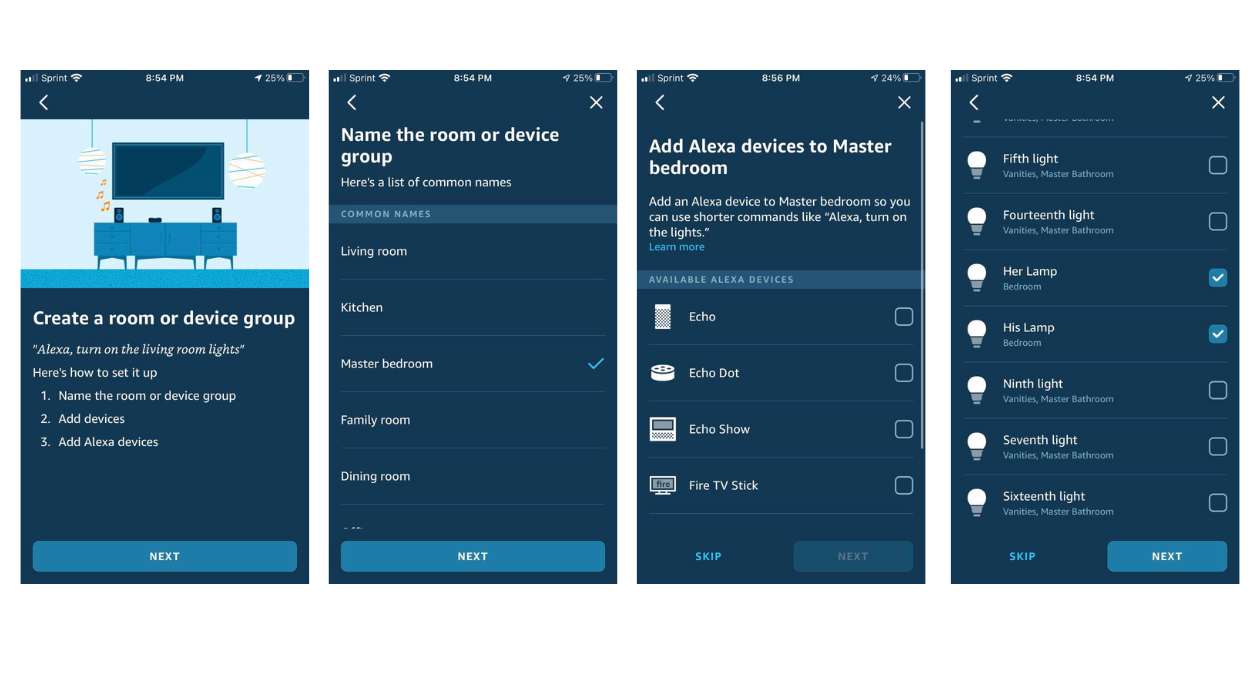
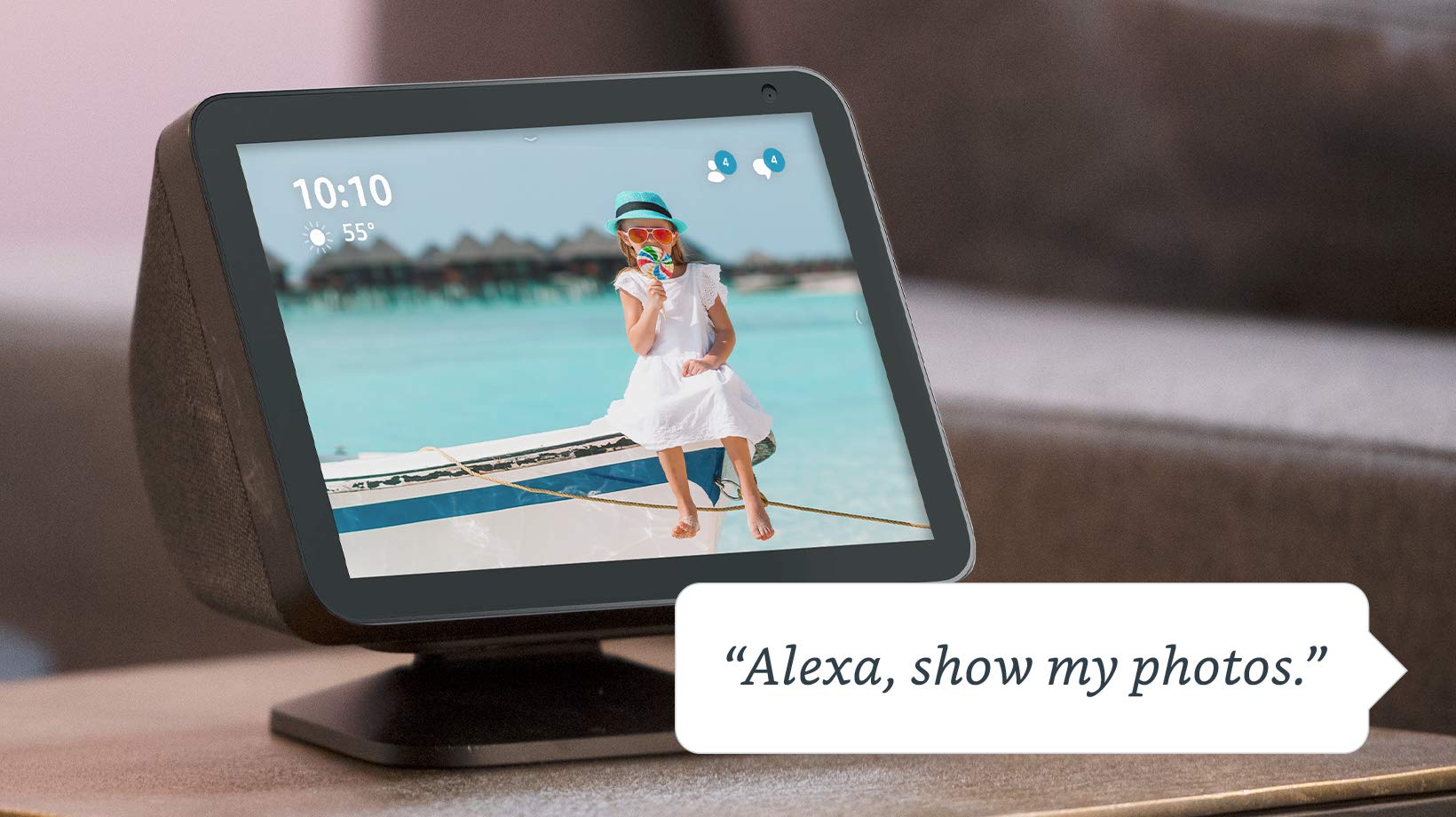




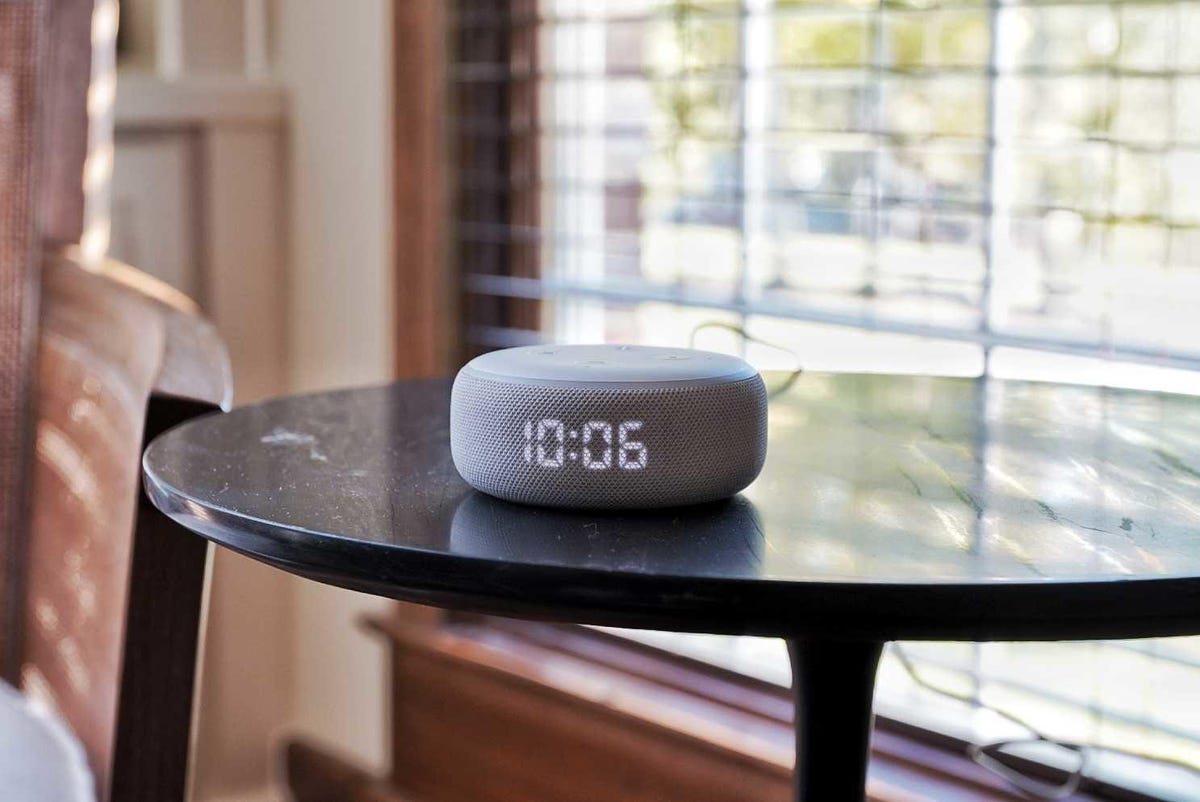
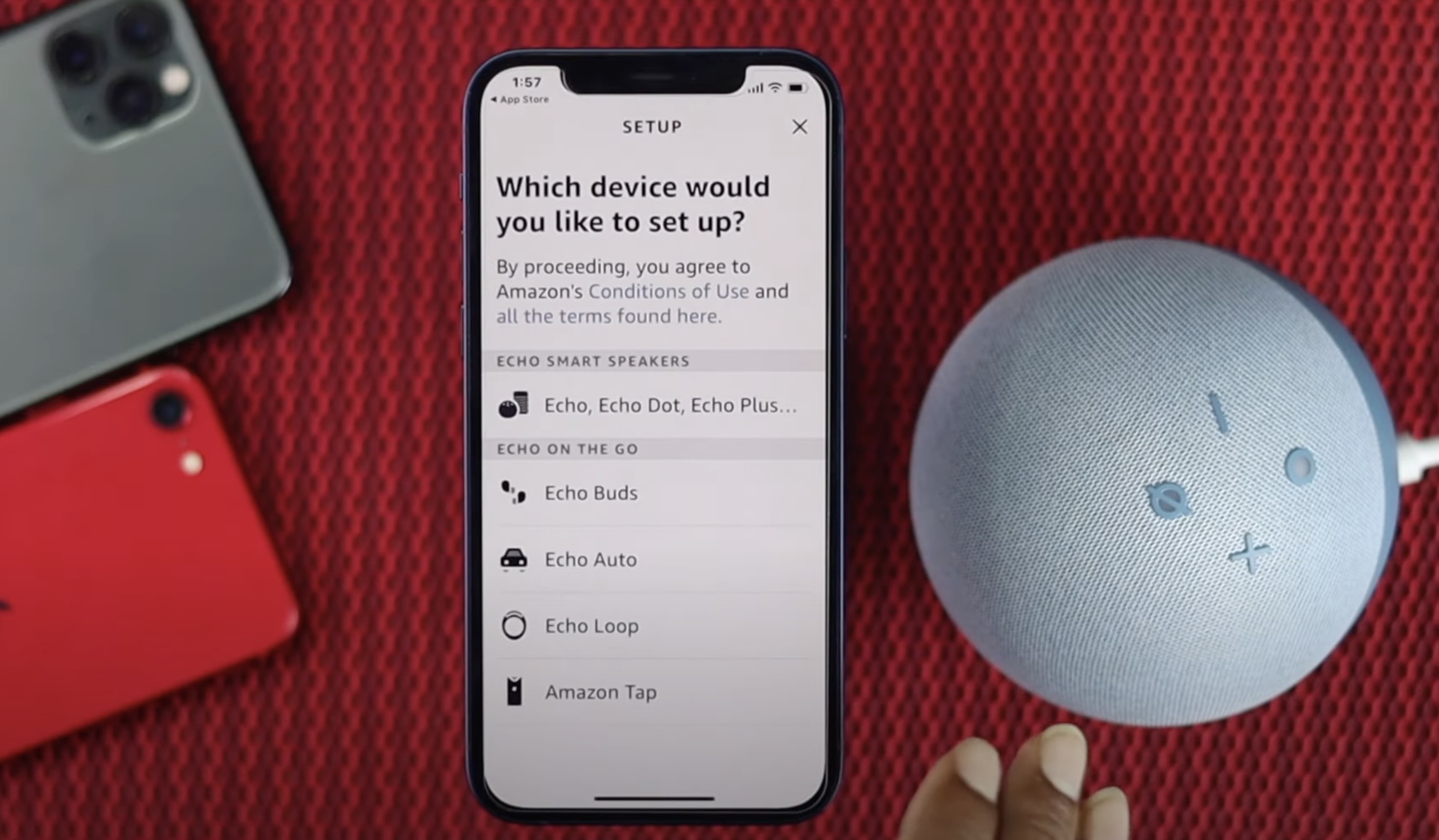




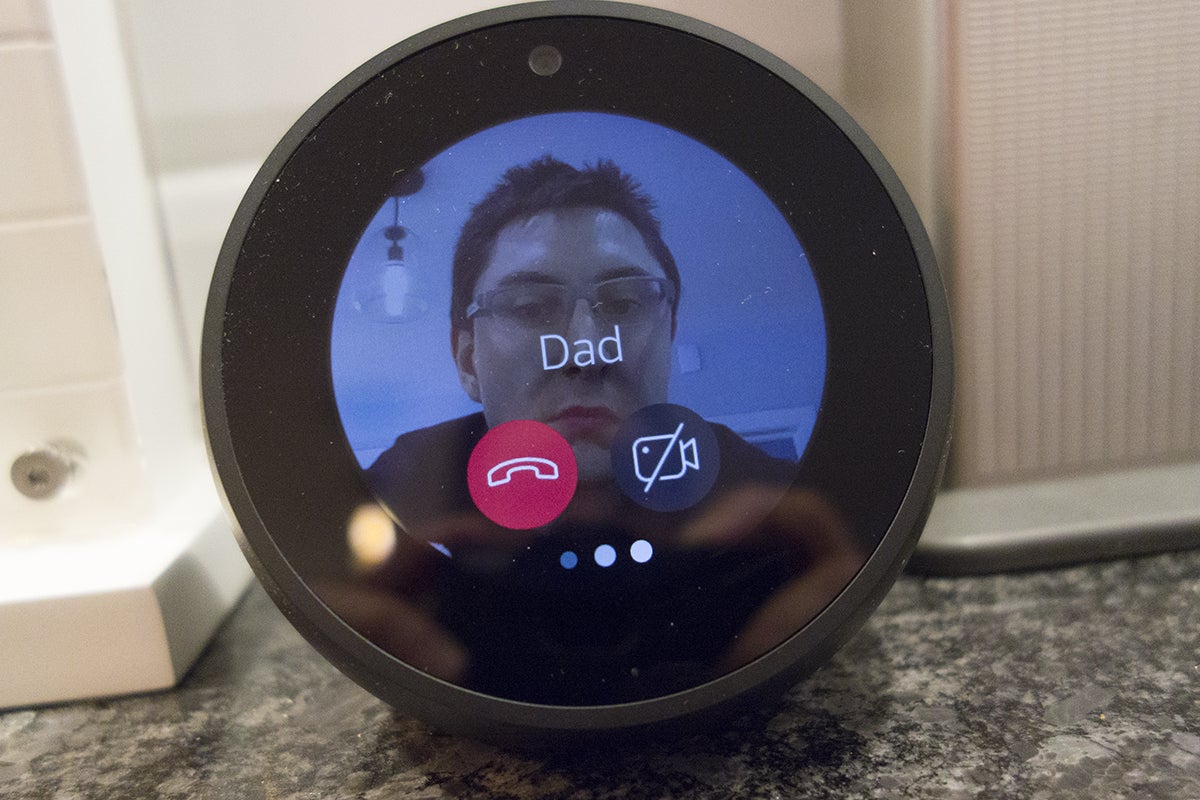


0 thoughts on “How To Pair Echo Show To Alexa App”