Home>Home Appliances>Home Automation Appliances>How To Edit Groups In Alexa App


Home Automation Appliances
How To Edit Groups In Alexa App
Modified: January 4, 2024
Learn how to efficiently edit groups in the Alexa app to manage your home automation appliances with ease. Streamline your smart home experience today!
(Many of the links in this article redirect to a specific reviewed product. Your purchase of these products through affiliate links helps to generate commission for Storables.com, at no extra cost. Learn more)
Introduction
Welcome to the world of smart home automation, where your living space becomes an interconnected hub of convenience and efficiency. With the advent of intelligent devices and virtual assistants, managing your home has never been easier. Among the leading virtual assistants, Amazon's Alexa stands out for its versatility and user-friendly interface. The Alexa app serves as a central control hub, allowing users to organize their smart devices into groups for seamless management and personalized experiences.
In this comprehensive guide, we will delve into the intricacies of editing groups within the Alexa app. Whether you're a seasoned smart home enthusiast or just beginning your journey into home automation, understanding how to modify and customize groups in the Alexa app will empower you to tailor your smart home environment to your exact preferences.
By the end of this guide, you will be equipped with the knowledge and expertise to effortlessly create, modify, and optimize groups within the Alexa app, ensuring that your smart home operates in harmony with your lifestyle and preferences. Let's embark on this enlightening journey into the realm of smart home customization and efficiency with Alexa.
Key Takeaways:
- Customize your smart home with Alexa by creating, editing, and deleting groups. Organize devices, modify group names, and streamline your control for a personalized home automation experience.
- Effortlessly manage your smart home with Alexa. Access, create, edit, and remove groups to tailor your home automation setup to your unique preferences and lifestyle.
Read more: How To Delete Groups In Alexa App
Accessing Groups in Alexa App
Before we explore the intricacies of editing groups within the Alexa app, let's first familiarize ourselves with the process of accessing these groups. The Alexa app provides a user-friendly interface for managing your smart home devices, including the creation and modification of groups to streamline your home automation experience.
To access groups in the Alexa app, follow these simple steps:
- Launch the Alexa App: Open the Alexa app on your smartphone or tablet. Ensure that you are logged in to your Amazon account associated with your Alexa-enabled devices.
- Tap on the Menu Icon: Look for the menu icon, typically located in the upper-left corner of the app. Tap on it to reveal the navigation options.
- Select "Smart Home": Within the menu, locate and select the "Smart Home" option. This will direct you to the smart home management section of the app.
- Choose "Groups": Within the smart home section, you will find the "Groups" tab. Tap on it to access your existing groups and create new ones.
Upon following these steps, you will gain access to the groups you have previously created, as well as the option to create new groups tailored to your specific needs and preferences. This intuitive process ensures that managing your smart home devices through the Alexa app is both straightforward and convenient.
Now that you have successfully accessed the groups within the Alexa app, you are ready to explore the various customization options available to personalize and optimize your smart home environment. Let's proceed to the next section to learn how to create a new group within the Alexa app.
Creating a New Group
Creating a new group within the Alexa app allows you to consolidate and manage multiple smart devices under a single, user-defined category. This simplifies the process of controlling and coordinating these devices, enhancing the overall efficiency and convenience of your smart home ecosystem. Follow these steps to create a new group:
- Open the Alexa App: Launch the Alexa app on your mobile device and ensure that you are logged in to your Amazon account.
- Access the "Groups" Section: Navigate to the "Smart Home" section within the app and select the "Groups" tab to view your existing groups and create a new one.
- Select "Create Group": Look for the option to create a new group and tap on "Create Group" to initiate the process.
- Assign a Name: Choose a descriptive name for the new group that reflects the nature or location of the devices it will encompass. For example, you might name a group "Living Room Devices" to include smart lights, speakers, and other devices in that area.
- Add Devices: After naming the group, you can proceed to add compatible smart devices from your Alexa device list to this newly created group. Select the devices you want to include, and they will be associated with the group for unified control.
- Save the Group: Once you have added the desired devices, save the group to finalize the creation process. Your new group will now be accessible for easy management and control within the Alexa app.
By following these straightforward steps, you can efficiently organize your smart devices into custom groups that align with your home layout and usage patterns. This level of customization empowers you to tailor your smart home experience to your unique preferences, facilitating seamless control and automation of your connected devices.
With your new group successfully created, you are now ready to explore further customization options, such as editing the group name and adding or removing devices as needed. Let's delve into these aspects in the following sections to maximize the efficiency and personalization of your smart home environment.
Editing Group Name
As your smart home evolves and your device configurations change, you may find the need to modify group names within the Alexa app to better align with your current setup and preferences. The process of editing group names is straightforward and can be accomplished with a few simple steps:
- Access the Alexa App: Open the Alexa app on your mobile device and ensure that you are logged in to your Amazon account.
- Navigate to the "Groups" Section: Within the app, locate the "Smart Home" section and select the "Groups" tab to view your existing groups.
- Choose the Group to Edit: Identify the group whose name you wish to modify and tap on it to access its settings and details.
- Select "Edit Name": Look for the option to edit the group name and tap on it to initiate the editing process.
- Enter the New Name: Replace the current group name with the updated name that accurately reflects the devices included in the group or its designated location within your home.
- Save the Changes: After entering the new name, save the changes to update the group name within the Alexa app. The modified name will now be reflected across your smart home management interface.
By following these steps, you can seamlessly update group names to match the evolving dynamics of your smart home setup. Whether you have reconfigured device placements or simply prefer a different naming convention, the flexibility to edit group names ensures that your smart home management remains aligned with your preferences and organizational structure.
With the ability to effortlessly modify group names, you can maintain a clear and intuitive organization of your smart devices within the Alexa app, enhancing your control and oversight of your connected ecosystem. Now that you are familiar with editing group names, let's proceed to explore the process of adding devices to a group, further enhancing the functionality and cohesion of your smart home environment.
To edit groups in the Alexa app, open the app and go to the Devices tab. Select the group you want to edit, then tap Edit. From there, you can add or remove devices from the group.
Adding Devices to a Group
Customizing groups within the Alexa app involves not only naming and organizing them but also associating specific smart devices to create a cohesive and manageable collection. Adding devices to a group is a fundamental aspect of tailoring your smart home experience to suit your unique needs. Here’s how you can seamlessly integrate devices into a group:
- Launch the Alexa App: Open the Alexa app on your mobile device and ensure that you are logged in to your Amazon account.
- Access the "Groups" Section: Navigate to the "Smart Home" section within the app and select the "Groups" tab to view your existing groups and choose the one to which you want to add devices.
- Select the Desired Group: Tap on the group to access its settings and details.
- Choose "Edit Devices": Look for the option to edit the devices included in the group and tap on it to initiate the device selection process.
- Add Compatible Devices: From your list of Alexa-compatible smart devices, select the devices you want to include in the group. For example, you might add smart lights, plugs, or thermostats to a "Living Room" group for unified control.
- Save the Changes: Once you have added the desired devices, save the changes to update the group’s device composition. The newly added devices will now be part of the group and can be managed collectively.
By following these steps, you can effortlessly expand the functionality and cohesiveness of your smart home groups by integrating compatible devices into specific categories. This level of customization empowers you to create a tailored and intuitive smart home ecosystem that aligns with your lifestyle and preferences.
With the ability to seamlessly add devices to groups, you can enhance the efficiency and control of your smart home environment, ensuring that your connected devices work in harmony to elevate your living experience. Now that you have mastered the process of adding devices to groups, let’s explore the next step in smart home customization: removing devices from a group.
Read more: How To Group Devices On Alexa
Removing Devices from a Group
As your smart home requirements evolve, you may find the need to reorganize and refine the composition of your device groups within the Alexa app. Removing devices from a group allows you to tailor the functionalities of each group to better align with your current preferences and usage patterns. Here’s how you can efficiently remove devices from a group:
- Open the Alexa App: Launch the Alexa app on your mobile device and ensure that you are logged in to your Amazon account.
- Access the "Groups" Section: Navigate to the "Smart Home" section within the app and select the "Groups" tab to view your existing groups.
- Choose the Group to Modify: Identify the group from which you want to remove devices and tap on it to access its settings and details.
- Select "Edit Devices": Look for the option to edit the devices included in the group and tap on it to initiate the device selection process.
- Remove Devices: From the list of devices currently associated with the group, deselect the devices you wish to remove. This action effectively removes them from the group’s collective management.
- Save the Changes: Once you have finalized the removal of devices, save the changes to update the group’s device composition. The removed devices will no longer be part of the group and will be managed independently.
By following these straightforward steps, you can efficiently adjust the device composition of your groups within the Alexa app, ensuring that each group reflects your current smart home setup and usage requirements. This level of flexibility empowers you to maintain a cohesive and tailored smart home ecosystem that seamlessly integrates with your lifestyle.
With the ability to effortlessly remove devices from groups, you can refine the functionality and management of your smart home environment, ensuring that each group is optimized to meet your specific needs. Now that you have mastered the process of removing devices from groups, let’s proceed to explore the final aspect of group customization: deleting a group.
Deleting a Group
As your smart home evolves, you may find it necessary to reorganize and streamline the groups within the Alexa app to align with your changing needs and device configurations. Deleting a group allows you to declutter your smart home management interface and ensure that only relevant and actively used groups are retained. Here’s how you can efficiently delete a group:
- Launch the Alexa App: Open the Alexa app on your mobile device and ensure that you are logged in to your Amazon account.
- Access the "Groups" Section: Navigate to the "Smart Home" section within the app and select the "Groups" tab to view your existing groups.
- Identify the Group to Delete: Locate the group that you wish to delete from the list of existing groups.
- Access Group Settings: Tap on the group to access its settings and details.
- Choose "Delete Group": Look for the option to delete the group and confirm the action when prompted. This will permanently remove the group and its associated devices from your smart home management interface.
By following these simple steps, you can efficiently declutter your smart home management interface by removing groups that are no longer relevant to your current setup and preferences. This ensures that your smart home ecosystem remains organized and optimized for seamless control and oversight.
With the ability to effortlessly delete groups within the Alexa app, you can maintain a clear and intuitive organization of your smart devices, ensuring that your smart home management interface reflects your current device configurations and usage patterns. Now that you have mastered the process of deleting groups, let’s conclude this guide with a recap of the key aspects of group customization within the Alexa app.
Conclusion
Congratulations on mastering the art of group customization within the Alexa app! By delving into the intricacies of editing groups, you have gained the expertise to tailor your smart home environment to your exact preferences, ensuring seamless management and personalized experiences. Let’s recap the key aspects of group customization and the empowering capabilities you now possess:
- Access and Navigation: You have learned how to effortlessly access the groups section within the Alexa app, providing you with a centralized platform for managing your smart home devices.
- Creating New Groups: With the ability to create custom groups and assign descriptive names, you can efficiently organize and manage your smart devices based on their location or functionality.
- Editing Group Names: The flexibility to modify group names ensures that your smart home management remains aligned with your evolving setup and preferences.
- Adding and Removing Devices: You can seamlessly integrate compatible devices into groups and refine their composition to reflect your current usage requirements and device configurations.
- Deleting Unnecessary Groups: By decluttering your smart home management interface, you can ensure that only relevant and actively used groups are retained, streamlining your control and oversight.
With these capabilities at your fingertips, you are well-equipped to orchestrate a tailored and efficient smart home ecosystem that seamlessly integrates with your lifestyle and preferences. Whether you are optimizing your living room entertainment setup or customizing lighting and climate control for different areas of your home, the power to modify and customize groups within the Alexa app empowers you to create a truly personalized smart home experience.
As you continue to explore the boundless possibilities of smart home automation, remember that the flexibility and customization offered by the Alexa app enable you to adapt and refine your smart home environment as your needs evolve. Embrace this newfound expertise and unleash the full potential of your smart home, where convenience, efficiency, and personalization converge to elevate your living experience.
Thank you for embarking on this enlightening journey into the realm of smart home customization and efficiency with Alexa. Here’s to a future filled with seamless control, personalized experiences, and the boundless possibilities of smart home innovation!
Frequently Asked Questions about How To Edit Groups In Alexa App
Was this page helpful?
At Storables.com, we guarantee accurate and reliable information. Our content, validated by Expert Board Contributors, is crafted following stringent Editorial Policies. We're committed to providing you with well-researched, expert-backed insights for all your informational needs.


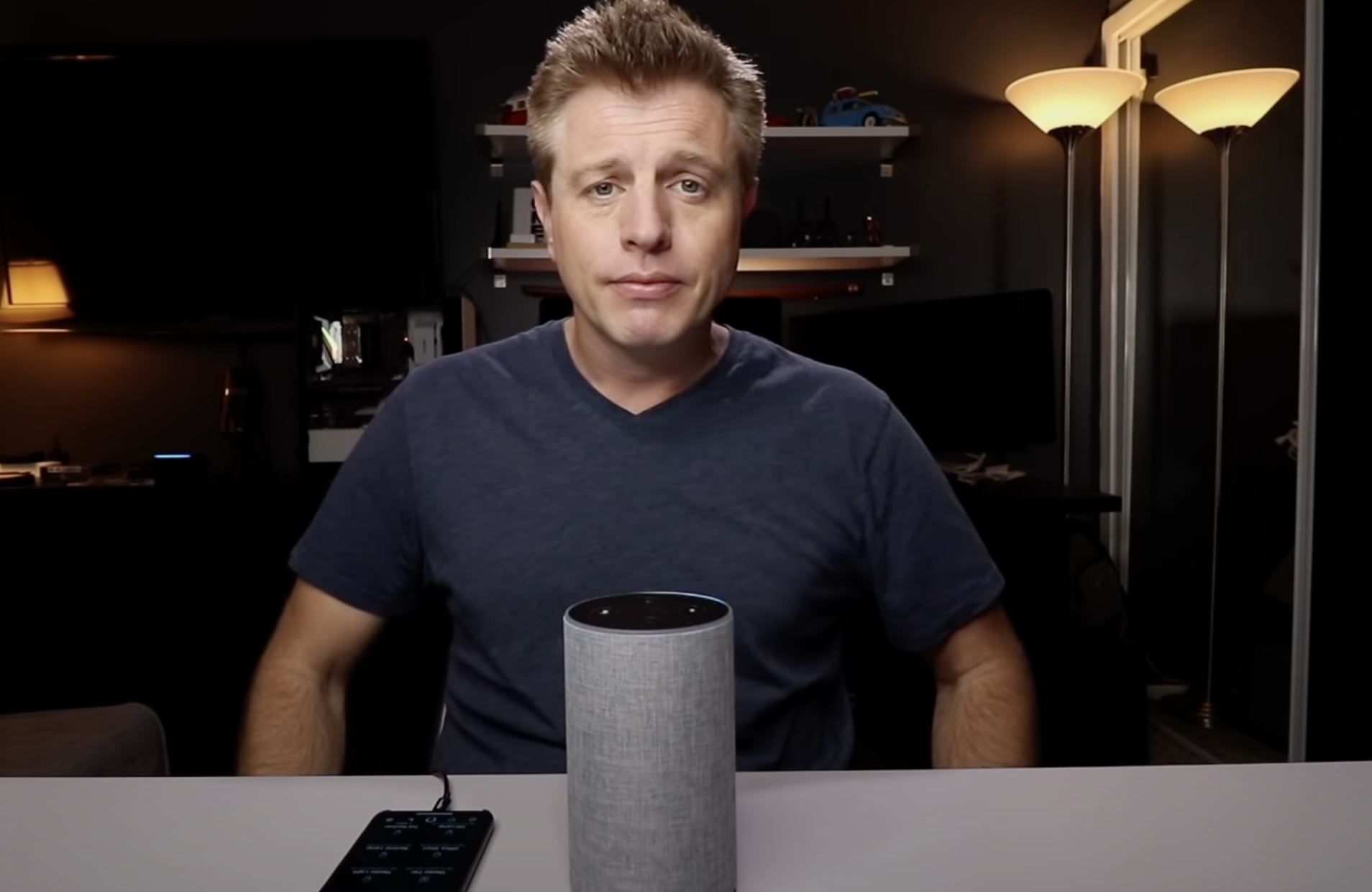



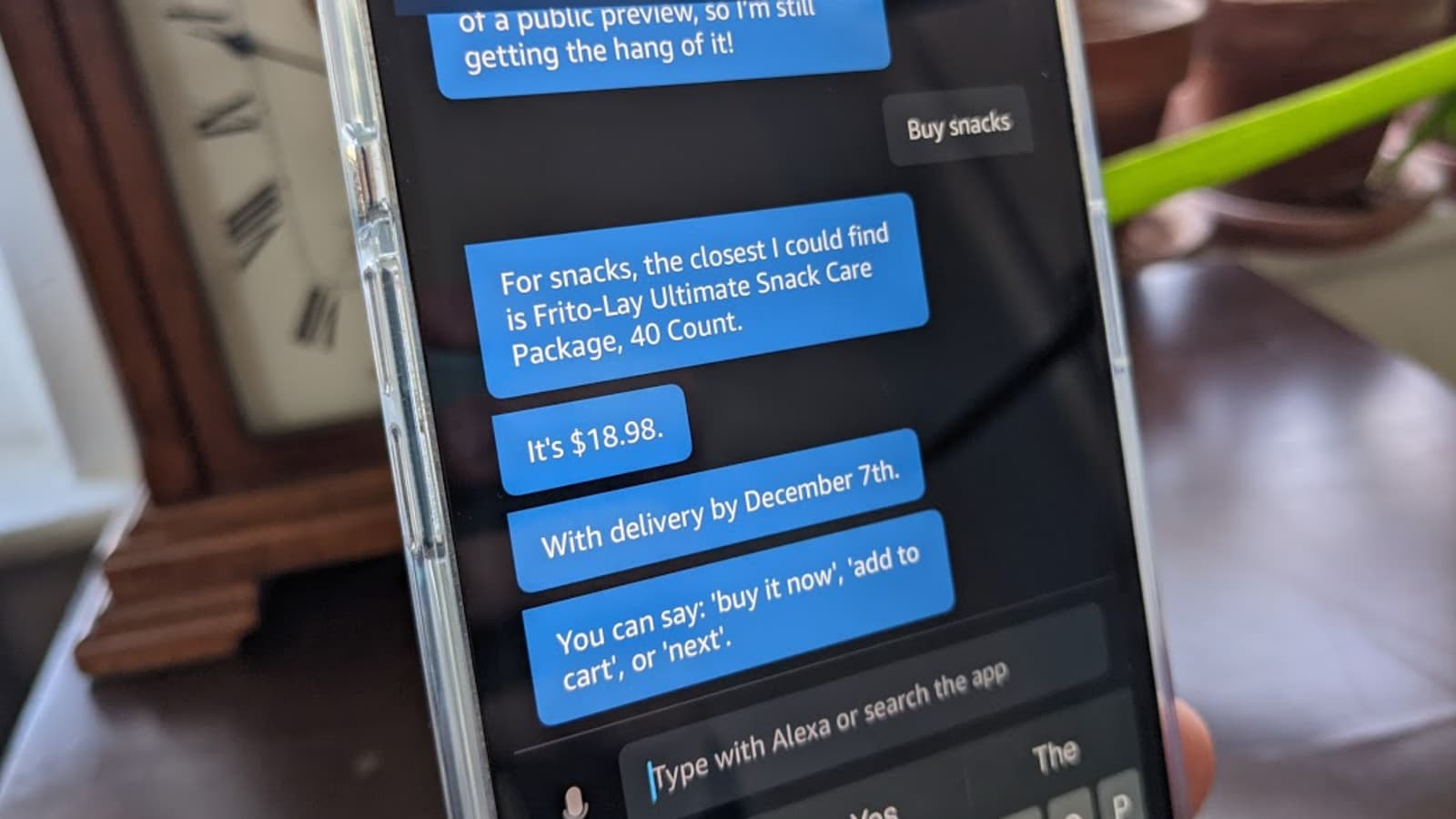
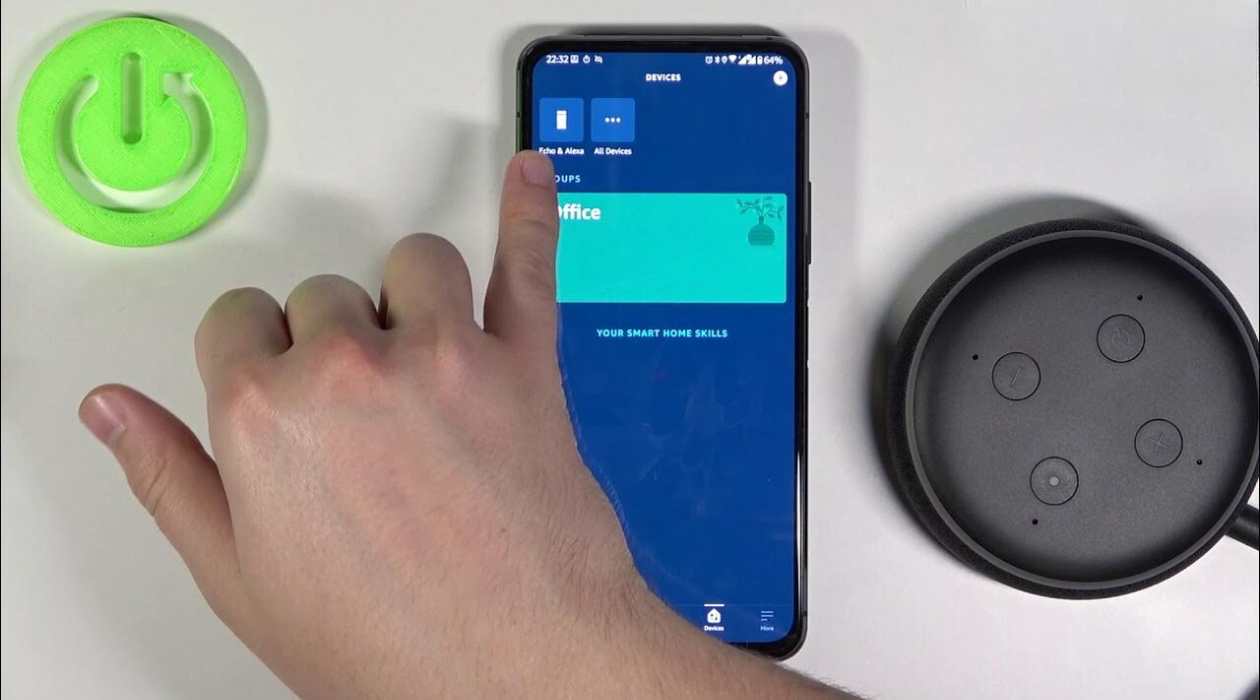





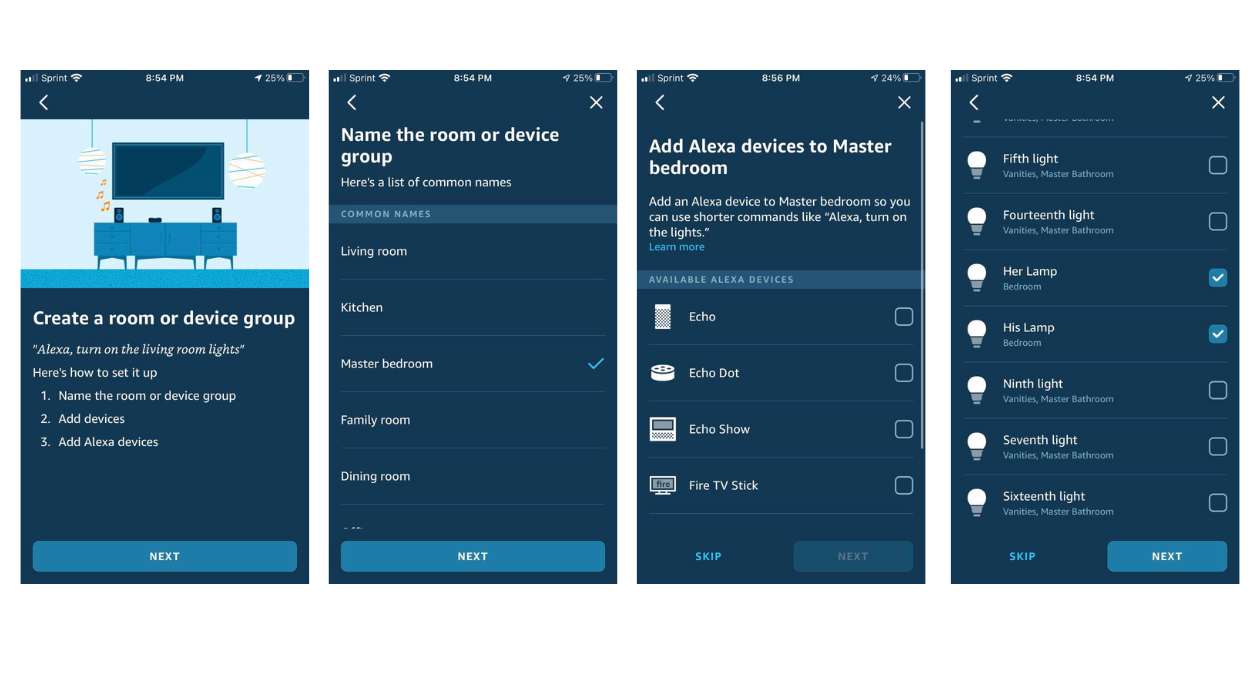

0 thoughts on “How To Edit Groups In Alexa App”