Home>Home Appliances>Home Automation Appliances>How To Transfer Photos From IPhone To Echo Show Using Alexa
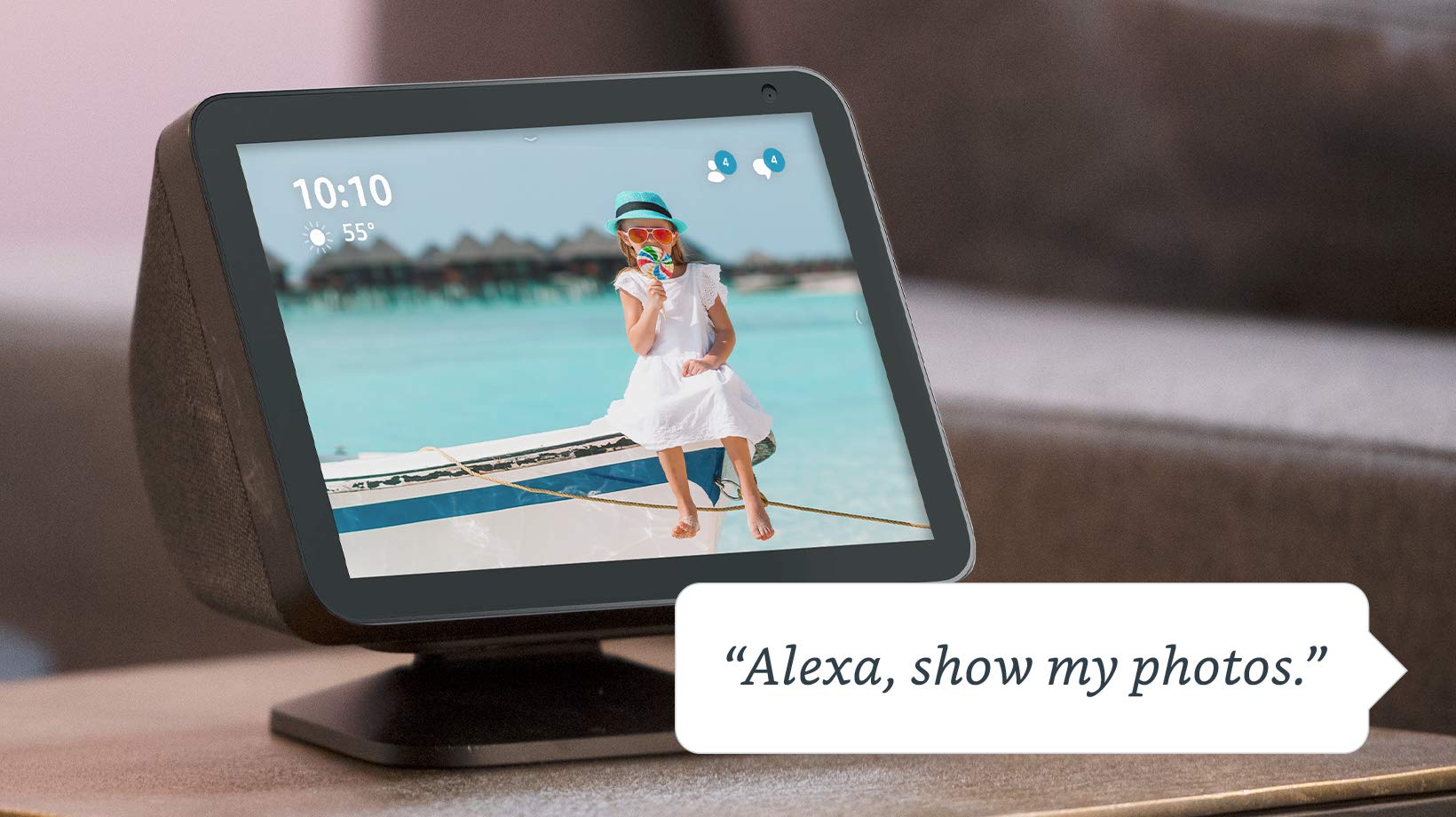
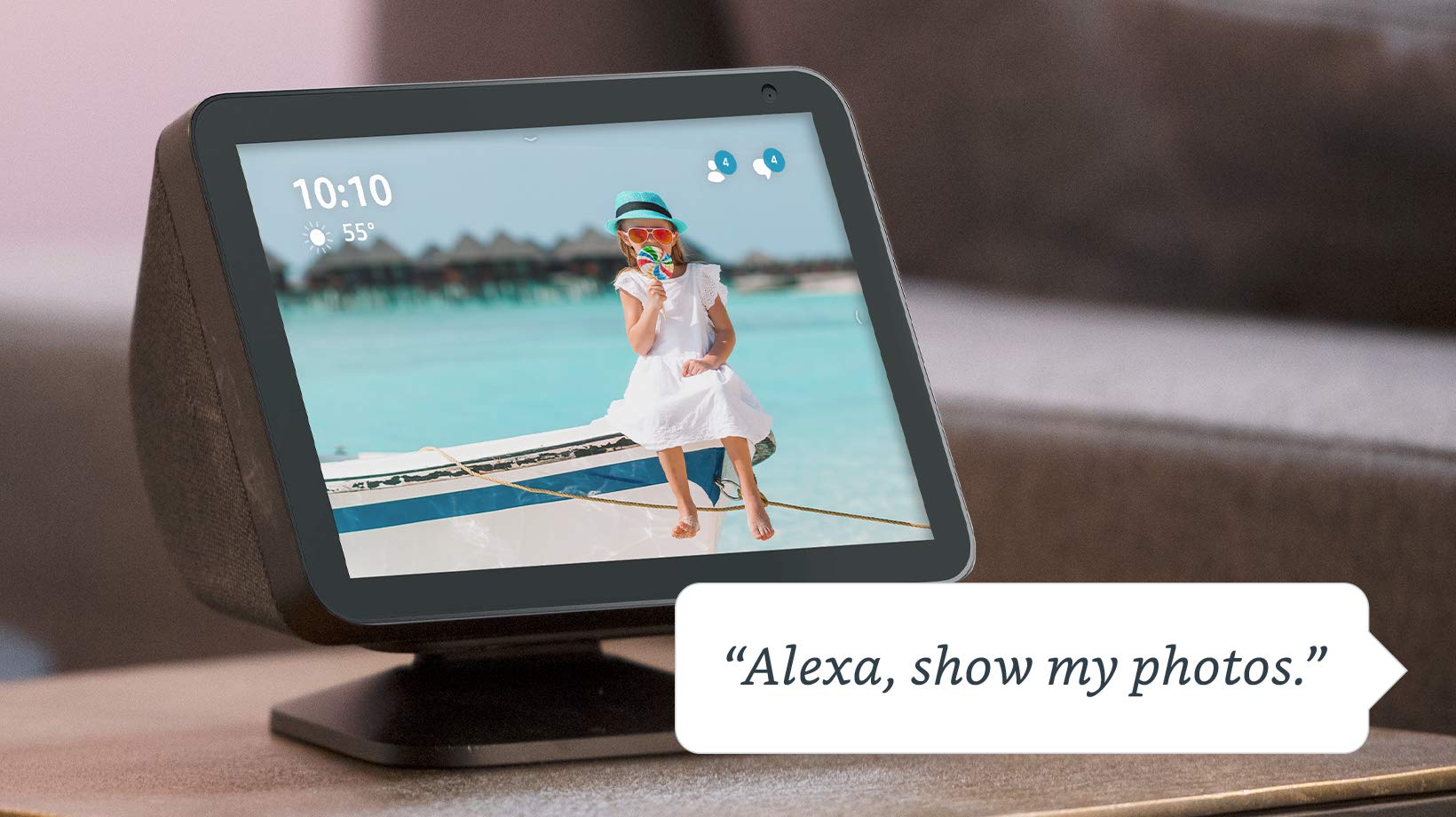
Home Automation Appliances
How To Transfer Photos From IPhone To Echo Show Using Alexa
Published: January 1, 2024
Learn how to easily transfer photos from your iPhone to Echo Show using Alexa for seamless home automation. Discover the best ways to integrate your devices.
(Many of the links in this article redirect to a specific reviewed product. Your purchase of these products through affiliate links helps to generate commission for Storables.com, at no extra cost. Learn more)
Introduction
Welcome to the era of seamless integration between your iPhone and your smart home devices. With the advancement of technology, you can now transfer photos from your iPhone to your Echo Show using Alexa, the virtual assistant that powers the Echo Show. This functionality not only allows you to display your cherished memories on the high-resolution screen of the Echo Show but also adds a touch of personalization to your smart home setup.
The process of transferring photos from your iPhone to the Echo Show using Alexa is straightforward and intuitive, thanks to the user-friendly interface and robust capabilities of both devices. Whether you want to showcase your recent vacation snapshots, share family moments, or display your favorite artwork, the Echo Show provides a captivating platform to bring your digital imagery to life.
In this guide, we will walk you through the step-by-step process of setting up your Echo Show, enabling the necessary Alexa skill, and seamlessly transferring photos from your iPhone to the Echo Show. By the end of this tutorial, you will have a clear understanding of how to effortlessly display your iPhone photos on the vibrant screen of your Echo Show, allowing you to relive your memories and share them with family and friends in a whole new way. Let's dive in and unlock the potential of your smart home ecosystem by integrating your iPhone and Echo Show with Alexa.
Key Takeaways:
- Easily transfer your iPhone photos to your Echo Show using Alexa and Amazon Photos. Turn your Echo Show into a personalized digital photo frame to showcase your favorite memories with just a few simple steps.
- With Alexa’s seamless integration, effortlessly display your cherished moments on the vibrant screen of your Echo Show. Share family memories, vacation snapshots, and creative photography in a whole new way.
Read more: How To Use Alexa Echo Show
Setting Up Your Echo Show
Before you can begin transferring photos from your iPhone to the Echo Show using Alexa, it’s essential to ensure that your Echo Show is properly set up and connected to your home network. Follow these steps to set up your Echo Show:
- Unboxing and Plugging In: Unbox your Echo Show and plug it into a power outlet. Once powered on, the device will greet you with a welcome message and guide you through the setup process.
- Connecting to Wi-Fi: Using the touchscreen interface, connect your Echo Show to your Wi-Fi network. Ensure that the device is within range of your Wi-Fi router for a stable connection.
- Logging into Amazon Account: If you haven’t already done so, log into your Amazon account on the Echo Show. This will enable access to your Amazon Photos library and personalized settings.
- Adjusting Settings: Customize the display settings, including brightness and clock preferences, to suit your preferences. You can also set up personalized routines and enable voice recognition for a tailored user experience.
- Positioning the Echo Show: Choose an optimal location for your Echo Show, ensuring that it has a clear view of the area where you intend to display the transferred photos. Consider factors such as ambient lighting and viewing angles for the best visual experience.
Once your Echo Show is set up and connected to your home network, you’re ready to proceed with enabling the necessary Alexa skill to facilitate the transfer of photos from your iPhone to the Echo Show.
Enabling the Alexa Skill
Enabling the Alexa skill that allows seamless photo transfers from your iPhone to the Echo Show is a crucial step in integrating these devices. The skill responsible for this functionality is the Amazon Photos skill, which enables you to access and display your photos from Amazon Photos on your Echo Show. Here’s how to enable the Amazon Photos skill:
- Accessing the Alexa App: Open the Alexa app on your iPhone and navigate to the “Skills & Games” section. This is where you can browse and enable various skills for your Alexa-enabled devices.
- Search for Amazon Photos Skill: In the search bar within the Skills & Games section, type “Amazon Photos” and select the Amazon Photos skill from the search results.
- Enabling the Skill: Once you’ve located the Amazon Photos skill, tap on it to view more details. Then, select the “Enable” button to link the skill to your Alexa account and associated devices, including the Echo Show.
- Authorization and Permissions: Follow the on-screen prompts to authorize the Amazon Photos skill to access your photo library. This step ensures that your Echo Show can display the photos you choose to transfer from your iPhone.
- Confirmation and Integration: After enabling the skill and granting the necessary permissions, you will receive a confirmation message indicating that the Amazon Photos skill is now integrated with your Alexa account and ready to be used with your Echo Show.
Once the Amazon Photos skill is successfully enabled and linked to your Alexa account, you are one step closer to effortlessly transferring your cherished photos from your iPhone to the Echo Show. The seamless integration between Alexa, Amazon Photos, and your Echo Show ensures a smooth and enjoyable experience when displaying your personal photo collection on the device’s vibrant screen.
To transfer photos from iPhone to Echo Show using Alexa, you can use the Amazon Photos app. Simply upload your photos to the Amazon Photos app on your iPhone, and then ask Alexa to show your photos on the Echo Show.
Transferring Photos from iPhone to Echo Show
Now that your Echo Show is set up and the Amazon Photos skill is enabled, you’re ready to transfer your favorite photos from your iPhone to the Echo Show using Alexa. The process involves leveraging the Amazon Photos app on your iPhone to seamlessly send photos to your Echo Show for display. Follow these steps to transfer photos from your iPhone to the Echo Show:
- Install Amazon Photos App: If you haven’t already done so, download and install the Amazon Photos app from the App Store on your iPhone. Sign in to the app using your Amazon account credentials.
- Select Photos for Transfer: Open the Amazon Photos app and browse through your photo library to select the photos you wish to display on your Echo Show. You can choose individual photos or entire albums to transfer.
- Initiate Transfer to Echo Show: Once you’ve selected the photos, look for the option to “Send to Device” or “Send to Echo Show” within the Amazon Photos app. This action will prompt the app to transfer the selected photos to your Echo Show for display.
- Voice Command via Alexa: Alternatively, you can use voice commands with Alexa to initiate the photo transfer process. Simply say, “Alexa, show my photos from today” or “Alexa, display my vacation photos on the Echo Show,” and the selected photos will appear on the Echo Show’s screen.
- Enjoying the Display: Once the transfer is complete, your selected photos will be displayed on the high-resolution screen of the Echo Show, bringing your cherished memories to life in stunning detail. You can sit back, relax, and enjoy the visual showcase of your personal photo collection.
By seamlessly transferring photos from your iPhone to the Echo Show using Alexa and the Amazon Photos app, you can effortlessly curate and display your favorite moments, turning your Echo Show into a dynamic digital photo frame that adds a personal touch to your living space.
Conclusion
Integrating your iPhone with your Echo Show using Alexa to transfer and display photos is a testament to the seamless synergy between smart home technology and personal devices. By following the steps outlined in this guide, you’ve unlocked the potential to curate and exhibit your most cherished memories on the vibrant screen of the Echo Show, adding a personalized touch to your smart home ecosystem.
The process of setting up your Echo Show, enabling the Amazon Photos skill, and transferring photos from your iPhone to the Echo Show is designed to be intuitive and user-friendly, ensuring that you can effortlessly showcase your photo collection with minimal effort. Whether you’re reliving past adventures, sharing family moments, or displaying your creative photography, the Echo Show provides a captivating platform to bring your digital imagery to life.
As technology continues to evolve, the seamless integration between your iPhone, Alexa, and the Echo Show exemplifies the boundless possibilities of creating a connected and personalized smart home environment. With the ability to effortlessly transfer and display your photos, the Echo Show becomes a dynamic digital photo frame that adds a touch of warmth and nostalgia to your living space.
Embrace the convenience and creativity of seamlessly transferring your iPhone photos to the Echo Show using Alexa, and let your memories take center stage in your smart home. With just a few simple steps, you can transform your Echo Show into a captivating visual showcase, ensuring that your most treasured moments are always on display for you and your loved ones to enjoy.
So go ahead, unleash the potential of your smart home ecosystem, and let your Echo Show become a window to your most cherished memories, all at the command of your voice and the touch of your fingertips.
Frequently Asked Questions about How To Transfer Photos From IPhone To Echo Show Using Alexa
Was this page helpful?
At Storables.com, we guarantee accurate and reliable information. Our content, validated by Expert Board Contributors, is crafted following stringent Editorial Policies. We're committed to providing you with well-researched, expert-backed insights for all your informational needs.
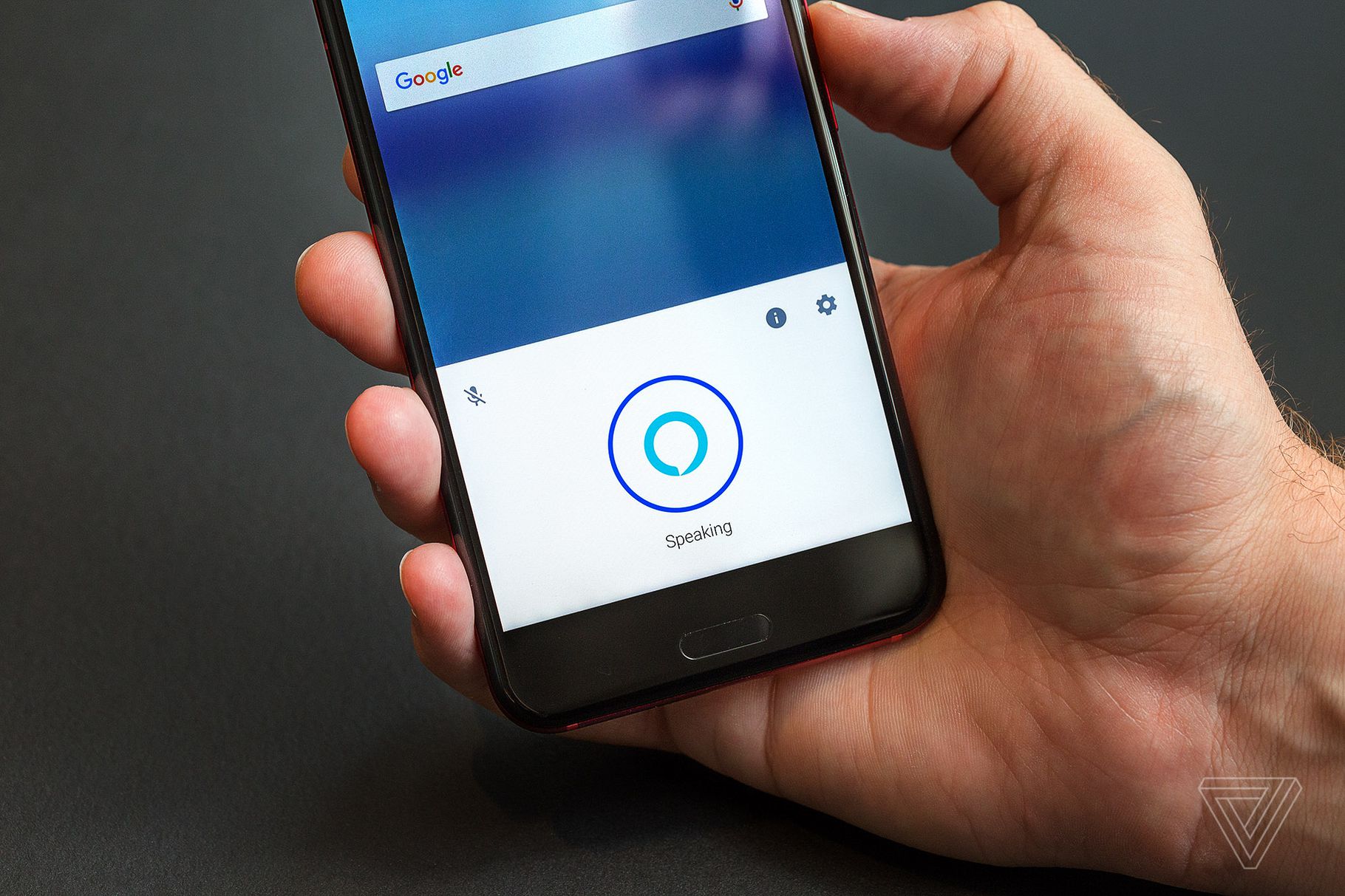


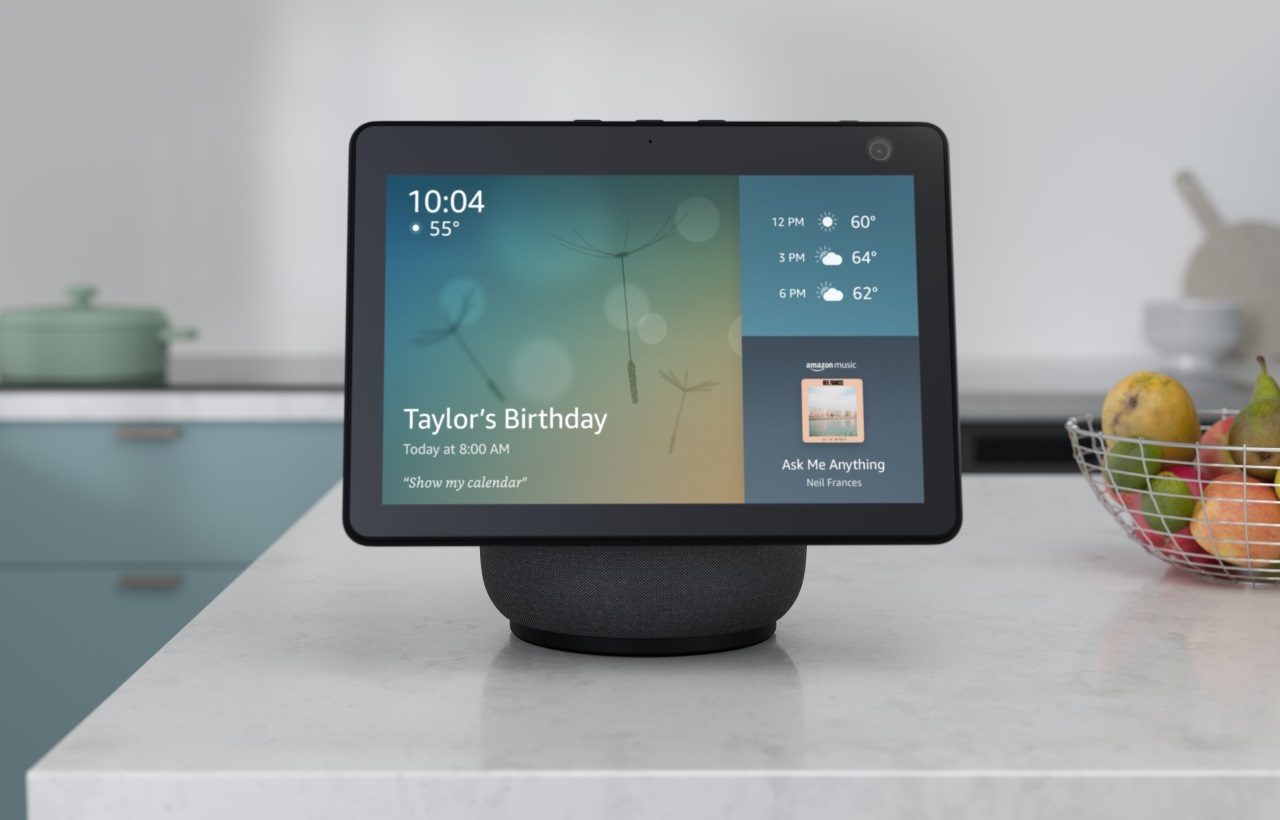


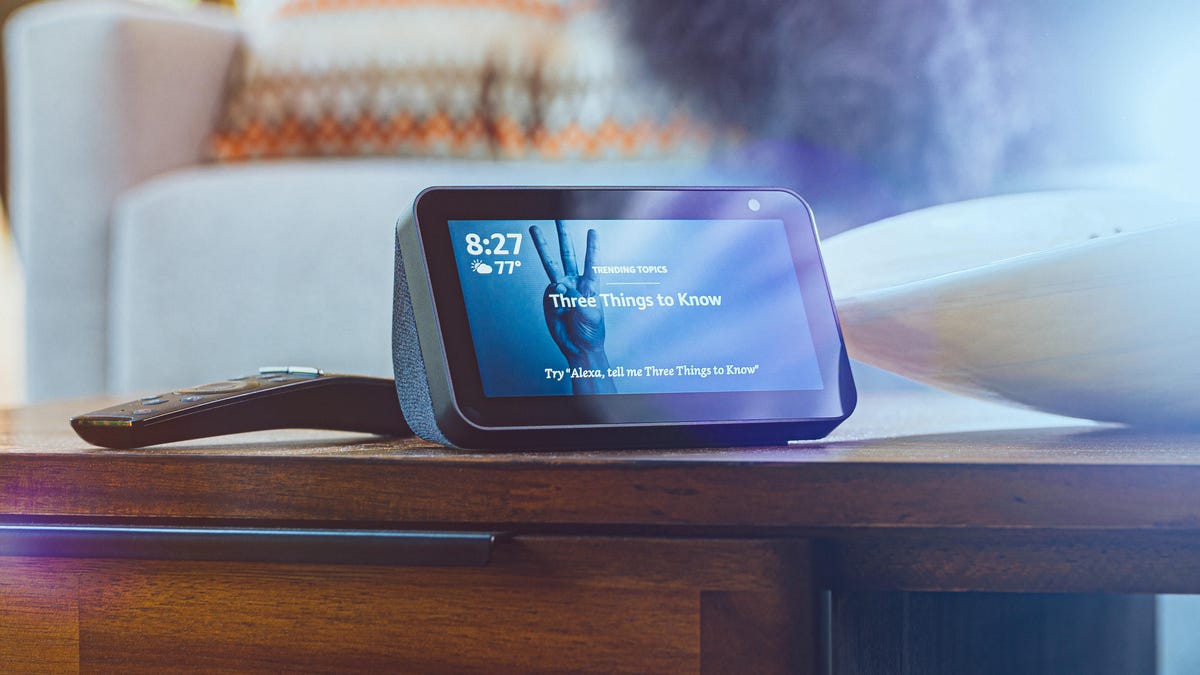
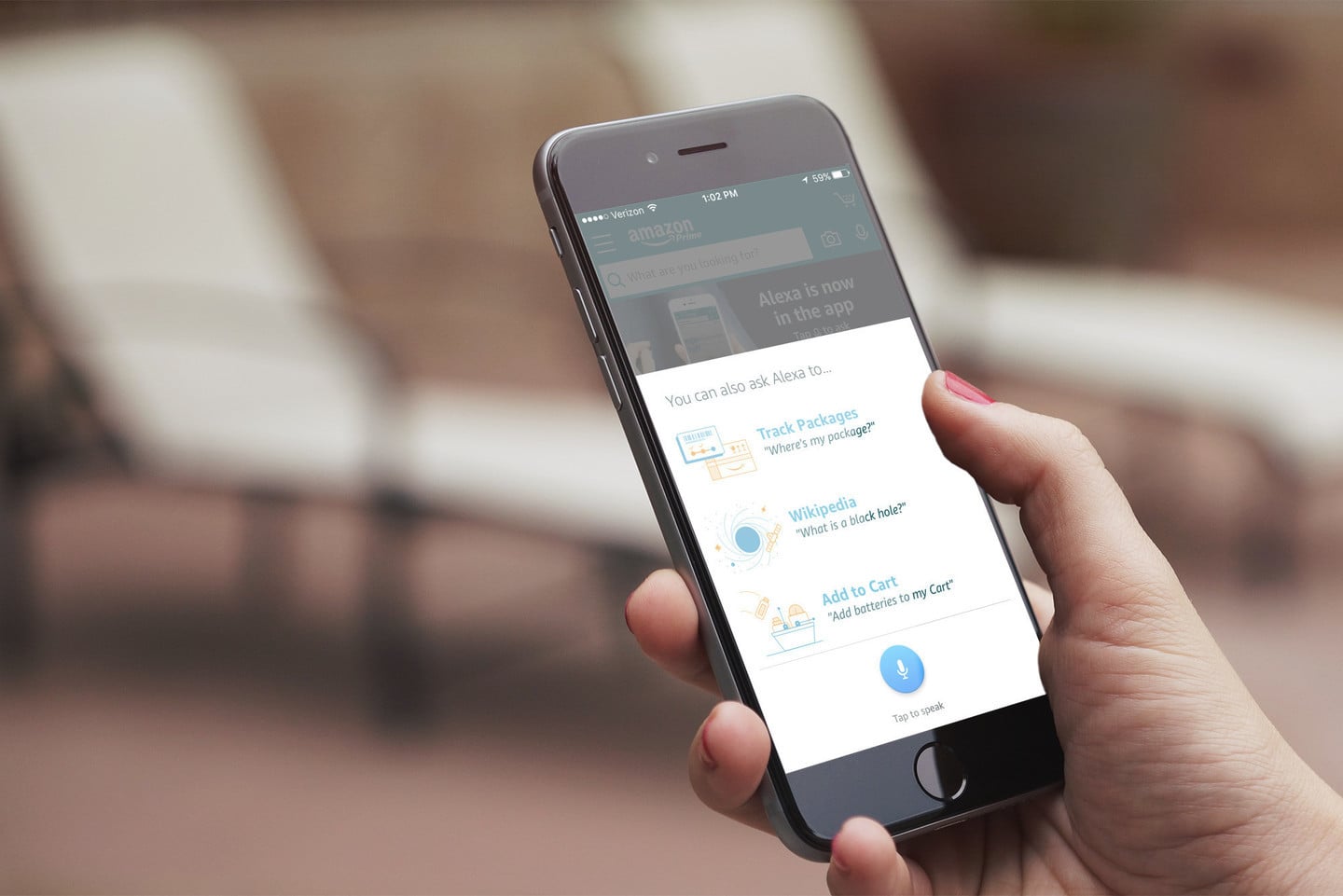
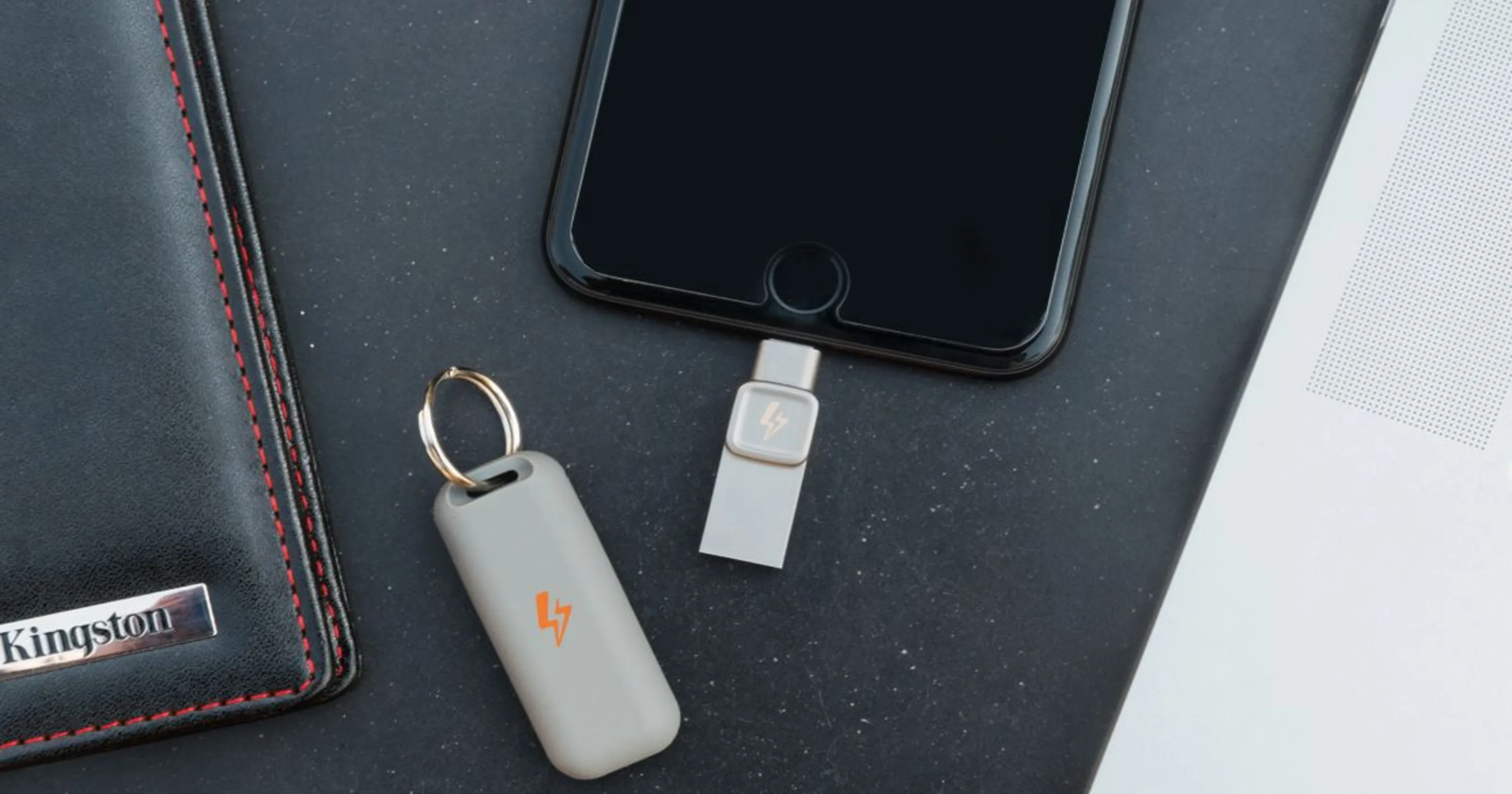
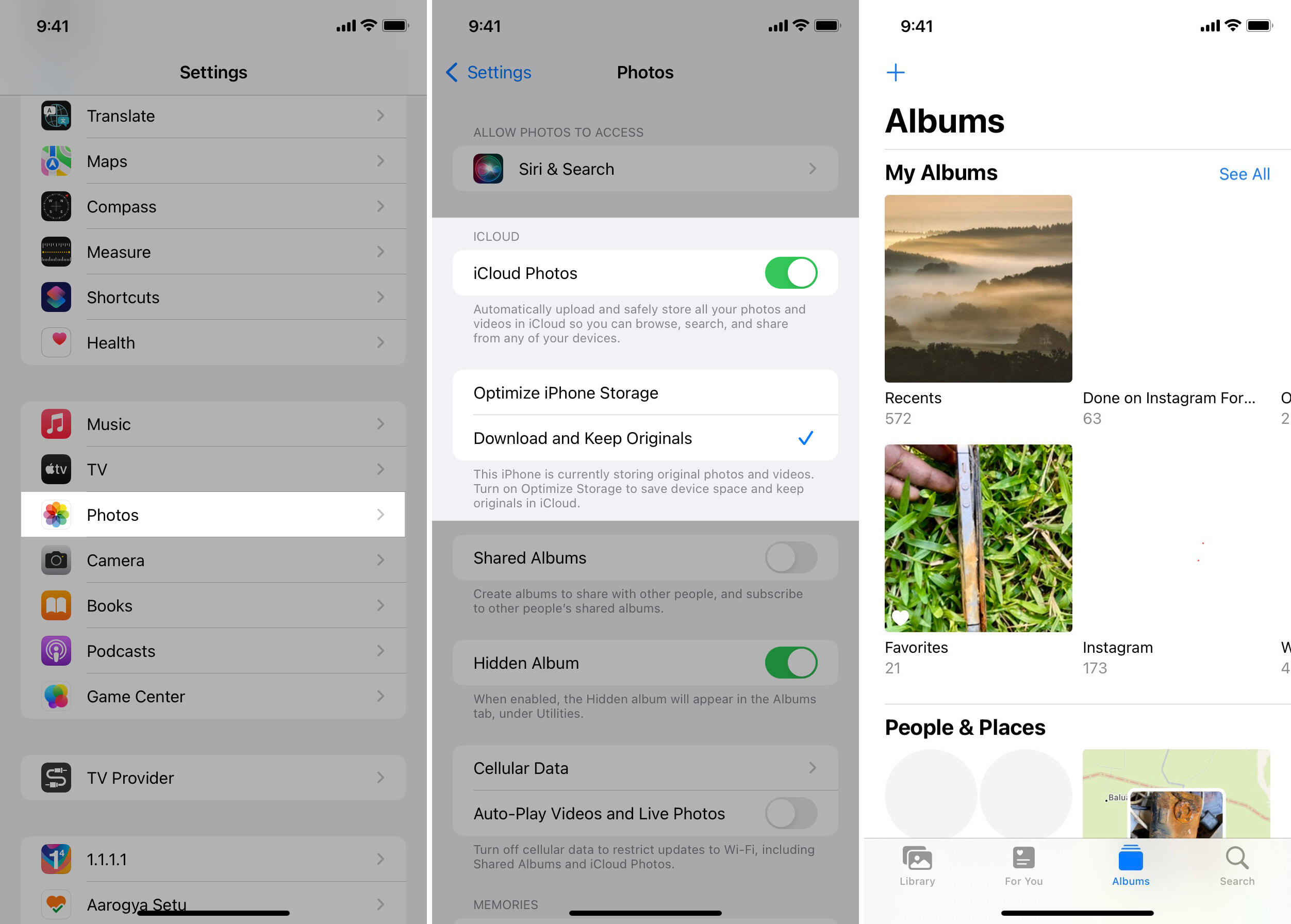
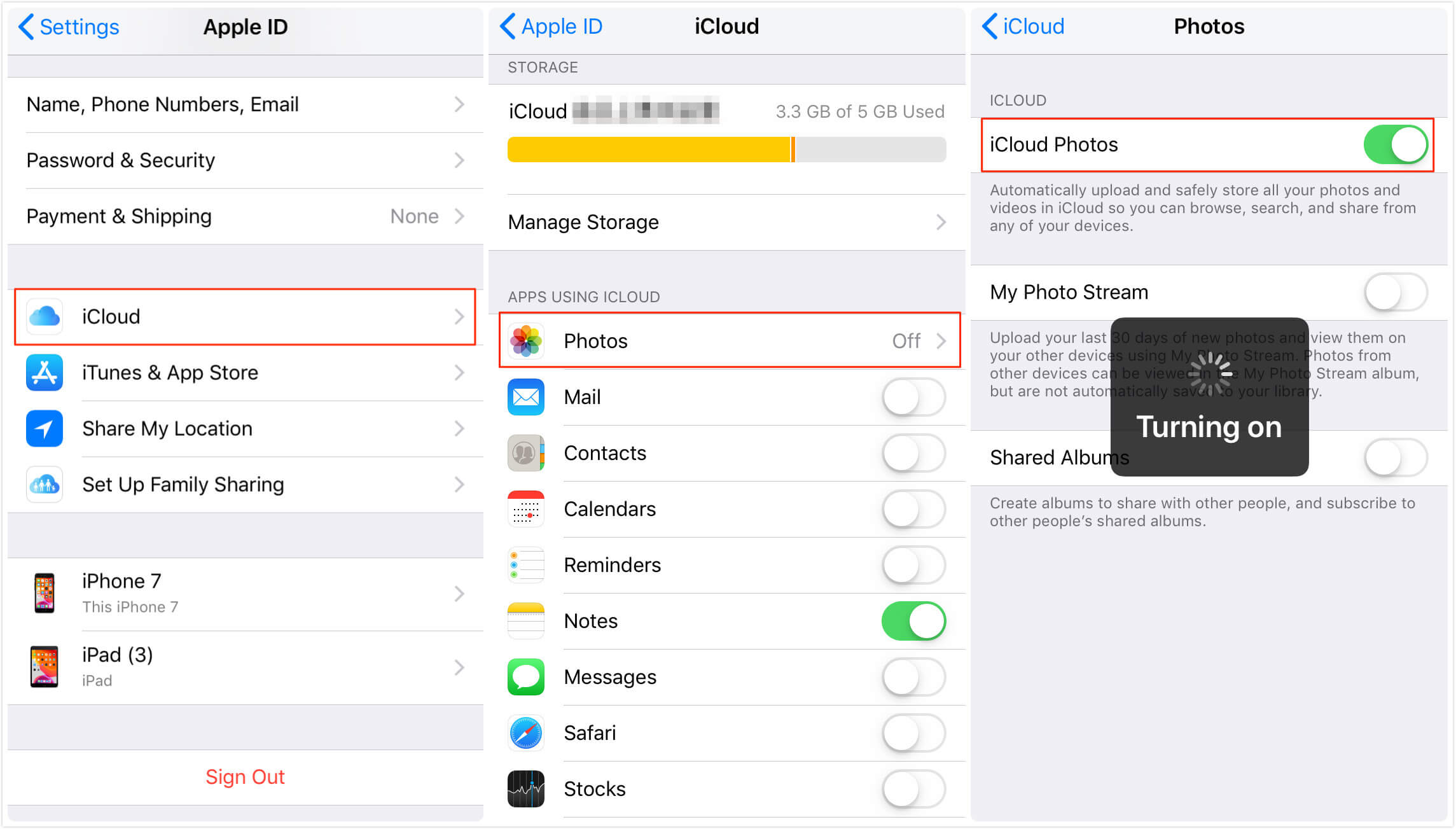

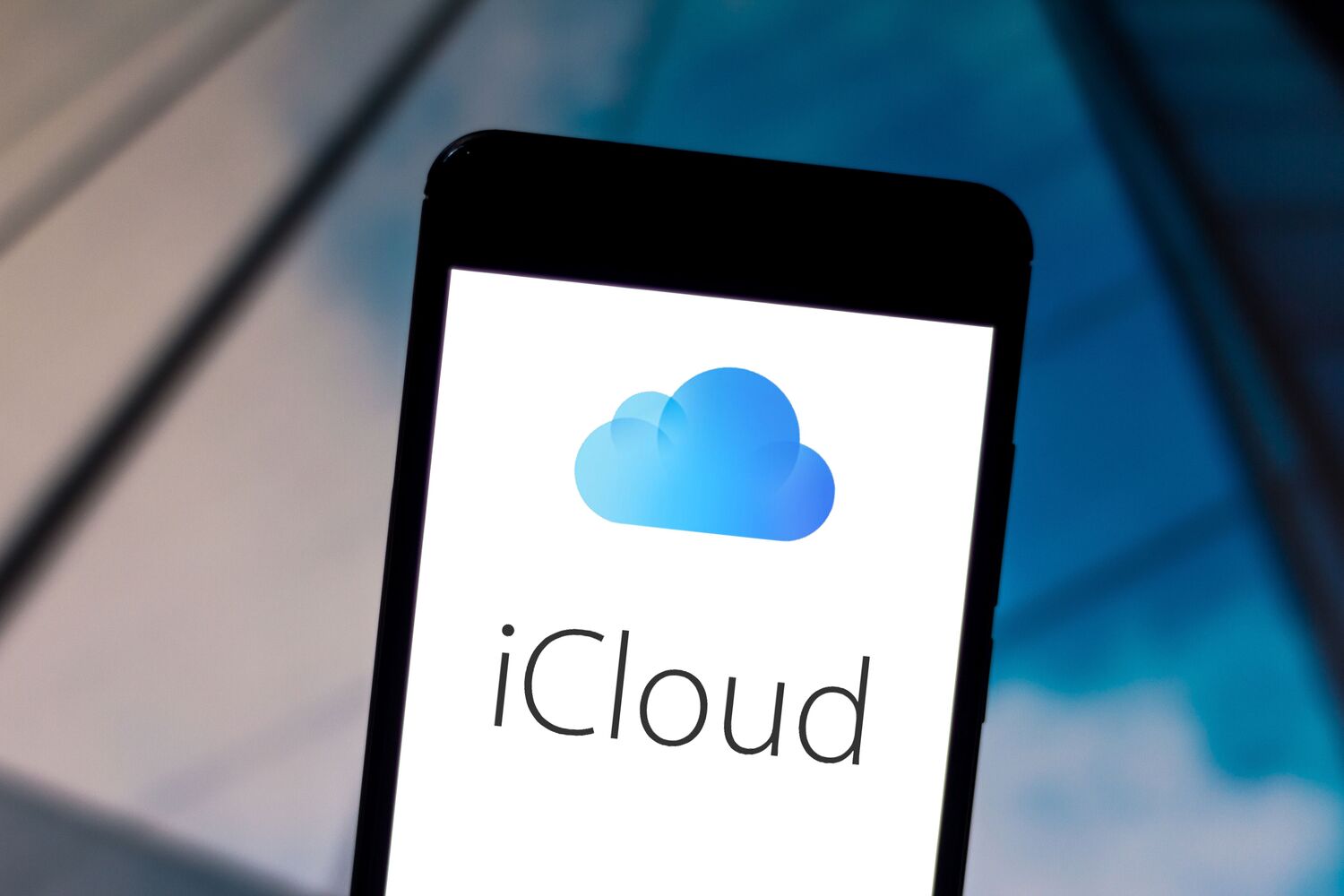
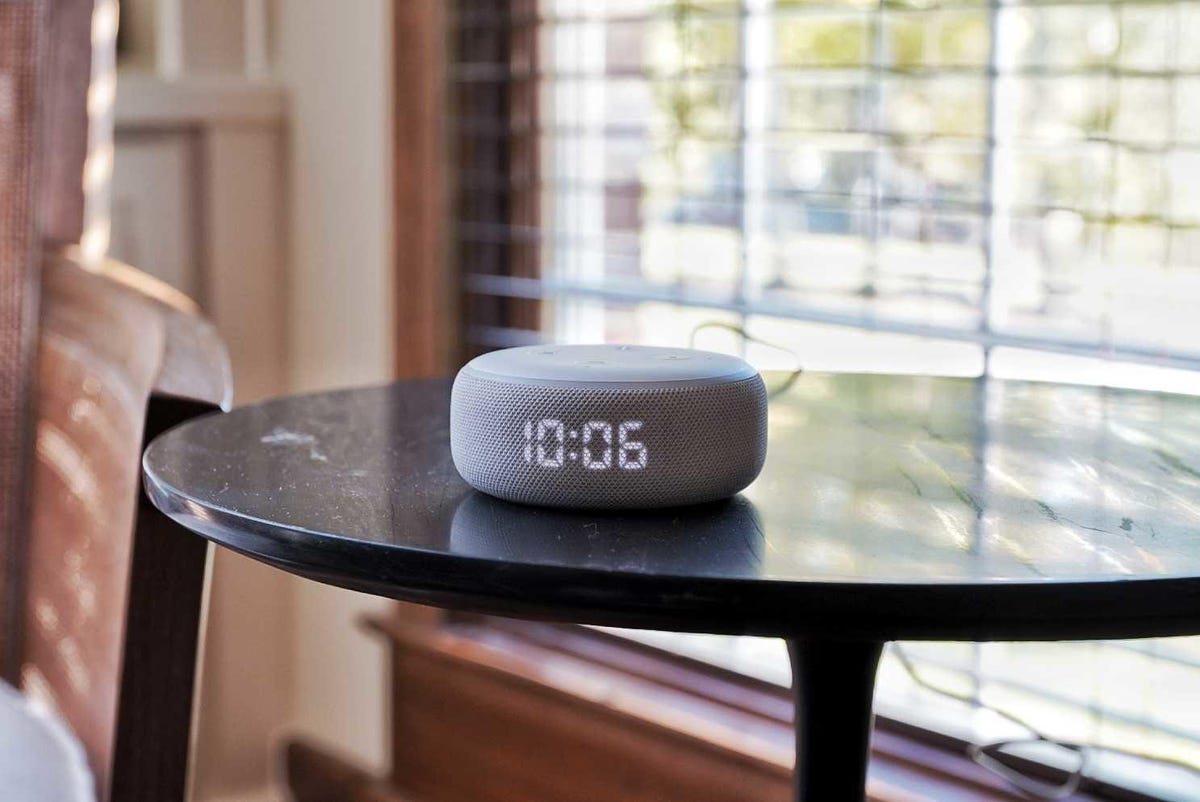


0 thoughts on “How To Transfer Photos From IPhone To Echo Show Using Alexa”