Home>Home Appliances>Home Automation Appliances>How To Remove An Account From Alexa
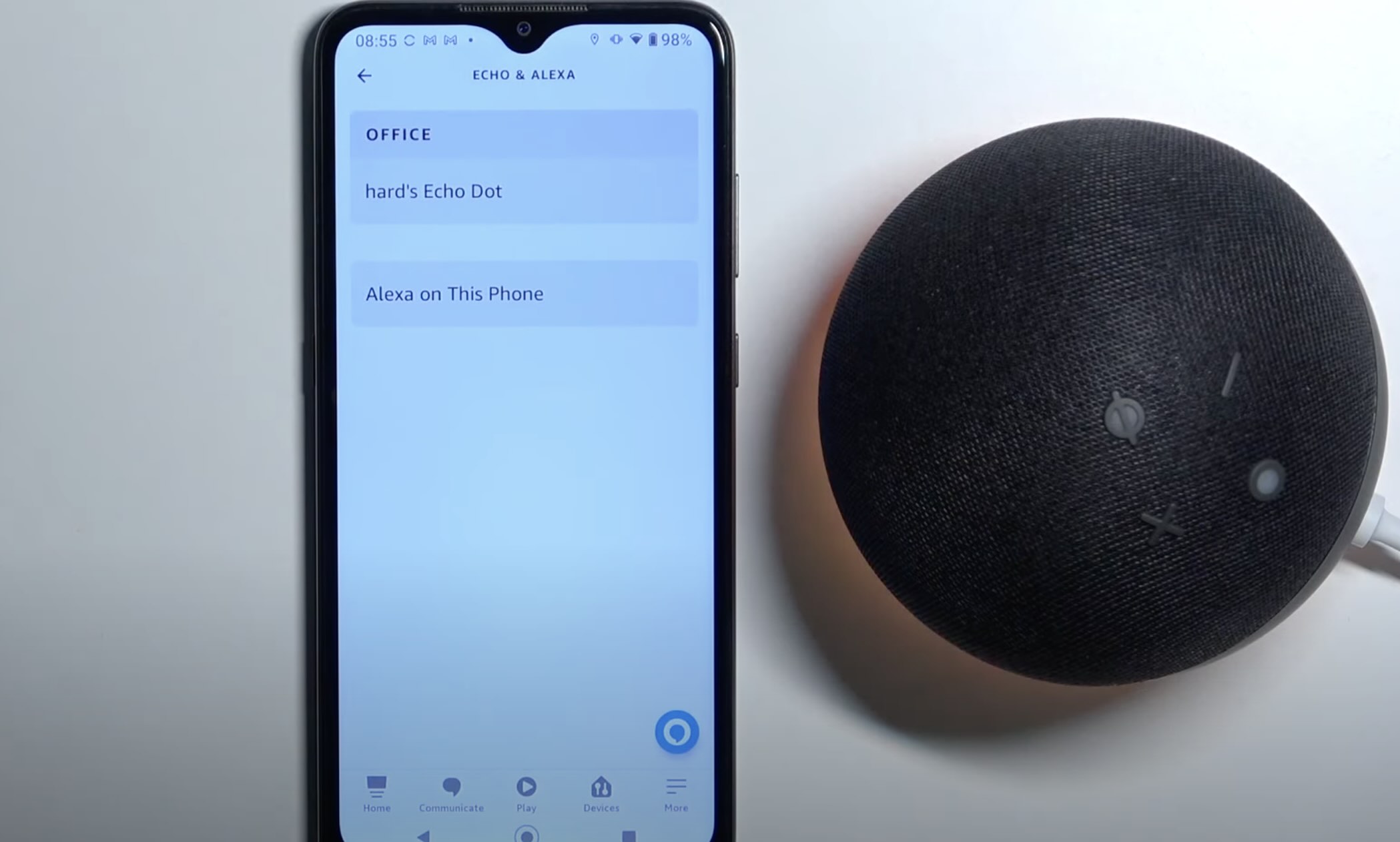
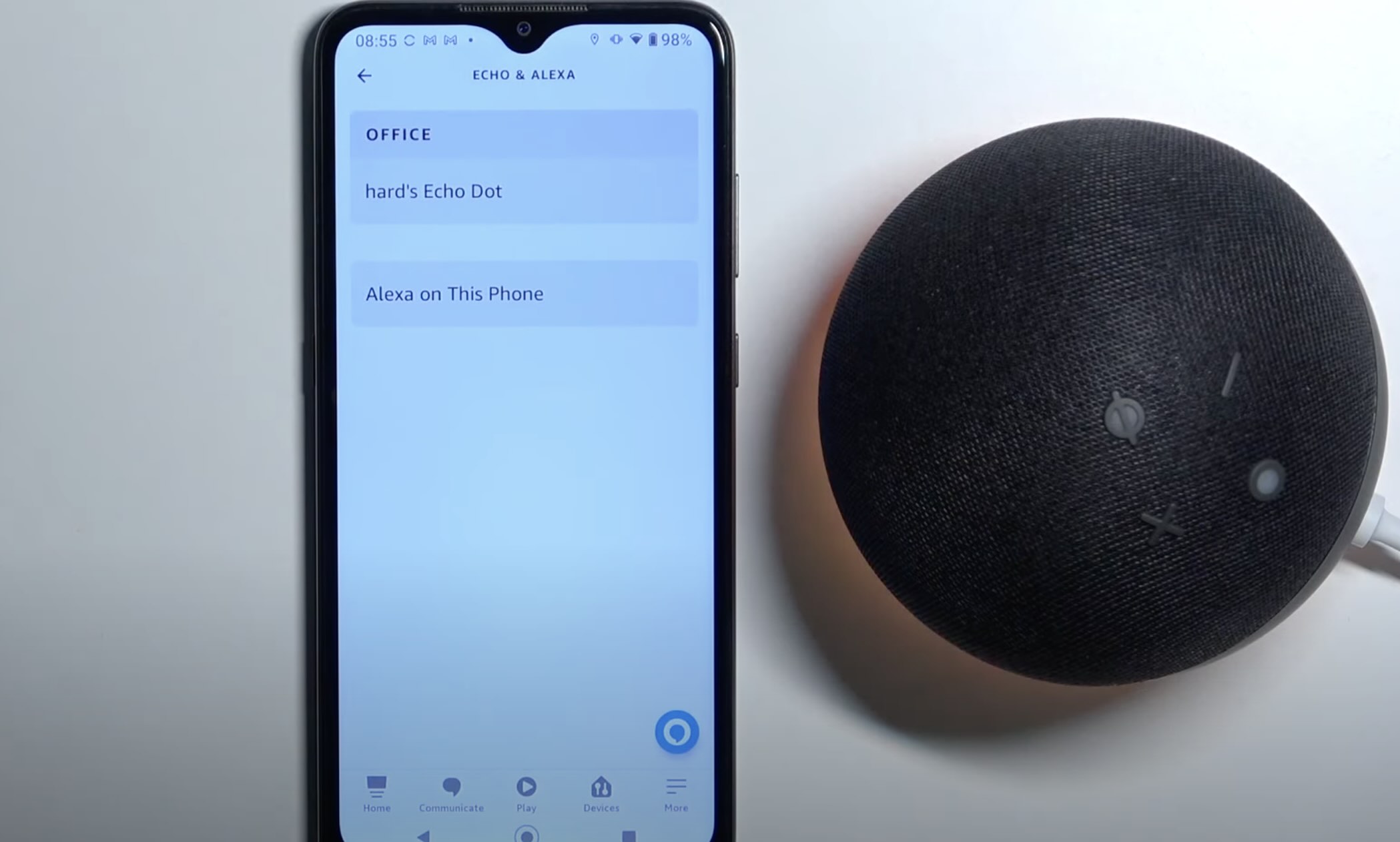
Home Automation Appliances
How To Remove An Account From Alexa
Published: January 2, 2024
Learn how to remove an account from Alexa and manage your home automation appliances with our step-by-step guide. Safely disconnect and update your smart devices.
(Many of the links in this article redirect to a specific reviewed product. Your purchase of these products through affiliate links helps to generate commission for Storables.com, at no extra cost. Learn more)
Introduction
So, you've decided to part ways with your trusty Alexa device. Whether you're upgrading to a new model, gifting it to a friend, or simply looking to declutter your list of connected devices, removing an account from Alexa is a straightforward process.
In this guide, we'll walk you through the steps to gracefully bid adieu to your Alexa account from the Alexa app. By following these simple instructions, you'll ensure a smooth transition for your device and pave the way for its future endeavors.
Let's embark on this journey to untether your Alexa device from its current account and set the stage for its next adventure. Whether you're a tech-savvy enthusiast or a newcomer to the world of smart home devices, we've got you covered every step of the way. So, grab your smartphone, launch the Alexa app, and let's dive into the process of removing an account from Alexa.
Key Takeaways:
- Say goodbye to your Alexa device by following these simple steps in the Alexa app. It’s easy to remove an account and prepare your device for its next adventure!
- By gracefully removing an account from Alexa, you pave the way for new possibilities and seamless transitions for your device. It’s a proactive way to manage your smart home experience.
Read more: How To Delete An Alexa Account
Step 1: Open the Alexa app
Before delving into the process of removing an account from Alexa, the first step is to ensure that you have the Alexa app installed on your smartphone. Whether you’re using an Android or iOS device, you can easily download the Alexa app from the respective app store.
Once you’ve installed the app, tap on the Alexa icon to launch it. As the app opens, you’ll be greeted by the familiar Alexa interface, where you can access a myriad of features and settings to manage your Alexa-enabled devices.
Upon opening the app, you’ll find yourself immersed in the world of possibilities that Alexa offers. From controlling smart home devices to setting up routines and exploring new skills, the app serves as the central hub for harnessing the full potential of your Alexa ecosystem.
With the Alexa app at your fingertips, you’re now ready to proceed to the next step in the process of removing an account from Alexa. This pivotal step sets the stage for navigating through the app’s settings to initiate the account removal process seamlessly.
So, grab your smartphone, launch the Alexa app, and let’s venture into the realm of Alexa settings to embark on the journey of removing an account from your Alexa device.
Step 2: Access settings
Once you’ve opened the Alexa app, the next crucial step in removing an account from Alexa is to access the settings where you can manage the connected devices and associated accounts. Navigating to the settings section is essential for initiating the account removal process seamlessly.
To access the settings, look for the three horizontal lines or “hamburger” icon located in the upper-left or upper-right corner of the Alexa app’s interface. Tapping this icon will reveal a menu that houses various options, including settings, account information, and device management.
Upon selecting the settings option, you’ll be presented with a comprehensive array of configurations that empower you to customize your Alexa experience. From adjusting privacy settings to managing connected devices and accounts, the settings section serves as the control center for tailoring Alexa to your preferences.
As you delve into the settings, you’ll find a wealth of options that cater to different aspects of your Alexa ecosystem. It’s here that you can fine-tune your device preferences, review privacy settings, and manage the accounts linked to your Alexa devices.
By accessing the settings, you’re taking a pivotal step towards removing an account from Alexa. This sets the stage for navigating through the app’s interface to seamlessly initiate the account removal process, ensuring a smooth transition for your Alexa device.
With the settings section at your fingertips, you’re now poised to venture into the next step of the account removal process, where you’ll select the specific device from which you intend to remove the account. So, let’s continue our journey through the Alexa app and proceed to the next step of removing an account from Alexa.
To remove an account from Alexa, go to the Alexa app, tap on the menu, select “Settings,” then “Account Settings,” and finally “Amazon Household.” From there, you can remove the account you no longer want associated with Alexa.
Step 3: Select the device
Having navigated to the settings section of the Alexa app, the next crucial step in the process of removing an account from Alexa is to select the specific device from which you intend to remove the account. This step is pivotal in ensuring that the account removal process is accurately targeted towards the desired Alexa device.
Upon accessing the settings, you’ll find a dedicated section for managing your connected devices. This section provides an overview of all the Alexa-enabled devices linked to your account, ranging from Echo speakers and smart displays to compatible smart home appliances and accessories.
As you delve into the list of connected devices, carefully identify and select the specific device from which you wish to remove the account. By tapping on the device, you’ll gain access to a range of device-specific settings and configurations, empowering you to manage its associated account and tailor its functionality to your preferences.
It’s important to ensure that you’ve accurately identified the device before proceeding to the next step. This ensures that the account removal process is precisely targeted towards the intended device, preventing any inadvertent actions on other connected devices within your Alexa ecosystem.
By selecting the device, you’re setting the stage for the final steps in the account removal process, where you’ll proceed to deregister the device from its current account. This pivotal step ensures that the account removal process is seamlessly directed towards the specific device, paving the way for a smooth transition as you bid adieu to its current account.
With the device selected, you’re now poised to embark on the final steps of removing an account from Alexa. So, let’s proceed to the next step and gracefully initiate the account deregistration process, marking the beginning of a new chapter for your Alexa device.
Step 4: Deregister the device
As you’ve selected the specific device from which you intend to remove the account, the final and pivotal step in the process of removing an account from Alexa is to deregister the device from its current account. This step marks the culmination of the account removal process, ensuring that the device is gracefully untethered from its current account and ready for a fresh start.
Within the device-specific settings, you’ll find the option to deregister the device from its current account. This crucial action initiates the process of dissociating the device from the account, paving the way for it to be seamlessly connected to a new account or to await further instructions for its next endeavor.
Upon selecting the deregister option, you may be prompted to confirm the action to ensure that the account removal process is deliberate and intentional. This additional step serves as a safeguard, preventing inadvertent actions and providing an extra layer of assurance as you proceed with the deregistration process.
Once the device has been successfully deregistered from its current account, it is now ready to embark on its next journey. Whether it’s being connected to a new account, passed on to a new owner, or awaiting further instructions, the device stands liberated from its previous account, poised for new possibilities.
With the device deregistered, you’ve successfully completed the process of removing an account from Alexa. This marks a significant milestone in ensuring a smooth transition for the device and sets the stage for its future endeavors, unencumbered by its previous account.
By following these steps, you’ve gracefully bid adieu to the device’s previous account and paved the way for its next chapter. Whether you’re upgrading to a new device, reassigning it to a different user, or simply streamlining your connected devices, the process of removing an account from Alexa ensures a seamless transition for the device.
With the device deregistered and its previous account removed, you’ve successfully navigated through the process of removing an account from Alexa. Congratulations on completing this journey, and may your Alexa device thrive in its future endeavors, unencumbered by its previous account.
Read more: How To Switch Spotify Account On Alexa
Conclusion
Congratulations on successfully removing an account from your Alexa device! By following the steps outlined in this guide, you’ve gracefully navigated through the process, ensuring a seamless transition for your device as it embarks on its next chapter.
From opening the Alexa app to accessing settings, selecting the device, and finally deregistering it from its current account, you’ve embarked on a journey that empowers you to manage your Alexa ecosystem with confidence and ease.
As you bid adieu to the device’s previous account, you’ve paved the way for new possibilities, whether it’s being connected to a new account, passed on to a new owner, or awaiting further instructions. Your proactive approach to managing your Alexa devices ensures that they evolve alongside your needs and preferences.
Removing an account from Alexa is not just a technical process; it’s a testament to your ability to adapt and optimize your smart home experience. By seamlessly managing your devices and accounts, you’re harnessing the full potential of Alexa to enhance your daily routines and elevate your living space.
As you continue to explore the myriad capabilities of Alexa, from controlling smart home devices to exploring new skills and features, remember that you have the knowledge and expertise to tailor your Alexa ecosystem to suit your evolving needs.
So, whether you’re embarking on a new journey with a different Alexa device or simply streamlining your connected devices, the process of removing an account from Alexa empowers you to orchestrate a seamless transition for your devices, ensuring that they continue to enrich your daily life.
Thank you for embarking on this journey with us. May your Alexa devices continue to delight and empower you, seamlessly adapting to your ever-changing needs and preferences. Here’s to a future filled with enhanced smart home experiences and boundless possibilities with Alexa by your side.
Frequently Asked Questions about How To Remove An Account From Alexa
Was this page helpful?
At Storables.com, we guarantee accurate and reliable information. Our content, validated by Expert Board Contributors, is crafted following stringent Editorial Policies. We're committed to providing you with well-researched, expert-backed insights for all your informational needs.
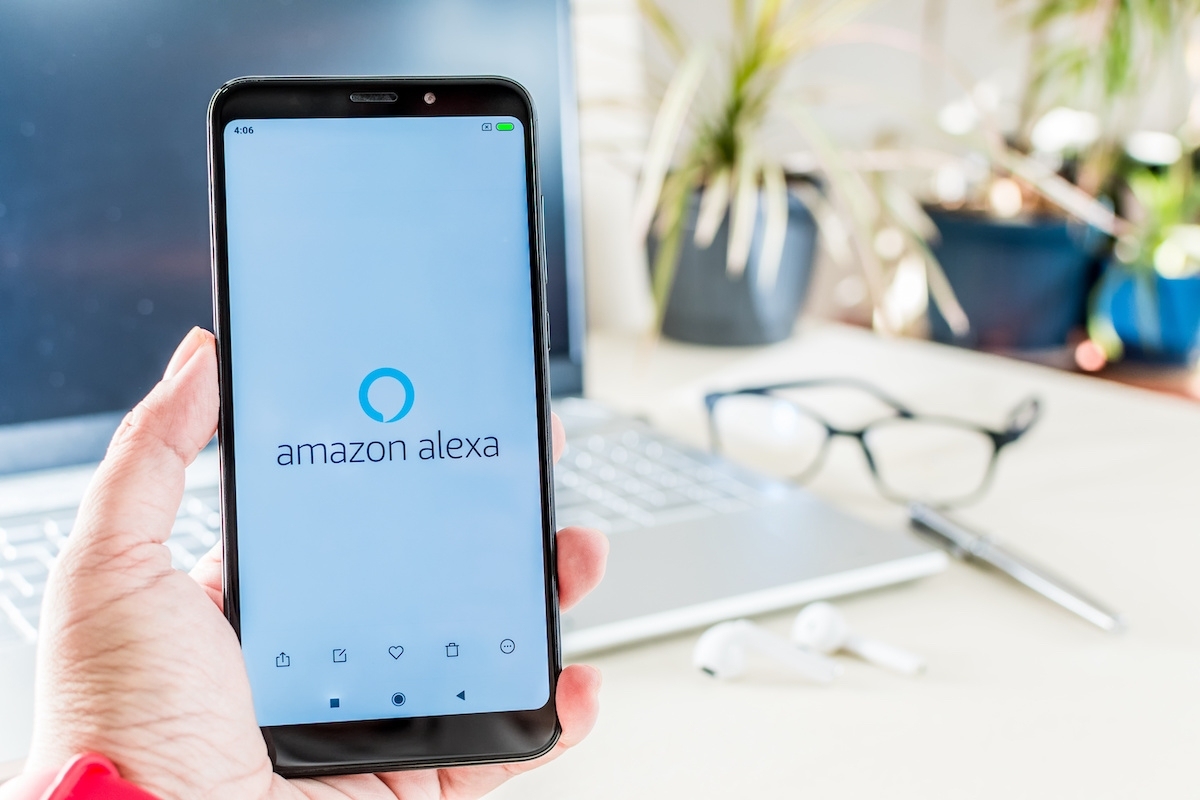




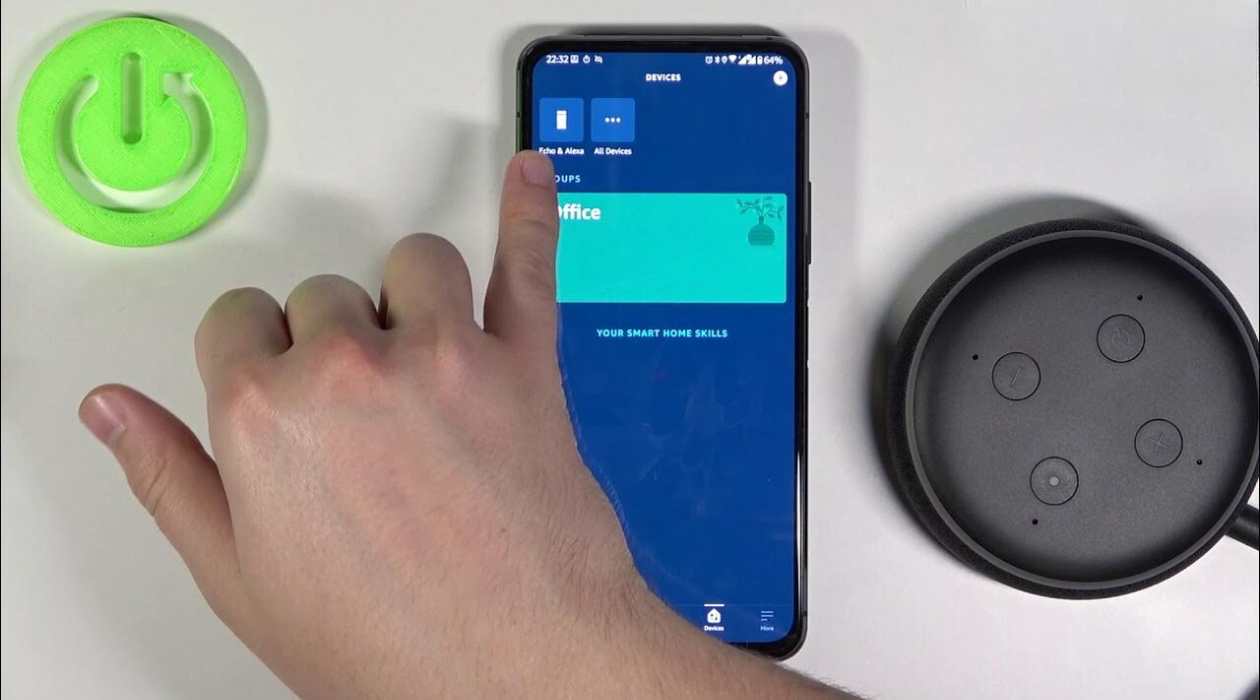



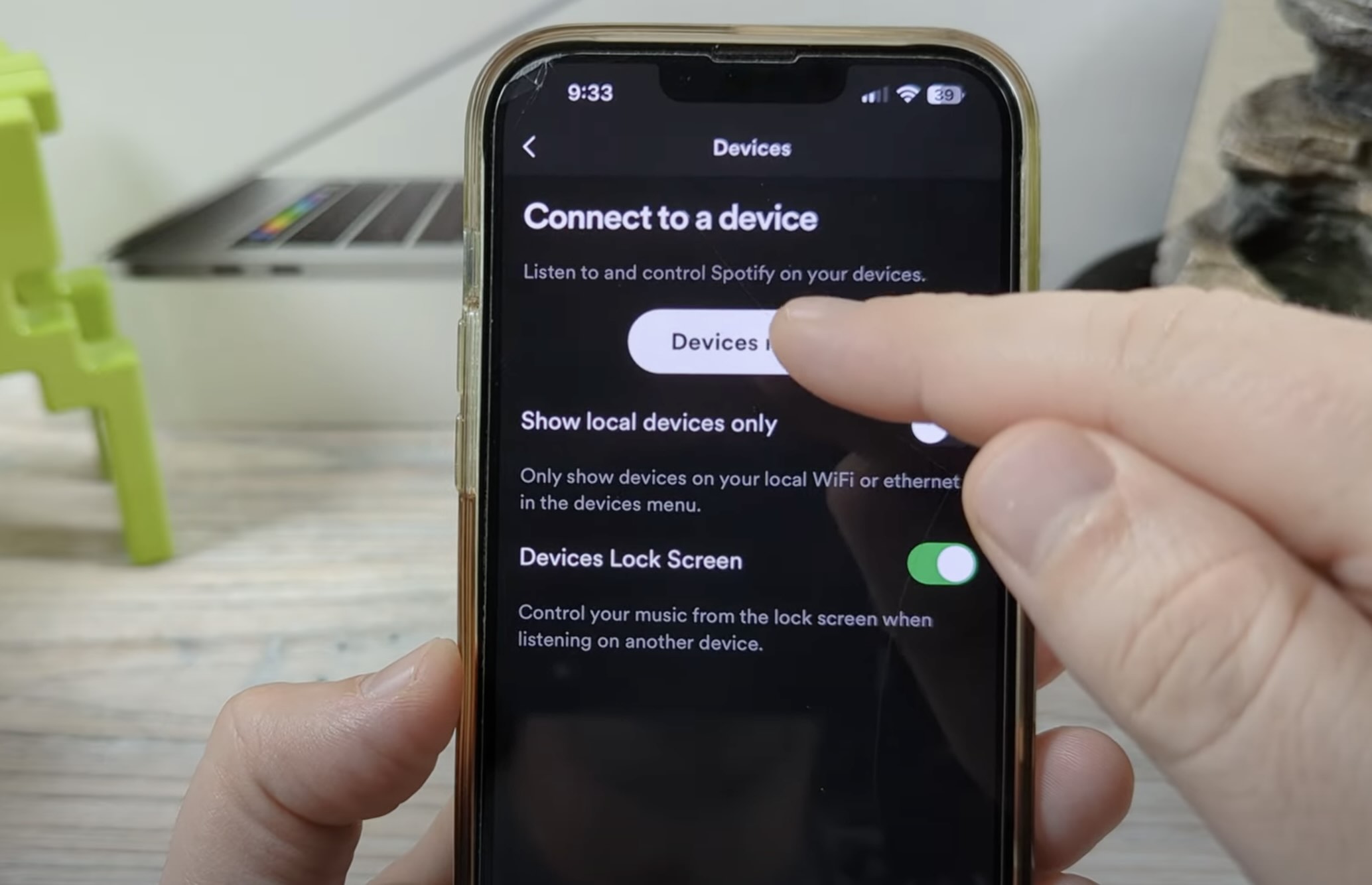





0 thoughts on “How To Remove An Account From Alexa”