Home>Home Appliances>Home Automation Appliances>How To Unlink Firestick From Alexa


Home Automation Appliances
How To Unlink Firestick From Alexa
Published: December 31, 2023
Learn how to unlink your Firestick from Alexa for seamless control of your home automation appliances. Follow our simple steps for a hassle-free experience.
(Many of the links in this article redirect to a specific reviewed product. Your purchase of these products through affiliate links helps to generate commission for Storables.com, at no extra cost. Learn more)
Introduction
Home automation has revolutionized the way we interact with our living spaces, offering unparalleled convenience and control. The integration of devices such as Amazon's Alexa and Firestick has redefined the concept of a smart home, allowing users to effortlessly manage their entertainment systems through voice commands. However, there are instances when you may need to unlink your Firestick from Alexa, whether it's for troubleshooting, reconfiguration, or other reasons.
In this comprehensive guide, we will walk you through the step-by-step process of unlinking your Firestick from Alexa. By following these instructions, you can seamlessly navigate the intricate web of smart home technology and regain full control over your Firestick device. Whether you're a tech-savvy enthusiast or a novice in the realm of home automation, this guide will equip you with the knowledge and confidence to successfully unlink your Firestick from Alexa.
So, let's delve into the intricacies of this process and empower you to take charge of your smart home setup. Whether you're experiencing technical issues, reorganizing your devices, or simply exploring new possibilities, knowing how to unlink your Firestick from Alexa is a valuable skill in your home automation repertoire. Let's embark on this journey together and unravel the steps to achieve a seamless transition in your smart home ecosystem.
Key Takeaways:
- Takeaway 1: Unlinking your Firestick from Alexa gives you more control over your smart home, allowing you to customize your device’s interactions and configurations according to your unique preferences.
- Takeaway 2: By following the step-by-step process in the Alexa app, you can confidently unlink your Firestick from Alexa, demonstrating your proficiency in managing smart home technology.
Read more: How To Unlink A Phone Number From Alexa
Step 1: Accessing Alexa App
Before you can unlink your Firestick from Alexa, you need to access the Alexa app on your mobile device or computer. The Alexa app serves as the central hub for managing your connected devices and settings, providing a user-friendly interface to facilitate seamless interactions with your smart home ecosystem.
To begin, ensure that your mobile device is connected to the internet and open the Alexa app. If you don’t have the app installed, you can download it from the App Store (for iOS devices) or the Google Play Store (for Android devices). Once the app is installed, launch it and sign in to your Amazon account linked to your Alexa-enabled devices.
Upon logging in, you will be greeted by the Alexa app’s home screen, which displays a snapshot of your connected devices, recent interactions, and personalized recommendations. Navigate to the “Devices” tab located at the bottom right corner of the app. This tab provides a comprehensive view of all your connected devices, including your Firestick.
By accessing the Alexa app, you gain access to a plethora of features and settings that empower you to customize your smart home experience. From adjusting device preferences to managing routines and skills, the Alexa app serves as a versatile platform for optimizing the functionality of your interconnected devices.
Now that you’ve successfully accessed the Alexa app, you’re ready to proceed to the next step and initiate the process of unlinking your Firestick from Alexa. By leveraging the intuitive interface of the Alexa app, you can seamlessly navigate through the necessary settings and configurations to achieve your desired outcome.
Step 2: Selecting the Firestick Device
Once you’ve accessed the Alexa app, the next crucial step in unlinking your Firestick from Alexa involves identifying and selecting the specific Firestick device that you intend to unlink. This process ensures that you target the correct device within your smart home network, preventing any unintended actions on other interconnected devices.
To begin, navigate to the “Devices” tab within the Alexa app, where you will be presented with a comprehensive list of all your connected devices. This list encompasses a diverse range of smart devices, including smart speakers, smart displays, and streaming media players such as the Firestick.
Scroll through the list of devices and locate the Firestick that is currently linked to your Alexa account. The devices are typically categorized by type, making it easier to identify your Firestick among the assortment of interconnected devices. Once you’ve identified the Firestick, tap on its name or icon to access the device-specific settings and configurations.
By selecting the Firestick device within the Alexa app, you gain access to a multitude of options tailored to the management and customization of your Firestick’s interactions with Alexa. This level of granular control empowers you to make precise adjustments and execute specific actions related to the selected Firestick device.
It’s essential to ensure that you’ve accurately identified the correct Firestick device before proceeding to the next step. This meticulous approach minimizes the risk of inadvertently unlinking the wrong device and streamlines the overall unlinking process, fostering a seamless and error-free experience.
With the Firestick device selected within the Alexa app, you’re now prepared to embark on the final step of the unlinking process, where you will execute the necessary actions to unlink your Firestick from Alexa. By meticulously following these steps, you can confidently navigate the intricacies of managing your smart home devices and optimize their functionality according to your preferences.
To unlink your Firestick from Alexa, go to the Alexa app, select Devices, then choose your Fire TV. From there, select the option to forget the device. This will unlink the Firestick from Alexa.
Step 3: Unlinking Firestick from Alexa
Now that you’ve accessed the Alexa app and selected the specific Firestick device, you’re ready to initiate the process of unlinking your Firestick from Alexa. This pivotal step marks the culmination of your efforts to regain control over your Firestick device within your smart home ecosystem.
Within the Alexa app, navigate to the settings or options specific to the selected Firestick device. Look for an option that pertains to the device’s connections or linked accounts. This option may be labeled as “Manage Connections,” “Linked Devices,” or a similar descriptor, depending on the app’s interface and version.
Upon accessing the relevant settings for the Firestick device, you should encounter an option to manage the device’s connections with other smart home platforms, including Alexa. Select this option to delve into the specific configurations related to the Firestick’s integration with Alexa.
Within the device-specific settings, you will find an option to unlink or remove the Firestick from its current connections, which includes its integration with Alexa. This critical action effectively severs the link between your Firestick and Alexa, restoring the device to an independent state within your smart home setup.
Confirm the unlinking process when prompted, ensuring that you understand the implications of this action. Once confirmed, the Alexa app will proceed to execute the unlinking procedure, disentangling your Firestick from its previous association with Alexa.
Following the successful execution of the unlinking process, you will receive a confirmation message indicating that the Firestick has been successfully unlinked from Alexa. This confirmation serves as validation that your Firestick is no longer tethered to Alexa, granting you autonomy over the device’s interactions and functionalities.
With the unlinking process completed, you have effectively reclaimed control over your Firestick device, enabling you to explore new configurations and interactions without the constraints of its previous integration with Alexa. This newfound autonomy empowers you to tailor the device’s behavior and connectivity according to your preferences, fostering a personalized smart home experience.
By diligently following these steps, you have successfully unlinked your Firestick from Alexa, demonstrating your adeptness in managing the intricacies of your smart home ecosystem. With this accomplishment, you are well-equipped to navigate the evolving landscape of home automation and optimize your devices to suit your unique lifestyle and preferences.
Conclusion
Unlinking your Firestick from Alexa is a pivotal process that grants you greater control and flexibility within your smart home environment. By following the step-by-step instructions outlined in this guide, you’ve gained valuable insights into the intricacies of managing interconnected devices and leveraging the functionalities of the Alexa app to achieve your desired outcomes.
Throughout this journey, you’ve learned how to access the Alexa app, navigate its interface, and select the specific Firestick device for unlinking. These foundational steps have equipped you with the knowledge and confidence to seamlessly maneuver through the app’s settings and configurations, setting the stage for a successful unlinking process.
With a meticulous approach, you’ve executed the crucial task of unlinking your Firestick from Alexa, effectively severing the device’s previous integration and reclaiming its autonomy within your smart home ecosystem. This accomplishment reflects your proficiency in managing and customizing your smart devices to align with your preferences and lifestyle.
As you continue to explore the boundless possibilities of home automation, the ability to unlink your Firestick from Alexa serves as a testament to your adaptability and expertise in navigating the evolving landscape of smart home technology. This newfound autonomy empowers you to tailor your devices’ interactions and configurations according to your unique needs, fostering a personalized and seamless smart home experience.
Armed with the knowledge and proficiency gained from this guide, you are well-prepared to address a myriad of scenarios within your smart home ecosystem, from troubleshooting connectivity issues to exploring new integrations and functionalities. Your adeptness in managing interconnected devices and optimizing their interactions positions you as a proficient steward of home automation technology.
By mastering the process of unlinking your Firestick from Alexa, you’ve demonstrated your commitment to harnessing the full potential of your smart home devices, paving the way for a dynamic and tailored home automation experience. As you continue to refine your smart home setup, the skills and insights acquired from this guide will serve as valuable assets in your ongoing journey towards a seamlessly integrated and personalized living space.
Frequently Asked Questions about How To Unlink Firestick From Alexa
Was this page helpful?
At Storables.com, we guarantee accurate and reliable information. Our content, validated by Expert Board Contributors, is crafted following stringent Editorial Policies. We're committed to providing you with well-researched, expert-backed insights for all your informational needs.









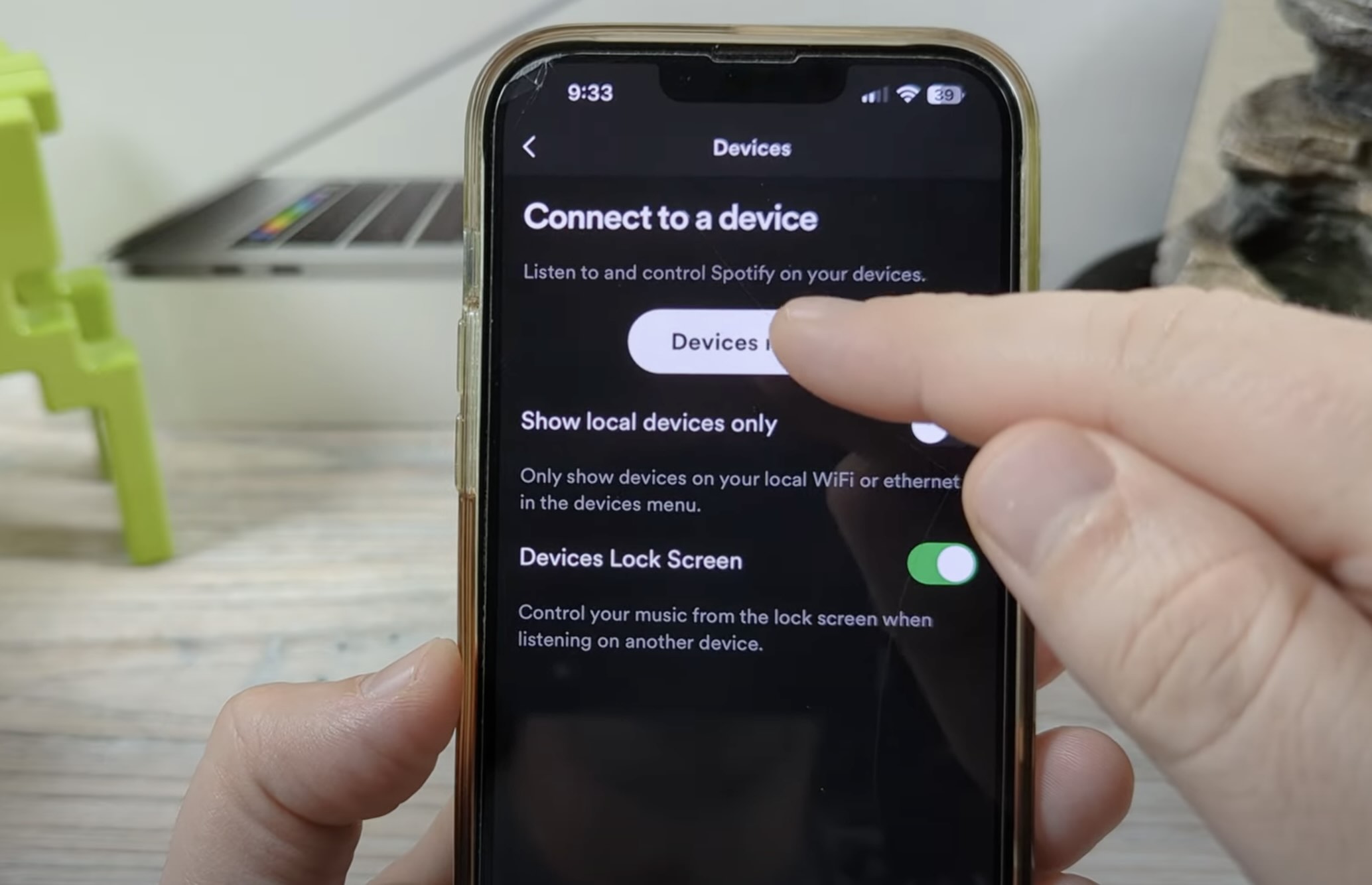
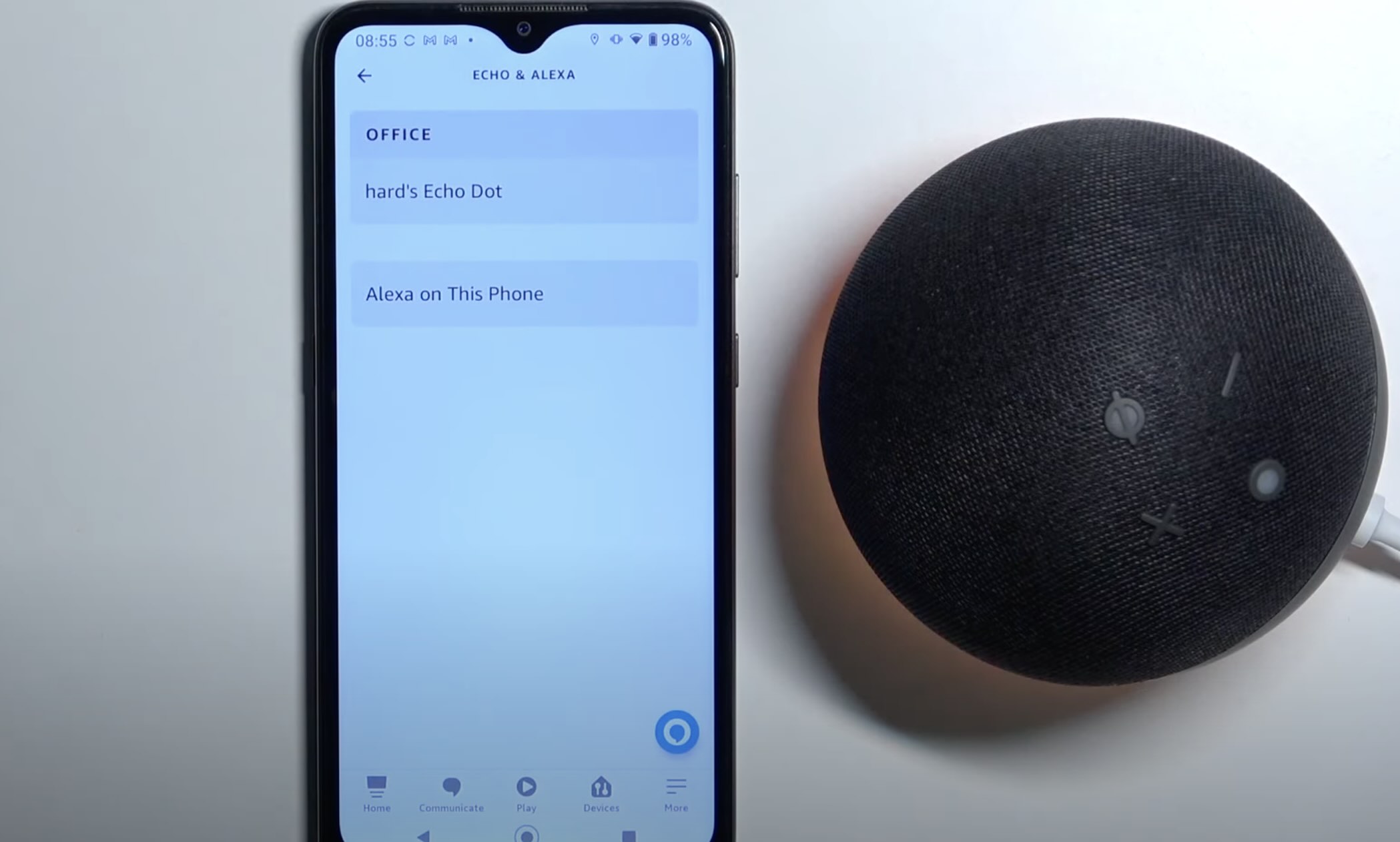

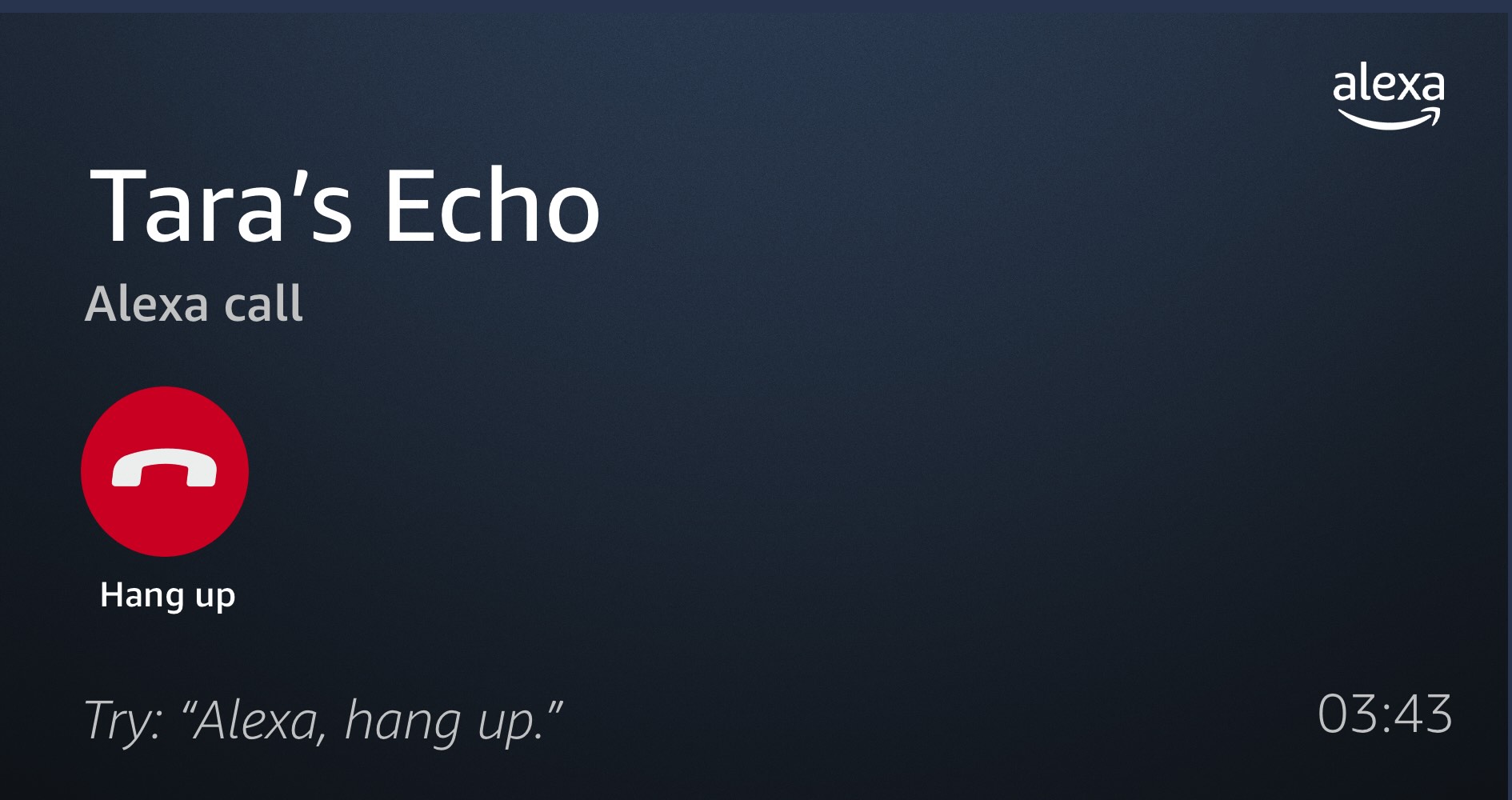
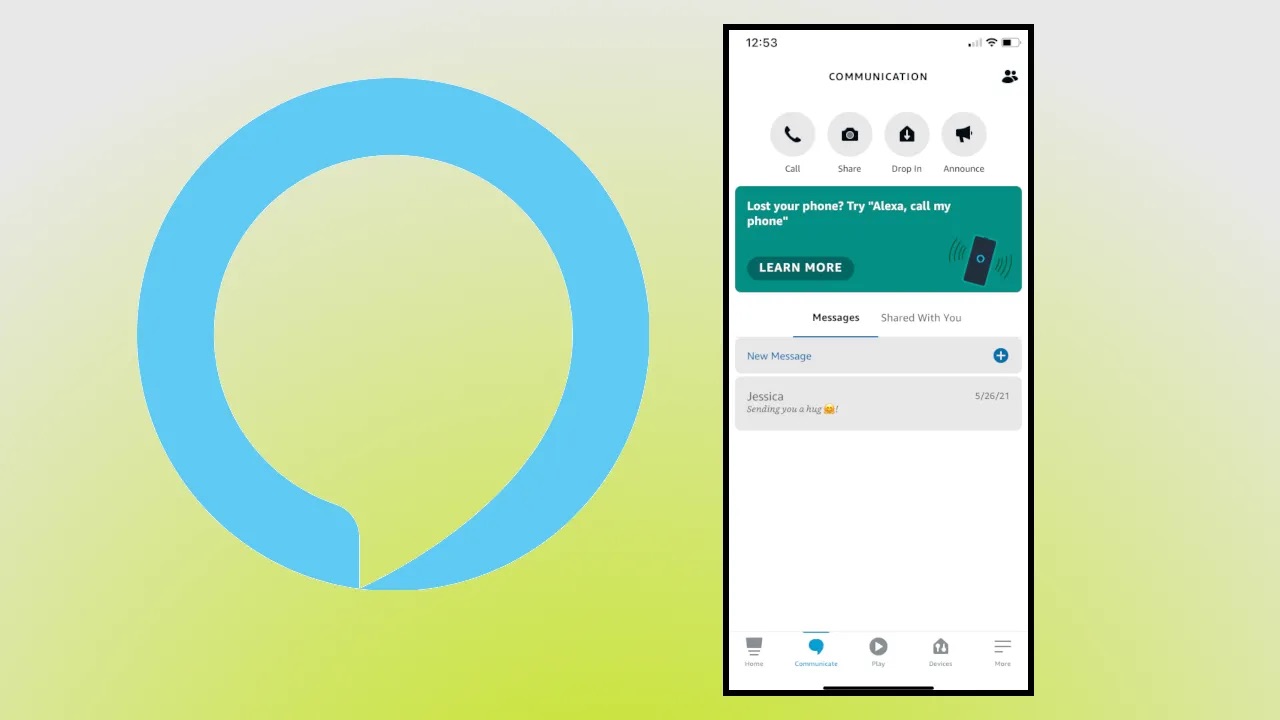


0 thoughts on “How To Unlink Firestick From Alexa”