Home>Home Appliances>Home Automation Appliances>How To Disable Alexa On Amazon App


Home Automation Appliances
How To Disable Alexa On Amazon App
Modified: January 9, 2024
Learn how to disable Alexa on the Amazon app for a more personalized home automation experience. Take control of your home automation appliances without Alexa's interference.
(Many of the links in this article redirect to a specific reviewed product. Your purchase of these products through affiliate links helps to generate commission for Storables.com, at no extra cost. Learn more)
Introduction
Welcome to the world of smart home automation! With the ever-increasing integration of technology into our daily lives, virtual assistants like Amazon's Alexa have become indispensable tools for managing our homes. However, there are times when you might want to disable Alexa on the Amazon app, either temporarily or permanently. Whether you need privacy, a break from voice commands, or simply want to explore other features of the app, it's essential to know how to disable Alexa within the Amazon app.
In this article, we'll explore two methods to disable Alexa on the Amazon app. By following these steps, you can regain control over your app's settings and enjoy a customized experience tailored to your preferences. Let's dive into the process of deactivating Alexa within the Amazon app and take charge of your smart home management. Whether you're a tech enthusiast or a casual user, these methods will empower you to navigate the Amazon app with confidence and ease.
Key Takeaways:
- Takeaway 1: You can easily turn off Alexa in the Amazon app by following simple steps. This gives you control over your smart home experience, whether you need a break from voice commands or want to explore other app features.
- Takeaway 2: Disabling Alexa in the Amazon app is all about giving you the power to customize your smart home management. Whether it’s for privacy, a break from voice commands, or exploring new features, you’re in control!
Read more: How To Disable Alexa On Phone
Method 1: Disabling Alexa within the Amazon App
Disabling Alexa within the Amazon app can be done with just a few simple steps. Follow these instructions to deactivate Alexa and regain control over your app:
- Open the Amazon App: Launch the Amazon app on your mobile device. Ensure that you are logged in to your Amazon account to access the app's settings.
- Navigate to the Alexa Icon: Look for the Alexa icon, typically located in the top-right corner of the app's interface. Tap on the icon to access the Alexa settings.
- Disable Alexa: Once you have accessed the Alexa settings, look for the option to disable Alexa. This may be represented by a toggle switch or a simple on/off button. Tap on the option to turn off Alexa within the Amazon app.
- Confirm the Deactivation: After disabling Alexa, the app may prompt you to confirm your action. Verify that you want to deactivate Alexa to complete the process.
- Verify the Deactivation: To ensure that Alexa has been successfully disabled, navigate through the app and verify that the voice assistant is no longer active. You may attempt to use voice commands or look for Alexa-related features to confirm the deactivation.
By following these steps, you can effectively disable Alexa within the Amazon app and take control of your smart home management experience. Whether you need a break from voice commands or want to explore other features of the app, this method allows you to customize your Amazon app settings according to your preferences.
To disable Alexa on the Amazon app, open the app and go to the menu. Then, select “Settings” and tap on “Alexa Privacy.” Finally, turn off the “Alexa on This Device” option.
Method 2: Disabling Alexa in the Amazon App Settings
If you prefer to disable Alexa within the Amazon app through the app settings, you can follow these straightforward steps to accomplish the task:
- Launch the Amazon App: Begin by opening the Amazon app on your mobile device. Ensure that you are logged in to your Amazon account to access the app's settings.
- Access the App Menu: Look for the menu icon, typically represented by three horizontal lines, in the top-left or top-right corner of the app's interface. Tap on the icon to access the app menu.
- Select "Settings": Within the app menu, locate and tap on the "Settings" option. This will allow you to access the various settings and preferences within the Amazon app.
- Navigate to "Alexa" Settings: Once you are within the app settings, look for the "Alexa" settings or a similar option related to the voice assistant feature. Tap on the "Alexa" settings to proceed.
- Disable Alexa: Within the Alexa settings, you should find the option to disable Alexa. This may be presented as a toggle switch or an on/off button. Tap on the option to turn off Alexa within the Amazon app.
- Confirm the Deactivation: After disabling Alexa, the app may prompt you to confirm your action. Verify that you want to deactivate Alexa to complete the process.
- Verify the Deactivation: To ensure that Alexa has been successfully disabled, navigate through the app and verify that the voice assistant is no longer active. You may attempt to use voice commands or look for Alexa-related features to confirm the deactivation.
By following these steps, you can seamlessly disable Alexa within the Amazon app through the app settings, providing you with greater control over your app preferences and smart home management. Whether you need privacy, a break from voice commands, or wish to explore other features of the app, this method empowers you to customize your Amazon app experience according to your needs.
Conclusion
As we navigate the ever-evolving landscape of smart home technology, the ability to customize our experiences becomes increasingly important. Disabling Alexa within the Amazon app offers users the flexibility to tailor their smart home management according to their preferences. Whether it’s for privacy, a temporary break from voice commands, or the desire to explore alternative features of the app, the methods outlined in this article empower users to take control of their Amazon app settings.
By following the simple steps provided in Method 1 and Method 2, users can effectively disable Alexa within the Amazon app. Whether through the Alexa icon or the app settings, the process is straightforward and allows for seamless customization of the app’s features. This level of control ensures that users can enjoy a personalized smart home management experience that aligns with their individual needs and preferences.
Ultimately, the ability to disable Alexa within the Amazon app reflects the commitment to user empowerment and customization within the realm of smart home automation. As technology continues to advance, the importance of providing users with options to tailor their experiences becomes increasingly significant. Whether it’s disabling voice assistants, adjusting settings, or exploring new features, the ability to customize smart home management is a testament to the evolving nature of technology and the emphasis on user-centric experiences.
So, whether you’re looking to take a break from voice commands, prioritize privacy, or simply explore alternative functionalities of the Amazon app, the methods provided in this article equip you with the knowledge to disable Alexa and take charge of your smart home management experience. Embrace the flexibility, explore the options, and enjoy a customized journey through the world of smart home automation.
Frequently Asked Questions about How To Disable Alexa On Amazon App
Was this page helpful?
At Storables.com, we guarantee accurate and reliable information. Our content, validated by Expert Board Contributors, is crafted following stringent Editorial Policies. We're committed to providing you with well-researched, expert-backed insights for all your informational needs.
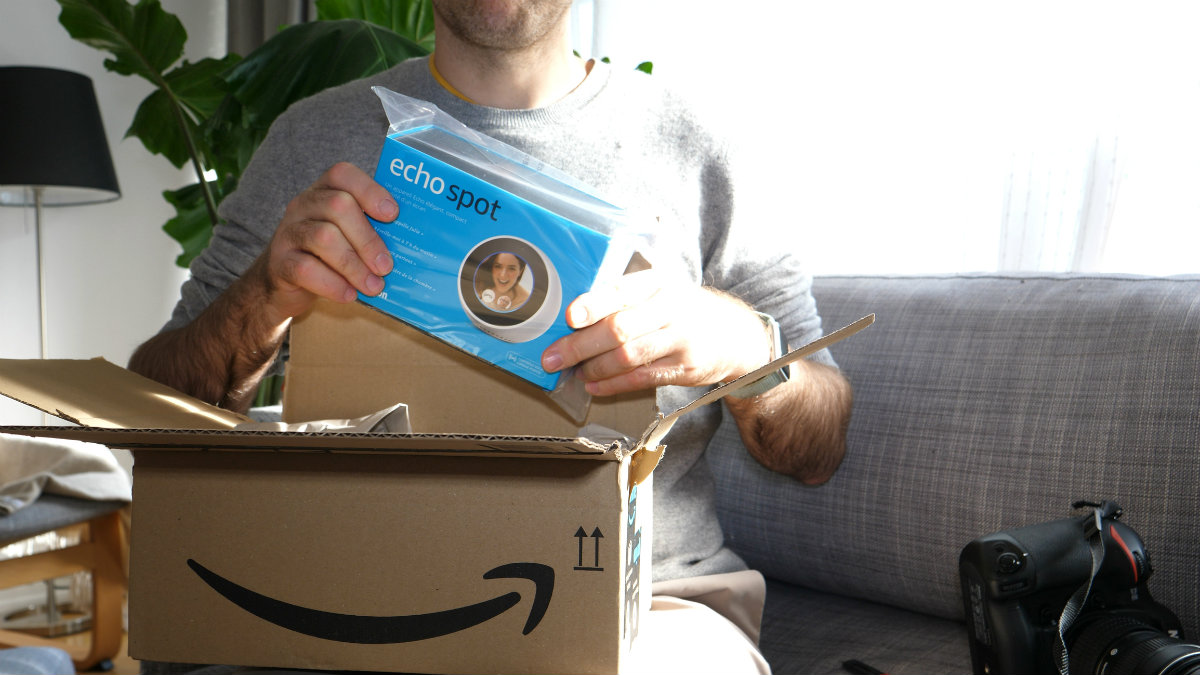
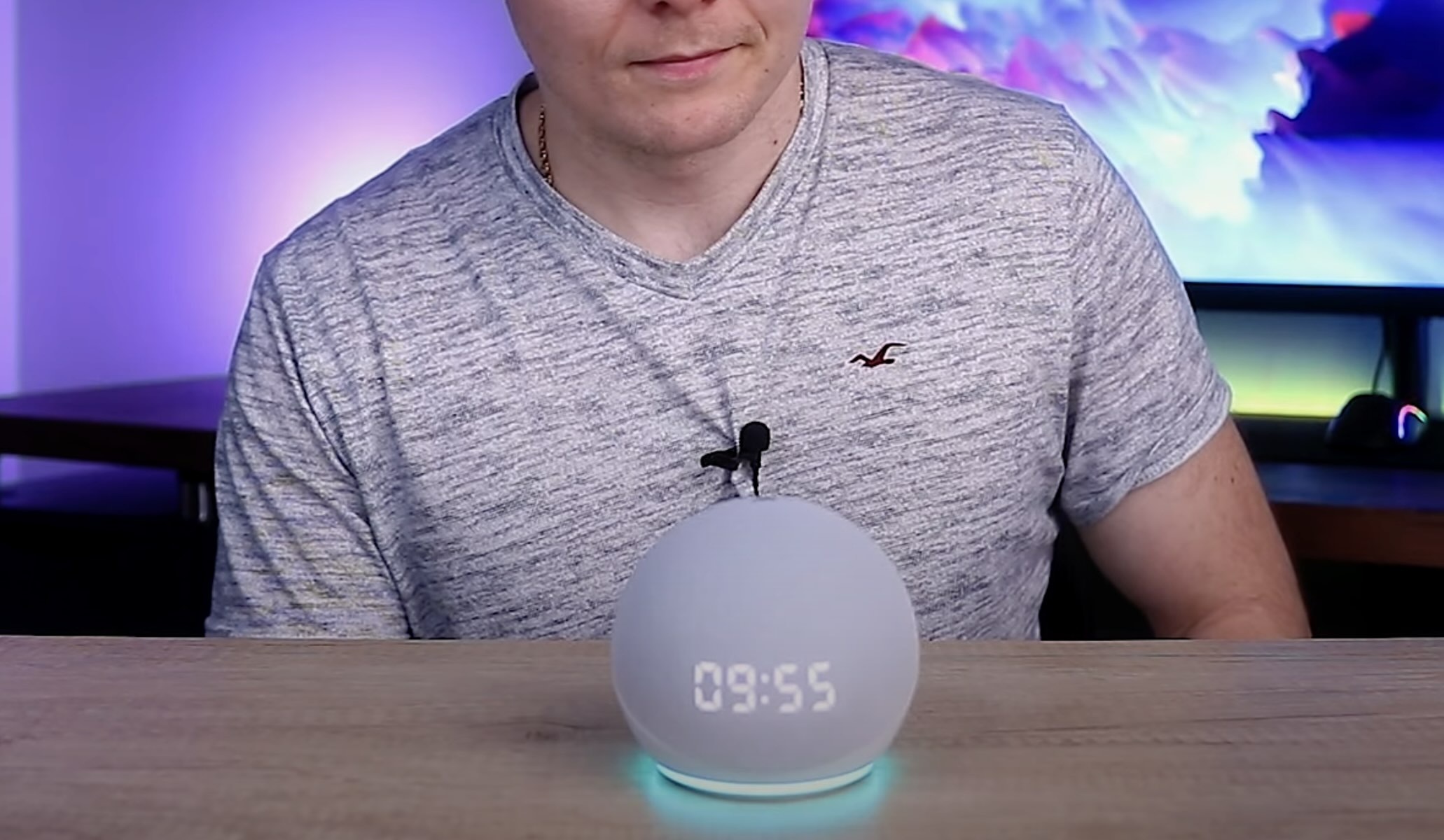
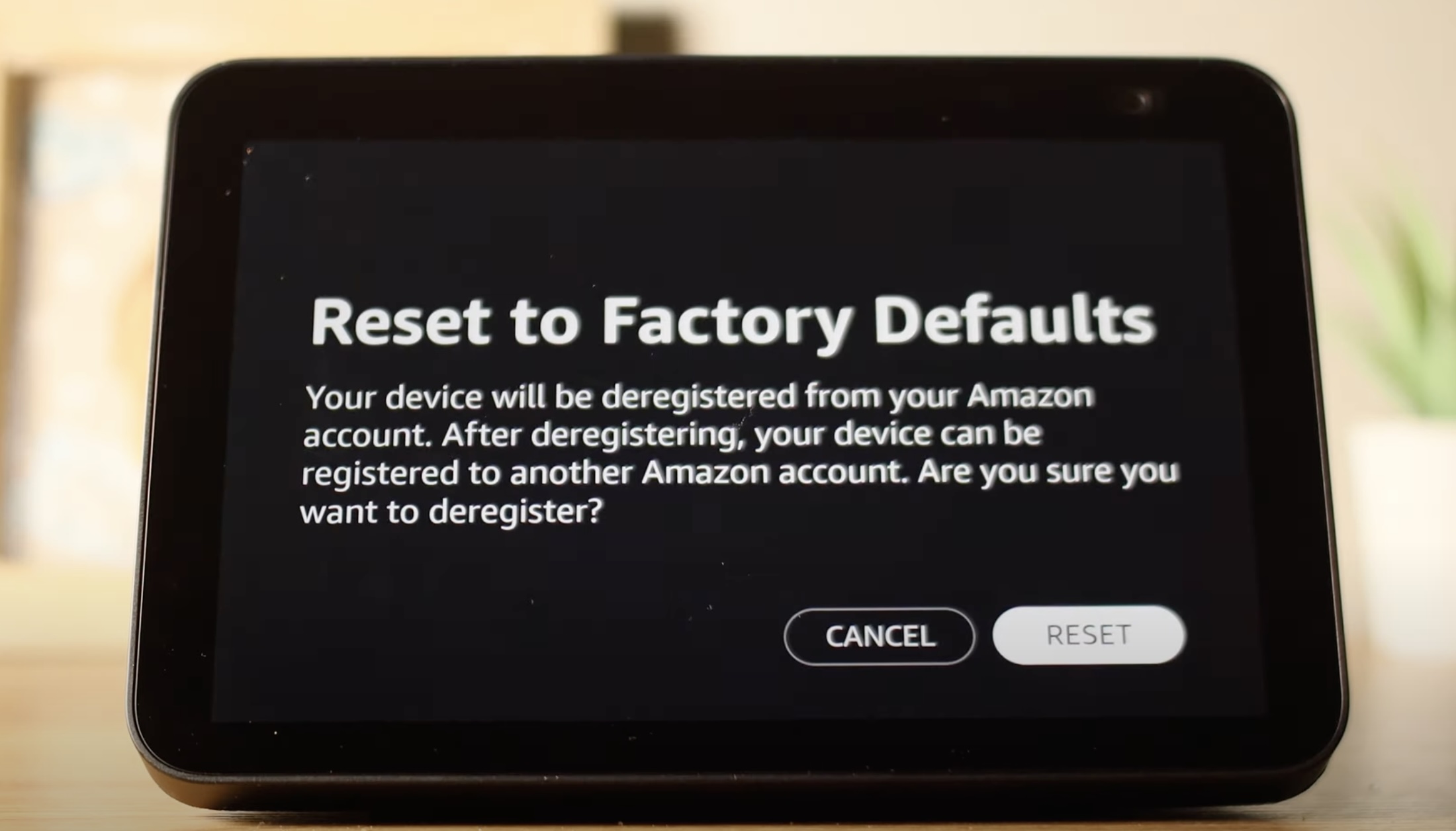






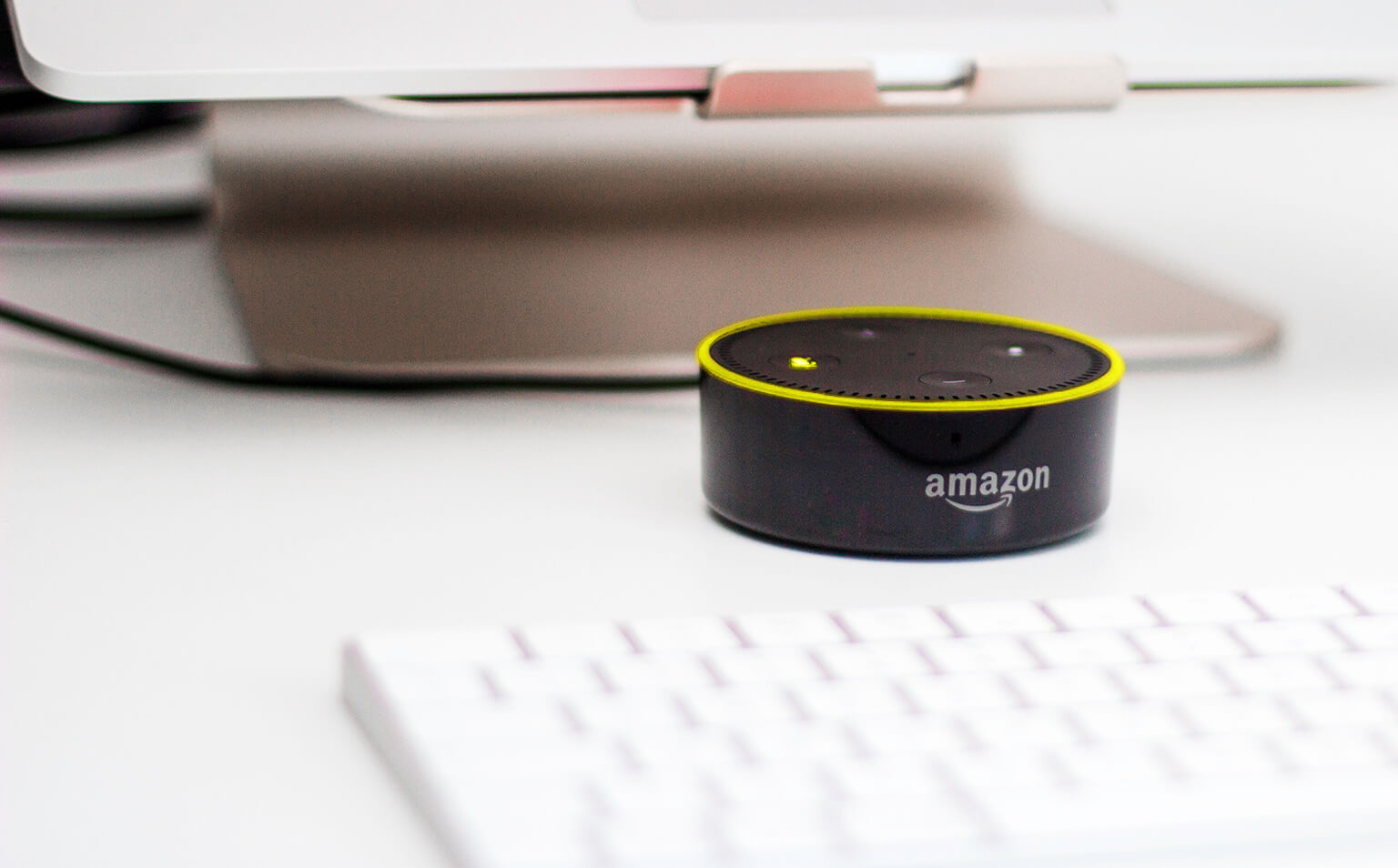

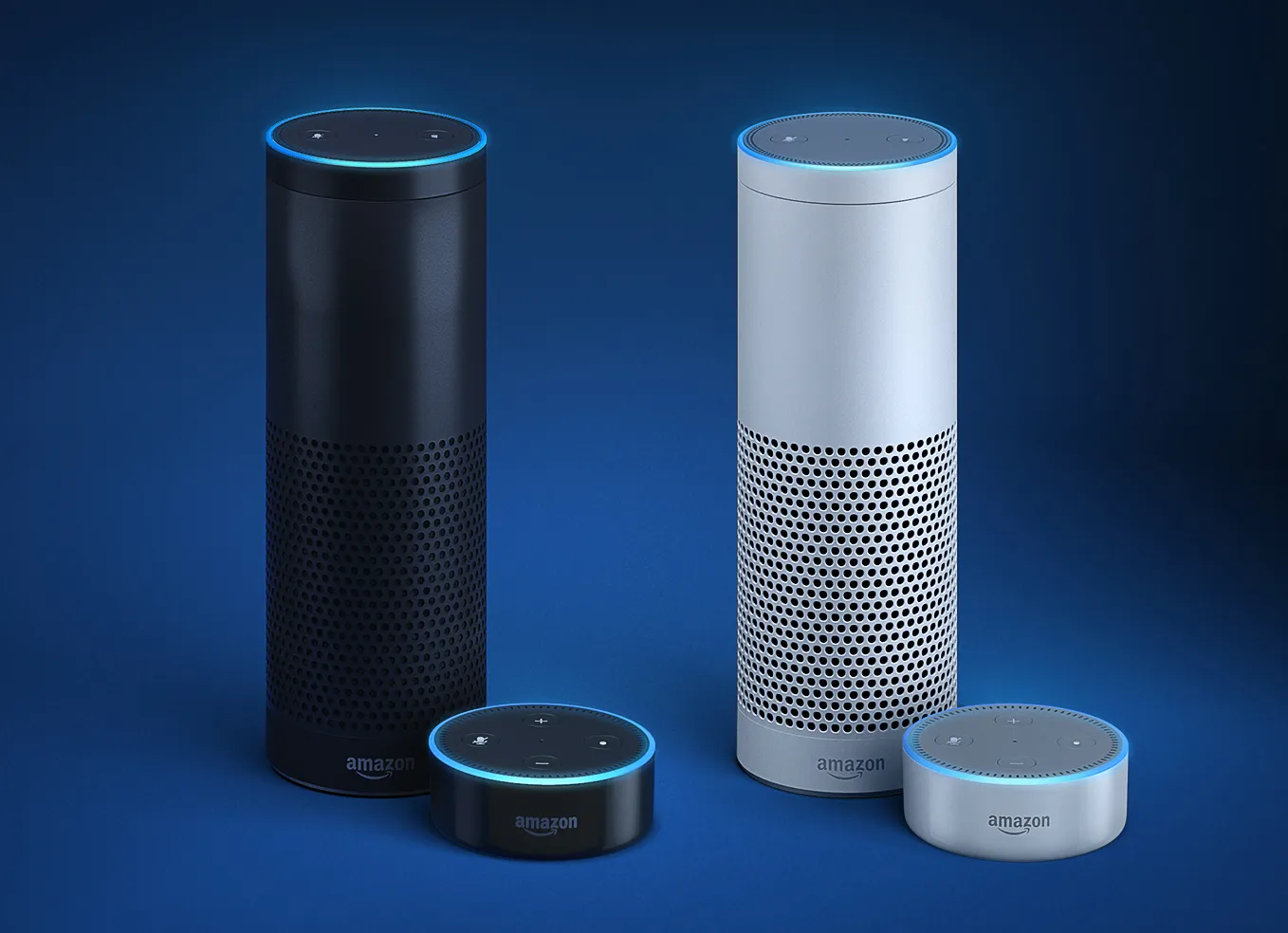


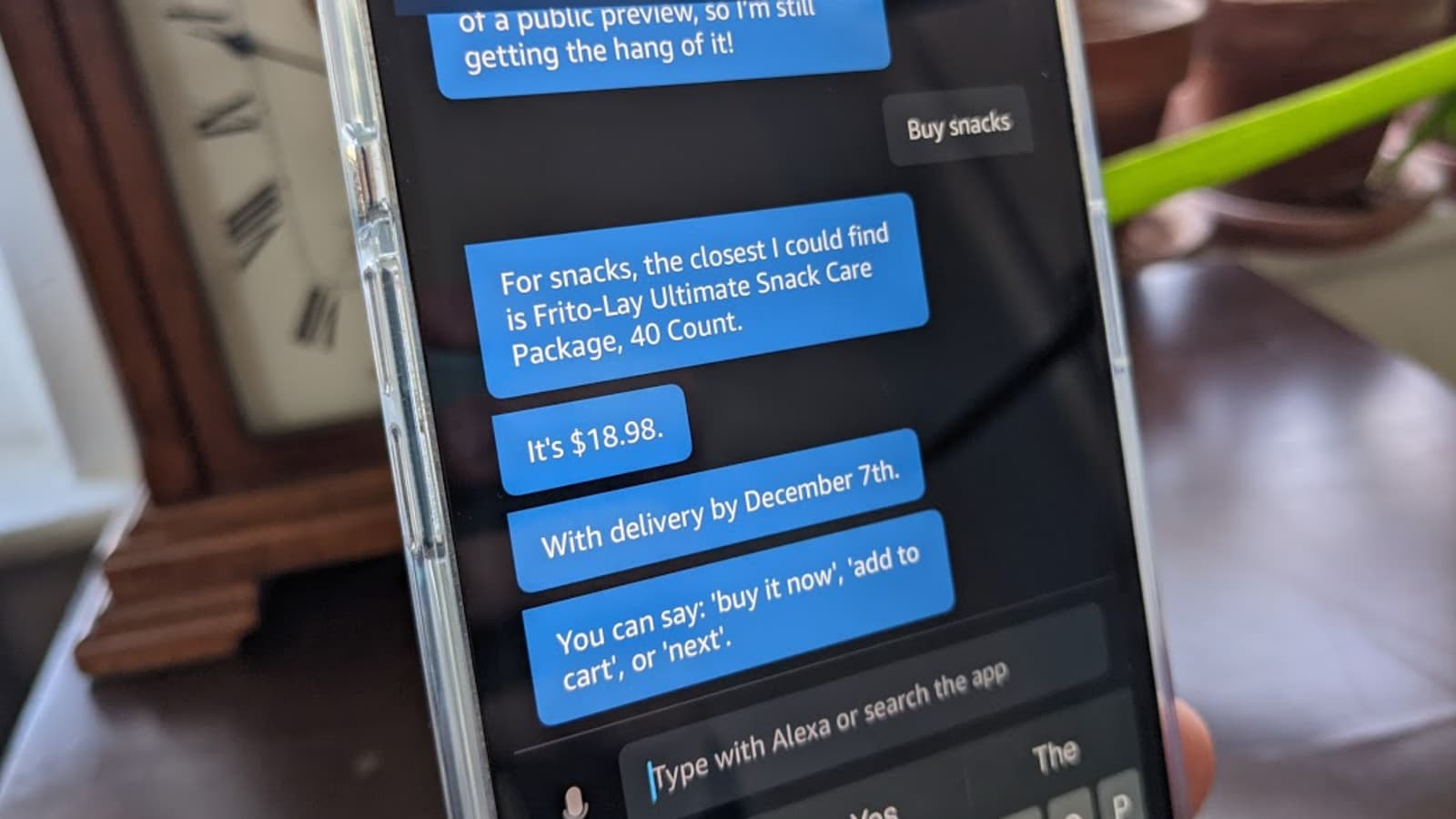

0 thoughts on “How To Disable Alexa On Amazon App”