Home>Home Appliances>Home Automation Appliances>How To Reset Your Alexa Echo Dot


Home Automation Appliances
How To Reset Your Alexa Echo Dot
Modified: January 3, 2024
Learn how to reset your Alexa Echo Dot for optimal performance and functionality at home. Get expert tips on home automation appliances and more.
(Many of the links in this article redirect to a specific reviewed product. Your purchase of these products through affiliate links helps to generate commission for Storables.com, at no extra cost. Learn more)
Introduction
Welcome to the world of smart home technology, where your everyday living space can be transformed into a hub of convenience and efficiency. Among the myriad of innovative devices available, the Amazon Echo Dot stands out as a popular choice for voice-controlled assistance and entertainment. However, there may come a time when you need to reset your Echo Dot, whether to troubleshoot technical issues or prepare it for a new user. In this comprehensive guide, we will walk you through the step-by-step process of resetting your Alexa Echo Dot, ensuring that you can seamlessly restore its functionality and continue enjoying the benefits of this remarkable device.
Whether you're a tech enthusiast or a casual user, the prospect of resetting a smart device might seem daunting at first. However, with the right guidance, you can confidently navigate through the reset process and emerge with a refreshed Echo Dot ready to cater to your needs. So, let's dive into the steps and unravel the simplicity of resetting your Alexa Echo Dot.
Key Takeaways:
- To reset your Alexa Echo Dot, unplug it, then press and hold the Action button for 25 seconds. Wait for the light ring to turn off and on, then set it up again using the Alexa app.
- Resetting your Echo Dot is easy and essential for troubleshooting or preparing it for a new user. After the reset, personalize it through the setup process to enjoy its full range of features.
Read more: What Is Alexa Echo Dot
Step 1: Unplug the Echo Dot
The first step in resetting your Alexa Echo Dot is to unplug the device from its power source. This simple action serves as the initial stage in preparing the Echo Dot for the reset process. To do this, gently grasp the power adapter connected to your Echo Dot and unplug it from the power outlet. Alternatively, you can unplug the adapter from the Echo Dot itself. Whichever method you choose, ensure that the device is completely disconnected from the power supply, allowing it to enter a state of readiness for the reset.
By unplugging the Echo Dot, you effectively halt its current operations and prepare it for the subsequent steps in the reset process. This action also serves as a safety measure, ensuring that the device is not connected to any power source during the reset, thereby preventing any potential electrical hazards or disruptions during the procedure.
As you unplug the Echo Dot, take a moment to consider the reasons behind the reset. Whether you are troubleshooting technical issues, preparing the device for a new user, or seeking to refresh its settings, this initial step sets the stage for a seamless reset process. With the Echo Dot unplugged, you are now ready to proceed to the subsequent steps, each of which will contribute to restoring your device to its optimal state.
Step 2: Press and Hold the Action Button
After unplugging your Echo Dot, the next crucial step in the reset process involves pressing and holding the Action button. Located on the top surface of the device, the Action button is a vital component that facilitates various functions, including the reset procedure. To initiate this step, locate the Action button on your Echo Dot, which is typically situated on the top side, and prepare to engage with it.
Pressing and holding the Action button for a specific duration triggers the reset process, signaling the Echo Dot to prepare for the restoration of its default settings. To accomplish this, firmly press and hold the Action button for approximately 25 seconds. As you maintain this pressure, you may notice the device emitting a series of visual and auditory cues, indicating that the reset is in progress.
During this time, it is essential to exercise patience and ensure that you maintain a steady grip on the Action button. The duration of 25 seconds may seem prolonged, but it is crucial for allowing the Echo Dot to effectively recognize the reset command and commence the restoration process. As you continue to hold the button, you may observe the device's light ring displaying distinct patterns, signifying that the reset is underway.
By pressing and holding the Action button, you are initiating a pivotal stage in the reset process, enabling your Echo Dot to prepare for the restoration of its default settings. This deliberate action sets the foundation for the subsequent steps, ultimately leading to a successful reset and the device's readiness for reconfiguration and use.
To reset your Alexa Echo Dot, press and hold the action button for 25 seconds until the light ring turns orange. Then, wait for the device to reset and set it up again.
Step 3: Wait for the Light Ring to Turn Off and On
As you continue with the reset process, the next significant phase involves observing the light ring on your Echo Dot. Following the completion of the 25-second duration of holding the Action button, the device will exhibit a visual indication, signaling that the reset is progressing. During this phase, it is essential to pay close attention to the behavior of the light ring, as it conveys crucial information about the status of the reset.
Upon releasing the Action button after the 25-second duration, the light ring on your Echo Dot will exhibit a distinct pattern. Initially, you may observe the light ring turning off, indicating that the reset command has been recognized and the device is preparing to restore its default settings. This temporary deactivation of the light ring is a clear indication that the reset process is advancing, setting the stage for the subsequent phase.
Following the brief period of the light ring turning off, you will notice it illuminating again, signifying the commencement of the reset procedure. The light ring may display a series of pulsating or rotating patterns, indicating that the Echo Dot is actively resetting and reconfiguring its settings. This visual cue serves as a reassuring sign that the device is responding to the reset command and progressing towards the restoration of its default state.
As you patiently observe the light ring on your Echo Dot, take note of the patterns and changes in its illumination, as they convey vital information about the ongoing reset process. This visual feedback provides valuable reassurance that the reset is underway and that your Echo Dot is on course to being restored to its factory settings, setting the stage for the final phase of the reset process.
Step 4: Set Up Your Echo Dot Again
After the completion of the reset process, your Echo Dot is now ready to be set up again, allowing you to configure it according to your preferences and requirements. This pivotal step marks the culmination of the reset procedure, empowering you to re-establish the connection between your Echo Dot and your Amazon account, Wi-Fi network, and other personalized settings.
To initiate the setup process, ensure that your Echo Dot is powered on and displaying the standard pulsating blue light, indicating its readiness for configuration. Open the Alexa app on your smartphone or tablet, or access the Amazon website on your computer, and navigate to the device setup section. From here, you can select the option to add a new device and choose the Echo Dot from the list of available devices, initiating the setup process.
As you progress through the setup procedure, you will be prompted to connect your Echo Dot to your Wi-Fi network, enabling it to establish a secure and reliable internet connection. Follow the on-screen instructions to select your Wi-Fi network, enter the corresponding password, and allow your Echo Dot to complete the connection process. Once successfully connected, your Echo Dot will be ready to respond to voice commands and provide access to a myriad of features and functionalities.
Throughout the setup process, take the opportunity to personalize your Echo Dot by configuring settings such as location, language preferences, and customizing the device name. Additionally, you can explore the wide array of skills and features available through the Alexa app, allowing you to tailor the capabilities of your Echo Dot to suit your specific needs and lifestyle.
By successfully setting up your Echo Dot again, you have effectively completed the reset process, restoring the device to its default state and preparing it for seamless integration into your smart home ecosystem. With the setup complete, your Echo Dot is once again poised to deliver the convenience, entertainment, and assistance that have made it a valuable addition to your daily life.
Read more: How To Unmute Alexa Echo Dot
Conclusion
Congratulations! You have successfully navigated through the process of resetting your Alexa Echo Dot, empowering the device to be rejuvenated and ready to cater to your needs once again. By following the step-by-step guide outlined in this article, you have gained valuable insights into the seamless and straightforward procedure for resetting your Echo Dot, ensuring that you can effortlessly restore its functionality and continue enjoying the benefits of this remarkable device.
As you reflect on the reset process, it is essential to acknowledge the versatility and resilience of the Echo Dot, which enables it to adapt to various user preferences and requirements. Whether you encountered technical issues, sought to prepare the device for a new user, or simply desired to refresh its settings, the reset process has allowed you to maintain control over the device and optimize its performance.
Furthermore, the reset process serves as a testament to the user-friendly design and intuitive functionality of the Echo Dot, reinforcing its position as a leading smart home device that seamlessly integrates into your daily life. With the ability to reset and reconfigure the device as needed, you are empowered to tailor your Echo Dot to your evolving needs and preferences, ensuring that it continues to enhance your living space with its array of features and capabilities.
As you embark on the next phase of your journey with the Echo Dot, take advantage of the myriad of skills, features, and integrations available, allowing you to unlock the full potential of this innovative device. Whether it’s managing your smart home devices, accessing information, or enjoying entertainment, your Echo Dot stands ready to serve as a reliable and responsive companion, enriching your daily experiences with its seamless voice-controlled assistance.
With the reset process behind you, you are now poised to embark on a renewed and enriched experience with your Alexa Echo Dot, leveraging its capabilities to streamline tasks, entertain, and enrich your daily routines. Embrace the possibilities that this remarkable device offers, and let it continue to elevate your living space with its unparalleled convenience and functionality.
Frequently Asked Questions about How To Reset Your Alexa Echo Dot
Was this page helpful?
At Storables.com, we guarantee accurate and reliable information. Our content, validated by Expert Board Contributors, is crafted following stringent Editorial Policies. We're committed to providing you with well-researched, expert-backed insights for all your informational needs.


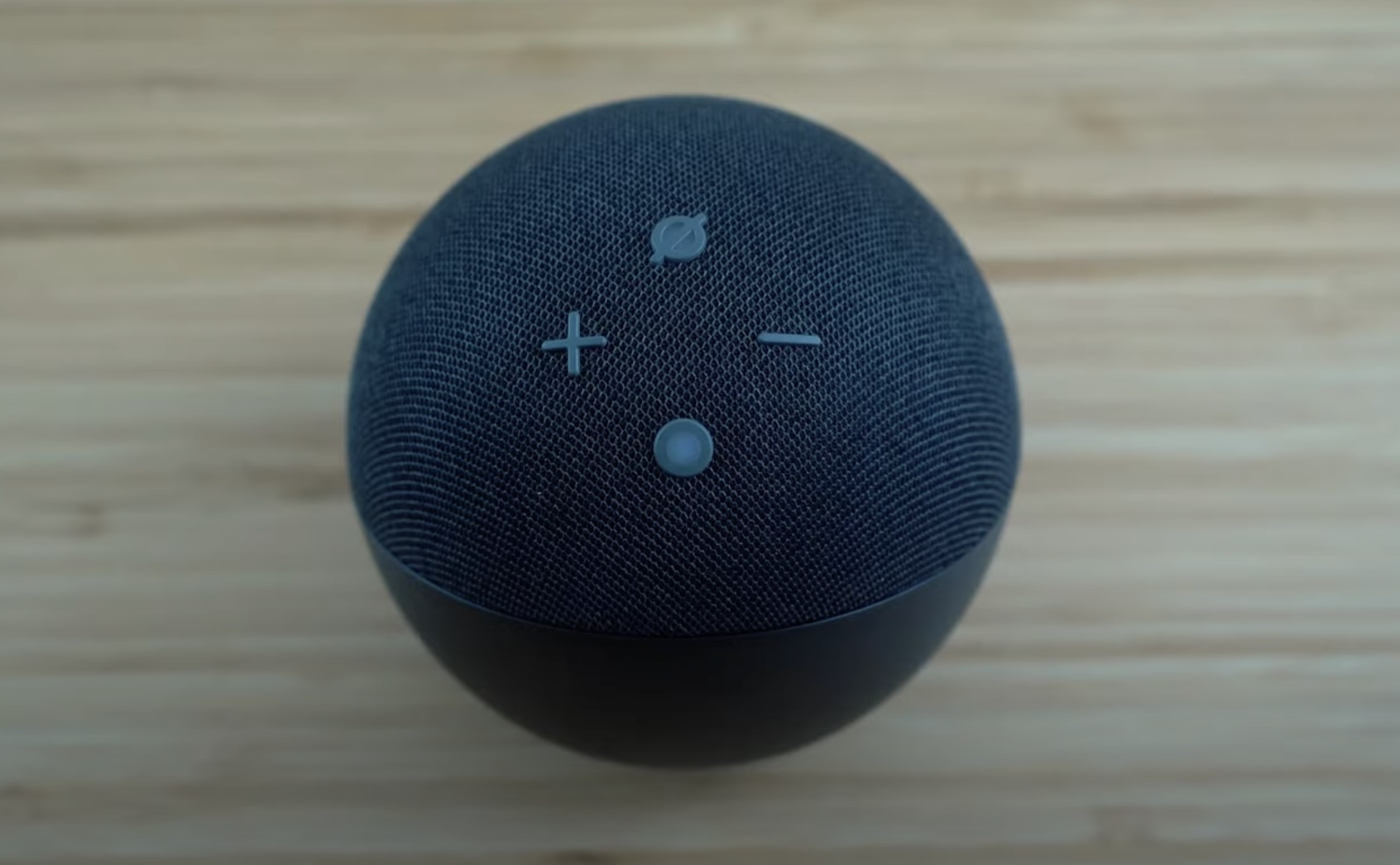

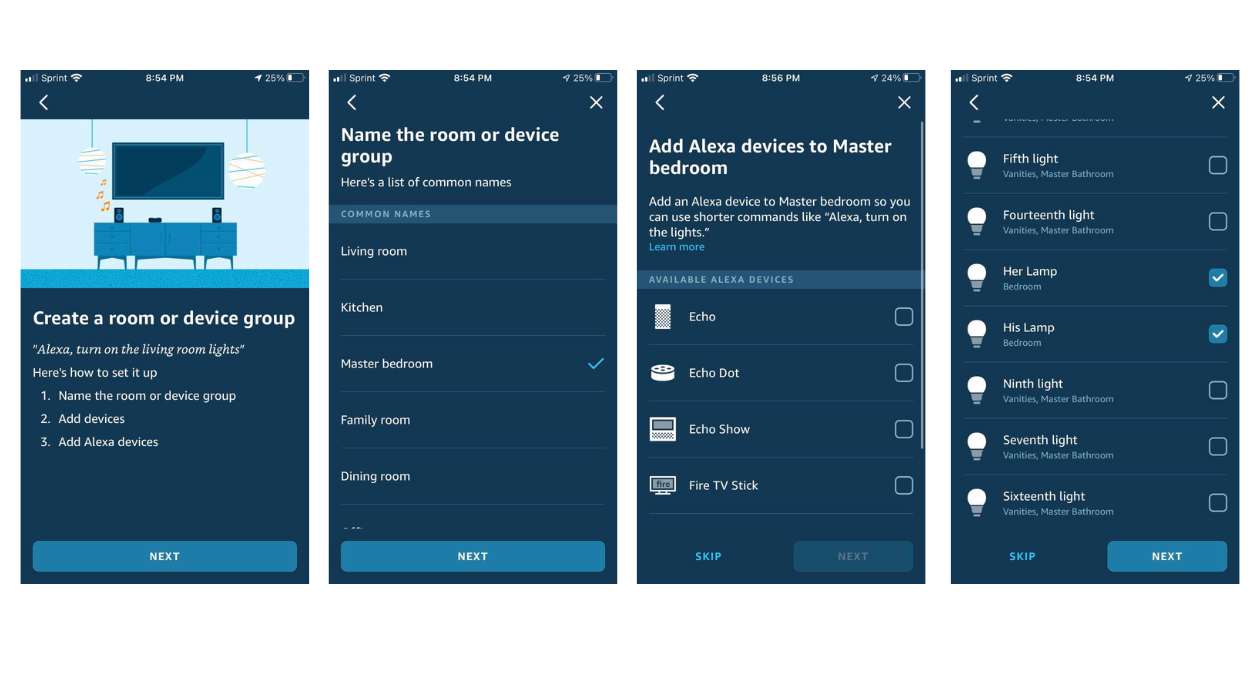

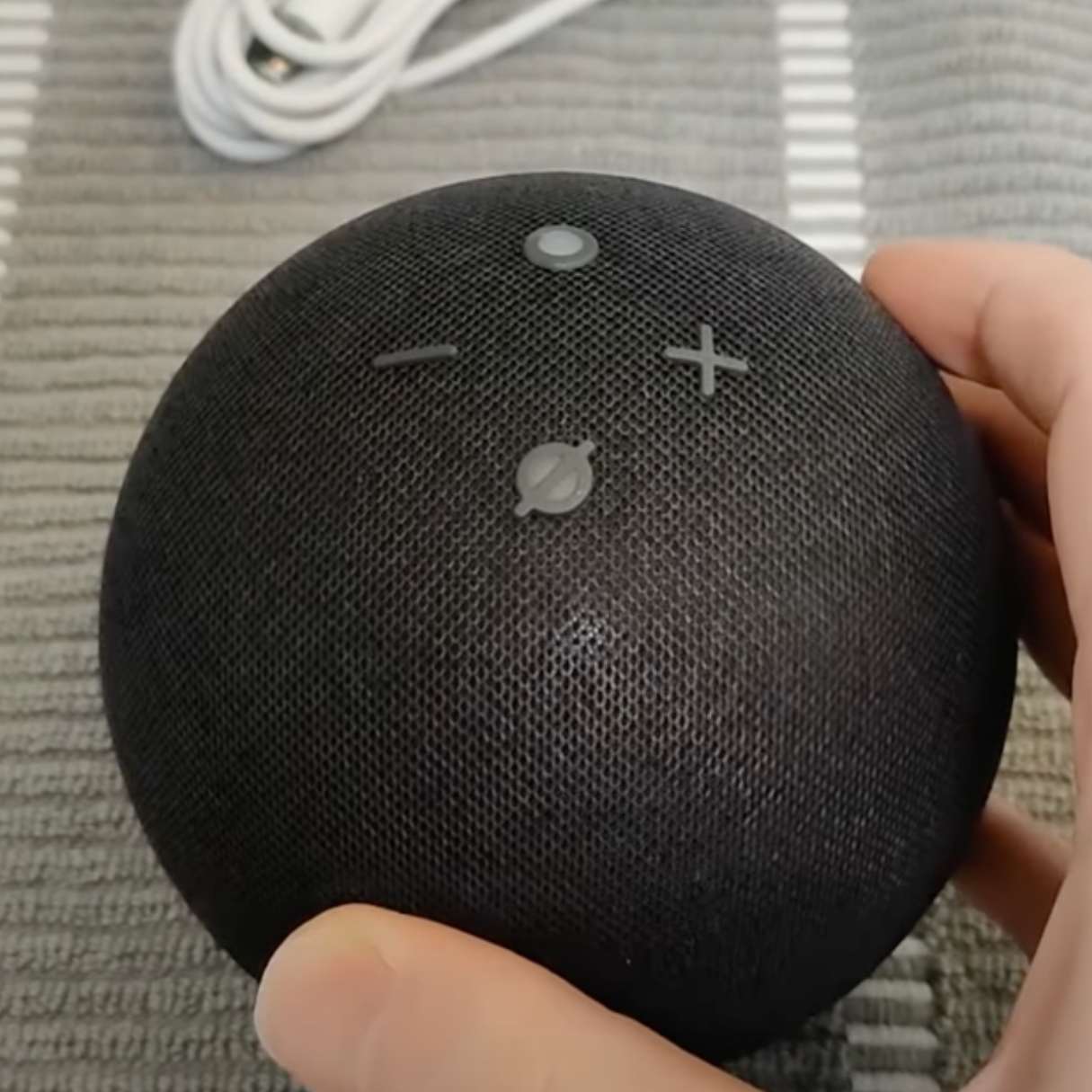

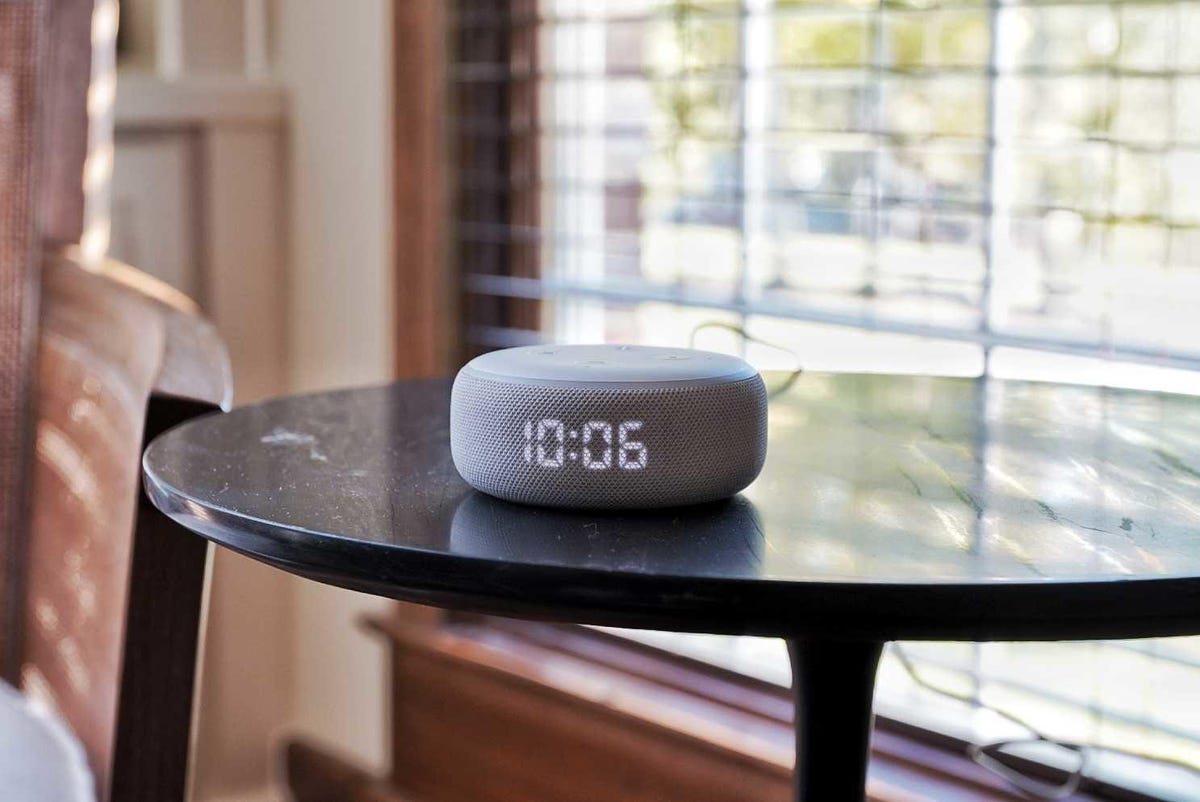
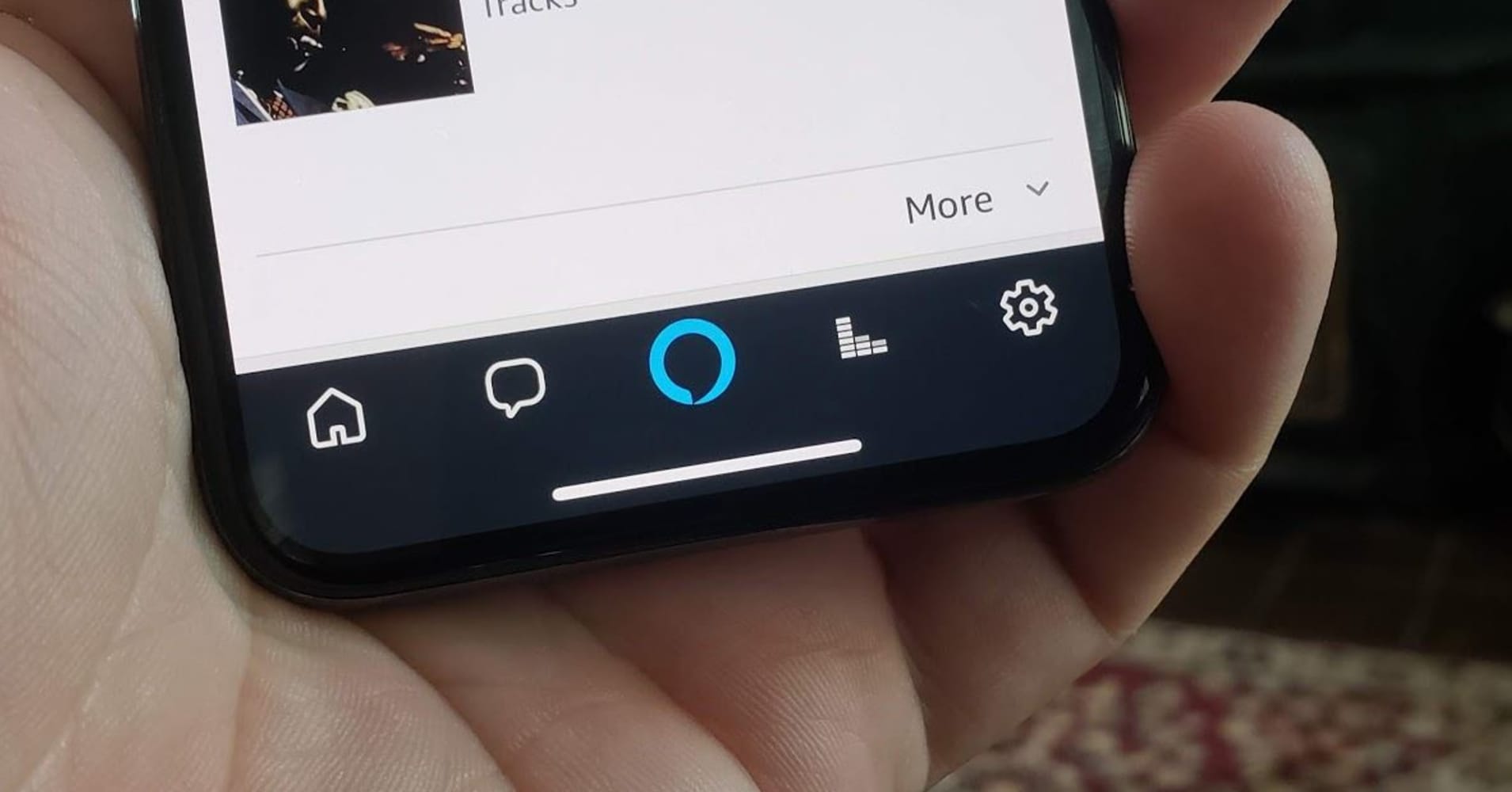
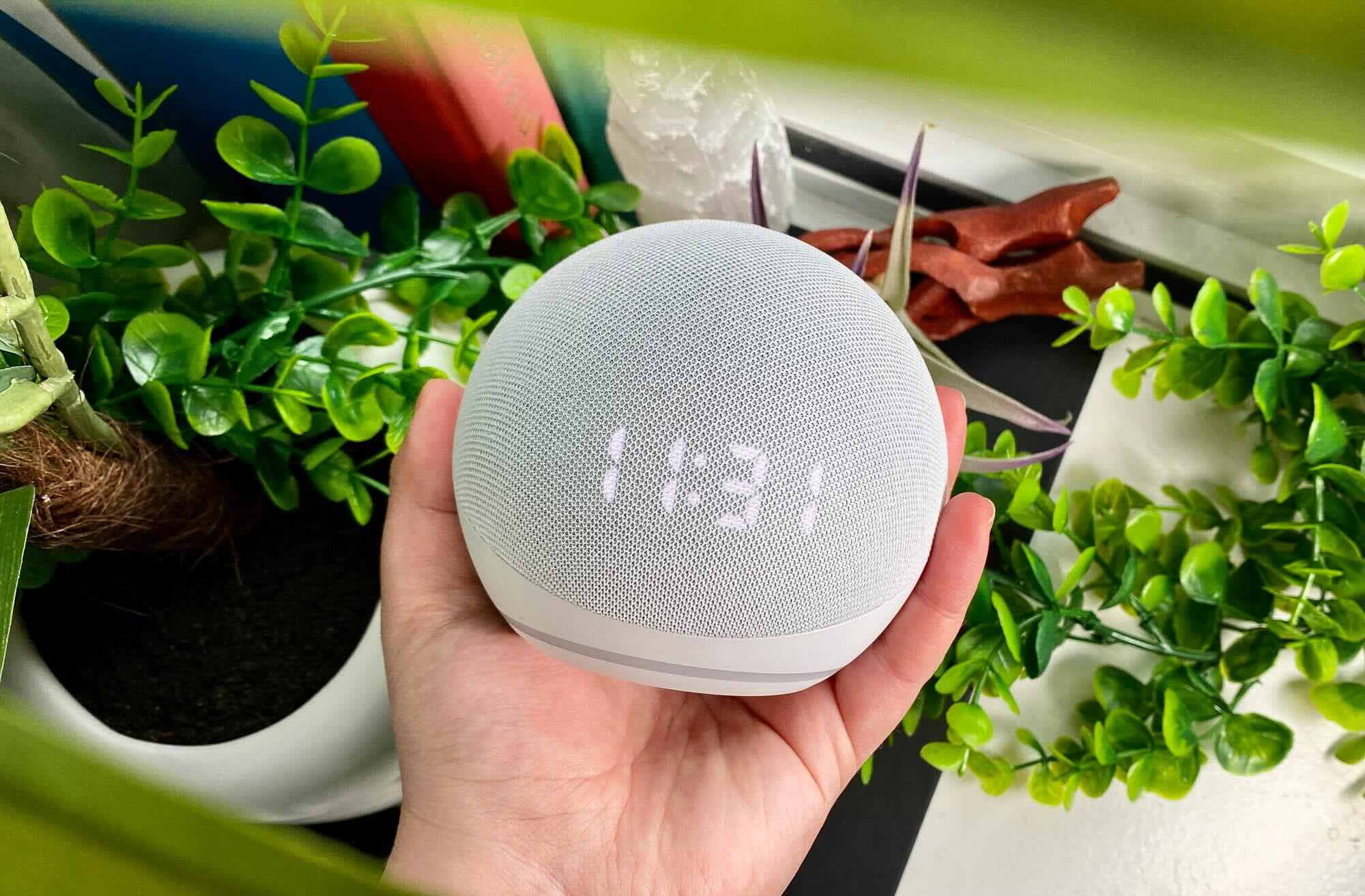
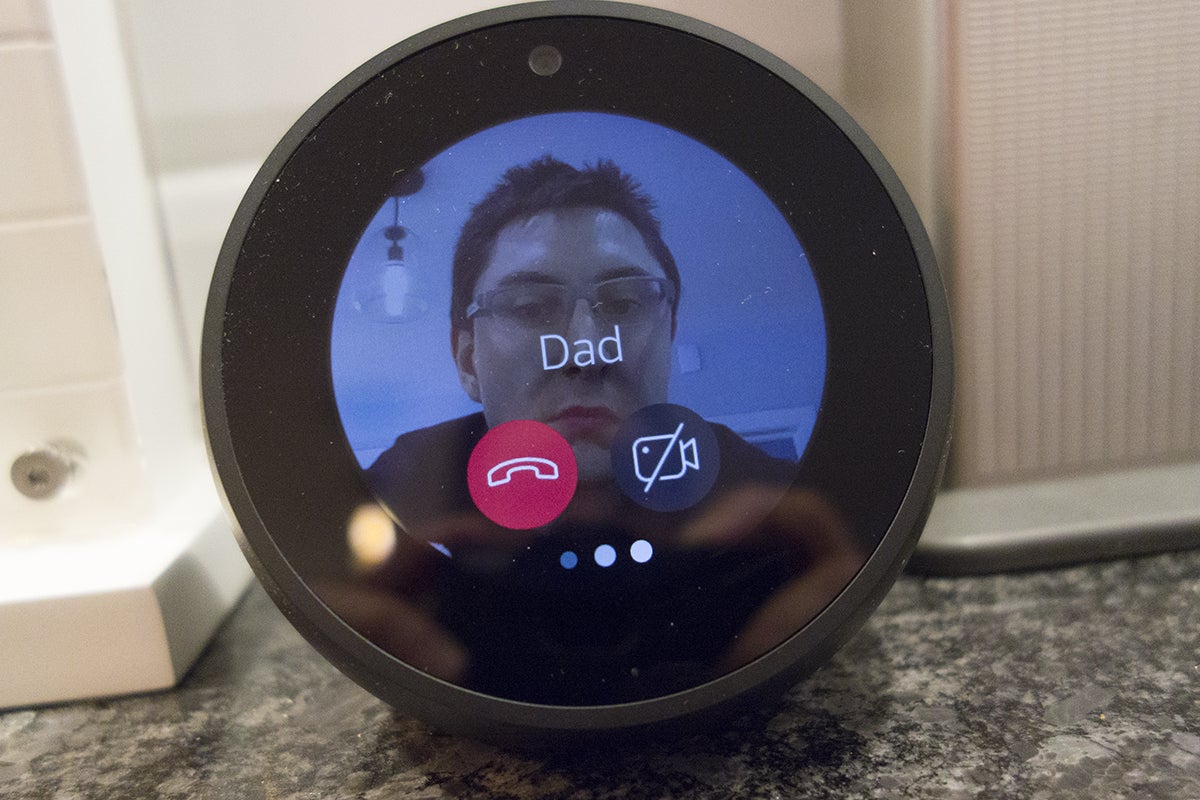



0 thoughts on “How To Reset Your Alexa Echo Dot”