Home>Home Appliances>Home Automation Appliances>How To Factory Reset An Alexa


Home Automation Appliances
How To Factory Reset An Alexa
Published: December 31, 2023
Learn how to factory reset your Alexa for optimal performance and functionality. Get your home automation appliances back on track with these simple steps. Discover the best way to reset your Alexa now!
(Many of the links in this article redirect to a specific reviewed product. Your purchase of these products through affiliate links helps to generate commission for Storables.com, at no extra cost. Learn more)
**
Introduction
**
Welcome to the world of smart home technology, where convenience and innovation intertwine to simplify our daily lives. In this digital age, smart home devices have become an integral part of modern living, offering a seamless way to control various aspects of our homes with just a few simple voice commands. Among these cutting-edge devices, Amazon's Alexa stands out as a popular choice, providing users with a virtual assistant that can perform a wide array of tasks, from playing music and setting reminders to controlling smart home appliances and answering questions.
However, there may come a time when you need to troubleshoot issues with your Alexa device or prepare it for a new user. In such instances, performing a factory reset can be an effective solution to restore your Alexa to its original settings, erasing any personalized configurations and returning it to a fresh-out-of-the-box state. Whether you're encountering persistent connectivity problems, experiencing unresponsive behavior, or simply looking to pass on your Alexa device to someone else, understanding how to execute a factory reset is crucial.
In this comprehensive guide, we will delve into the process of factory resetting an Alexa device, equipping you with the knowledge and confidence to navigate this essential procedure. By the end of this article, you will have a clear understanding of the steps involved in resetting your Alexa, ensuring that you can seamlessly troubleshoot any issues that may arise and optimize the performance of your smart home assistant. Let's embark on this enlightening journey to uncover the secrets of restoring your Alexa to its factory settings and unlocking its full potential once again.
**
Key Takeaways:
- Resetting your Alexa to factory settings erases all personalized configurations and is helpful for troubleshooting issues or preparing the device for a new user. Exercise caution as it erases all settings.
- To factory reset your Alexa, locate the reset button, press and hold it for 5-10 seconds, and follow the on-screen instructions to reconfigure the device. Remember to reconnect smart home devices after the reset.
Read more: How To Factory Reset A Google Home
Factory Resetting Your Alexa Device
**
Factory resetting your Alexa device is a fundamental troubleshooting technique that can resolve a myriad of issues, from unresponsiveness and connectivity problems to preparing the device for a new user. By initiating a factory reset, you effectively erase all personalized settings and revert the device to its original state, akin to the day you unboxed it. This process can be particularly beneficial when encountering persistent technical issues or when seeking to clear the slate for a fresh start.
It’s important to note that performing a factory reset should be approached with caution, as it will erase all personalized settings, including connected smart home devices, Wi-Fi networks, and customized preferences. Therefore, it is crucial to consider this option only when other troubleshooting methods have proven ineffective, or when you are preparing to transfer the device to a new user.
Before proceeding with a factory reset, it’s advisable to explore alternative troubleshooting measures, such as power cycling the device, checking for firmware updates, and ensuring that the device is properly connected to the internet. However, if these steps fail to address the underlying issues, a factory reset may be the most viable solution to restore your Alexa device to optimal functionality.
By understanding the intricacies of factory resetting your Alexa device, you can effectively navigate this essential procedure with confidence and precision. In the following section, we will outline the step-by-step process of executing a factory reset on your Alexa device, empowering you to troubleshoot technical issues and optimize the performance of your smart home assistant.
To factory reset an Alexa, press and hold the Action button for 25 seconds until the light ring turns orange. Then, follow the on-screen instructions in the Alexa app.
Steps to Factory Reset an Alexa
Embarking on the journey of factory resetting your Alexa device requires a clear understanding of the sequential steps involved in this essential procedure. By following these steps meticulously, you can navigate the process with confidence and precision, ensuring that your Alexa device is restored to its factory settings effectively. Let’s delve into the comprehensive guide on how to execute a factory reset on your Alexa device:
- Prepare Your Alexa Device: Before initiating the factory reset, ensure that your Alexa device is powered on and connected to a stable Wi-Fi network. Position the device in a convenient location where it can receive commands and transmit data without interruptions.
- Locate the Reset Button: Depending on the specific model of your Alexa device, you will need to locate the reset button, which is typically situated at the base or the rear of the device. This button is often small and recessed to prevent accidental activation.
- Press and Hold the Reset Button: Using a paperclip or a similar tool, press and hold the reset button for approximately 5-10 seconds. As you press the button, you may notice the device’s lights flashing or changing color, indicating that the reset process has been initiated.
- Wait for the Reset Process: After holding the reset button for the designated duration, release it and allow the device to undergo the reset process. During this time, your Alexa device will reset to its factory settings, erasing all personalized configurations and returning to its original state.
- Reconfigure Your Alexa Device: Once the factory reset is complete, your Alexa device will prompt you to set it up as if it were brand new. Follow the on-screen instructions or the voice prompts to reconnect the device to your Wi-Fi network, configure your preferences, and link it to your Amazon account.
- Reconnect Smart Home Devices: If you had previously connected smart home devices to your Alexa, you will need to re-establish these connections after the factory reset. Navigate to the Alexa app and proceed with re-linking your smart home devices to regain seamless control through your virtual assistant.
By meticulously following these steps, you can successfully execute a factory reset on your Alexa device, effectively resolving technical issues and preparing the device for a fresh start. Remember to exercise caution when performing a factory reset, as it will erase all personalized settings and configurations. With this comprehensive guide, you are equipped with the knowledge and expertise to navigate the process of factory resetting your Alexa device with confidence and precision.
Conclusion
Congratulations! You have now unlocked the invaluable knowledge of factory resetting your Alexa device, empowering you to troubleshoot technical issues and prepare your smart home assistant for a fresh start. By understanding the intricate process of executing a factory reset, you have gained the confidence and expertise to navigate this essential procedure with precision and clarity.
As you embark on your smart home journey, remember that a factory reset should be approached with careful consideration, as it erases all personalized settings and configurations. Before opting for a factory reset, explore alternative troubleshooting methods and ensure that the underlying issues cannot be resolved through simpler measures.
With the step-by-step guide provided, you are well-equipped to prepare your Alexa device for a factory reset, should the need arise. By meticulously following the outlined steps, you can seamlessly restore your Alexa to its factory settings, erasing all personalized configurations and setting the stage for a fresh beginning.
As you navigate the dynamic landscape of smart home technology, always stay informed about the latest updates, features, and best practices for optimizing your Alexa device. Whether you encounter connectivity issues, unresponsive behavior, or simply wish to initiate a clean slate, the knowledge of factory resetting your Alexa device will serve as a valuable tool in your smart home arsenal.
Remember, the world of smart home technology is ever-evolving, and with your newfound expertise in factory resetting your Alexa device, you are well-prepared to overcome challenges and harness the full potential of your smart home assistant. Embrace the journey ahead with confidence, knowing that you possess the knowledge and skills to troubleshoot and optimize your Alexa device effectively.
With this comprehensive guide, you are now ready to embark on your smart home adventure, equipped with the expertise to navigate the process of factory resetting your Alexa device with confidence and precision. Embrace the possibilities that await as you continue to unlock the wonders of smart home technology with your revitalized Alexa device.
Frequently Asked Questions about How To Factory Reset An Alexa
Was this page helpful?
At Storables.com, we guarantee accurate and reliable information. Our content, validated by Expert Board Contributors, is crafted following stringent Editorial Policies. We're committed to providing you with well-researched, expert-backed insights for all your informational needs.
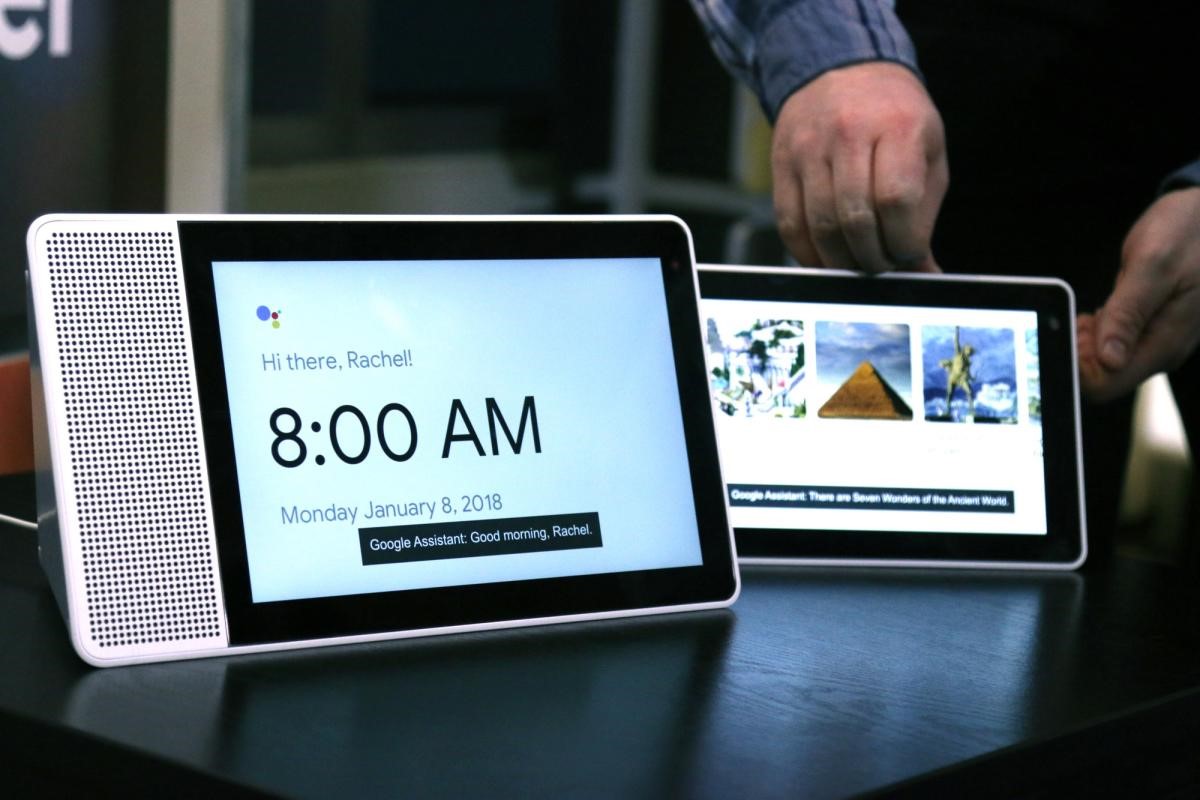






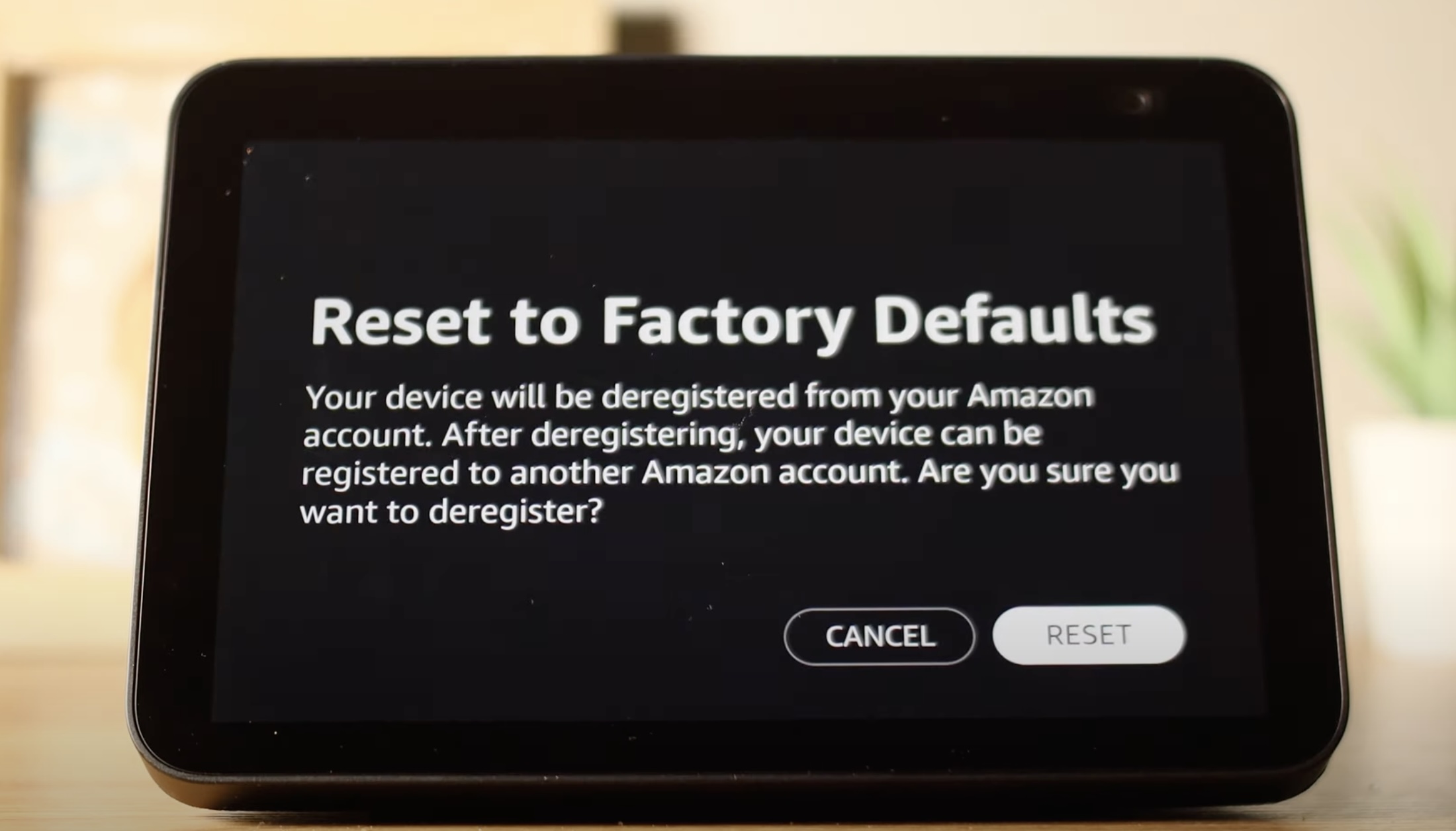








0 thoughts on “How To Factory Reset An Alexa”