Home>Technology>Home Entertainment Systems>How Do I Program A Philips Universal Remote Without A Code?


Home Entertainment Systems
How Do I Program A Philips Universal Remote Without A Code?
Published: December 19, 2023
Learn how to program a Philips universal remote without using a code and easily control your home entertainment systems.
(Many of the links in this article redirect to a specific reviewed product. Your purchase of these products through affiliate links helps to generate commission for Storables.com, at no extra cost. Learn more)
Introduction
Welcome to the world of home entertainment systems! In this fast-paced digital age, having a quality home entertainment system is becoming increasingly essential. It allows us to immerse ourselves in our favorite movies, TV shows, music, and games, providing a cinema-like experience right in the comfort of our own homes.
One crucial component of a home entertainment system is the remote control. It’s that small, handheld device that empowers us to navigate through different devices, control the volume, switch channels, and access various features, all with just a few clicks.
Today, we will delve into the world of Philips Universal Remotes. Philips has been a reputable brand in the home entertainment industry, known for producing high-quality devices that make our lives easier and more convenient. Their Universal Remotes are designed to control multiple devices, eliminating the need for numerous remote controls cluttering the living room.
But what happens when you need to program your Philips Universal Remote without a code? Don’t worry, we’ve got you covered! In this article, we will explore different methods to program your remote even without a pre-assigned code.
Whether you misplaced the code booklet or you have a device that isn’t listed in the manual, these methods will help you successfully program your Philips Universal Remote and regain control of your home entertainment system.
So, let’s jump right into it and learn how to program a Philips Universal Remote without a code!
Key Takeaways:
- Program your Philips Universal Remote without a code using manual code search, auto code search, or code entry methods. Enjoy seamless control over multiple devices for a convenient home entertainment experience.
- Overcome programming challenges with troubleshooting tips, including checking batteries, ensuring line of sight, and exploring alternative remotes. Regain control of your home entertainment system with patience and perseverance.
Understanding the Philips Universal Remote
Before we dive into the programming methods, let’s take a moment to understand the Philips Universal Remote and its capabilities. The Philips Universal Remote is designed to simplify your home entertainment experience by providing seamless control over multiple devices.
One of the key features of the Philips Universal Remote is its compatibility with a wide range of devices, including TVs, DVD players, Blu-ray players, audio receivers, and even some smart home devices. This means that with just a single remote, you can control all of your components without switching between multiple remotes.
The universal remote operates through infrared (IR) signals. When you press a button on the remote, it sends a specific infrared signal to the device you want to control. This signal is recognized by the device, prompting it to perform the desired action.
To make it even more convenient, Philips Universal Remotes often include pre-set codes for popular brands and models of devices. These codes are stored in the remote’s memory and allow for quick and easy programming. However, there may be instances when you need to program the remote without a specific code, such as when using a less common or newer device.
Now that we have a basic understanding of the Philips Universal Remote, let’s explore various methods to program it without a code.
Programming a Philips Universal Remote Without a Code
When it comes to programming a Philips Universal Remote without a code, you have a few different options to choose from. These methods involve manual code search, auto code search, or code entry. Let’s explore each method in detail:
Method 1: Manual Code Search
The manual code search method is a straightforward way to program a Philips Universal Remote without a specific code. Here’s how to do it:
- Turn on the device you want to control with the remote.
- Press and hold the “Code Search” button on the remote until the indicator light turns on.
- Release the “Code Search” button.
- Press the button corresponding to the type of device you are programming (e.g., TV, DVD, Blu-ray).
- Using the number buttons, enter the code “9999” followed by the “Power” button. The indicator light should turn off and then back on.
- Press the “Power” button on the remote. If the device turns off, you have found the correct code. If not, repeat steps 2-6 with the next code in the list until the device responds.
Method 2: Auto Code Search
The auto code search method allows the remote to search for the correct code automatically. Follow these steps:
- Turn on the device you want to control with the remote.
- Press and hold the “Code Search” button on the remote until the indicator light turns on.
- Release the “Code Search” button.
- Press the button corresponding to the type of device you are programming (e.g., TV, DVD, Blu-ray).
- Press the “Power” button on the remote repeatedly while pointing it towards the device. The remote will keep sending different codes until the device turns off.
- As soon as the device turns off, press the “Mute” button on the remote to save the code.
Method 3: Code Entry
If you have a specific code for your device, you can manually enter it into the Philips Universal Remote. Here’s how:
- Find the code for your device in the remote’s code list or look it up online.
- Turn on the device you want to control with the remote.
- Press and hold the “Code Search” button on the remote until the indicator light turns on.
- Release the “Code Search” button.
- Enter the code using the number buttons on the remote.
- If the code is entered correctly, the indicator light should turn off. Test the remote by pressing the “Power” button to see if it controls the device.
By following these methods, you should be able to program your Philips Universal Remote without a specific code. However, if you encounter any difficulties, don’t worry! We have some troubleshooting tips to help you out.
Method 1: Manual Code Search
If you find yourself needing to program your Philips Universal Remote without a specific code, the manual code search method is a reliable option. This method allows you to manually search for the correct code for your device. Follow these steps to program your remote using the manual code search:
- Turn on the device you want to control with the remote. Make sure it is within the remote’s range and that the remote has a clear line of sight to the device.
- Press and hold the “Code Search” button on the remote until the indicator light turns on. This button is typically located at the top of the remote.
- Release the “Code Search” button. The indicator light should remain on.
- Press the button corresponding to the type of device you are programming (e.g., TV, DVD, Blu-ray). The indicator light should blink and then remain on.
- Using the number buttons on the remote, enter the code “9999” followed by the “Power” button. The indicator light should turn off and then back on.
- Press the “Power” button on the remote. If the device turns off, you have found the correct code. If not, repeat steps 2-6 with the next code in the list until the device responds.
During the manual code search, the remote is cycling through different codes to find the one that corresponds to your device. The “9999” code is a placeholder that allows the remote to search through its code library. When the correct code is found, the device will respond by turning off.
It is important to have patience while performing the manual code search, as it may take several attempts before finding the correct code. Additionally, make sure to press the “Power” button after entering each code to test if it controls the device.
If you have gone through all the codes in the remote’s code library without success, it is possible that your device uses a unique code or is not compatible with the Philips Universal Remote. In such cases, you may need to explore alternative programmable remote options or contact the manufacturer for further assistance.
Now that you have learned about the manual code search method, you are one step closer to programming your Philips Universal Remote and enjoying a seamless home entertainment experience. Let’s move on to the next method: the auto code search!
Method 2: Auto Code Search
When programming your Philips Universal Remote without a specific code, the auto code search method can come in handy. This method allows the remote to automatically search for the correct code for your device. Follow these steps to program your remote using the auto code search:
- Turn on the device you want to control with the remote. Ensure that it is within the remote’s range and that there are no obstructions between the remote and the device.
- Press and hold the “Code Search” button on the remote until the indicator light turns on. The “Code Search” button is usually located on the top of the remote.
- Release the “Code Search” button. The indicator light should remain on.
- Press the button corresponding to the type of device you are programming (e.g., TV, DVD, Blu-ray). The indicator light should blink and then remain on.
- Press the “Power” button on the remote repeatedly, while pointing it towards the device. The remote will keep sending different codes until the device turns off.
- As soon as the device turns off, press the “Mute” button on the remote to save the code. The indicator light should blink twice to confirm that the code has been saved.
During the auto code search, the remote is sending different codes to the device in an attempt to find the correct one. As soon as the device responds by turning off, it means that the remote has found the correct code. By pressing the “Mute” button, you save the code and complete the programming process.
It is important to note that the auto code search method may not work for all devices, especially if they are less common or older models. In such cases, you may need to resort to other programming methods or try using a different remote that is specifically designed for your device.
Now that you have learned about the auto code search method, you are equipped with another technique to program your Philips Universal Remote without a specific code. Let’s move on to the next method: code entry!
Method 3: Code Entry
If you have the specific code for your device and need to program your Philips Universal Remote, the code entry method is a reliable option. This method allows you to manually enter the code into the remote. Follow these steps to program your remote using the code entry method:
- Obtain the code for your device. You can find the code in the manual that came with your Philips Universal Remote or by searching online for the code database.
- Turn on the device you want to control with the remote. Make sure it is within the remote’s range and that there are no obstructions between the remote and the device.
- Press and hold the “Code Search” button on the remote until the indicator light turns on. The location of the “Code Search” button may vary depending on the model of your remote.
- Release the “Code Search” button. The indicator light should remain on.
- Enter the code using the number buttons on the remote. The indicator light may blink or turn off briefly after each button press.
- After entering the code, press the “Power” button on the remote. If the device turns off, it means that the correct code has been entered.
During the code entry method, it is essential to enter the code accurately. Take your time to input the code correctly to ensure successful programming. If the code is entered correctly and the device does not turn off, double-check that you have the correct code for your specific device.
If you’ve attempted to program your remote using the code entry method with the correct code, and the device still does not respond, there may be compatibility issues or the possibility that your device requires a different remote control. In such cases, consider reaching out to the device’s manufacturer for further assistance.
Now that you have learned about the code entry method, you have another tool in your arsenal for programming your Philips Universal Remote without a specific code. Let’s move on to some troubleshooting tips that may come in handy if you encounter any difficulties.
You can program a Philips universal remote without a code by using the automatic code search feature. Simply follow the remote’s instructions for this process, which usually involves pressing a combination of buttons and then testing the remote until it successfully controls your device.
Troubleshooting Tips
While programming a Philips Universal Remote without a code, you may encounter some challenges along the way. Here are a few troubleshooting tips to help you overcome these obstacles:
1. Double-check the batteries: Ensure that the batteries in your remote are fresh and properly inserted. Weak or dead batteries can prevent the remote from sending the correct signals to the device.
2. Try different codes: If you are using the manual code search or code entry method, try multiple codes that are listed for your device. Different codes may work better for certain models or versions of devices.
3. Reset the remote: If you have tried multiple programming methods without success, try resetting the remote to its factory settings. Refer to the user manual for instructions on how to perform a reset.
4. Ensure line of sight: Make sure that there are no obstacles blocking the line of sight between the remote and the device. Objects like furniture or curtains can interfere with the infrared signal.
5. Check compatibility: Confirm that your device is compatible with the Philips Universal Remote. Some devices may require a dedicated remote or have special programming requirements.
6. Contact customer support: If you’ve exhausted all troubleshooting options and still can’t program your remote, reach out to Philips customer support for assistance. They can provide specific guidance for your device.
7. Consider alternative remotes: In some cases, it may be necessary to use a remote specifically designed for your device or invest in a programmable remote that offers broader compatibility.
Remember, patience and perseverance are key when troubleshooting. It may take some trial and error to find the correct programming method or code for your device. Don’t hesitate to consult the user manual or seek assistance from customer support if needed.
Now that you have some troubleshooting tips in your toolkit, you are well-prepared to tackle any challenges that may arise during the programming process. Let’s wrap up our discussion on programming a Philips Universal Remote without a code.
Conclusion
Programming a Philips Universal Remote without a code might initially seem like a daunting task. However, with the right methods and a little patience, you can regain control of your home entertainment system and enjoy a seamless remote control experience.
In this article, we explored three methods for programming a Philips Universal Remote without a code: manual code search, auto code search, and code entry. Each method provides a different approach to finding and programming the correct code for your device.
The manual code search method allows you to manually cycle through codes until you find the one that controls your device. The auto code search method lets the remote automatically search for the correct code by sending multiple signals to the device. The code entry method gives you the ability to manually enter a specific code for your device.
Remember to double-check batteries and ensure a clear line of sight between the remote and the device. If you encounter difficulties, try alternative codes, reset the remote, and consider contacting customer support for assistance.
While programming a Philips Universal Remote without a code may have its challenges, the end result is worth it. Having a single remote control to manage all your devices streamlines your home entertainment experience and eliminates the clutter caused by multiple remotes.
So, whether you’re controlling your TV, DVD player, audio receiver, or other home entertainment devices, take advantage of the programming methods outlined in this article to achieve a seamless and convenient control experience with your Philips Universal Remote.
Now, go ahead and unleash the full potential of your home entertainment system with your newly programmed Philips Universal Remote. Sit back, relax, and enjoy the immersive cinematic experience right in the comfort of your own home!
Frequently Asked Questions about How Do I Program A Philips Universal Remote Without A Code?
Was this page helpful?
At Storables.com, we guarantee accurate and reliable information. Our content, validated by Expert Board Contributors, is crafted following stringent Editorial Policies. We're committed to providing you with well-researched, expert-backed insights for all your informational needs.





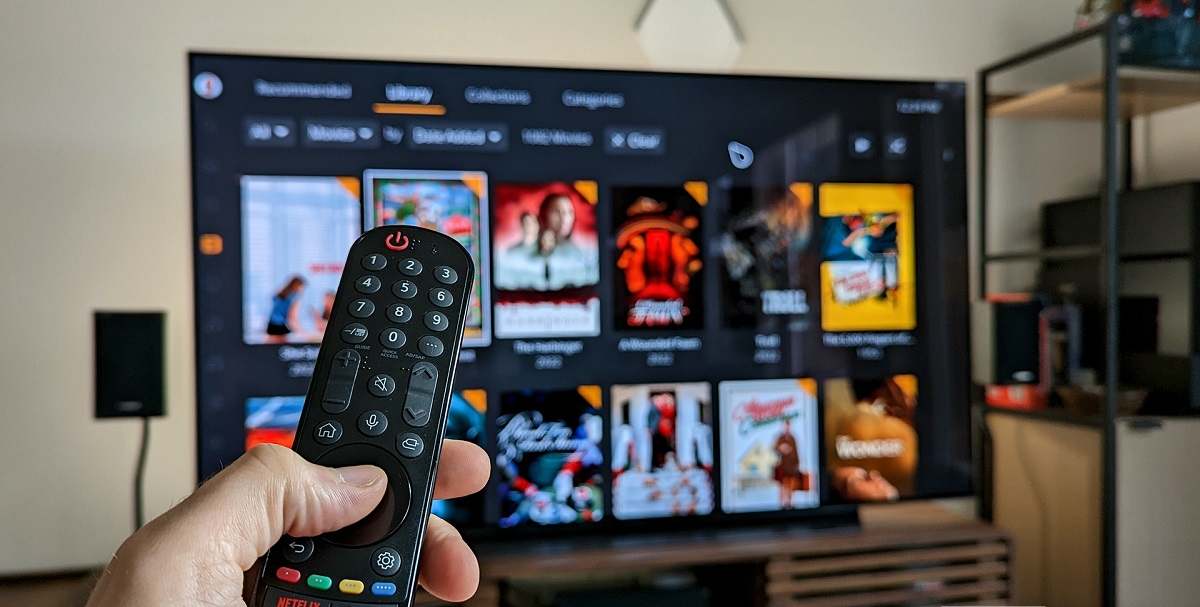








0 thoughts on “How Do I Program A Philips Universal Remote Without A Code?”