Home>Technology>Home Entertainment Systems>How Do I Program My Dish Network Universal Remote


Home Entertainment Systems
How Do I Program My Dish Network Universal Remote
Modified: December 28, 2023
Learn how to program your Dish Network universal remote for your home entertainment system. Follow our simple steps to set it up and start enjoying seamless control.
(Many of the links in this article redirect to a specific reviewed product. Your purchase of these products through affiliate links helps to generate commission for Storables.com, at no extra cost. Learn more)
Introduction
Welcome to the world of home entertainment systems, where the ability to control your devices with a single remote can significantly enhance your viewing experience. If you're a proud owner of a Dish Network Universal Remote, you're in luck! This versatile device is designed to simplify your entertainment setup by allowing you to consolidate multiple remotes into one, making it easier than ever to navigate through your favorite shows, movies, and music.
In this comprehensive guide, we'll delve into the ins and outs of programming your Dish Network Universal Remote, empowering you to take full advantage of its capabilities. Whether you're a tech-savvy enthusiast or a casual user looking to streamline your entertainment system, this article is tailored to provide you with the knowledge and insights you need to make the most of your remote control.
So, grab your remote, kick back, and get ready to unlock the full potential of your home entertainment system with the programming prowess of the Dish Network Universal Remote. Let's dive in and explore the seamless integration, convenience, and control that this innovative device brings to your living room.
Key Takeaways:
- Simplify your entertainment setup by programming your Dish Network Universal Remote to control multiple devices with ease. Enjoy seamless integration and troubleshooting tips for a hassle-free viewing experience.
- Master the art of programming and troubleshooting your Dish Network Universal Remote to unlock the full potential of your home entertainment system. Streamline your control experience and enjoy every moment of your viewing pleasure.
Understanding the Dish Network Universal Remote
Before delving into the programming intricacies, it’s essential to gain a comprehensive understanding of the Dish Network Universal Remote. This multifunctional device is designed to serve as a centralized control hub for your entire entertainment setup, offering a wide range of features and capabilities.
The Dish Network Universal Remote is engineered to seamlessly integrate with various audiovisual components, including televisions, sound systems, and streaming devices. Its ergonomic design and intuitive layout make it user-friendly, allowing for effortless navigation and operation.
One of the standout features of the Dish Network Universal Remote is its extensive code library, which encompasses a vast array of manufacturers and models. This extensive compatibility ensures that you can effectively sync your remote with a diverse range of devices, eliminating the need for multiple remotes cluttering your living space.
Moreover, the remote’s ergonomic design and strategically positioned buttons enable convenient access to essential functions such as power, volume control, channel selection, and menu navigation. Additionally, advanced features like backlighting and programmable hotkeys further enhance the user experience, providing added convenience and flexibility.
Furthermore, the Dish Network Universal Remote is equipped with cutting-edge infrared (IR) and radio frequency (RF) technologies, allowing for seamless communication with a wide range of entertainment devices. Whether your components are located in an open layout or concealed behind cabinet doors, the remote’s RF capabilities ensure reliable connectivity, even at a distance or from another room.
By familiarizing yourself with the versatile capabilities and user-friendly design of the Dish Network Universal Remote, you’ll be well-prepared to embark on the programming process, leveraging its full potential to elevate your home entertainment experience.
Programming Your Dish Network Universal Remote
Now that you have a solid understanding of the Dish Network Universal Remote, it’s time to embark on the programming journey. Whether you’re integrating a new device into your entertainment setup or simply seeking to streamline your remote control experience, the programming process is straightforward and rewarding.
To begin, ensure that your remote is in “SAT” mode by pressing the “SAT” button at the top. Next, locate the “Menu” button on the remote and press it to access the main menu on your TV screen. From here, navigate to the “Settings” or “System Setup” option using the arrow keys and select “Remote Control.” This will prompt the system to guide you through the programming process.
When prompted, select “Program Remote” and follow the on-screen instructions to initiate the programming mode. At this stage, you’ll be prompted to enter the specific manufacturer’s code for the device you wish to control. You can find the corresponding codes in the manual provided with your Dish Network Universal Remote or access them online through the official Dish Network support portal.
If you’re unable to find the specific code for your device, don’t fret. The remote features an automatic code search function that simplifies the process. By following the on-screen prompts and testing different codes, the remote can automatically identify and sync with your device, ensuring seamless integration without the need for manual code entry.
Once your device is successfully programmed, test the remote’s functionality by adjusting the volume, changing channels, and accessing device-specific features. This step ensures that the programming process was successful and that your remote is fully synchronized with the targeted device.
Furthermore, the Dish Network Universal Remote offers the convenience of controlling multiple devices with a single remote. By repeating the programming process for each additional device, you can consolidate all your entertainment controls into one streamlined and efficient solution, simplifying your home entertainment experience.
By following these straightforward steps and leveraging the versatile capabilities of the Dish Network Universal Remote, you can streamline your entertainment setup and enjoy the convenience of centralized control at your fingertips.
To program your Dish Network universal remote, find the code for your TV brand in the manual or online. Then, follow the instructions to enter the code and sync the remote with your TV.
Troubleshooting Common Issues
While programming your Dish Network Universal Remote is typically a seamless process, encountering occasional issues is not uncommon. Fortunately, troubleshooting these issues is straightforward and can often be resolved with a few simple steps. Here are some common problems you may encounter and the corresponding solutions:
- Unresponsive Remote: If your remote fails to respond to button presses, start by replacing the batteries. Ensure that the new batteries are inserted correctly, and the battery contacts are clean. If the issue persists, try resetting the remote by removing the batteries, pressing and holding any button for 5 seconds, and then reinserting the batteries.
- Inaccurate Device Control: If the remote’s commands do not accurately control your device, verify that the remote is programmed to the correct device code. Revisit the programming process, ensuring that you enter the correct manufacturer’s code or utilize the automatic code search function to sync the remote with your device.
- Interference or Range Limitations: If you experience limited range or interference issues, consider repositioning the remote’s antenna or using an RF extender to enhance signal reception. Additionally, ensure that there are no obstructions between the remote and the targeted device, as physical barriers can impede signal transmission.
- Device-Specific Compatibility: Some devices may require advanced programming or specific settings to achieve full compatibility with the remote. Refer to the device’s manual or the Dish Network support resources for detailed instructions on optimizing compatibility and functionality.
If you encounter persistent issues that cannot be resolved through basic troubleshooting, consider reaching out to Dish Network’s customer support for personalized assistance. Their knowledgeable support team can provide tailored guidance and troubleshooting tips to address more complex issues and ensure that your remote operates seamlessly with your entertainment devices.
By familiarizing yourself with these common troubleshooting techniques and leveraging the support resources available, you can swiftly address any programming or functionality issues, ensuring that your Dish Network Universal Remote delivers a seamless and intuitive control experience for your home entertainment system.
Conclusion
Congratulations on mastering the art of programming and troubleshooting your Dish Network Universal Remote! By gaining a deeper understanding of this versatile device and its capabilities, you’ve empowered yourself to streamline your home entertainment experience and enjoy the convenience of centralized control.
With the ability to seamlessly program the remote to control multiple devices and troubleshoot common issues, you’ve unlocked the full potential of your entertainment system. Whether you’re adjusting the volume, switching between channels, or accessing device-specific features, the Dish Network Universal Remote puts the power at your fingertips, making every viewing session a truly immersive and enjoyable experience.
As technology continues to evolve, the Dish Network Universal Remote remains a reliable and indispensable tool for simplifying your entertainment setup. Its extensive code library, ergonomic design, and advanced features ensure that you can effortlessly navigate through your favorite content with unparalleled ease and convenience.
Remember, should you encounter any challenges along the way, the support resources provided by Dish Network are readily available to assist you. Whether you need guidance on programming a new device or troubleshooting an unexpected issue, their dedicated support team is committed to ensuring that you derive maximum satisfaction from your remote control experience.
So, as you sit back, relax, and immerse yourself in the captivating world of entertainment, let your Dish Network Universal Remote be your trusted companion, simplifying your control experience and enhancing every moment of your viewing pleasure.
Here’s to seamless programming, effortless control, and countless hours of entertainment enjoyment with your Dish Network Universal Remote!
Frequently Asked Questions about How Do I Program My Dish Network Universal Remote
Was this page helpful?
At Storables.com, we guarantee accurate and reliable information. Our content, validated by Expert Board Contributors, is crafted following stringent Editorial Policies. We're committed to providing you with well-researched, expert-backed insights for all your informational needs.
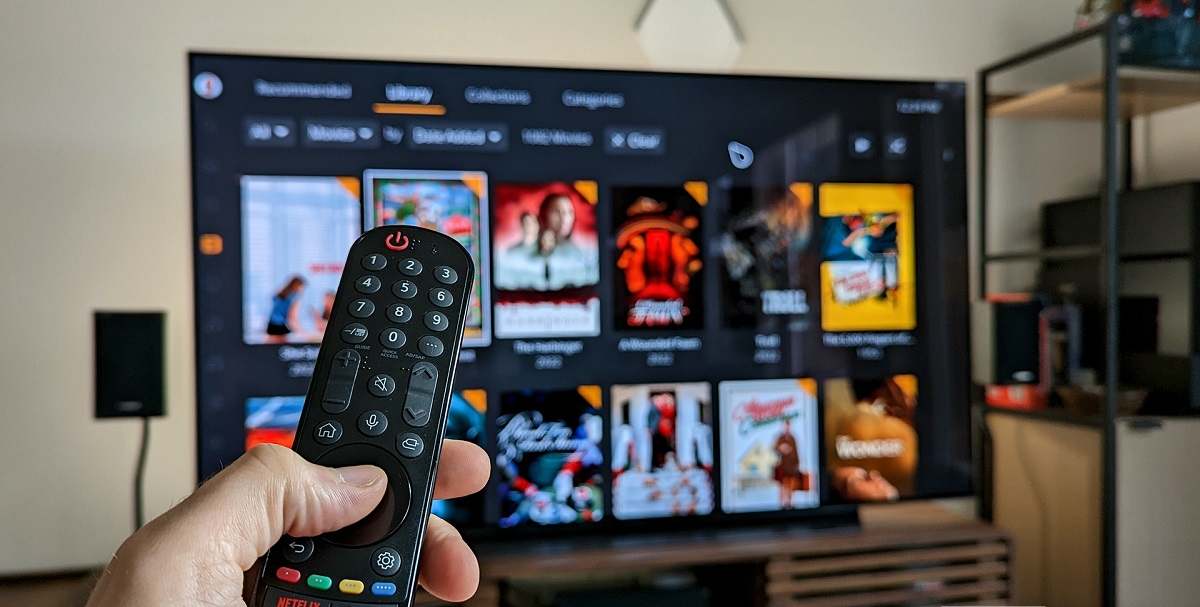




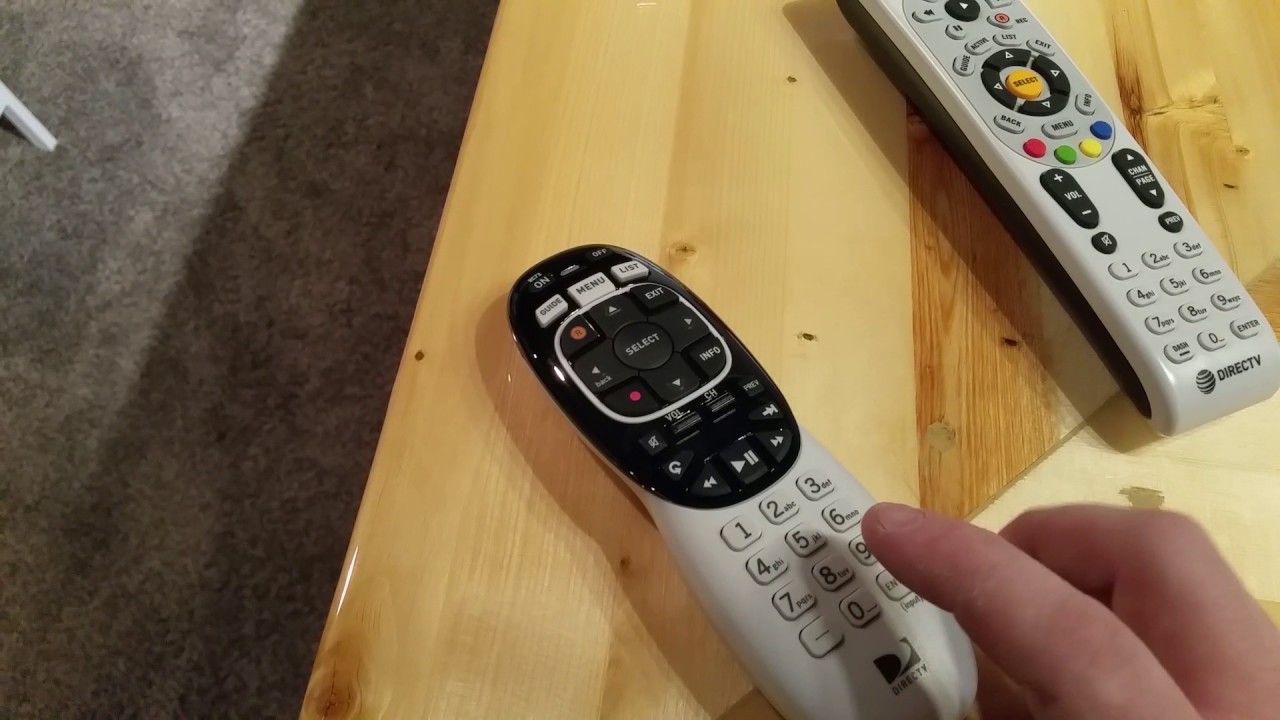










0 thoughts on “How Do I Program My Dish Network Universal Remote”