Home>Technology>Home Entertainment Systems>How To Program My DirecTV Remote As A Universal Remote?
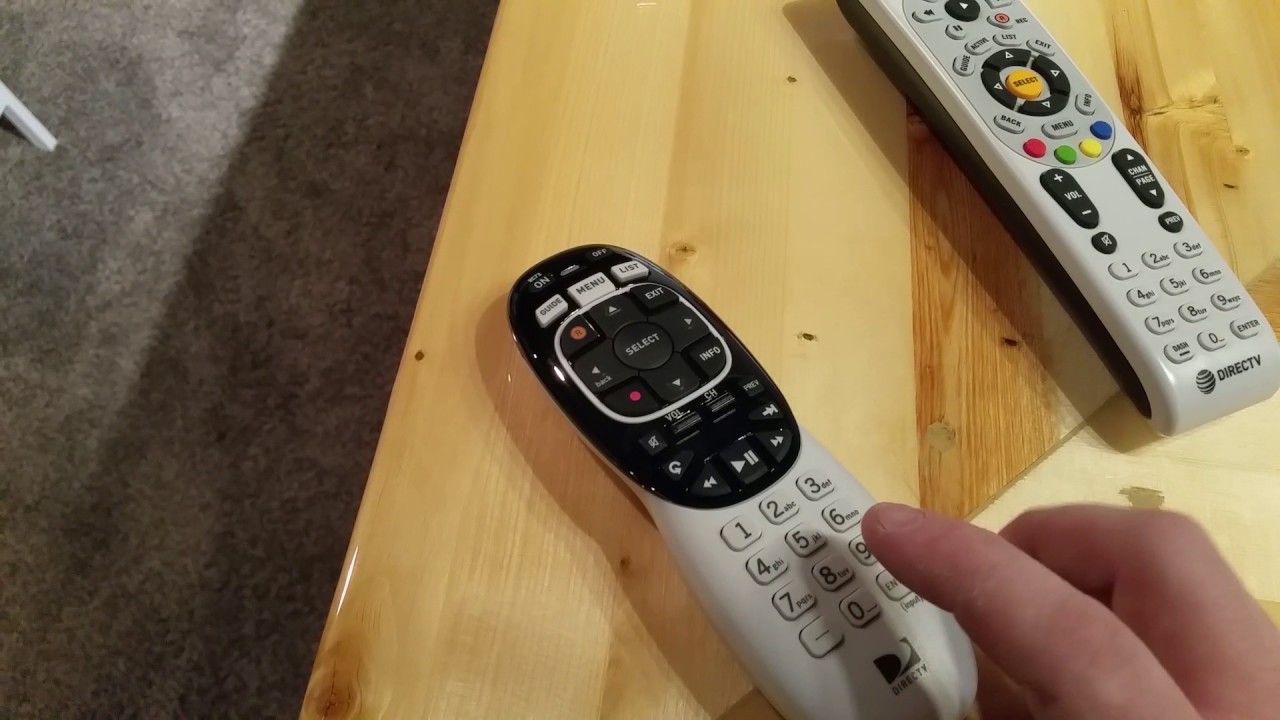
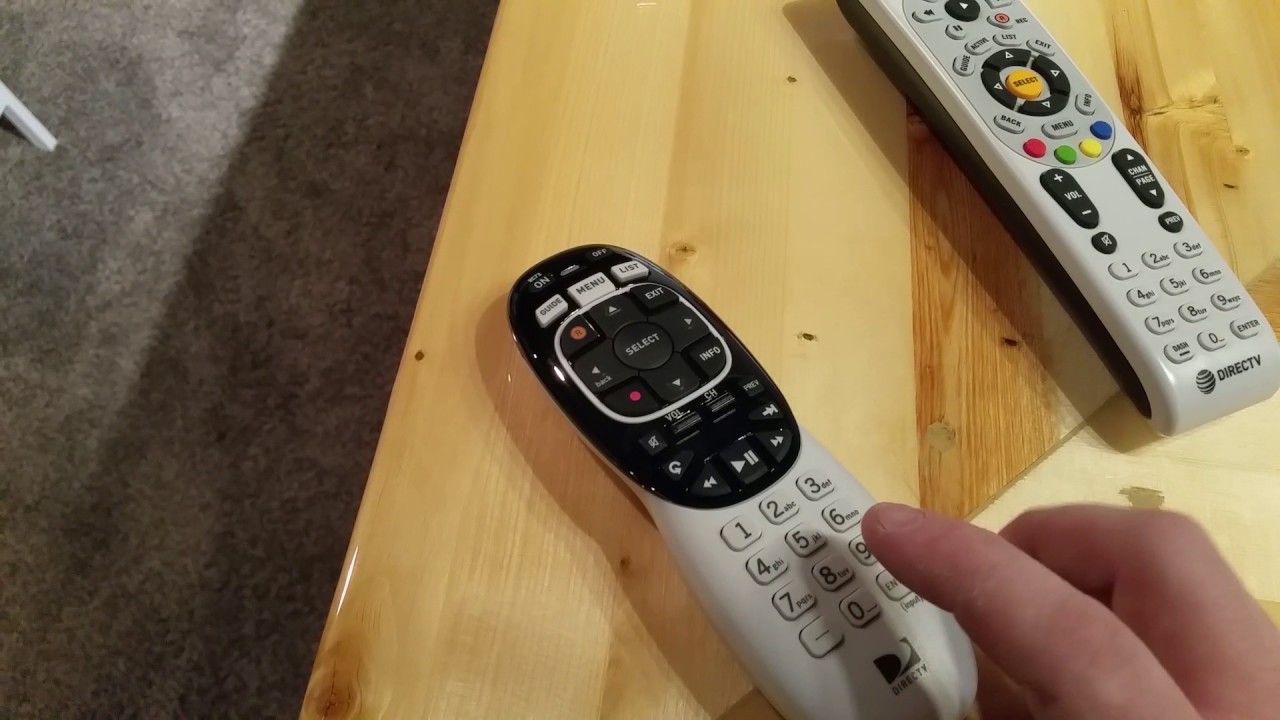
Home Entertainment Systems
How To Program My DirecTV Remote As A Universal Remote?
Modified: May 6, 2024
Learn how to program your DirecTV remote as a universal remote for your home entertainment system. Easily control all your devices with these simple steps.
(Many of the links in this article redirect to a specific reviewed product. Your purchase of these products through affiliate links helps to generate commission for Storables.com, at no extra cost. Learn more)
Introduction
Welcome to the exciting world of home entertainment systems! If you're an avid fan of DirecTV and are looking to streamline your viewing experience, programming your DirecTV remote as a universal remote is a game-changer. By doing so, you can consolidate multiple remotes into one, simplifying the control of your TV, audio receiver, and other devices. This article will guide you through the process, making it a breeze to unlock the full potential of your DirecTV remote.
Whether you're a tech enthusiast or a casual user, programming your DirecTV remote as a universal remote is a valuable skill that can elevate your home entertainment experience. Say goodbye to the hassle of juggling multiple remotes and embrace the convenience of controlling all your devices with a single remote. So, let's dive into the step-by-step process and unleash the power of your DirecTV remote as a universal remote!
Key Takeaways:
- Say goodbye to juggling multiple remotes! Program your DirecTV remote as a universal remote to control all your devices with just one remote, making home entertainment a breeze.
- Gather device info, follow simple steps, and test your universal remote. Enjoy seamless control of your TV, audio receiver, and more with your newly programmed DirecTV remote.
Read more: How To Program A TWC Universal Remote
Step 1: Gather Necessary Information
Before embarking on the journey to program your DirecTV remote as a universal remote, it’s essential to gather the necessary information. This includes identifying the make and model of your TV, audio receiver, and any other devices you wish to control with your DirecTV remote. Additionally, ensure that you have fresh batteries for your remote, as a weak battery can hinder the programming process.
First and foremost, locate the model number of your TV and audio receiver. This information is typically found on the back or bottom of the devices. If you’re unable to locate the model numbers, refer to the user manuals or visit the manufacturers’ websites for assistance. Knowing the make and model of your devices is crucial for successfully programming your DirecTV remote to operate them.
Furthermore, make a note of the codes required to program your devices. These codes are specific to each make and model and are essential for enabling the universal remote functionality of your DirecTV remote. You can find these codes in the remote control manual or obtain them from the DirecTV website or customer support.
Lastly, ensure that your DirecTV remote is in good working condition and has fresh batteries. Weak or depleted batteries can impede the programming process and cause frustration. By gathering all the necessary information and ensuring that your remote is in optimal condition, you’ll set the stage for a smooth and successful programming experience.
Step 2: Program the DirecTV Remote
Now that you’ve gathered all the essential information, it’s time to dive into the exciting process of programming your DirecTV remote as a universal remote. Follow these simple steps to unleash the full potential of your remote control:
- Turn on the Device: Begin by turning on the device you want to program your DirecTV remote to control, whether it’s your TV, audio receiver, or another compatible device.
- Press and Hold the Mute and Select Buttons: Simultaneously press and hold the MUTE and SELECT buttons on your DirecTV remote until the green light at the top of the remote flashes twice. This indicates that the remote is ready to be programmed.
- Enter the Manufacturer’s Code: Using the number pad on your remote, enter the manufacturer’s code for the device you want to control. If you have trouble finding the specific code, refer to the list of codes provided in your remote’s manual or on the DirecTV website.
- Test the Remote: After entering the manufacturer’s code, point the remote at the device and press the POWER button. If the device turns off, the programming was successful. If not, repeat the process with the next code for your device until you find the correct one.
- Save the Code: Once you’ve successfully programmed your remote to control the device, save the code by pressing the SELECT button. The green light on the remote will flash twice to confirm that the code has been saved.
Following these steps will enable your DirecTV remote to control the desired device, bringing you one step closer to enjoying the convenience of a universal remote. Remember to repeat this process for each device you wish to program, ensuring that your DirecTV remote is capable of seamlessly controlling all your home entertainment components.
To program your DirecTV remote as a universal remote, press and hold the MUTE and SELECT buttons until the green light flashes twice. Then, enter the code for your device and press the POWER button to see if it works.
Step 3: Test the Universal Remote Functionality
After successfully programming your DirecTV remote to control your devices, it’s time to put its universal remote functionality to the test. Follow these simple steps to ensure that your universal remote is operating seamlessly:
- Switch Between Devices: Use the mode switch on your DirecTV remote to select the device you want to control. Whether it’s your TV, audio receiver, or another component, the mode switch allows you to effortlessly switch between devices.
- Adjust Volume and Channels: Test the functionality of your universal remote by adjusting the volume and changing channels on your TV or audio receiver. The remote should respond promptly and accurately to your commands, providing a seamless control experience.
- Access Additional Functions: Explore the additional functions of your universal remote, such as accessing the menu, navigating smart features, or controlling playback options. Verify that your remote effectively communicates with each device, allowing you to enjoy a comprehensive control experience.
- Ensure Consistent Performance: Test the universal remote functionality over an extended period to ensure consistent performance. Verify that the remote maintains its programming and continues to operate all your devices reliably.
By testing the universal remote functionality, you can confirm that your DirecTV remote serves as a capable and reliable controller for all your home entertainment devices. Embrace the convenience of seamlessly managing your entire entertainment system with a single, versatile remote control.
Conclusion
Congratulations on successfully programming your DirecTV remote as a universal remote! By following the simple yet effective steps outlined in this guide, you’ve unlocked the full potential of your remote control, consolidating multiple remotes into one and simplifying the management of your home entertainment system.
Embracing the universal remote functionality of your DirecTV remote offers a host of benefits, including streamlined control, reduced clutter, and enhanced convenience. Say goodbye to the frustration of searching for multiple remotes and juggling different controls for your TV, audio receiver, and other devices. With your DirecTV remote serving as a universal remote, you can enjoy a seamless and intuitive control experience.
As you revel in the newfound convenience of your universal remote, remember to share this knowledge with friends and family who may benefit from simplifying their home entertainment setup. By empowering others to program their DirecTV remotes as universal remotes, you can contribute to a more enjoyable and efficient home entertainment experience for everyone.
Keep in mind that should you encounter any challenges or wish to expand your universal remote programming to additional devices, the process outlined in this guide can be easily repeated. With a clear understanding of the steps involved and the necessary information at your fingertips, you’re well-equipped to tackle any programming needs that may arise in the future.
Thank you for joining us on this journey to harness the full potential of your DirecTV remote. We hope this guide has empowered you to take control of your home entertainment system with confidence and ease. Here’s to a seamless and enjoyable viewing experience, courtesy of your newly programmed DirecTV universal remote!
Just mastered programming your DirecTV remote? Keep up the momentum with our next guide on the latest advancements in remote controls. Whether you're looking to upgrade your home entertainment system or need a more efficient way to manage your devices, our upcoming article on amazing ceiling fan remote controls will provide all the details you need to make an informed decision. Don't miss out on finding the perfect remote to enhance your living space!
Frequently Asked Questions about How To Program My DirecTV Remote As A Universal Remote?
Was this page helpful?
At Storables.com, we guarantee accurate and reliable information. Our content, validated by Expert Board Contributors, is crafted following stringent Editorial Policies. We're committed to providing you with well-researched, expert-backed insights for all your informational needs.
















0 thoughts on “How To Program My DirecTV Remote As A Universal Remote?”