Home>Technology>Home Entertainment Systems>How To Program My Universal Remote To My LG TV


Home Entertainment Systems
How To Program My Universal Remote To My LG TV
Published: December 19, 2023
Learn how to program your universal remote to your LG TV and take control of your home entertainment system with ease. Simplify your setup and enjoy seamless control. Discover step-by-step instructions now!
(Many of the links in this article redirect to a specific reviewed product. Your purchase of these products through affiliate links helps to generate commission for Storables.com, at no extra cost. Learn more)
Introduction
Welcome to the world of home entertainment systems! There’s nothing quite like the feeling of sinking into your favorite chair, grabbing the remote, and immersing yourself in the captivating world of television. However, when you have multiple devices, each with its own remote control, things can get a little overwhelming. That’s where a universal remote comes to the rescue, offering the convenience of controlling all your devices with a single, sleek gadget.
In this guide, we’ll focus on the process of programming a universal remote to work with an LG TV. Whether you’ve recently purchased a universal remote or you’re simply looking to streamline your home entertainment setup, we’ve got you covered. With a few simple steps, you’ll be able to sync your universal remote with your LG TV, bringing ease and efficiency to your TV-watching experience.
So, grab your universal remote, your LG TV, and let’s embark on this journey to simplify and enhance your home entertainment system!
Key Takeaways:
- Simplify your home entertainment system by programming your universal remote to work with your LG TV. With a few easy steps, you can control all your devices with one sleek gadget, enhancing your TV-watching experience.
- Gather your equipment, find the correct code, program the remote, and thoroughly test its functionality to ensure seamless control over your LG TV. Enjoy the convenience of using a single remote to manage your entire entertainment setup.
Step 1: Gather Your Equipment
Before diving into the programming process, it’s essential to gather all the necessary equipment. Here’s what you’ll need:
- Universal Remote: Ensure that you have a compatible universal remote. Universal remotes come in various models and brands, so it’s crucial to have one that is capable of being programmed to work with an LG TV.
- LG TV: Of course, you’ll need the LG TV that you want to control with the universal remote. Make sure the TV is powered on and ready for the programming process.
- Batteries: Check if your universal remote requires batteries and ensure they are installed and functional. Fresh batteries are recommended to avoid any interruptions during the programming process.
- Clear Line of Sight: Position yourself in a location where the universal remote has a clear line of sight to the LG TV. This will ensure that the signals from the remote reach the TV without any obstructions.
By having these essential items at the ready, you’ll set yourself up for a smooth and successful programming experience. With everything in place, you’re now prepared to move on to the next step and delve into the world of universal remote programming for your LG TV.
Step 2: Find the Code
Once you have your equipment assembled, the next crucial step is to find the correct code for your LG TV. The universal remote needs this code to establish communication with the TV, enabling it to send commands effectively. Here’s how you can go about finding the code:
- Consult the Manual: The user manual that accompanies your universal remote is a valuable resource. Look for the section that provides instructions for programming the remote to work with different devices. It often contains a list of codes for various TV brands, including LG.
- Online Code Databases: Many universal remote manufacturers maintain online databases of codes for different TV brands and models. Visit the manufacturer’s website and navigate to the support or resources section to search for the specific code for your LG TV model.
- Trial and Error: If you’re unable to find the code through the manual or online databases, don’t worry. Many universal remotes have a feature that allows you to cycle through pre-programmed codes until you find the one that works with your TV. While this method may take a little longer, it can be an effective way to discover the correct code.
It’s important to note that the correct code is essential for successful programming. Once you have the code in hand, you’ll be ready to proceed to the next step and program the remote to work seamlessly with your LG TV.
To program your universal remote to your LG TV, first find the code for your TV model in the remote’s manual or online. Then, follow the instructions to enter the code and sync the remote with your TV.
Step 3: Program the Remote
With the code for your LG TV in hand, it’s time to program the universal remote. This process allows the remote to recognize and communicate with your TV, enabling you to control its functions effortlessly. Here’s a step-by-step guide to programming the remote:
- Enter Programming Mode: Refer to the user manual for your universal remote to find the specific instructions for entering programming mode. This typically involves pressing a combination of buttons or a dedicated programming button on the remote.
- Input the Code: Once in programming mode, you’ll need to input the code for your LG TV. Follow the instructions provided in the manual for entering the code. After inputting the code, you may need to press a “Set” or “Enter” button to confirm the code.
- Test the Remote: After programming the remote with the code, it’s time to test its functionality. Point the remote at the LG TV and press various buttons to ensure that the TV responds appropriately. Test functions such as power on/off, volume control, channel selection, and input switching to verify that the remote is working as intended.
- Additional Programming (If Necessary): In some cases, the initial code input may not provide full functionality. If certain features of the TV are not responding to the remote’s commands, consult the user manual for instructions on additional programming methods. This may involve inputting alternate codes or using a manual code search feature to find the optimal code for complete control.
By following these steps, you’ll successfully program your universal remote to work seamlessly with your LG TV, bringing enhanced convenience and control to your home entertainment experience.
Step 4: Test the Remote
After programming the universal remote to work with your LG TV, it’s essential to thoroughly test its functionality to ensure that all features are operational. Here’s how you can effectively test the remote:
- Power On/Off: Start by using the remote to power on and off the LG TV. Verify that the TV responds promptly to the remote’s commands, indicating successful communication.
- Volume Control: Test the remote’s ability to adjust the volume of the TV. Ensure that both volume increase and decrease functions work smoothly and consistently.
- Channel Selection: Use the remote to change channels on the TV. Verify that the channel selection commands are accurately received and executed by the TV.
- Input Switching: If your LG TV has multiple input sources (e.g., HDMI, AV, component), test the remote’s capability to switch between these inputs. Ensure that the TV responds to input switching commands from the remote.
- Special Functions: If your LG TV has special functions, such as accessing smart features, adjusting picture settings, or accessing specific apps, test the remote’s ability to control these functions. Verify that all special functions are accessible and responsive.
By meticulously testing each function, you can confirm that the universal remote is fully integrated with your LG TV, providing seamless control over all aspects of TV operation. Any discrepancies or issues discovered during testing can be addressed by reprogramming the remote or seeking further assistance from the remote’s manufacturer.
With successful testing, you can now enjoy the convenience of using a single remote to manage your LG TV and other entertainment devices, simplifying your home entertainment experience.
Conclusion
Congratulations! You’ve successfully navigated the process of programming your universal remote to work with your LG TV. By following the steps outlined in this guide, you’ve unlocked the convenience of controlling your TV with a single, versatile remote control. This accomplishment marks a significant enhancement to your home entertainment system, offering streamlined access to your favorite shows, movies, and more.
With your universal remote seamlessly integrated with your LG TV, you can bid farewell to the clutter and confusion of managing multiple remotes. Instead, revel in the simplicity of wielding one powerful device to command your entire entertainment setup.
Remember, the process of programming a universal remote may vary slightly depending on the specific model and brand of your remote. If you encounter any challenges or require additional assistance, don’t hesitate to refer to the user manual for your remote or reach out to the manufacturer’s support resources for guidance.
As you settle into your favorite spot in front of the TV, take a moment to appreciate the newfound ease and efficiency that your programmed universal remote brings to your TV-watching experience. Revel in the convenience, and immerse yourself in the captivating world of entertainment that awaits at the touch of a button.
Here’s to seamless control, enhanced convenience, and countless hours of enjoyable viewing with your newly programmed universal remote and LG TV!
Frequently Asked Questions about How To Program My Universal Remote To My LG TV
Was this page helpful?
At Storables.com, we guarantee accurate and reliable information. Our content, validated by Expert Board Contributors, is crafted following stringent Editorial Policies. We're committed to providing you with well-researched, expert-backed insights for all your informational needs.


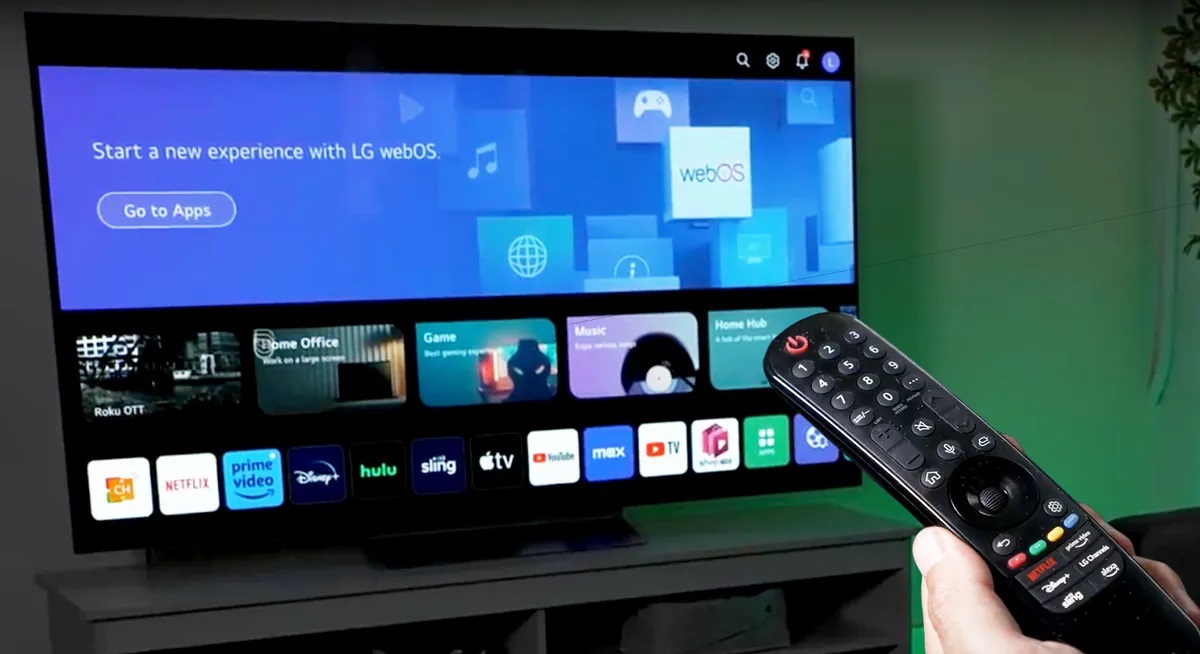






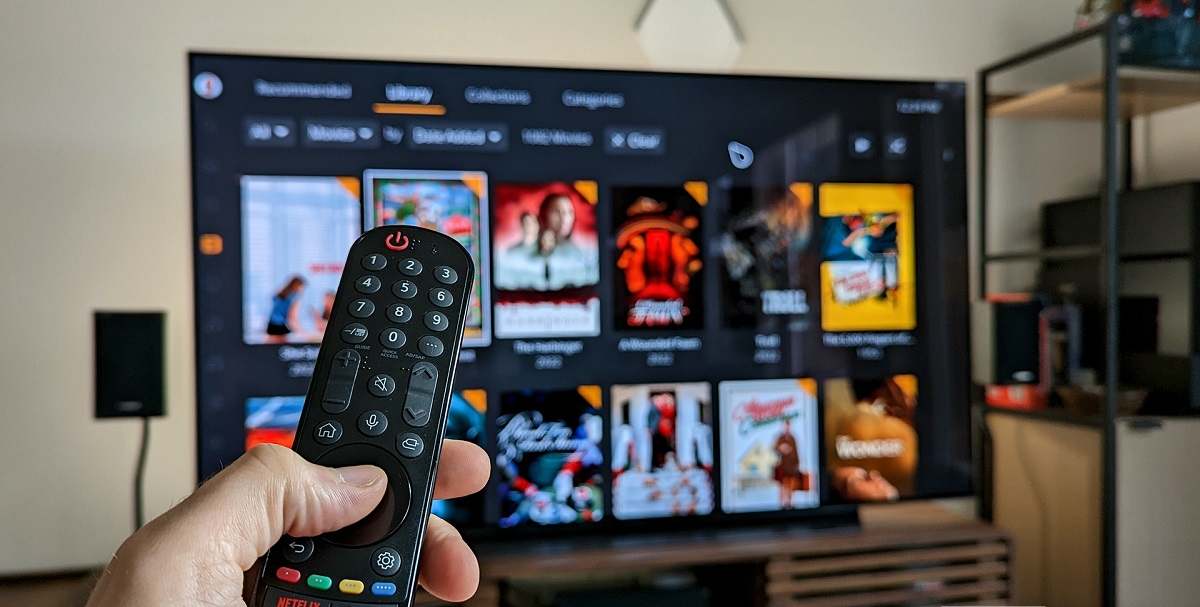


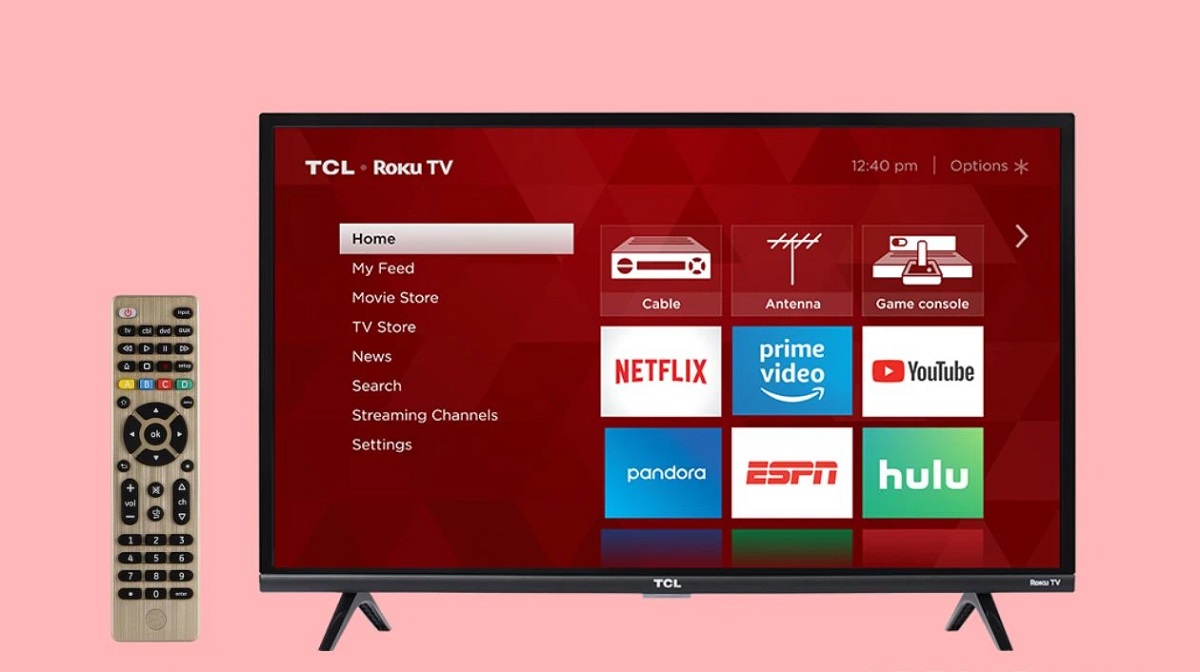
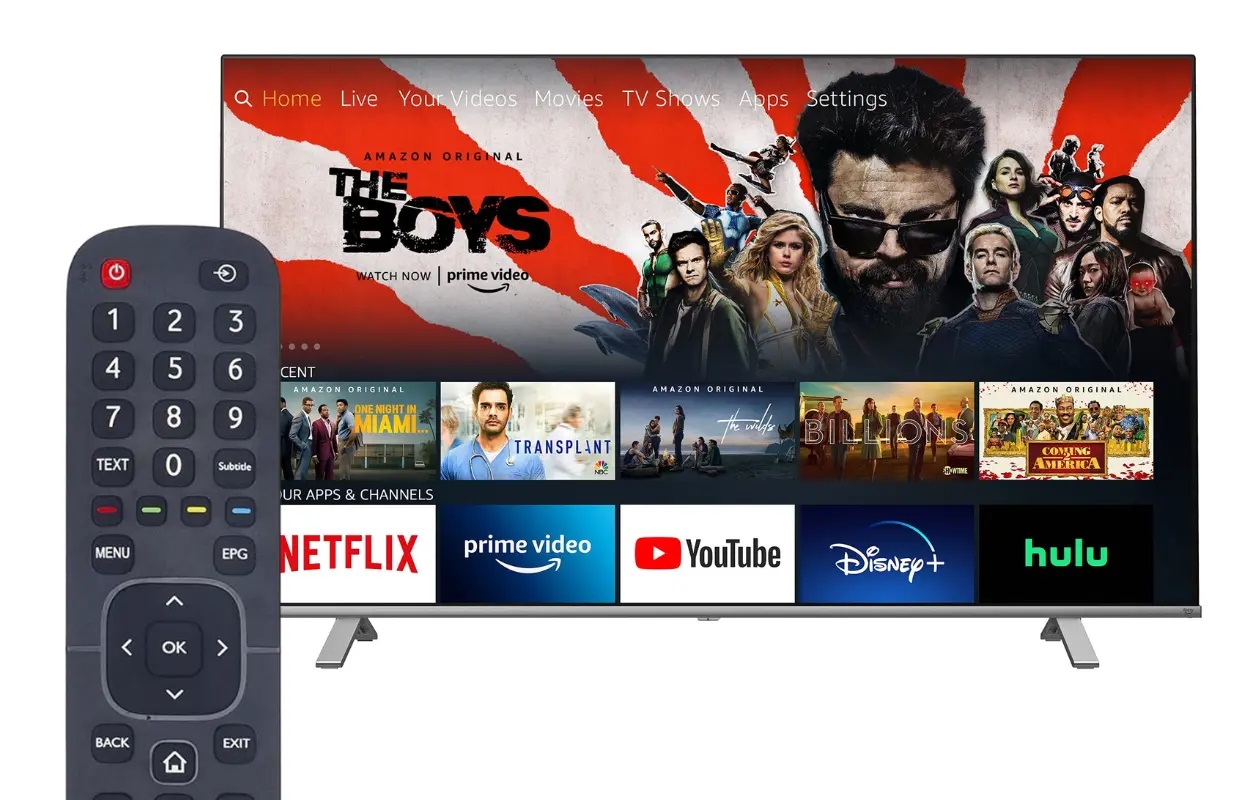

0 thoughts on “How To Program My Universal Remote To My LG TV”