

Articles
How To Fix The Error Code 012 For Samsung TV
Modified: December 7, 2023
Learn how to fix the error code 012 on your Samsung TV with our helpful articles. Find step-by-step solutions and troubleshooting tips to resolve the issue efficiently.
(Many of the links in this article redirect to a specific reviewed product. Your purchase of these products through affiliate links helps to generate commission for Storables.com, at no extra cost. Learn more)
Is your Samsung TV displaying the Error Code 012?
It can be really frustrating when you sit down for a well-deserved night of binge-watching your favorite series, only to be greeted by an error code on your Samsung TV. One particularly pesky error code that users often encounter is Error Code 012, indicating a lack of internet connectivity. But fret not, because I’m here to guide you through the steps to fix this issue and get you back to enjoying your favorite shows in no time!
Key Takeaways:
- Error Code 012 on your Samsung TV indicates a lack of internet connectivity, but fear not! Simple steps like checking network connections, restarting your TV and router, and updating firmware can easily resolve this issue.
- If you encounter Error Code 012, don’t panic. Troubleshoot by power cycling your modem, resetting network settings, or even contacting Samsung support for advanced assistance. Stay connected and enjoy uninterrupted streaming!
Read more: How To Fix The Error Code 001 For Samsung TV
What is Error Code 012?
Error Code 012 on a Samsung TV means that there is no internet connectivity. This error can occur due to various reasons, such as network configuration issues, problems with the cable connection, or even a temporary glitch in your TV’s software.
To fix error code 012 on a Samsung TV, try resetting the TV by unplugging it for a few minutes and then plugging it back in. If the issue persists, check for any software updates for the TV and ensure that the internet connection is stable.
How to Fix Error Code 012
Fear not, as resolving Error Code 012 on your Samsung TV is often quite simple. Follow these steps to get your television connected to the internet again:
- Check your network connections: Ensure that your TV is properly connected to your home network. Make sure all cables are securely plugged in and check if other devices on the network are able to connect to the internet.
- Restart your TV and router: Sometimes, all it takes is a quick restart to fix the issue. Turn off both your TV and router, wait for a few minutes, and then power them back on. This can refresh the network connection and resolve any temporary glitches.
- Reset network settings: If the issue persists, you can try resetting the network settings on your TV. To do this, navigate to the “Settings” menu, select “General,” then choose “Network,” and finally, “Reset Network Settings.” Note that by doing this, you will need to reconnect to your network and reenter any network passwords.
- Update your TV’s firmware: Outdated firmware can sometimes cause connectivity issues. Check if there are any available updates for your Samsung TV and install them if necessary. Updating the firmware can resolve compatibility issues and improve network connectivity.
- Try a different network connection: If possible, connect your Samsung TV to a different Wi-Fi network or use an Ethernet cable to directly connect to your router. This will help determine if the issue lies with your home network or the TV itself.
- Contact Samsung support: If none of the above steps resolve the issue, it’s time to reach out to Samsung’s customer support. They will be able to provide further assistance and guide you through more advanced troubleshooting steps.
By following these steps, you should be able to resolve Error Code 012 on your Samsung TV and regain access to your favorite streaming services and online content.
Remember, while technology can sometimes throw unexpected errors our way, there’s always a solution just around the corner. Stay connected, stay entertained, and happy streaming!
Frequently Asked Questions about How To Fix The Error Code 012 For Samsung TV
Was this page helpful?
At Storables.com, we guarantee accurate and reliable information. Our content, validated by Expert Board Contributors, is crafted following stringent Editorial Policies. We're committed to providing you with well-researched, expert-backed insights for all your informational needs.




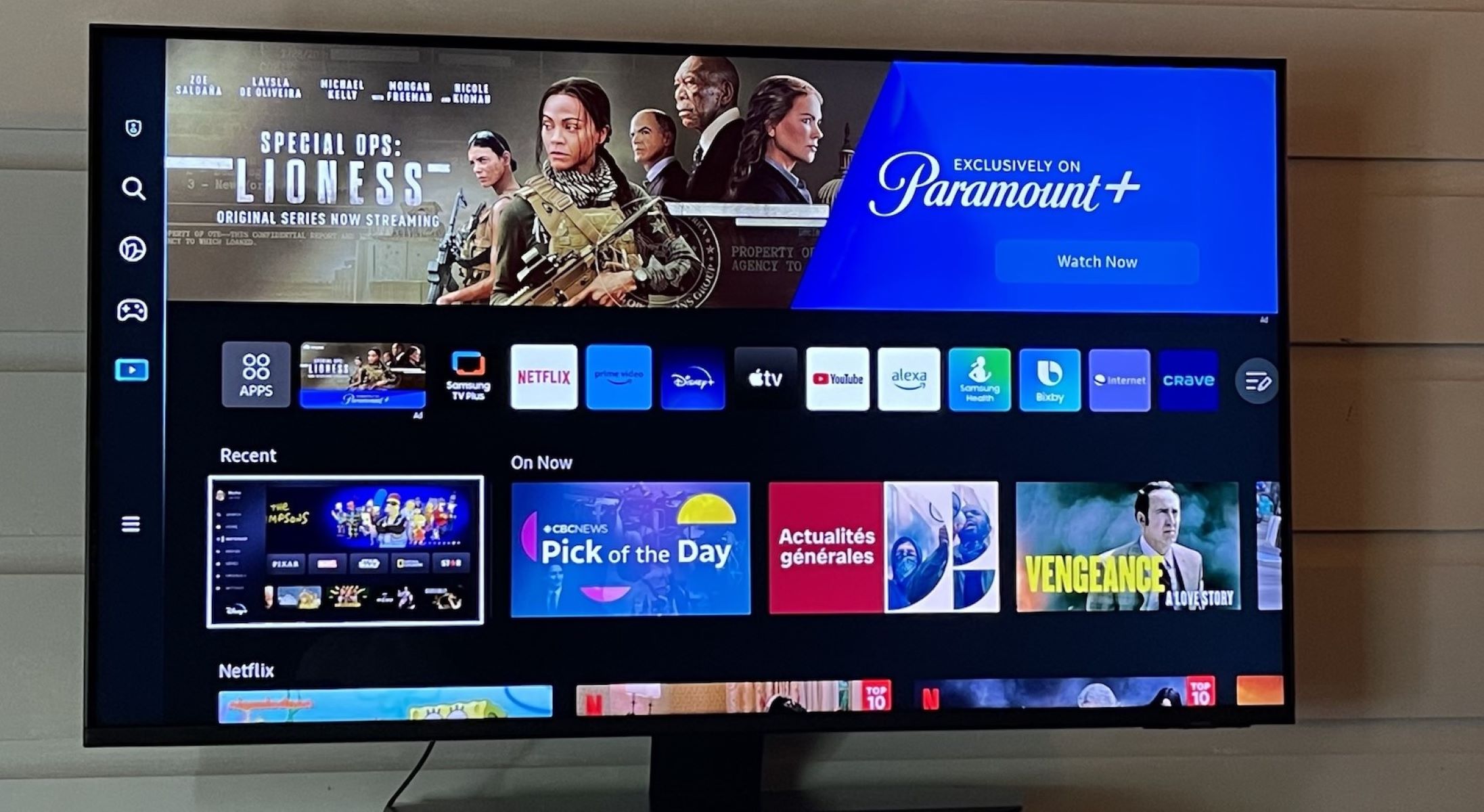











0 thoughts on “How To Fix The Error Code 012 For Samsung TV”