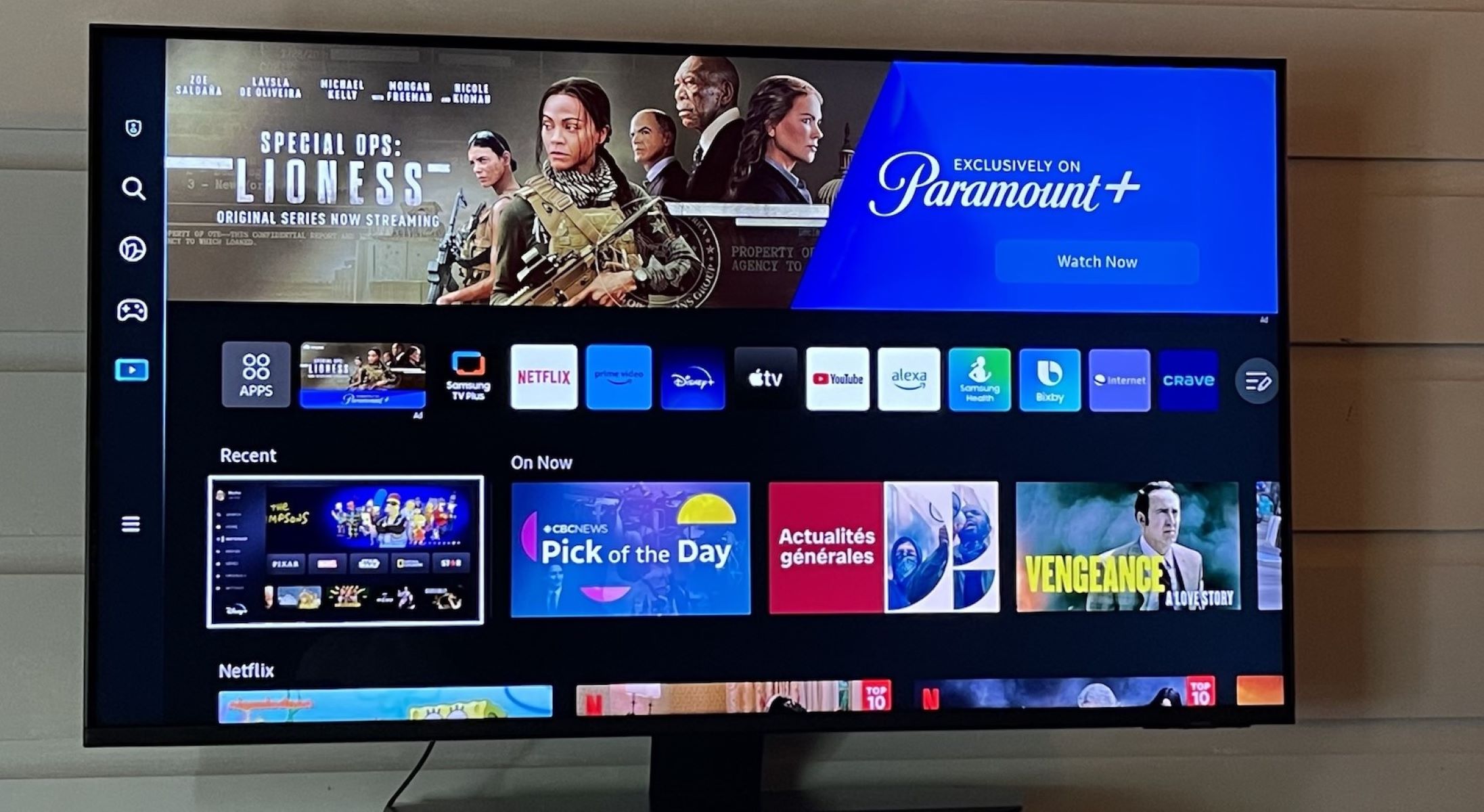
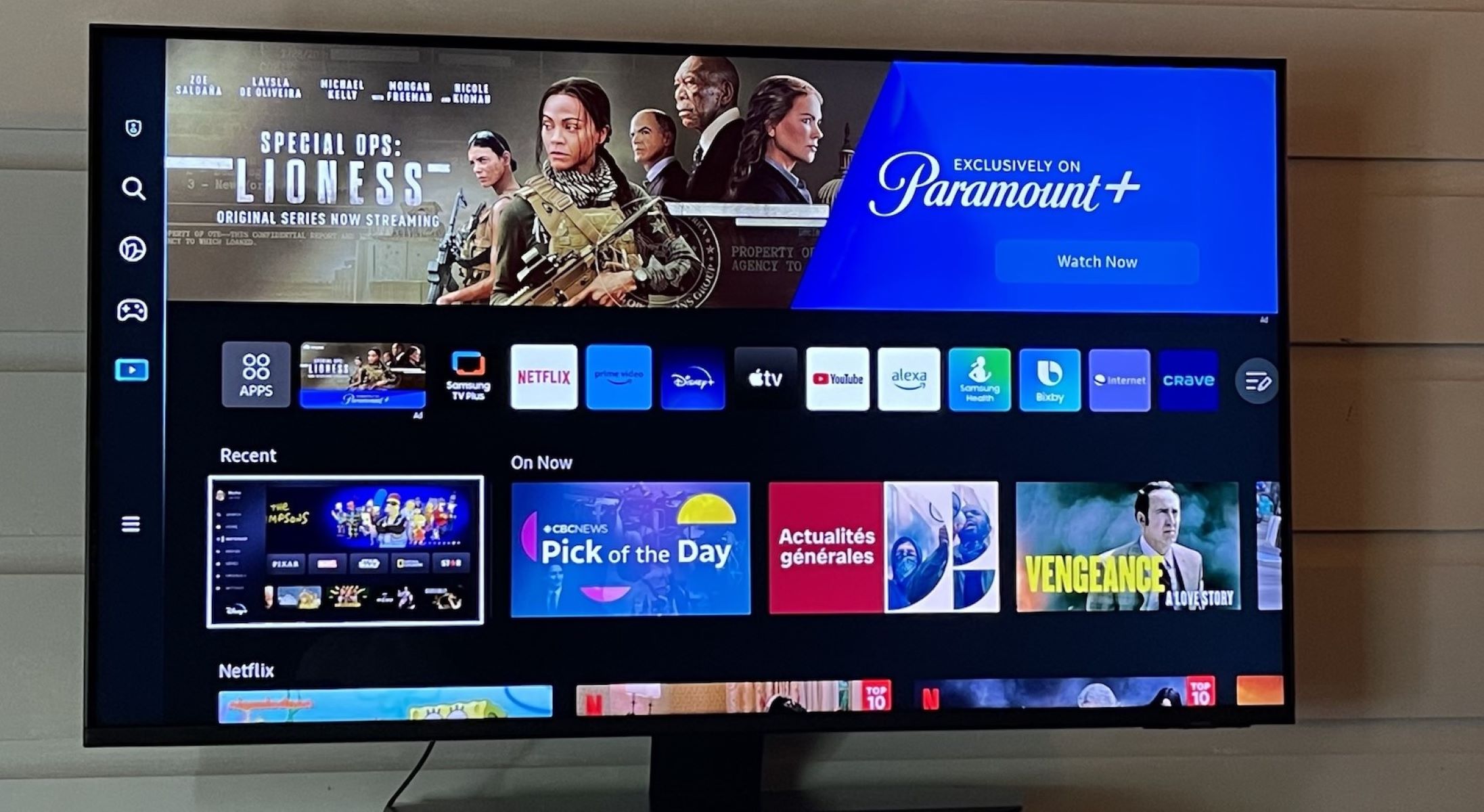
Articles
How To Fix The Error Code 301 For Samsung TV
Modified: December 7, 2023
Learn how to fix the error code 301 on your Samsung TV with our informative articles. Discover troubleshooting tips, step-by-step guides, and expert advice to resolve the issue quickly.
(Many of the links in this article redirect to a specific reviewed product. Your purchase of these products through affiliate links helps to generate commission for Storables.com, at no extra cost. Learn more)
Are you experiencing the Error Code 301 on your Samsung TV? Don’t worry, we’ve got you covered!
As an expert in the field, I understand the frustration that comes with encountering technical issues, especially when trying to enjoy your favorite shows or movies. The Error Code 301: Smart Hub is being updated, please try again later, is a common error that many Samsung TV users encounter. But fear not, because in this article, I will provide you with a step-by-step guide on how to fix this pesky error code and get back to your binge-watching in no time.
Key Takeaways:
- Don’t let Error Code 301 ruin your TV time! Restart, update, or reset your Smart Hub to fix the issue and get back to enjoying your favorite shows hassle-free.
- Error Code 301 on Samsung TV? No problem! Troubleshoot with simple steps like checking your internet connection and updating Smart Hub to restore seamless entertainment.
What is Error Code 301?
Before we dive into the solution, let’s first understand what Error Code 301 actually means. When you see this error on your Samsung TV screen, it usually indicates that the Smart Hub, the central platform where you access various applications, is undergoing an update. This update could be for bug fixes, security patches, or even new features.
However, if you are repeatedly seeing this error message and it’s preventing you from accessing your favorite apps or streaming services, it’s important to take action and resolve the issue.
How to Fix Error Code 301
Now that we know what Error Code 301 signifies, let’s move on to the steps to fix it:
- Restart your Samsung TV: Begin by turning off your TV and unplugging it from the power source. Wait for a few minutes before plugging it back in and turning it on again. Sometimes, a simple restart can resolve temporary software glitches causing the error.
- Check your internet connection: A stable internet connection is crucial for many Smart Hub applications to work smoothly. Make sure your Wi-Fi router is functioning correctly and that your TV is connected to the network. If necessary, restart your router as well.
- Update Smart Hub: If the error persists, it’s possible that your Smart Hub requires an update. Here’s how to do it:
- Press the Home button on your Samsung TV remote to access the Smart Hub menu.
- Navigate to “Settings,” which can usually be found at the bottom of the screen.
- Scroll down and select “Support.”
- Choose “Software Update” and select “Update Now.”
- Wait for the update to complete, and then restart your TV.
- Reset Smart Hub: If none of the above steps work, you may need to reset your Smart Hub. Keep in mind that this will remove all personalized settings and accounts, so be sure to jot them down or take screenshots beforehand. To reset Smart Hub:
- Press the Home button on your Samsung TV remote to open the Smart Hub menu.
- Navigate to “Settings.”
- Select “Support.”
- Scroll down and click on “Self Diagnosis.”
- Choose “Reset Smart Hub.”
- Enter your PIN (if prompted) and confirm the reset.
- Wait for the Smart Hub to reset, and then set it up again with your preferred settings and accounts.
By following these steps, you should be able to resolve the Error Code 301 and regain access to your favorite apps and services on your Samsung TV.
If the error persists despite troubleshooting, it’s recommended to contact Samsung support or consult a professional technician for further assistance.
To fix the error code 301 on a Samsung TV, try resetting the TV by unplugging it for a few minutes and then plugging it back in. If the issue persists, check for any software updates or contact Samsung support for further assistance.
In Conclusion
Error Code 301 on Samsung TV is an inconvenience that can disrupt your entertainment experience. However, armed with the knowledge and solutions provided in this article, you can now take charge and fix the issue on your own. Remember, restarting your TV, checking the internet connection, updating the Smart Hub, or resetting it can often do wonders.
So, the next time you encounter Error Code 301, don’t panic. Instead, follow the steps outlined here, and soon enough, you’ll be back to enjoying your favorite shows and movies on your Samsung TV without any interruptions.
Frequently Asked Questions about How To Fix The Error Code 301 For Samsung TV
Was this page helpful?
At Storables.com, we guarantee accurate and reliable information. Our content, validated by Expert Board Contributors, is crafted following stringent Editorial Policies. We're committed to providing you with well-researched, expert-backed insights for all your informational needs.
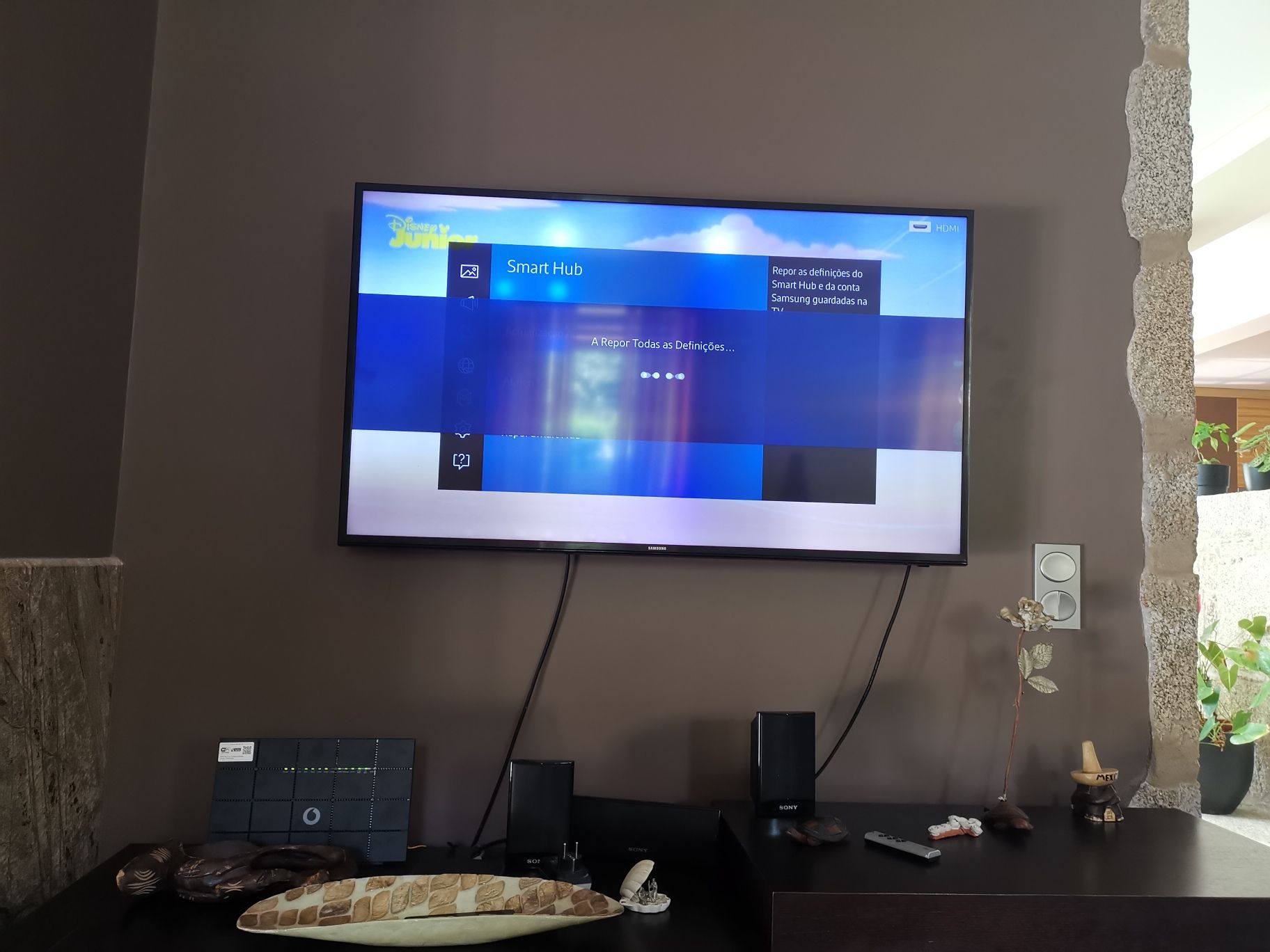















0 thoughts on “How To Fix The Error Code 301 For Samsung TV”