

Articles
How To Store Credit Cards On IPhone
Modified: January 8, 2024
Learn how to securely store credit cards on your iPhone with our informative articles. Explore the best practices and protect your sensitive information today!
(Many of the links in this article redirect to a specific reviewed product. Your purchase of these products through affiliate links helps to generate commission for Storables.com, at no extra cost. Learn more)
Introduction
With the increase in online shopping and digital transactions, storing credit card information securely has become a necessity. Fortunately, with the advancement in technology, it is now possible to store credit cards on your iPhone, making payments quick and convenient.
Apple’s iOS system offers a feature called Apple Pay, which allows users to securely store and manage credit card information on their iPhone. This feature not only simplifies the payment process but also provides an added layer of security, ensuring that your sensitive financial data is protected.
In this article, we will guide you through the process of setting up Apple Pay, adding credit cards to your Wallet app, managing and organizing your stored cards, and making payments using the stored credit cards. We will also address security and privacy considerations to ensure that your personal information remains safe.
So, if you want to learn how to store credit cards on your iPhone and make hassle-free payments, keep reading to find out the step-by-step process.
Key Takeaways:
- Simplify and Secure Your Payments
Learn how to set up Apple Pay, add credit cards to your Wallet app, and use biometric authentication for seamless and secure transactions on your iPhone. Enjoy the convenience of digital payments with peace of mind. - Prioritize Security and Privacy
Discover the advanced security measures of Apple Pay, including encryption, tokenization, biometric authentication, and privacy protection. Safeguard your financial information while enjoying the convenience of stored credit cards on your iPhone.
Read more: How To Store Credit Cards
How to Set Up Apple Pay
Before you can start storing credit cards on your iPhone, you need to set up Apple Pay. Follow these simple steps to get started:
- Open the “Settings” app on your iPhone.
- Scroll down and tap on “Wallet & Apple Pay.”
- Tap “Add Card” to begin the setup process.
- Follow the on-screen instructions to enter your card details. You can either manually enter the information or use the camera to scan your card.
- After entering the card details, you may need to verify your identity through a verification process set by your bank.
- Once your card is verified, you will receive a confirmation message, and the card will be added to your Wallet app.
- Repeat the process for any additional credit cards you wish to store on your iPhone.
Once you have set up Apple Pay and added your credit cards, you can proceed to use them for seamless and secure transactions.
Note: Apple Pay is supported by various banks and financial institutions, so make sure your bank supports this feature before getting started.
Adding Credit Cards to Wallet
Now that you have set up Apple Pay on your iPhone, it’s time to add your credit cards to the Wallet app. Here’s how you can do it:
- Open the Wallet app on your iPhone. It is typically located on the home screen.
- Tap on the “+” button in the top-right corner of the screen.
- You’ll be presented with options to add a credit or debit card, a transit card, or a rewards card. Select “Credit or Debit Card.”
- If you have already added cards to Apple Pay during the setup process, they will appear here. If not, tap on “Add Card” and follow the on-screen instructions to enter your card details.
- After entering the card details, you may need to verify your identity through a verification process set by your bank.
- Once your card is verified, it will be added to your Wallet app, and you’ll receive a confirmation message.
- Repeat the process to add any additional credit cards you want to store on your iPhone.
By adding your credit cards to the Wallet app, you can easily access and manage them for future payments without having to carry physical cards with you. This not only saves you time but also provides convenience and security when making transactions.
It’s important to note that certain banks and financial institutions may require additional verification steps or two-factor authentication to ensure the security of your card information. Follow the instructions provided by your bank to complete the verification process successfully.
Using Face ID or Touch ID for Authentication
One of the major benefits of storing credit cards on your iPhone is the ability to use biometric authentication methods like Face ID or Touch ID for added security. These features replace the need for entering a passcode or PIN every time you make a payment. Here’s how you can use Face ID or Touch ID for authentication:
Face ID:
- Ensure that your iPhone supports Face ID. This feature is available on iPhone X and later models.
- Open the “Settings” app on your iPhone.
- Scroll down and tap on “Face ID & Passcode.”
- Enter your passcode to access the Face ID settings.
- Toggle the switch next to “iPhone Unlock” to enable Face ID.
Once Face ID is set up, you can use it to authenticate your identity when making payments with your stored credit cards. Simply hold your iPhone in front of your face, and Face ID will automatically recognize and authenticate you.
Touch ID:
- If your iPhone doesn’t support Face ID, you can still use Touch ID for authentication. This feature is available on older iPhone models with a Touch ID sensor.
- Open the “Settings” app on your iPhone.
- Scroll down and tap on “Touch ID & Passcode.”
- Enter your passcode to access the Touch ID settings.
- Follow the on-screen instructions to add your fingerprint(s) to Touch ID.
Once Touch ID is set up, you can use it to authenticate your identity when making payments with your stored credit cards. Simply place your finger on the Touch ID sensor, and Touch ID will verify your fingerprint and proceed with the payment.
By utilizing Face ID or Touch ID, you can ensure that only you can access and make payments with your stored credit cards, adding an extra layer of security to your financial transactions.
Use the built-in Apple Wallet app to securely store credit card information on your iPhone. This allows for easy access and safe transactions without the need to carry physical cards.
Managing and Organizing Credit Cards
As you continue to store more credit cards on your iPhone, it’s important to know how to manage and organize them effectively. The Wallet app offers several features to help you keep your credit cards in order. Here’s how you can manage and organize your stored credit cards:
Reordering Cards:
The Wallet app allows you to rearrange the order of your credit cards for easy access. To do this, simply tap and hold a card, then drag it to the desired position in your card stack. This way, you can prioritize the cards you use most frequently and have them readily available.
Removing Cards:
If you no longer need to store a particular credit card on your iPhone, you can easily remove it from the Wallet app. Swipe left on the card you want to remove, then tap “Delete.” Confirm the action, and the card will be removed from your Wallet.
Managing Card Details:
The Wallet app allows you to edit the details of your stored credit cards. For instance, if your card’s expiration date or billing address changes, you can update the information within the app. Simply tap on the card, select “…” (three dots), and choose “Edit Pass” to make the necessary changes.
Organizing Passes:
In addition to credit cards, the Wallet app can store other types of passes, such as boarding passes, event tickets, and loyalty cards. You can organize these passes by creating different categories or folders. To do this, tap on the “Edit Passes” button in the top-right corner of the Wallet app, then drag and drop passes into folders or create new ones.
Offline Access:
Even if you don’t have an internet connection, you can still access your stored credit card information on your iPhone. The Wallet app provides offline access to ensure you can make payments even in areas with limited connectivity.
By effectively managing and organizing your credit cards in the Wallet app, you can streamline your payment process and have all your essential cards readily available whenever you need them.
Read more: How To Store Credit Card Information
Making Payments with Stored Credit Cards
Once you have set up Apple Pay, added your credit cards to the Wallet app, and organized them to your liking, it’s time to start making payments using stored credit cards. Here’s how you can do it:
In-Store Payments:
If you’re making a purchase at a physical store that accepts contactless payments, simply hold your iPhone near the payment terminal. Your iPhone will automatically recognize the terminal and prompt you to authenticate the payment. Use Face ID or Touch ID to confirm your identity, and the payment will be processed securely without the need for physical contact or the need to hand over your credit card.
Online and In-App Payments:
When shopping online or making in-app purchases, you can use your stored credit cards for quick and secure payments. Look for the “Apple Pay” or “Buy with Apple Pay” button during checkout. Tap it, verify your identity with Face ID or Touch ID, and the payment will be processed instantly without the need to enter your card details manually.
Apple Pay provides an added layer of security for online and in-app transactions by generating a unique, one-time payment token instead of sharing your actual credit card numbers with merchants. This helps protect your sensitive financial information from potential data breaches or unauthorized use.
Send and Receive Money:
In addition to making purchases, you can also use your stored credit cards to send or receive money through apps like Messages or Siri. Simply initiate the payment, verify your identity with Face ID or Touch ID, and the funds will be transferred securely to the recipient.
It’s important to note that not all merchants or businesses accept Apple Pay. However, the number of retailers and establishments that support this payment method continues to grow, making it more convenient to use stored credit cards on your iPhone for various transactions.
By taking advantage of the convenience and security offered by Apple Pay, you can make payments with ease and peace of mind, whether you’re shopping in-store, online, or making peer-to-peer transactions.
Security and Privacy Considerations
When it comes to storing credit cards on your iPhone using Apple Pay, security and privacy are of utmost importance. Apple places a strong emphasis on protecting your personal information and ensuring that your financial transactions are secure. Here are some key security and privacy considerations to keep in mind:
Encryption and Tokenization:
Apple Pay uses advanced encryption and tokenization techniques to safeguard your credit card information. When you add a credit card to Apple Pay, your card details are never stored on your device or Apple’s servers. Instead, a unique device account number is assigned to your card, which is encrypted and securely stored in the Secure Element, a dedicated chip on your iPhone.
Two-Factor Authentication:
Apple Pay requires two-factor authentication to add credit cards, ensuring that only you can authorize the addition of new cards to your Wallet app. This adds an extra layer of security and prevents unauthorized access to your card information.
Biometric Authentication:
The integration of Face ID or Touch ID adds an additional layer of security, as only you can authenticate payments using your biometric data. This eliminates the need for entering passcodes or PINs, reducing the risk of someone guessing or stealing your credentials.
Secure Element and NFC Technology:
The Secure Element chip and Near Field Communication (NFC) technology used in Apple Pay transactions ensure that your payment information is securely transmitted to the payment terminal. This prevents interception or tampering of your card details during the transaction process.
Privacy Protection:
Apple values user privacy and limits the information it collects when you make payments with Apple Pay. Transaction details are not stored, and Apple does not track your spending habits or share your transaction data with third parties for advertising purposes.
Lost or Stolen Device:
If your iPhone is lost or stolen, you can use the Find My app to remotely lock or erase your device, preventing unauthorized access to your stored credit card information. Additionally, because your actual card information is not stored on your device, your card details remain secure even if your iPhone is lost or in the wrong hands.
While Apple Pay offers an added layer of security, it’s important to note that you should still exercise caution when using your stored credit cards. Be mindful of who you share your device with and never provide your passcode or allow unauthorized individuals to authenticate payments on your behalf.
By being aware of these security measures and taking necessary precautions, you can enjoy the convenience of storing credit cards on your iPhone while keeping your financial information safe and protected.
Conclusion
Incorporating Apple Pay and storing credit cards on your iPhone provides a convenient and secure way to make payments in various situations. By following the simple steps outlined in this article, you can set up Apple Pay, add credit cards to your Wallet app, and utilize features like Face ID or Touch ID for authentication.
The ability to make payments using stored credit cards offers numerous benefits. Whether you’re making in-store purchases, shopping online, or sending money to friends and family, Apple Pay simplifies the transaction process while ensuring the security of your sensitive financial information.
With features like encryption, tokenization, two-factor authentication, and biometric authentication, Apple Pay takes security and privacy seriously. Your card details are protected, and your transaction data remains private, giving you peace of mind when it comes to your financial transactions.
Remember, it’s still important to exercise caution when using Apple Pay or any payment method. Be cautious of sharing your passcode, and regularly monitor your credit card statements for any unauthorized activity. If your device is lost or stolen, take immediate action to protect your information through the Find My app.
In conclusion, by utilizing Apple Pay and storing credit cards on your iPhone, you can streamline your payment process, enjoy the convenience of secure transactions, and have peace of mind knowing that your financial information is protected.
So, start leveraging the power of Apple Pay today, and experience the seamless and secure world of digital payments on your iPhone.
Frequently Asked Questions about How To Store Credit Cards On IPhone
Was this page helpful?
At Storables.com, we guarantee accurate and reliable information. Our content, validated by Expert Board Contributors, is crafted following stringent Editorial Policies. We're committed to providing you with well-researched, expert-backed insights for all your informational needs.








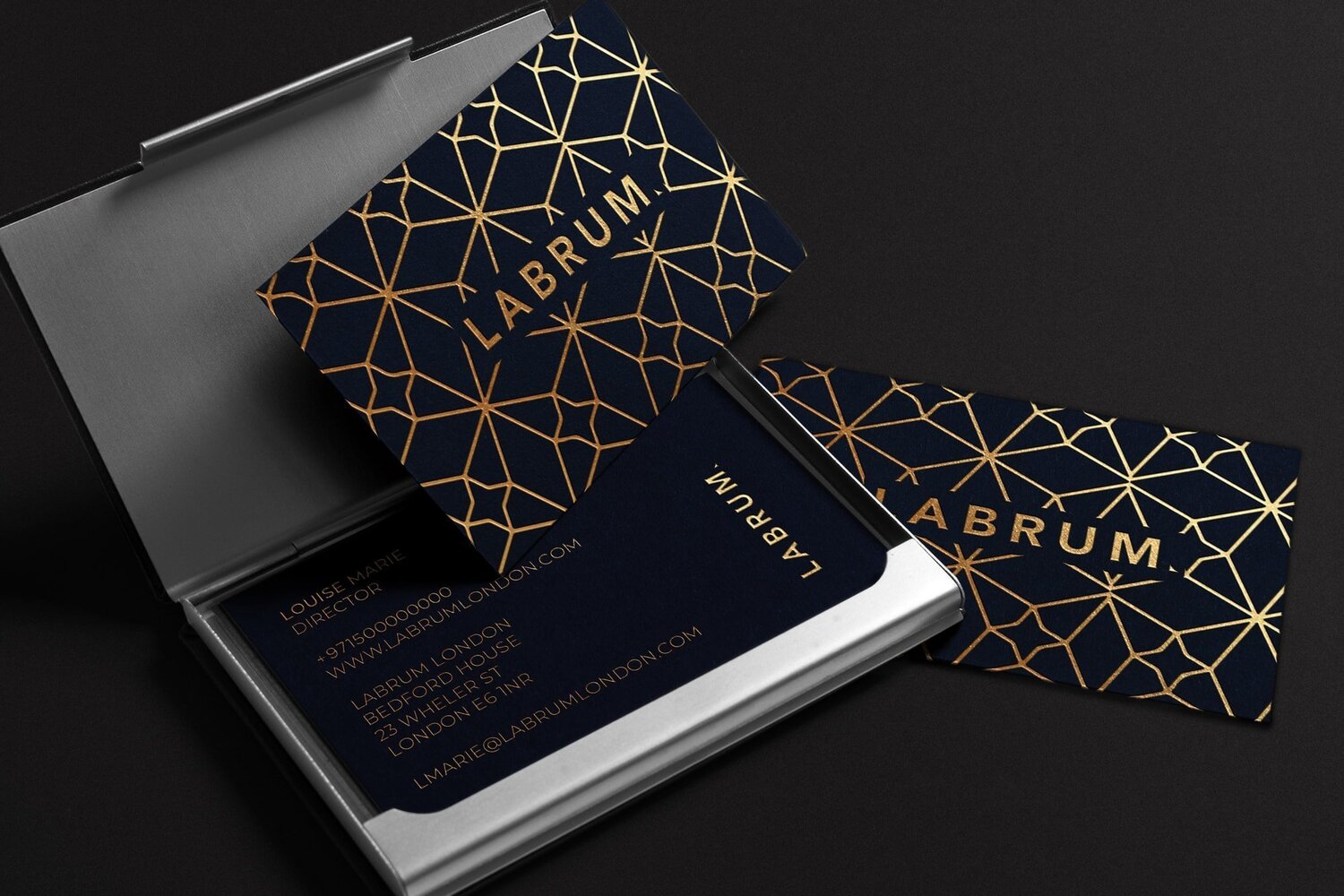
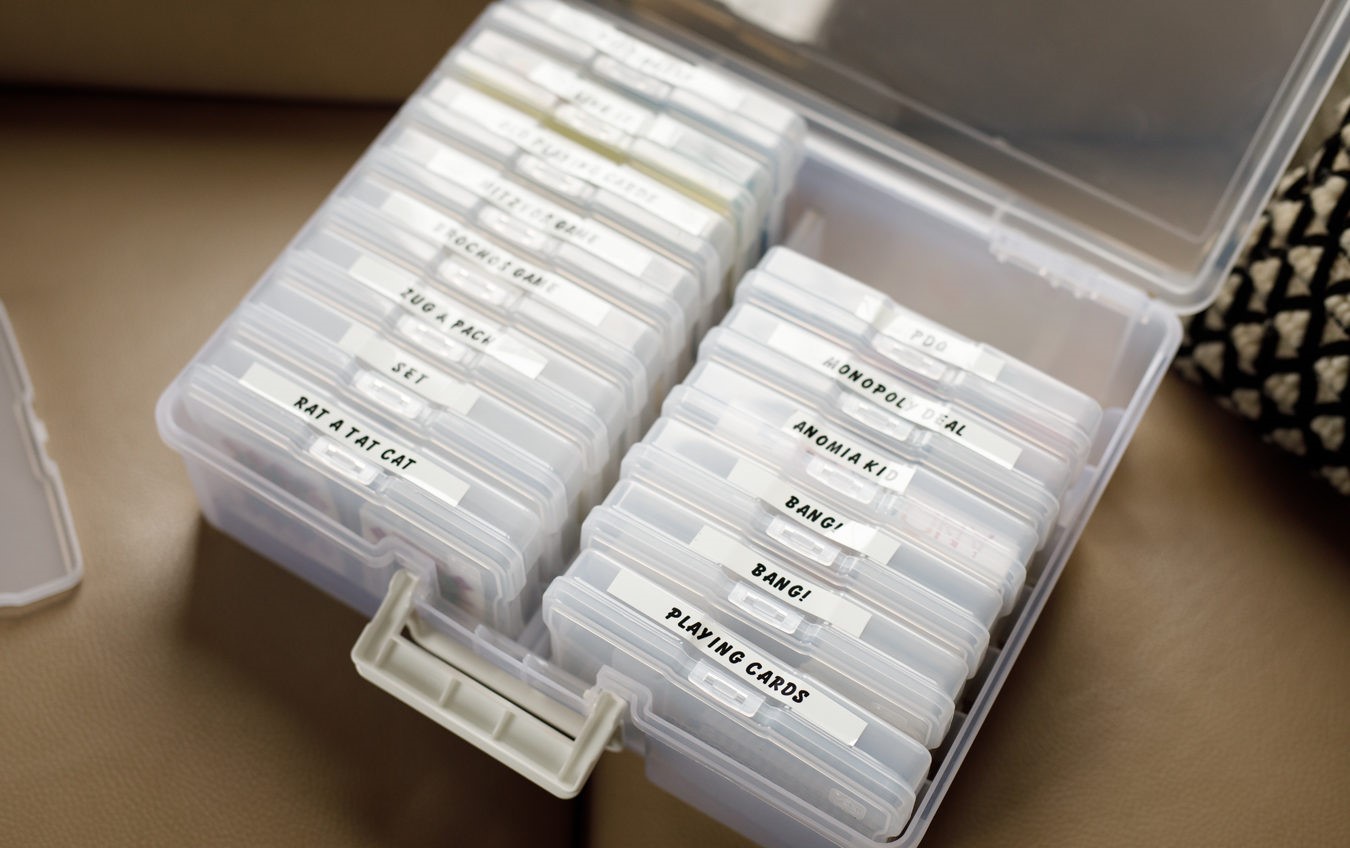

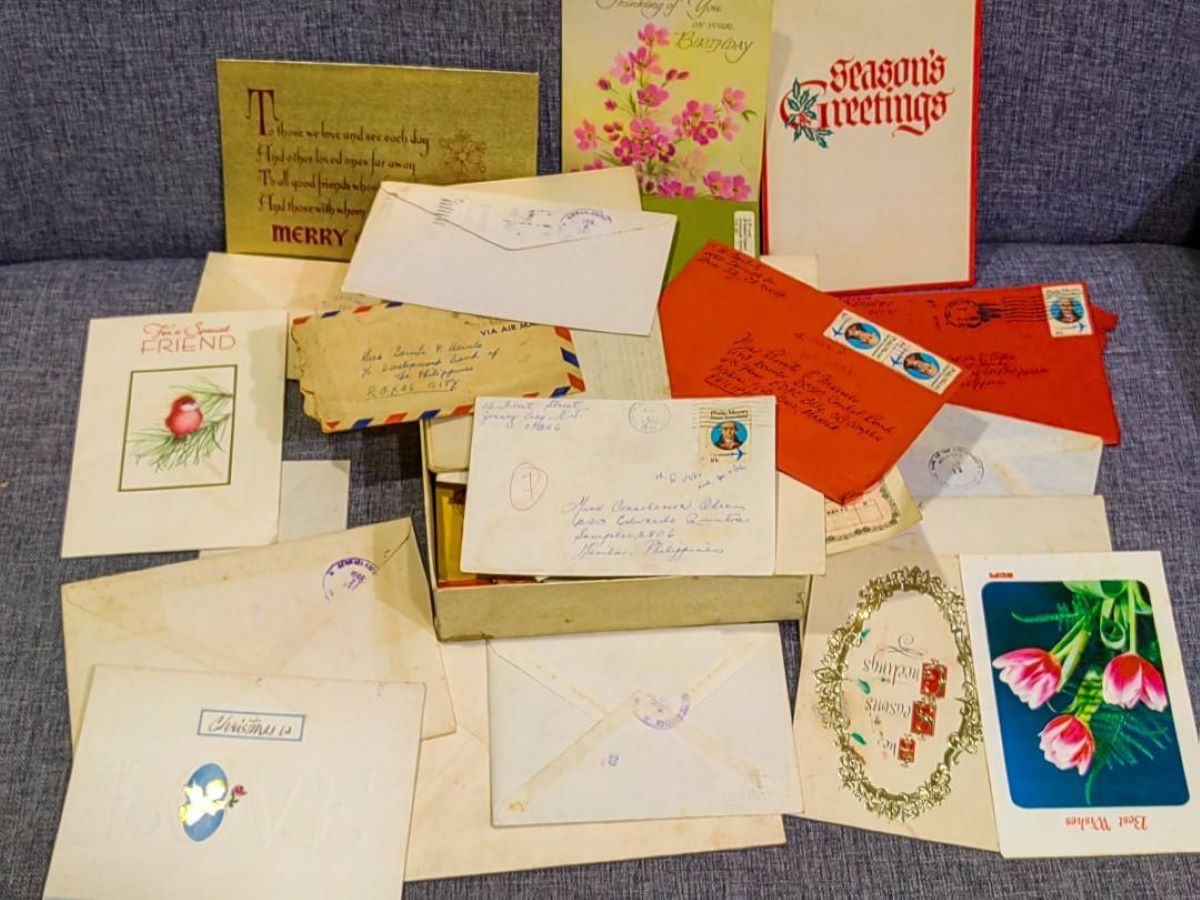



0 thoughts on “How To Store Credit Cards On IPhone”