Home>diy>Architecture & Design>How Much Ram Do I Need For CAD


Architecture & Design
How Much Ram Do I Need For CAD
Modified: December 7, 2023
Looking to optimize your architecture design process? Find out how much RAM you need for CAD to enhance your performance and speed up rendering.
(Many of the links in this article redirect to a specific reviewed product. Your purchase of these products through affiliate links helps to generate commission for Storables.com, at no extra cost. Learn more)
Introduction
Computer-Aided Design (CAD) has revolutionized the way we design and create in various fields such as architecture, engineering, and manufacturing. With CAD software, designers can create precise, detailed, and realistic 2D and 3D models, enabling them to visualize their design ideas before they are implemented.
One crucial factor in ensuring a smooth and efficient CAD experience is having the right amount of RAM, or Random Access Memory, in your computer. RAM plays a vital role in CAD software performance by providing temporary storage for data and instructions that the computer needs to access quickly.
In this article, we will explore the importance of RAM in CAD, the minimum and recommended RAM requirements for CAD software, factors that affect RAM requirements, considerations for specific CAD software, the process of determining the exact RAM needed, and options for upgrading RAM for CAD purposes.
Whether you are a professional CAD designer or a student learning CAD, understanding the relationship between CAD and RAM can greatly optimize your workflow and enhance your overall CAD experience. So, let’s dive into the world of CAD and RAM to uncover the secrets of achieving optimal performance in your design projects.
Key Takeaways:
- Optimal RAM capacity is crucial for smooth and efficient CAD software performance, with minimum requirements ranging from 8GB to 32GB and recommended capacities starting at 16GB. Understanding specific software needs and considering future projects are key in determining the exact RAM needed for CAD workflows.
- Upgrading RAM for CAD can significantly enhance software performance, leading to smoother workflows, faster rendering, and increased productivity. It’s essential to assess compatibility, determine the required amount of RAM, and consider other hardware upgrades for a well-balanced system.
Understanding CAD and RAM
Before we delve into the topic of RAM requirements for CAD, let’s first gain a better understanding of what CAD is and how RAM contributes to its functioning.
CAD, or Computer-Aided Design, is a technology that enables designers to create and modify digital models of objects or environments. It replaces traditional manual drafting methods, allowing for faster and more accurate design iterations.
CAD software, such as AutoCAD, SolidWorks, or Revit, provides a comprehensive set of tools for creating 2D drawings or 3D models. These tools range from simple shape creation to advanced parametric modeling, making it possible to simulate real-world conditions and test design concepts before production.
RAM, on the other hand, is a type of computer memory that allows for quick access to data needed by the software running on your computer. CAD software requires a significant amount of RAM to store and manipulate complex models, textures, and other design elements.
When working with CAD software, your computer loads various components of the program into RAM to ensure smooth and efficient operation. The more RAM you have, the more data and instructions can be stored at once, resulting in faster software performance and smoother workflows.
Although CAD software relies on other hardware components, such as the processor and graphics card, RAM specifically affects the speed and responsiveness of the software. It allows for faster loading of large models, quicker rendering times, and smoother navigation within the design environment.
As CAD software continues to evolve, it places increasing demands on computer resources, including RAM. Understanding the relationship between CAD and RAM is crucial in ensuring that you have the necessary resources to handle complex designs and optimize your productivity.
Minimum RAM Requirements for CAD
When it comes to CAD software, having the minimum required RAM is essential to ensure that the software will run without major issues. However, it’s important to note that the minimum RAM requirements vary depending on the specific CAD software you are using. Here are some general guidelines:
Most CAD software providers recommend a minimum of 8GB of RAM for basic functionality. This amount of RAM allows you to perform basic design tasks, such as creating simple 2D drawings or small 3D models. However, keep in mind that this minimum requirement may not provide the best performance, especially when working with larger and more complex designs.
For more demanding CAD software, such as those used in industrial or architectural design, the minimum RAM requirement typically ranges from 16GB to 32GB. These software applications require higher RAM capacity to handle large-scale projects, intricate geometries, and advanced rendering capabilities. Having more RAM ensures faster loading times, smoother navigation, and better overall performance.
It’s important to remember that meeting the minimum RAM requirements for CAD software doesn’t guarantee optimal performance. While you may be able to open and use the software, you might experience slower response times or limitations when working with complex models. Therefore, it’s always recommended to aim for higher RAM capacities if your budget and hardware allow.
Additionally, certain CAD software, especially those used in professional fields, may have specific minimum RAM requirements set by the software developers. It’s essential to research and consult the system requirements specified by the CAD software provider to determine the minimum RAM needed for your specific software version.
Keep in mind that while meeting the minimum RAM requirements is crucial, it’s equally important to consider other hardware components, such as the processor and graphics card, as they also play a role in the overall performance of CAD software. Striking a balance between these components will help ensure a smooth and efficient CAD experience.
Recommended RAM for CAD
While the minimum RAM requirements for CAD software provide a baseline for functionality, having more RAM can significantly enhance your experience and productivity. The recommended RAM for CAD depends on the complexity and scale of your design projects, as well as the specific CAD software you are using. Here are some general recommendations to consider:
For most CAD applications, a minimum of 16GB of RAM is considered a recommended starting point. This amount of RAM allows for smoother multitasking, faster rendering times, and better overall performance when working with moderately complex designs.
For more advanced CAD software, such as those used in architectural or engineering projects, having 32GB or more of RAM is highly recommended. Larger-scale projects with intricate geometries, detailed textures, and complex assemblies require more RAM capacity to handle the data-intensive operations and ensure optimal performance.
Moreover, if you work with multiple CAD software simultaneously or engage in other memory-intensive tasks like rendering or simulation, it’s advisable to have 64GB or even higher amounts of RAM. This provides the necessary headroom for efficient multitasking and smoother workflows.
It’s worth noting that the recommended RAM capacity varies depending on the specific requirements of different CAD software versions and updates. Always consult the system requirements provided by the software developer to ensure you meet the recommended RAM specifications.
Furthermore, if you often deal with particularly large or complex designs, consider prioritizing higher RAM capacities. This will enable you to work with intricate assemblies, detailed textures, and advanced rendering techniques without experiencing slowdowns or performance issues.
Remember that hardware requirements can evolve as software advancements continue, and it’s always beneficial to future-proof your system by considering higher RAM capacities if budget and hardware compatibility allow. Having more RAM not only improves the CAD experience but also increases your ability to handle more demanding projects and facilitates smoother workflow execution.
Next, let’s explore the various factors that can affect the RAM requirements for CAD software.
Factors that affect RAM requirements for CAD
Several factors influence the amount of RAM you need for CAD software. Understanding these factors can help you optimize your computer’s performance and ensure a smooth and efficient CAD experience. Here are some key factors that affect RAM requirements:
1. Complexity of Designs: The complexity and size of your designs have a direct impact on the amount of RAM needed. Larger and more intricate designs, such as detailed architectural models or complex mechanical assemblies, require more RAM to handle the increased data and calculations involved.
2. File Size: The size of your CAD files can vary depending on the level of detail and the number of components within the design. Larger file sizes require more RAM to load and manipulate, so having sufficient RAM is crucial, especially if you regularly work with substantial project files.
3. Multitasking: If you often switch between multiple CAD applications or run other memory-intensive tasks simultaneously, you will need more RAM to accommodate the additional software and data. Multitasking consumes more memory, so having extra RAM ensures smoother transitions and reduces the chance of performance issues.
4. Rendering and Simulation: Rendering high-quality images or running simulations within your CAD software demands significant computational resources, including RAM. The more complex and realistic the rendering or simulation, the more RAM is needed to store and process the data effectively.
5. Software Features and Add-ons: Different CAD software versions and add-ons may have specific memory requirements. Advanced features, such as real-time rendering, complex lighting effects, or simulation capabilities, often demand more RAM to function optimally. Be sure to check the system requirements for your specific software setup.
6. Operating System and Other Software: The RAM requirements for CAD are not solely determined by the software itself. The operating system and other software running on your computer also consume memory. It’s important to consider this when determining the overall RAM needed for an efficient CAD workflow.
It’s important to strike a balance between meeting the RAM requirements of your specific CAD software and accommodating the various factors mentioned above. Having sufficient RAM ensures smooth navigation, faster rendering times, reduced lag, and increased overall productivity in your CAD projects. Taking these factors into account will help optimize your system performance and provide an optimal CAD experience.
Next, let’s explore the RAM considerations for specific CAD software, as different applications may have unique requirements.
When using CAD software, it is recommended to have a minimum of 8GB of RAM for basic 2D design work, but for more complex 3D designs and simulations, 16GB or more is preferable for smoother performance.
Read more: How Much Fabric Do I Need For A Blanket
RAM Considerations for Specific CAD Software
Each CAD software comes with its own set of system requirements, including RAM specifications. It’s important to consider these specific requirements when determining the appropriate amount of RAM for your chosen CAD software. Here are some examples of RAM considerations for popular CAD software:
1. AutoCAD: For basic functionality, AutoCAD recommends a minimum of 8GB of RAM. However, for optimal performance when working with larger projects or performing complex renderings, it is recommended to have at least 16GB or more of RAM. Keep in mind that certain features, such as rendering or working with large datasets, may require additional RAM capacity.
2. SolidWorks: SolidWorks is known for its robust 3D modeling and simulation capabilities. To ensure smooth operation, SolidWorks recommends a minimum of 16GB of RAM. However, for larger assemblies or when working with complex simulations, at least 32GB or more of RAM is recommended for optimal performance.
3. Revit: Revit is widely used in architectural design and building information modeling (BIM). To handle complex building models and perform real-time renders, Revit recommends a minimum of 8GB of RAM. However, for larger building models and more demanding visualizations, having 16GB or more of RAM is highly recommended.
4. CATIA: CATIA is a powerful CAD software used in various industries, including aerospace and automotive. To fully utilize its advanced features and handle complex assemblies, CATIA recommends a minimum of 16GB or 32GB of RAM. Larger-scale projects or simulations may require even higher RAM capacities.
5. Blender: While not solely a CAD software, Blender is a popular choice for 3D modeling and animation. To handle the complex calculations and intricate scenes, Blender recommends a minimum of 8GB of RAM. However, for more advanced animations or simulations, having 16GB or more is advisable.
It’s crucial to note that the RAM recommendations mentioned above are general guidelines and may vary depending on the specific version and updates of the software. It’s always advisable to consult the official documentation or system requirements provided by the software developer for accurate and up-to-date information regarding RAM requirements.
In addition to the CAD software itself, consider any accompanying plugins, extensions, or third-party programs that you use with your CAD software. Some plugins or add-ons may have their own RAM requirements, so be sure to account for those when determining the necessary RAM capacity for your CAD workflow.
By considering the RAM requirements specific to your chosen CAD software and its associated tools, you can ensure optimal performance and a seamless experience when working with your designs.
Next, let’s explore how to determine the exact RAM needed for CAD based on your specific requirements and workflows.
How to Determine the Exact RAM Needed for CAD
Knowing the specific RAM requirements for your CAD software is crucial, but determining the exact amount of RAM needed for your individual workflow can be a bit more complex. To accurately determine the optimal RAM capacity for your CAD needs, consider the following steps:
1. Assess your CAD Projects: Evaluate the complexity, scale, and typical size of your design projects. Identify the size of the files you work with and the level of detail involved. Consider the number of components, textures, and simulations you typically handle. These factors will give you a baseline understanding of the resources required to work efficiently.
2. Monitor RAM Usage: While working on your CAD projects, check the RAM usage of your computer. You can use the Task Manager (Windows) or Activity Monitor (Mac) to monitor RAM consumption. Keep an eye on the RAM usage while performing typical tasks like navigating through models, rendering, or running simulations. This will help you understand the peak RAM usage for your specific workflow.
3. Benchmark Testing: Perform benchmark tests using your CAD software with different RAM configurations. Start with the minimum RAM recommended by the software and gradually increase the RAM capacity. Measure the performance and responsiveness of the software with each RAM configuration. This will help you identify the point of diminishing returns, where increasing RAM capacity provides little additional benefit in terms of performance gains.
4. Seek Recommendations: Reach out to forums, user communities, or support channels specific to your CAD software. Seek advice from experienced users or professionals who work on similar projects. They can provide insights into the RAM capacities they use and the performance benefits they have observed in their workflows. Collaborating with others in the CAD community can help you gauge the optimal RAM capacity for your needs.
5. Future Proofing: Consider your future needs and the expected growth of your CAD projects. If you anticipate increasing project complexity or taking on larger-scale designs, it may be wise to invest in higher RAM capacities. Future proofing your system ensures that it can handle evolving demands and reduces the need for frequent upgrades.
By combining these steps, you can determine the exact RAM needed for your CAD workflow. It’s important to strike a balance between performance requirements and budget constraints. Investing in the right RAM capacity ensures that your CAD software runs smoothly, allowing you to focus on your designs without experiencing frustrating slowdowns or performance bottlenecks.
Once you’ve determined the exact RAM needed, you may need to consider upgrading your system to meet those requirements.
Let’s explore the options for upgrading RAM for CAD in the next section.
Upgrading RAM for CAD
If you find that your current RAM capacity is insufficient for your CAD needs, upgrading your system’s RAM is a viable solution to enhance performance. Here are the steps to upgrade your RAM for CAD:
1. Check Compatibility: Before purchasing new RAM modules, ensure that they are compatible with your computer’s motherboard. Determine the type of RAM (e.g., DDR4) and the maximum supported capacity. You can consult your computer’s manual or use software tools to determine the specific requirements.
2. Determine the Amount of RAM to Add: Based on your assessment of RAM requirements and benchmark testing, decide on the additional amount of RAM to add. Consider budget constraints and aim for the optimal RAM capacity that meets your specific needs.
3. Purchase and Install RAM: Purchase the recommended RAM modules from a reputable hardware retailer. Ensure that you purchase modules with matching specifications, such as speed and capacity. Follow manufacturer guidelines or consult professional help if needed to install the new RAM correctly.
4. Verify and Test: After installing the new RAM modules, verify that the system recognizes the increased RAM capacity. Check the system’s BIOS or use software tools to confirm the new RAM amount. Perform benchmark testing and monitor performance to ensure that the upgrade has effectively improved CAD software responsiveness.
5. Consider Other Hardware Upgrades: While upgrading RAM can significantly enhance CAD performance, it’s important to consider other hardware components if you’re still facing performance issues. Evaluate the processor, graphics card, and storage drives to identify any potential bottlenecks. A balanced system ensures optimal performance across all components.
6. Regular Maintenance: Apart from upgrading RAM, regularly maintaining your computer’s software and hardware can improve overall system performance. Keep your CAD software up to date, remove unnecessary programs, and run periodic disk cleanup and defragmentation. This helps in maximizing the efficiency of your system.
Remember to consult professional guidance or seek assistance from experienced technicians if you’re unsure about the RAM upgrade process or encounter any difficulties during installation. They can provide valuable advice and ensure that the upgrade is carried out correctly, minimizing any potential risks.
With the upgraded RAM in place, you should experience improved CAD software performance, faster loading times, smoother navigation, and increased productivity. Take full advantage of the enhanced RAM capacity to tackle more complex designs and explore advanced features within your CAD software.
Now that you understand the process of upgrading RAM for CAD, let’s summarize the main points before concluding.
Conclusion
RAM is a crucial component when it comes to achieving optimal performance in CAD software. Understanding the RAM requirements for CAD and ensuring that your computer has sufficient RAM capacity can significantly enhance your CAD experience.
In this article, we explored the importance of RAM in CAD, starting with an introduction to CAD and its relationship with RAM. We discussed the minimum RAM requirements for CAD, which serve as a baseline for functionality, and the recommended RAM for optimal performance. We also examined the factors that affect RAM requirements, such as the complexity of designs and the size of CAD files.
Moreover, we emphasized the importance of considering specific RAM requirements for different CAD software. Each software has unique needs, and being aware of these requirements is essential for achieving the best results.
We then delved into the process of determining the exact RAM needed for CAD. Assessing your CAD projects, monitoring RAM usage, performing benchmark tests, seeking recommendations, and future-proofing your system are key steps in this process.
If your current RAM capacity falls short, we discussed the option of upgrading your RAM for CAD. From checking compatibility to purchasing and installing the additional RAM, we provided a step-by-step guide to help you through the upgrade process.
By upgrading your RAM and maintaining other hardware components, you can optimize your CAD software’s performance, experience smoother workflows, and increase productivity. You’ll be able to handle more complex designs, faster rendering, and seamless navigation within your CAD environment.
In conclusion, understanding the RAM requirements for CAD and ensuring that your computer has adequate RAM capacity are vital for a smooth and efficient CAD experience. Take the time to evaluate your projects, perform benchmark tests, and consider future needs to determine the optimal RAM capacity for your CAD workflow.
Remember that while RAM is an essential component, it works in conjunction with other hardware, such as the processor and graphics card. A well-balanced system ensures optimal performance across all aspects of your CAD workflow.
By keeping these considerations in mind and staying up to date with the latest advancements in CAD software and hardware, you can maximize your CAD productivity and unlock your design potential.
Frequently Asked Questions about How Much Ram Do I Need For CAD
Was this page helpful?
At Storables.com, we guarantee accurate and reliable information. Our content, validated by Expert Board Contributors, is crafted following stringent Editorial Policies. We're committed to providing you with well-researched, expert-backed insights for all your informational needs.



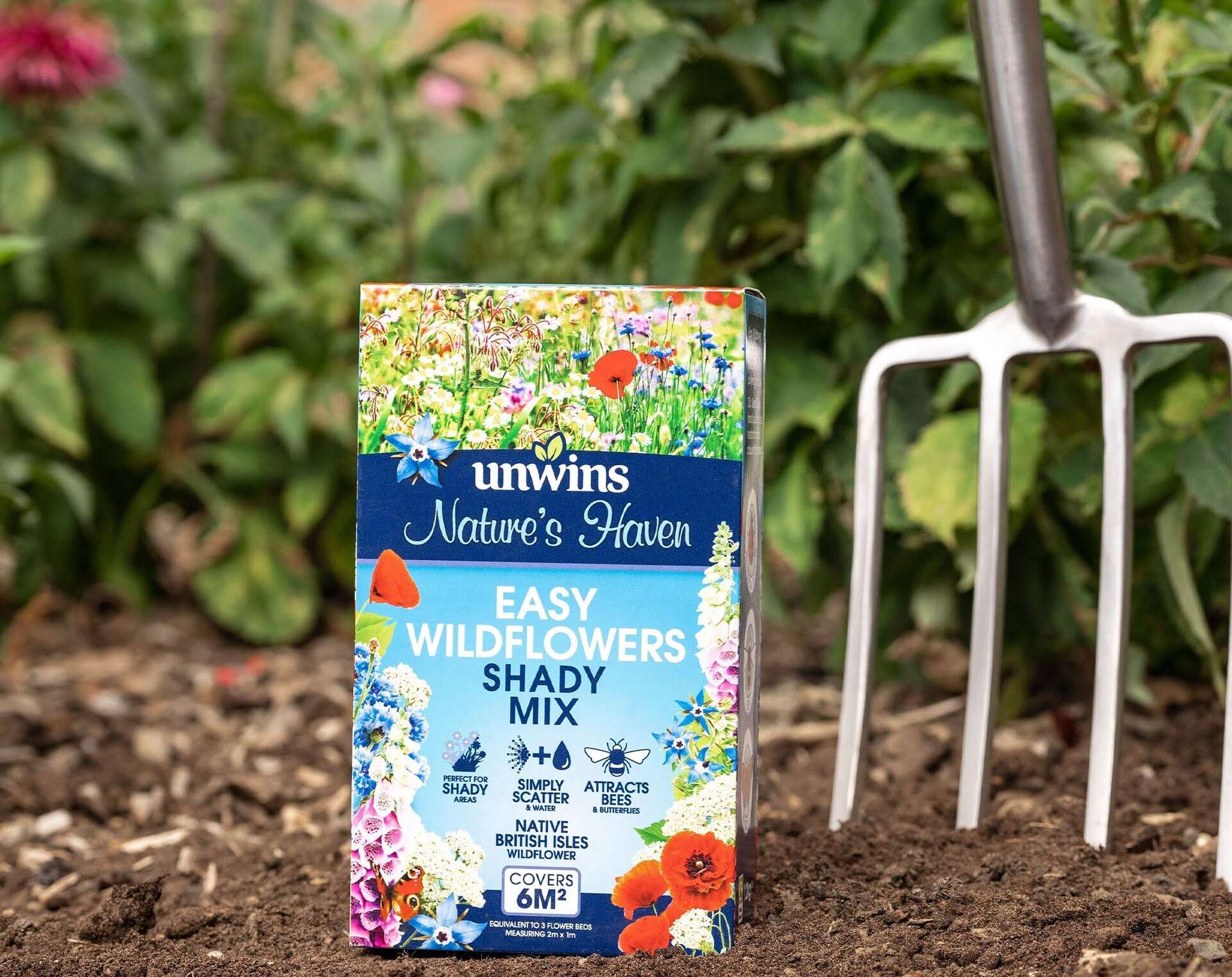











0 thoughts on “How Much Ram Do I Need For CAD”