Home>Home Appliances>Home Automation Appliances>How Do I Set Up Alexa On My Samsung TV


Home Automation Appliances
How Do I Set Up Alexa On My Samsung TV
Modified: August 17, 2024
Learn how to set up Alexa on your Samsung TV for seamless home automation control of your appliances. Follow our step-by-step guide to get started today!
(Many of the links in this article redirect to a specific reviewed product. Your purchase of these products through affiliate links helps to generate commission for Storables.com, at no extra cost. Learn more)
Introduction
Are you ready to unlock the full potential of your Samsung TV by integrating it with the powerful voice assistant, Alexa? By setting up Alexa on your Samsung TV, you can enjoy seamless voice control, access to a plethora of entertainment options, and the convenience of managing your smart home devices from the comfort of your couch. In this comprehensive guide, we'll walk you through the step-by-step process of setting up Alexa on your Samsung TV, allowing you to harness the incredible synergy between these two cutting-edge technologies.
Let's dive into the exciting world of voice-activated control and discover how you can enhance your home entertainment experience with Alexa and your Samsung TV.
Key Takeaways:
- Transform your Samsung TV into a voice-controlled entertainment hub by setting up Alexa. Enjoy hands-free TV management and access to a wide range of content with intuitive voice commands.
- Seamlessly integrate Alexa with your Samsung TV to unlock a world of convenience and entertainment. Embrace the future of voice-activated control and elevate your home entertainment experience.
Read more: How Do I Set Up Alexa
Step 1: Check Compatibility
Before embarking on the journey of integrating Alexa with your Samsung TV, it's essential to ensure that your TV model is compatible with this feature. Samsung TVs that are equipped with the SmartThings app and are manufactured in 2016 or later are generally compatible with Alexa. To verify the compatibility of your Samsung TV, you can refer to the manufacturer's specifications or the user manual that accompanied your TV.
Additionally, you can utilize the SmartThings app or visit the Samsung support website to check for any specific compatibility requirements or software updates that may be necessary to enable Alexa integration. Ensuring that your Samsung TV meets the compatibility criteria is the first crucial step towards a seamless and successful setup process.
Step 2: Connect Alexa to Samsung TV
Once you have confirmed the compatibility of your Samsung TV with Alexa, the next step is to establish the connection between the two devices. To initiate this process, you will need to ensure that both your Samsung TV and the Alexa-enabled device, such as an Echo or Echo Dot, are connected to the same Wi-Fi network.
To connect Alexa to your Samsung TV, follow these steps:
- Open the Alexa app on your smartphone or tablet.
- Navigate to the "Devices" tab and select "Add Device."
- Choose "TV" as the type of device you want to connect.
- Follow the on-screen instructions to complete the setup process, which may involve signing in to your Samsung account and granting permissions for Alexa to control your TV.
- Once the setup is complete, you can proceed to the next step to enable Alexa skills specifically designed for controlling your Samsung TV.
By following these straightforward steps, you can seamlessly connect Alexa to your Samsung TV, paving the way for effortless voice control and a more immersive entertainment experience.
To set up Alexa on your Samsung TV, make sure your TV is connected to the internet and then go to the Alexa app on your TV. Follow the on-screen instructions to link your Amazon account and complete the setup process.
Step 3: Enable Alexa Skills for TV Control
With Alexa successfully connected to your Samsung TV, the next pivotal step is to enable the specific Alexa skills tailored for TV control. These skills empower Alexa to execute commands that manipulate various aspects of your TV, such as changing channels, adjusting volume, and launching specific apps or content.
To enable the Alexa skills for TV control, follow these steps:
- Open the Alexa app on your mobile device and navigate to the "Skills" section.
- In the search bar, enter "Samsung TV" or the name of the specific skill associated with controlling Samsung TVs.
- Select the relevant skill from the search results and click "Enable" to add it to your Alexa account.
- Follow any additional setup instructions provided by the skill, such as linking your Samsung account or specifying the model of your TV.
- Upon successful activation, Alexa will be equipped with the necessary capabilities to seamlessly control your Samsung TV using voice commands.
By enabling these specialized skills, you empower Alexa to harness the full potential of your Samsung TV, transforming the way you interact with your entertainment system and enhancing the overall convenience of your home entertainment setup.
Step 4: Test Alexa Commands
Now that Alexa and your Samsung TV are seamlessly integrated, it’s time to put the voice commands to the test. By leveraging the power of Alexa, you can effortlessly navigate through your TV’s features and content using simple voice prompts. Testing Alexa commands allows you to experience the convenience and versatility of hands-free TV control, enhancing your overall entertainment experience.
To test Alexa commands for your Samsung TV, try the following voice prompts:
- Basic Controls: Use commands such as "Alexa, turn on the TV," "Alexa, mute the volume," or "Alexa, turn off the TV" to execute fundamental TV controls through voice activation.
- Content Access: Explore content options by saying, "Alexa, play [specific show or movie] on [app name]," or "Alexa, launch [app name]" to seamlessly access your preferred entertainment content.
- Volume and Channel Adjustment: Utilize commands like "Alexa, set the volume to [desired level]," or "Alexa, switch to channel [channel number]" to manage audio settings and channel selection effortlessly.
- Smart Home Integration: If your TV is part of a broader smart home setup, explore commands to control other connected devices, such as dimming the lights or adjusting the thermostat, directly through Alexa.
By testing these commands, you can experience firsthand the seamless integration between Alexa and your Samsung TV, unlocking a new realm of convenience and control within your home entertainment ecosystem. Embrace the freedom of voice-activated TV management and explore the myriad possibilities brought to life by this innovative synergy.
Read more: How Do I Reboot My Alexa
Conclusion
Setting up Alexa on your Samsung TV opens the door to a world of seamless, voice-activated control and enhanced entertainment experiences. By following the steps outlined in this guide, you have successfully integrated Alexa with your Samsung TV, empowering you to effortlessly manage your TV’s functions and access a diverse array of content using intuitive voice commands.
With Alexa at the helm, you can enjoy the convenience of hands-free TV control, allowing you to focus on what truly matters – immersing yourself in captivating shows, movies, and entertainment without the hassle of traditional remote controls. The integration of Alexa with your Samsung TV not only elevates your home entertainment setup but also seamlessly integrates your TV into your broader smart home ecosystem, enabling cohesive control of various connected devices through a single interface.
As you embark on this exciting journey of voice-activated TV control, take the time to explore the full spectrum of Alexa commands and features tailored for Samsung TV integration. Delve into the seamless navigation of content, effortless volume and channel adjustments, and the seamless orchestration of your smart home devices, all through the power of your voice.
Embrace the future of home entertainment and smart living as Alexa and your Samsung TV converge to redefine the way you interact with your entertainment system. With Alexa as your virtual assistant, your Samsung TV transforms into a hub of convenience, accessibility, and endless entertainment possibilities.
So, sit back, relax, and immerse yourself in the world of voice-activated control as Alexa and your Samsung TV seamlessly blend technology and convenience to elevate your home entertainment experience.
Frequently Asked Questions about How Do I Set Up Alexa On My Samsung TV
Was this page helpful?
At Storables.com, we guarantee accurate and reliable information. Our content, validated by Expert Board Contributors, is crafted following stringent Editorial Policies. We're committed to providing you with well-researched, expert-backed insights for all your informational needs.
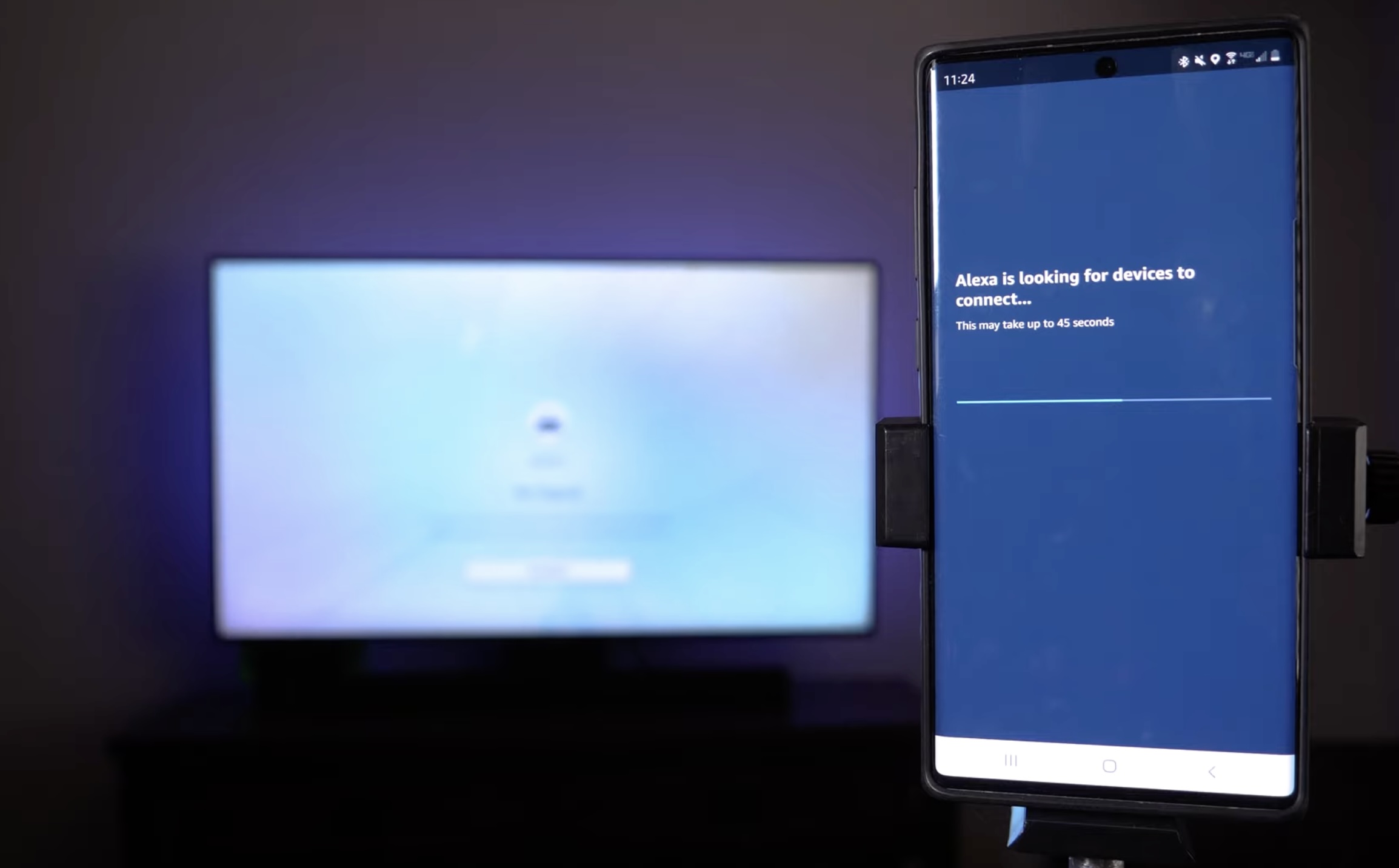




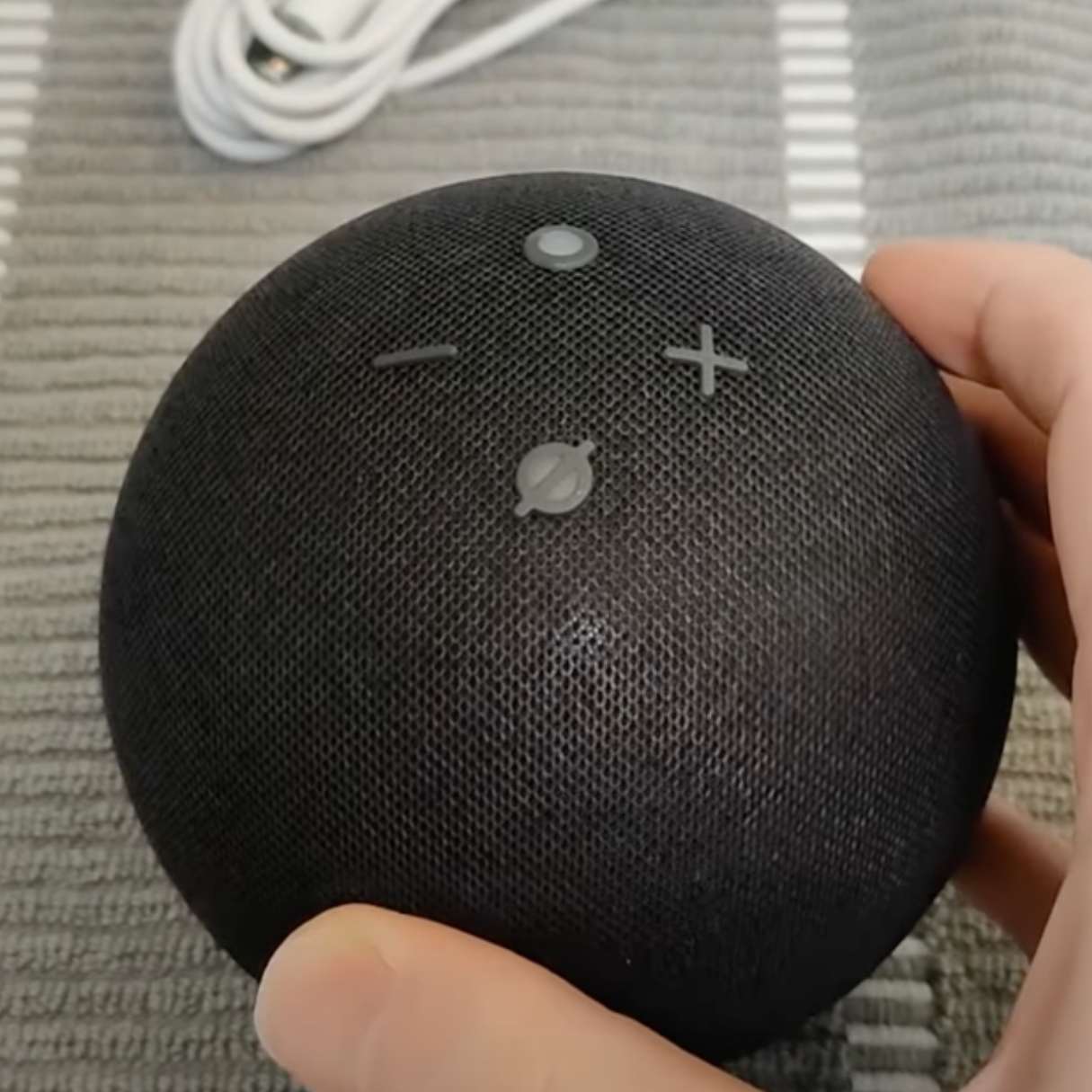





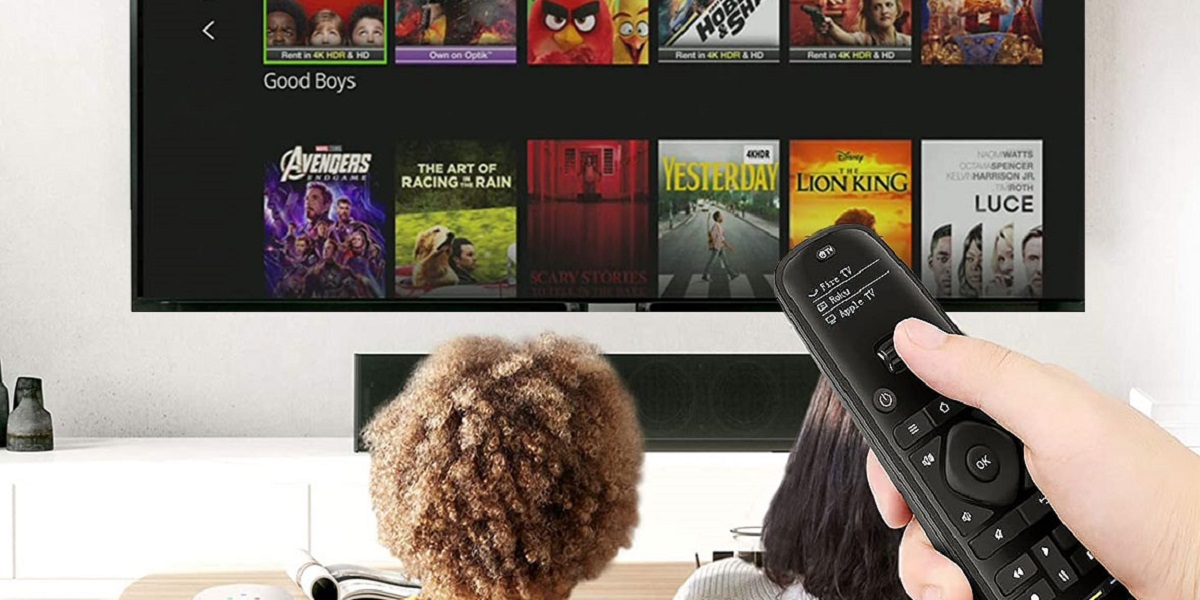



0 thoughts on “How Do I Set Up Alexa On My Samsung TV”