Home>Home Appliances>Home Automation Appliances>How Do I Connect My IPhone To Alexa


Home Automation Appliances
How Do I Connect My IPhone To Alexa
Modified: January 7, 2024
Learn how to connect your iPhone to Alexa for seamless control of your home automation appliances. Discover the simple steps to integrate your devices and enhance your smart home experience.
(Many of the links in this article redirect to a specific reviewed product. Your purchase of these products through affiliate links helps to generate commission for Storables.com, at no extra cost. Learn more)
Introduction
Smart home devices have revolutionized the way we interact with our living spaces, offering unparalleled convenience and control at our fingertips. Among these cutting-edge technologies, the Amazon Alexa voice assistant stands out as a versatile and intuitive tool for managing various tasks, from setting reminders to controlling smart appliances. If you're an iPhone user looking to integrate Alexa into your daily routine, you're in luck – the process is straightforward and seamless.
In this comprehensive guide, we'll walk you through the step-by-step process of connecting your iPhone to Alexa, enabling you to harness the full potential of both devices in tandem. Whether you're eager to streamline your smart home experience or simply curious about the possibilities, this tutorial will equip you with the knowledge and skills to make the most of this dynamic integration.
So, grab your iPhone, unleash your curiosity, and let's dive into the exciting world of iPhone-Alexa connectivity.
Key Takeaways:
- Easily connect your iPhone to Alexa by downloading the Alexa app, signing in, and enabling Alexa Skills. Enjoy hands-free control, personalized routines, and seamless integration for a convenient smart home experience.
- With Alexa on your iPhone, effortlessly control smart devices, access information, and enjoy entertainment through voice commands. Embrace the synergy between Alexa and your iPhone for a streamlined and intuitive smart home experience.
Step 1: Download and Install the Alexa App
Before embarking on the journey to connect your iPhone to Alexa, you’ll need to ensure that the Alexa app is installed on your device. To do so, follow these simple steps:
- Open the App Store on your iPhone.
- In the search bar, type “Alexa” and press enter.
- Locate the official Amazon Alexa app and tap on “Download” or the cloud icon if you’ve previously downloaded it.
- Once the download is complete, tap on the app icon to launch it.
With the Alexa app now installed on your iPhone, you’re one step closer to integrating Alexa seamlessly into your daily routine. This intuitive app serves as the gateway to unlocking the full potential of your Amazon Echo devices and other compatible smart home gadgets.
Now that the Alexa app is at your fingertips, you’re ready to move on to the next step in the process of connecting your iPhone to Alexa.
Step 2: Open the Alexa App and Sign In
With the Alexa app successfully installed on your iPhone, it’s time to open the app and sign in to your Amazon account. Follow these straightforward steps to get started:
- Locate the Alexa app icon on your iPhone’s home screen and tap to open it.
- Upon launching the app, you’ll be prompted to sign in with your Amazon account. If you already have an Amazon account, enter your credentials (email address and password) and tap “Sign In.”
- If you don’t have an Amazon account, you can create one by tapping “Create a new Amazon account” and following the on-screen instructions.
- Once signed in, you’ll gain access to a myriad of features and settings within the Alexa app, laying the foundation for a personalized and seamless experience.
By signing in to the Alexa app, you’re establishing a direct link between your iPhone and the Amazon ecosystem, setting the stage for effortless integration and interaction between the two platforms. With this crucial step completed, you’re now prepared to proceed to the next phase of connecting your iPhone to Alexa.
Step 3: Connect Your iPhone to Alexa
Now that you’ve installed and signed in to the Alexa app on your iPhone, it’s time to establish the connection between your device and the Amazon Alexa ecosystem. Follow these steps to seamlessly link your iPhone to Alexa:
- Ensure that your iPhone is connected to a stable Wi-Fi network.
- Open the Alexa app on your iPhone and navigate to the “Devices” tab located in the lower-right corner of the screen.
- Tap on the “+” icon or the “Add Device” option to initiate the device discovery process.
- Follow the on-screen instructions to allow the Alexa app to discover and connect to compatible smart devices within your home. This step is essential for enabling Alexa’s control over a wide range of smart appliances and accessories.
- Once the device discovery process is complete, you’ll receive a confirmation that your iPhone is successfully connected to Alexa, empowering you to leverage the full spectrum of Alexa’s capabilities directly from your iPhone.
By connecting your iPhone to Alexa, you’re seamlessly integrating the power of Amazon’s voice assistant into your iOS ecosystem, opening up a world of possibilities for controlling smart devices, accessing information, and enjoying a more streamlined smart home experience.
With your iPhone now intricately linked to Alexa, you’re ready to explore the next phase of this integration process.
To connect your iPhone to Alexa, download the Amazon Alexa app from the App Store. Open the app, go to Settings, select your device, and follow the instructions to connect it to your Alexa.
Step 4: Enable Alexa Skills for iPhone Integration
As you delve deeper into the process of connecting your iPhone to Alexa, it’s essential to harness the full potential of Alexa Skills – specialized capabilities that expand the functionality and versatility of your Amazon Alexa-enabled devices. To enable Alexa Skills for seamless iPhone integration, follow these steps:
- Open the Alexa app on your iPhone and tap on the “More” option located in the lower-right corner of the screen.
- Select “Skills & Games” from the list of available options. This will open the Skill Store, showcasing a diverse array of skills that can be added to Alexa for enhanced functionality.
- Use the search bar to explore skills specifically designed for iPhone integration. You can enter keywords such as “iPhone control,” “iOS integration,” or specific skill names related to your preferred smart home devices and services.
- Once you’ve identified relevant skills, tap on them to learn more about their features and capabilities. If a skill aligns with your requirements, select “Enable” to add it to your Alexa app.
- After enabling the desired skills, you can seamlessly utilize them to interact with your iPhone, control compatible smart home devices, and access a myriad of services directly through Alexa.
By enabling Alexa Skills tailored for iPhone integration, you’re elevating the functionality of your Amazon Alexa ecosystem, empowering your iPhone to seamlessly interact with a wide range of smart devices and services. This integration opens up a world of possibilities, allowing you to effortlessly manage your smart home and access tailored functionalities through the power of voice commands.
With Alexa Skills now enabled for iPhone integration, you’re poised to unlock the full potential of this dynamic synergy between Alexa and your iOS device.
Read more: How To Connect My IPhone To Alexa Dot
Step 5: Use Alexa with Your iPhone
With your iPhone seamlessly connected to Alexa and equipped with the relevant skills, you’re now ready to harness the power of this integration in your daily life. Here’s how you can make the most of Alexa on your iPhone:
- Voice Commands: Utilize the hands-free convenience of Alexa by simply activating the voice assistant on your iPhone. Whether you need to set reminders, check the weather, or control smart devices, Alexa is at your service with a simple voice command.
- Smart Home Control: Leverage the intuitive interface of the Alexa app on your iPhone to effortlessly manage and control your compatible smart home devices. From adjusting lighting and temperature to locking doors, Alexa offers seamless control at your fingertips.
- Entertainment and Information: Access a wealth of entertainment options and stay informed with the latest news, weather updates, and more, directly through Alexa on your iPhone. Enjoy music, podcasts, and audiobooks, or stay up to date with personalized news briefings.
- Customized Routines: Create personalized routines within the Alexa app to automate tasks and streamline your daily routine. With your iPhone as the control center, you can set up custom routines to trigger a sequence of actions with a single command or schedule.
- Seamless Integration: Experience a seamless integration between your iPhone and Alexa, allowing you to effortlessly switch between devices while maintaining a consistent and intuitive smart home experience.
By effectively using Alexa with your iPhone, you’re tapping into a world of convenience, control, and personalized experiences. Whether you’re optimizing your smart home environment, staying informed, or simply enjoying entertainment, the synergy between Alexa and your iPhone enhances your daily interactions and simplifies various aspects of your life.
With these capabilities at your disposal, you’re well-equipped to maximize the potential of Alexa on your iPhone, transforming the way you engage with your smart home and access information and entertainment.
Conclusion
Congratulations! You’ve successfully navigated the process of connecting your iPhone to Alexa, unlocking a world of seamless integration and boundless possibilities. By following the steps outlined in this comprehensive guide, you’ve established a direct link between your iPhone and the powerful Amazon Alexa ecosystem, paving the way for a more connected and convenient smart home experience.
With the Alexa app installed, your Amazon account linked, and the relevant skills enabled, your iPhone has seamlessly integrated with Alexa, empowering you to harness the full potential of this dynamic synergy. Whether you’re controlling smart devices, accessing information, or enjoying entertainment, Alexa on your iPhone offers unparalleled convenience and intuitive interaction.
As you continue to explore the capabilities of Alexa on your iPhone, remember that the integration is designed to simplify your daily routines, enhance your smart home control, and provide personalized experiences tailored to your preferences. The seamless connectivity between your iPhone and Alexa opens up a world of voice-activated possibilities, offering a new level of convenience and control at your fingertips.
Embrace this newfound synergy between your iPhone and Alexa, and let the power of voice commands and smart home control redefine the way you engage with your living space. Whether you’re fine-tuning your smart home environment, staying informed, or enjoying entertainment, the integration of Alexa with your iPhone enriches your daily interactions and streamlines various aspects of your life.
So, go ahead – explore, experiment, and make the most of this innovative integration. With Alexa by your side, accessible through your iPhone, you’re poised to embark on a journey of seamless connectivity and unparalleled convenience within your smart home ecosystem.
Frequently Asked Questions about How Do I Connect My IPhone To Alexa
Was this page helpful?
At Storables.com, we guarantee accurate and reliable information. Our content, validated by Expert Board Contributors, is crafted following stringent Editorial Policies. We're committed to providing you with well-researched, expert-backed insights for all your informational needs.


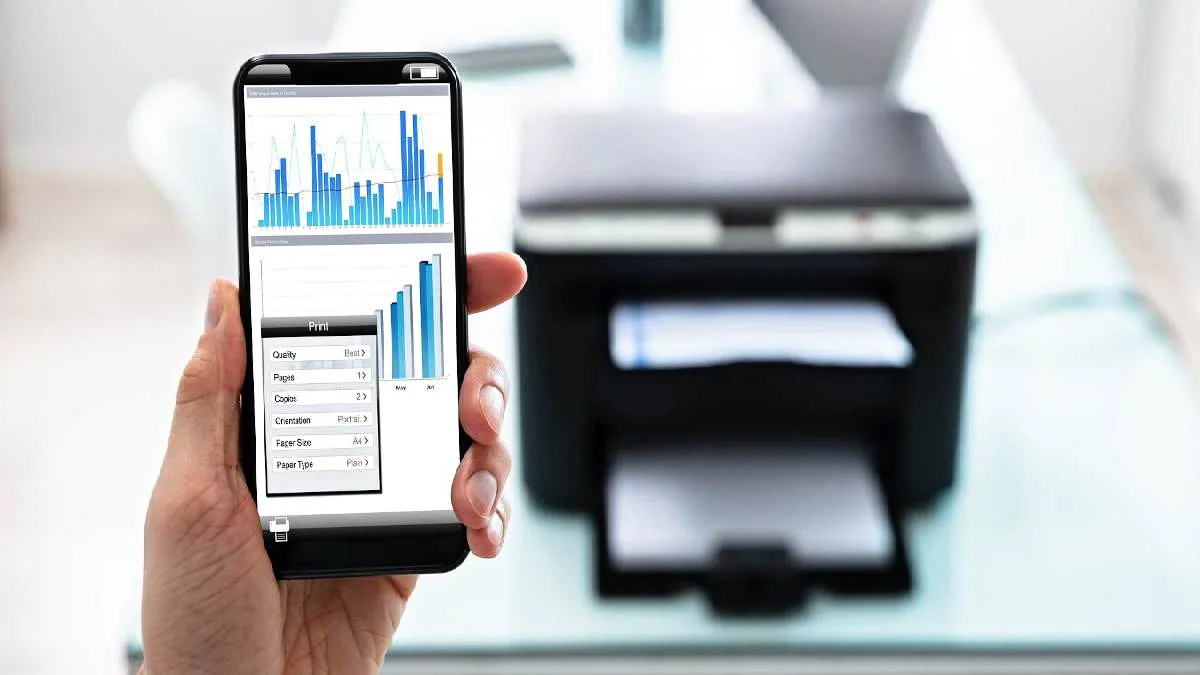
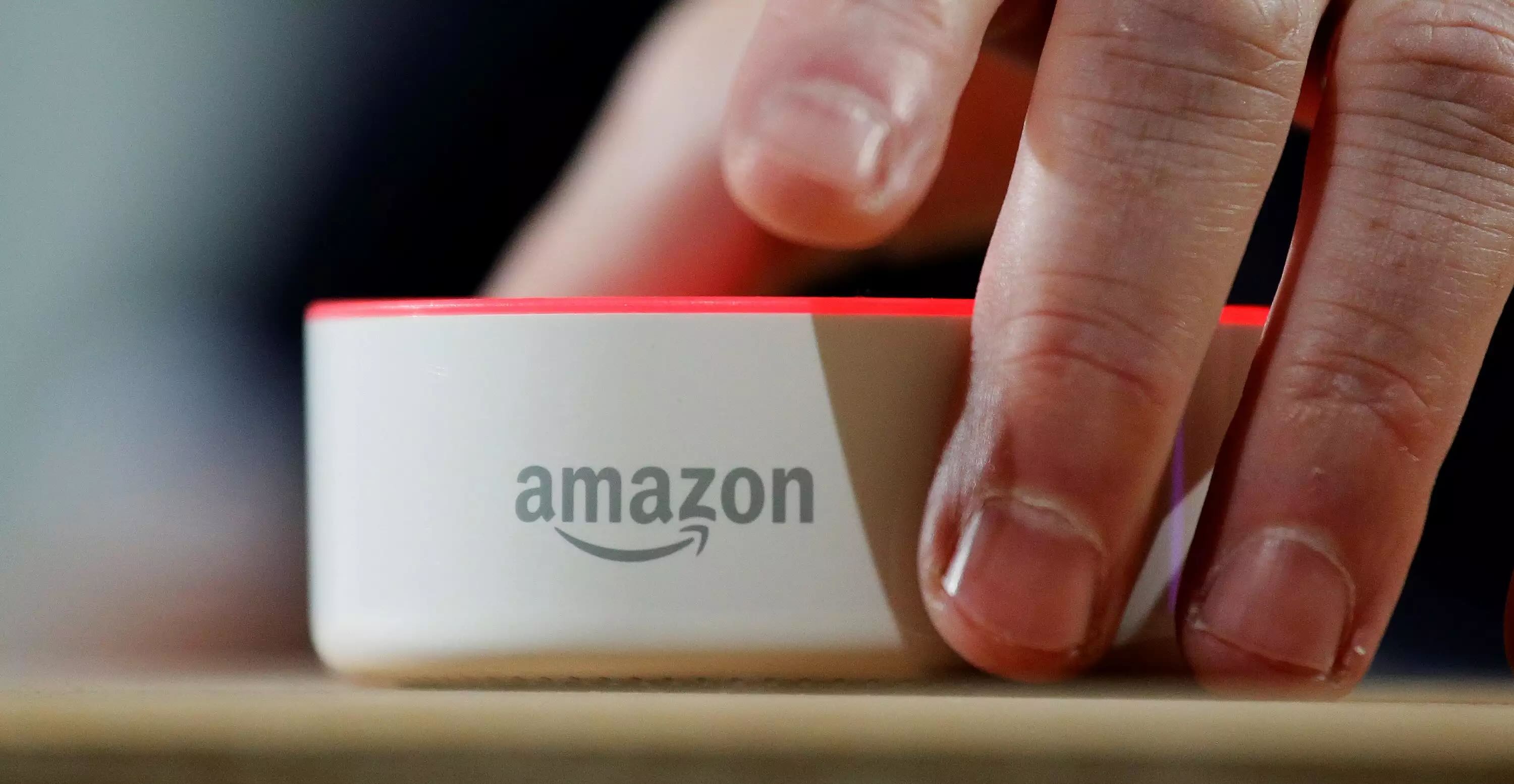




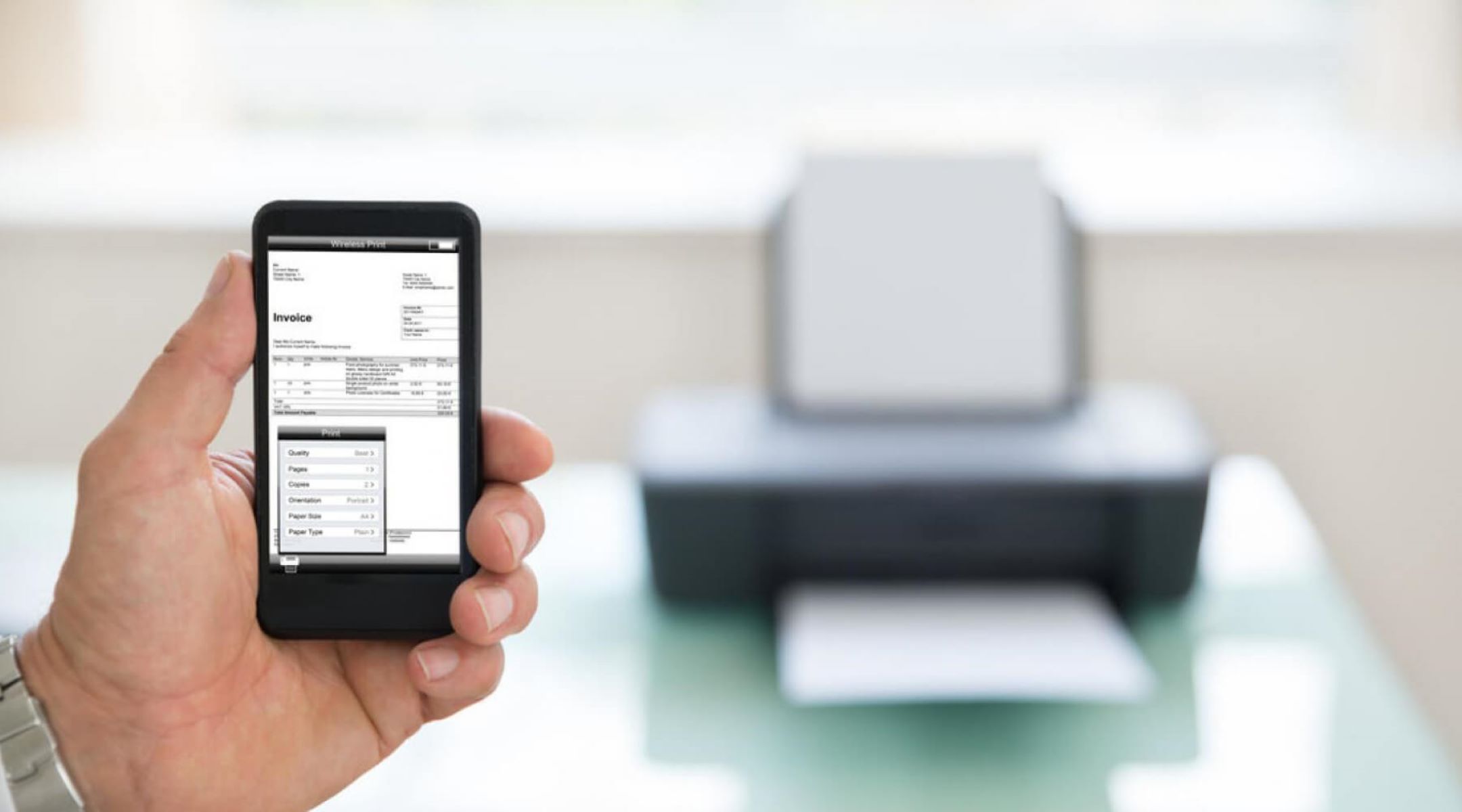
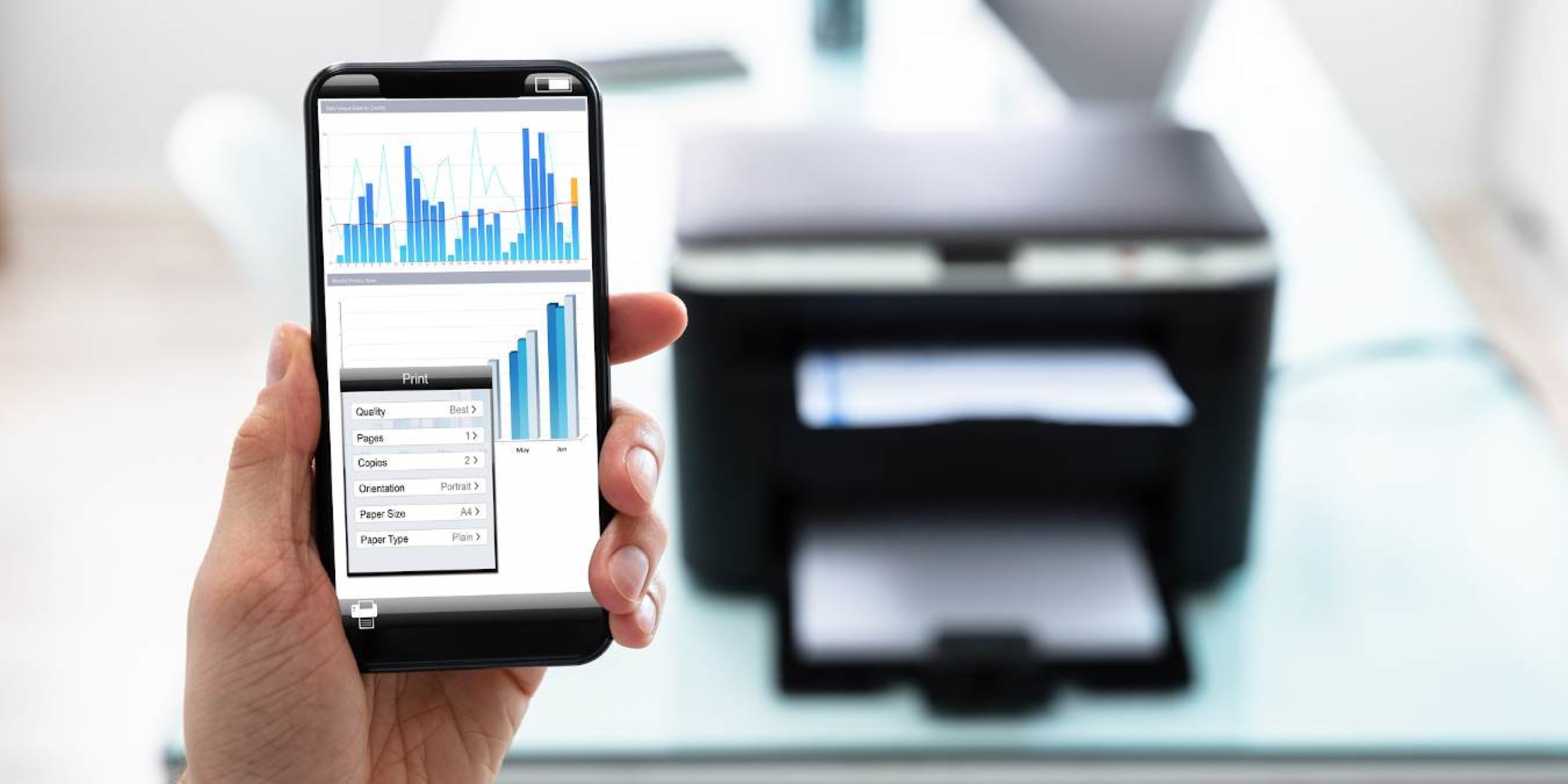





0 thoughts on “How Do I Connect My IPhone To Alexa”