Home>Home Appliances>Home Automation Appliances>How Do I Set Up Alexa Echo Dot
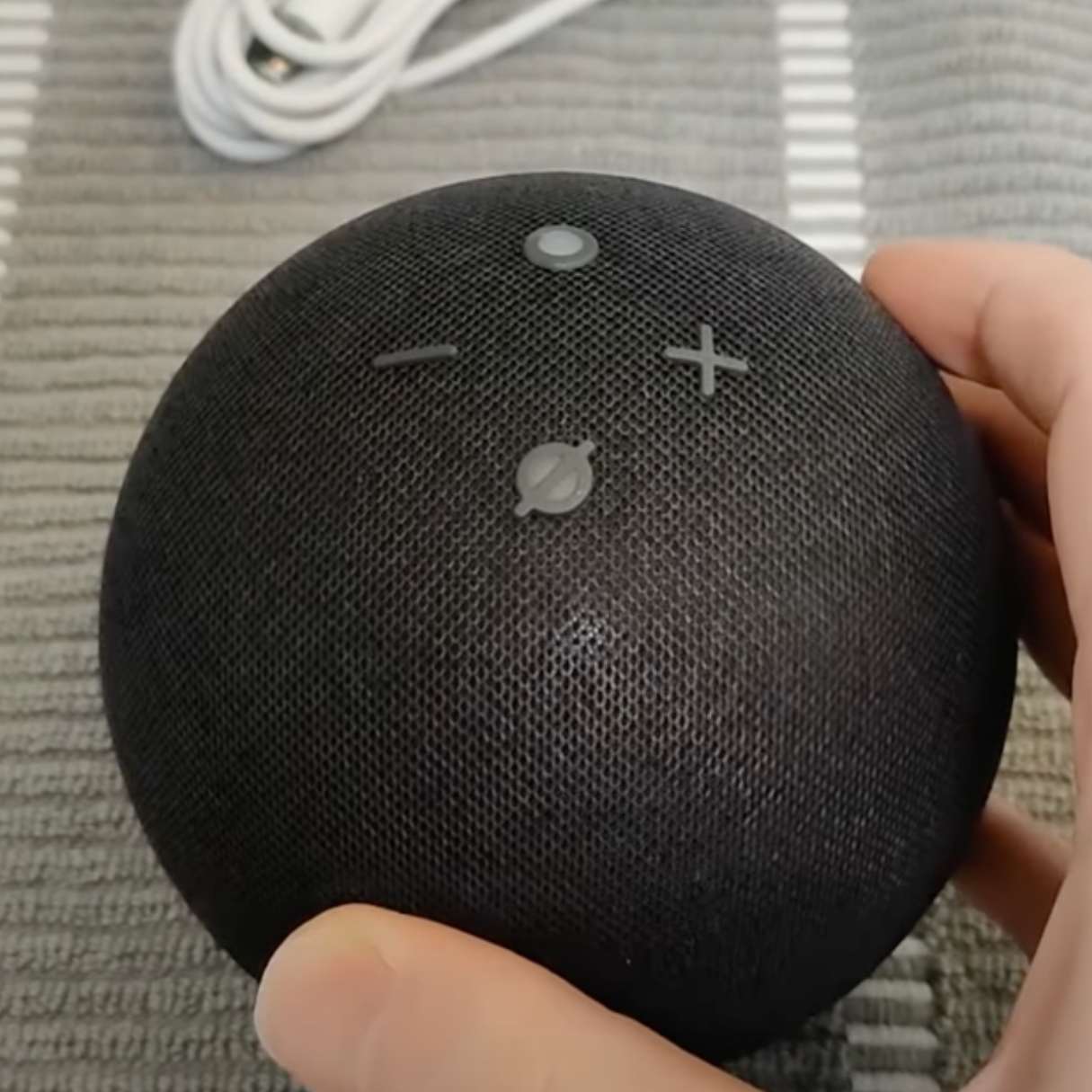
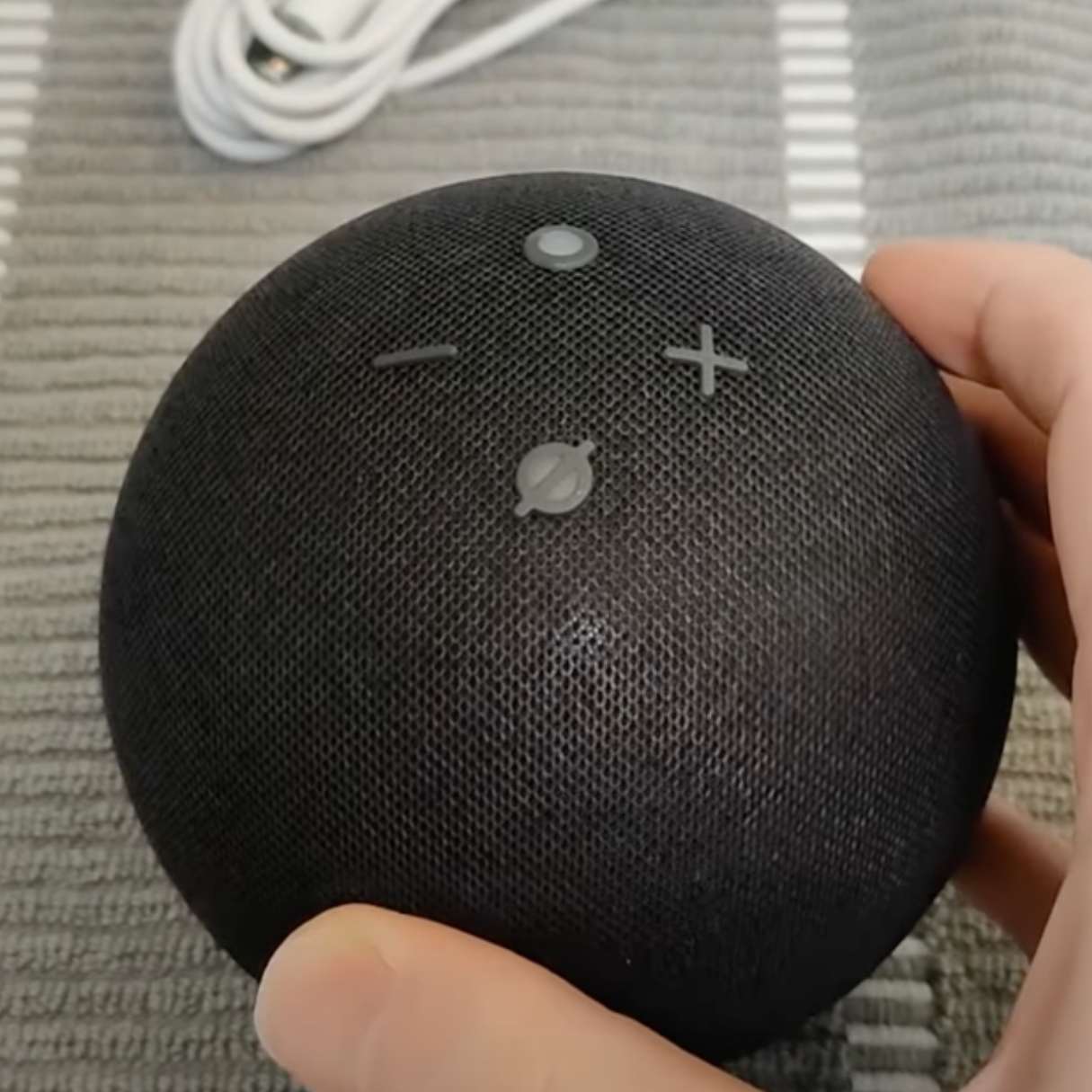
Home Automation Appliances
How Do I Set Up Alexa Echo Dot
Modified: January 9, 2024
Learn how to set up your Alexa Echo Dot for seamless integration with your home automation appliances. Simplify your life with voice-controlled convenience.
(Many of the links in this article redirect to a specific reviewed product. Your purchase of these products through affiliate links helps to generate commission for Storables.com, at no extra cost. Learn more)
Introduction
Welcome to the world of smart home technology! Setting up your Alexa Echo Dot is an exciting first step toward integrating voice-controlled automation into your daily life. The Echo Dot, a compact and versatile device, brings the power of Amazon’s virtual assistant, Alexa, into your home. With its ability to play music, answer questions, control smart home devices, and perform a myriad of other tasks, the Echo Dot is a gateway to a more connected and convenient living space.
In this comprehensive guide, we will walk you through the process of setting up your Alexa Echo Dot, from unboxing to exploring its various features. Whether you’re a tech enthusiast or a newcomer to smart home devices, this step-by-step tutorial will help you get your Echo Dot up and running in no time.
So, grab your Echo Dot, plug it in, and let’s embark on this exciting journey into the world of voice-activated technology!
Key Takeaways:
- Setting up your Alexa Echo Dot is an exciting journey into the world of smart home technology, allowing you to personalize your virtual assistant and explore a wide range of voice-activated capabilities.
- By connecting to Wi-Fi, setting up the Alexa app, and exploring Alexa skills, you unlock the full potential of your Echo Dot, transforming it into a versatile and indispensable tool for enhancing your daily routines and entertainment experiences.
Read more: What Is Alexa Echo Dot
Step 1: Unboxing and Plugging in the Echo Dot
Upon receiving your brand-new Alexa Echo Dot, the first step is to carefully unbox it. As you open the package, you’ll find the Echo Dot nestled snugly within, accompanied by a power adapter and a quick start guide. Before proceeding, take a moment to appreciate the sleek and compact design of the device, which seamlessly blends into any room’s decor.
Now, let’s move on to the setup. Locate a suitable location for your Echo Dot, ensuring that it is within range of a power outlet and has a clear line of sight to the room. Once you’ve found the perfect spot, plug the power adapter into the Echo Dot and the power outlet. The LED ring on the Echo Dot will illuminate, indicating that the device is powering up.
As the Echo Dot boots up, you’ll be greeted by a subtle blue light circling the top of the device. This signals that the Echo Dot is ready to be configured and connected to your Wi-Fi network. The unboxing and initial setup process sets the stage for the exciting journey ahead, as you prepare to harness the full potential of your Alexa-powered smart assistant.
With the Echo Dot powered up and ready to go, it’s time to move on to the next step: connecting it to your Wi-Fi network. This pivotal stage will enable your Echo Dot to access the internet and seamlessly integrate into your home’s network of connected devices.
Step 2: Connecting to Wi-Fi
Connecting your Alexa Echo Dot to your Wi-Fi network is a crucial step in unleashing its full potential. By establishing a stable internet connection, your Echo Dot gains access to a wealth of information and services, allowing you to harness the power of voice commands and smart home automation.
To begin the Wi-Fi setup process, ensure that your smartphone or tablet is connected to the Wi-Fi network that you want your Echo Dot to join. Next, open the Alexa app on your mobile device. If you haven’t already installed the app, you can download it from the App Store or Google Play Store, depending on your device’s operating system.
Once the Alexa app is open, navigate to the “Devices” tab, where you’ll find the option to add a new device. Select “Add Device” and choose “Amazon Echo” from the list of available devices. Follow the on-screen instructions to complete the setup process, which includes selecting your Echo Dot model and confirming that the LED indicator on the device is displaying an orange light, indicating that it’s in setup mode.
After confirming the orange light, the app will prompt you to connect your Echo Dot to the Wi-Fi network. Select your preferred Wi-Fi network from the list of available options and enter the network password when prompted. Once the Echo Dot successfully connects to the Wi-Fi network, the app will notify you that the setup is complete.
With the Wi-Fi setup finalized, your Echo Dot is now seamlessly integrated into your home network, ready to respond to your voice commands and provide access to a wide array of services and features. The next step in the setup process involves downloading and setting up the Alexa app, which serves as the central hub for managing your Echo Dot and exploring its capabilities.
Step 3: Downloading and Setting Up the Alexa App
Once your Alexa Echo Dot is connected to your Wi-Fi network, it’s time to download and set up the Alexa app on your smartphone or tablet. The Alexa app serves as the command center for your Echo Dot, allowing you to customize settings, manage connected devices, and explore a plethora of skills and features.
To begin, head to the App Store or Google Play Store on your mobile device and search for “Amazon Alexa.” Once you locate the app, download and install it on your device. After installation, open the app and log in with your Amazon account credentials. If you don’t have an Amazon account, you can create one directly within the app.
Upon logging in, the Alexa app will automatically detect your Echo Dot, displaying it as a newly added device. Follow the on-screen prompts to complete the setup process, ensuring that your Echo Dot is correctly identified within the app. This step establishes a seamless connection between your Echo Dot and the Alexa app, enabling you to control and customize your device with ease.
As you delve into the app, you’ll discover a wealth of features and settings that allow you to tailor your Echo Dot to suit your preferences. From adjusting the device’s language and location settings to creating personalized routines and configuring smart home devices, the Alexa app empowers you to personalize your Echo Dot experience.
Furthermore, the Alexa app serves as a gateway to a vast ecosystem of Alexa skills, which are third-party voice-activated capabilities that expand the functionality of your Echo Dot. By exploring the Skills section within the app, you can discover and enable a wide range of skills, including news updates, smart home integrations, entertainment options, and much more.
With the Alexa app set up and your Echo Dot seamlessly integrated, you’re now ready to explore the various settings and features that will enhance your smart home experience. The next step in the setup process involves configuring specific Alexa Echo Dot settings to align with your preferences and lifestyle.
When setting up your Alexa Echo Dot, make sure to place it in a central location for optimal performance. Connect it to your Wi-Fi network using the Alexa app and follow the on-screen instructions to complete the setup process.
Step 4: Configuring Alexa Echo Dot Settings
Configuring the settings of your Alexa Echo Dot allows you to personalize the device to suit your specific needs and preferences. From adjusting the device’s language and voice responses to managing privacy settings and customizing sound preferences, the Alexa app provides a comprehensive suite of options to tailor your Echo Dot experience.
Upon opening the Alexa app, navigate to the “Devices” tab and select your Echo Dot from the list of connected devices. Within the device settings, you’ll find a range of customization options that empower you to fine-tune your Echo Dot to align with your lifestyle.
One of the key settings to consider is the language preference. By selecting the preferred language for interactions with Alexa, you can ensure that the device understands and responds to your commands accurately. Additionally, you can customize the voice of Alexa, choosing from a variety of available options to personalize your interaction with the virtual assistant.
Privacy is a paramount concern for many users, and the Alexa app offers robust privacy settings that allow you to manage your voice recordings and control the use of your data. Within the app, you can review and delete voice recordings, set up voice profiles for personalized experiences, and configure privacy features such as the ability to disable voice purchasing.
Furthermore, the sound settings of your Echo Dot can be adjusted to optimize the audio output based on your preferences. Whether you prefer a bass-heavy sound profile for music playback or a balanced audio experience for voice interactions, the app provides controls to fine-tune the equalizer settings and volume levels to your liking.
Another noteworthy setting is the device location, which enables location-based features and services. By specifying the physical location of your Echo Dot within the app, you can unlock location-specific capabilities, such as weather updates, local news, and location-based routines.
As you delve into the settings of your Echo Dot, take the time to explore the various options and tailor them to create a personalized and seamless smart home experience. With the device settings configured to your satisfaction, you’re now ready to delve into the world of Alexa skills and features, which expand the capabilities of your Echo Dot even further.
Read more: How To Connect To Alexa Echo Dot
Step 5: Exploring Alexa Skills and Features
With your Alexa Echo Dot fully set up and configured, it’s time to explore the diverse array of Alexa skills and features that enhance the functionality of your smart assistant. Alexa skills are voice-activated capabilities that enable your Echo Dot to perform a wide range of tasks, from providing news updates and controlling smart home devices to playing interactive games and offering educational content.
To discover and enable new skills, open the Alexa app and navigate to the “Skills & Games” section. Here, you’ll find a vast library of skills categorized by various interests and functions. Whether you’re interested in productivity tools, fitness and wellness apps, or interactive storytelling experiences, the Skills & Games section offers a rich selection of skills to explore.
As you browse through the available skills, you can enable them with a simple voice command or by tapping the “Enable” button within the app. Once enabled, these skills expand the capabilities of your Echo Dot, allowing you to access a myriad of voice-activated services and content. For example, you can enable skills that provide guided meditation sessions, recipe recommendations, language learning exercises, and much more.
Beyond individual skills, the Alexa app also allows you to create and customize routines, which are sequences of actions triggered by a single voice command or a preset schedule. Routines enable you to automate tasks and control multiple smart home devices simultaneously. For instance, you can create a “Good Morning” routine that triggers your Echo Dot to provide a weather update, turn on the lights, and start playing your favorite morning playlist—all with a single command.
Furthermore, the Alexa app features a “Discover” tab, where you can find curated collections of skills and features recommended by Amazon. This section serves as a valuable resource for discovering new and popular skills that align with your interests and lifestyle.
By exploring and enabling a diverse range of Alexa skills and features, you can unlock the full potential of your Echo Dot, transforming it into a versatile and indispensable tool for enhancing your daily routines and entertainment experiences. With the world of Alexa skills at your fingertips, your smart assistant becomes a dynamic and adaptive companion, capable of catering to your unique needs and preferences.
Conclusion
Congratulations on successfully setting up your Alexa Echo Dot and embarking on a journey into the realm of voice-activated smart home technology. By following the step-by-step guide outlined in this article, you’ve established a seamless connection between your Echo Dot, the Alexa app, and your Wi-Fi network, unlocking a world of possibilities for convenient and innovative living.
As your Echo Dot takes its place in your home, it becomes more than just a smart speaker—it evolves into a versatile virtual assistant, ready to assist with tasks, entertain with music and games, and simplify daily routines. Through the Alexa app, you have personalized your Echo Dot to align with your preferences, ensuring that it responds to your voice commands and integrates seamlessly with your smart home devices.
Exploring the diverse array of Alexa skills and features has expanded the capabilities of your Echo Dot, transforming it into a dynamic and adaptive companion that caters to your unique needs. Whether you’re seeking productivity tools, entertainment options, or educational content, the world of Alexa skills offers a rich tapestry of voice-activated capabilities to explore and enjoy.
As you continue to integrate your Echo Dot into your daily life, don’t hesitate to experiment with new skills, create personalized routines, and discover innovative ways to leverage the power of voice-activated technology. The possibilities are endless, and your Echo Dot stands ready to enhance your living space with its intuitive and responsive functionality.
In closing, the setup and exploration of your Alexa Echo Dot represent the beginning of an exciting and transformative journey into the realm of smart home automation. Embrace the convenience, entertainment, and efficiency that your Echo Dot brings, and relish the seamless integration of voice-activated technology into your daily routines. With your Echo Dot by your side, the future of smart living is at your command.
Frequently Asked Questions about How Do I Set Up Alexa Echo Dot
Was this page helpful?
At Storables.com, we guarantee accurate and reliable information. Our content, validated by Expert Board Contributors, is crafted following stringent Editorial Policies. We're committed to providing you with well-researched, expert-backed insights for all your informational needs.





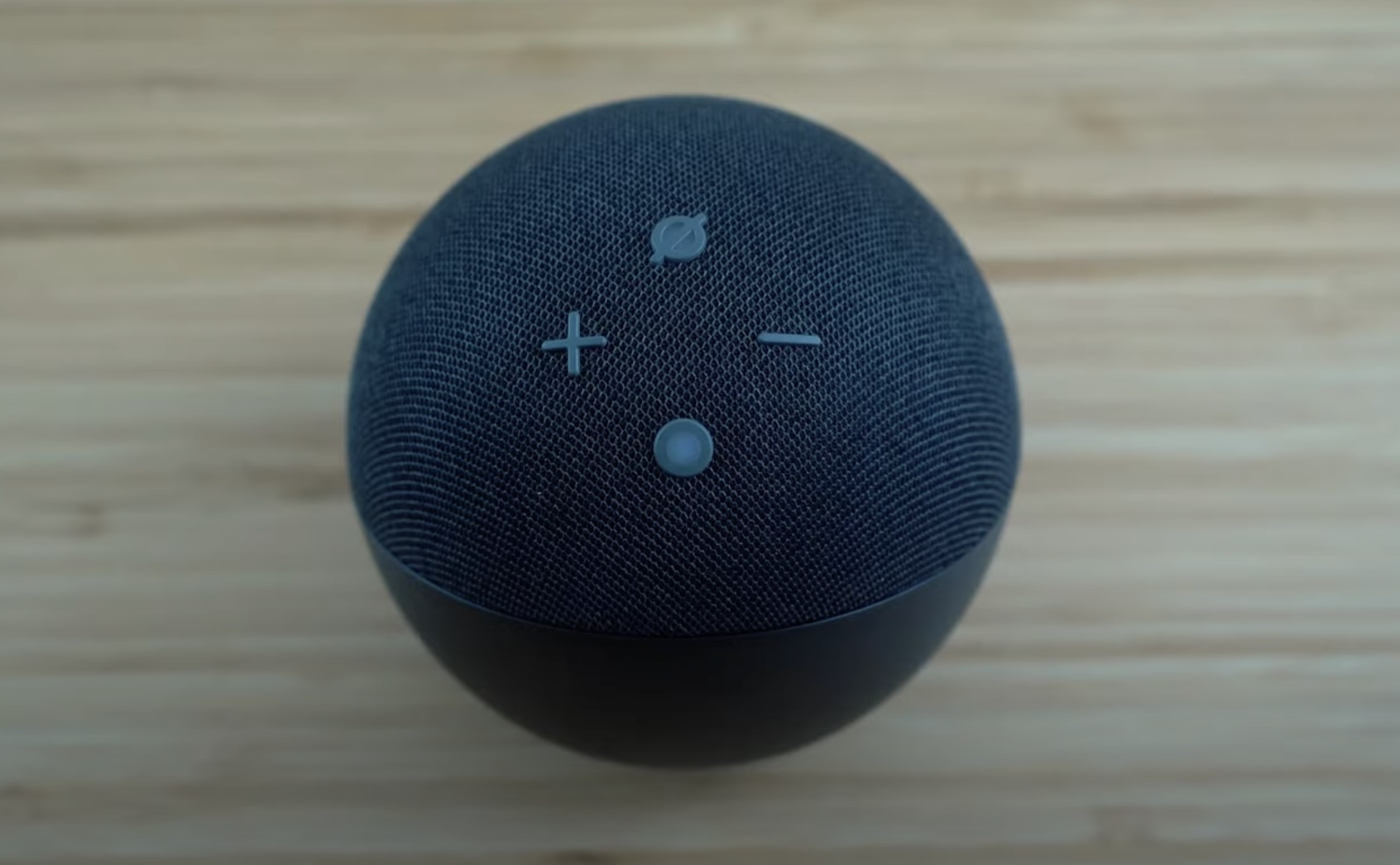
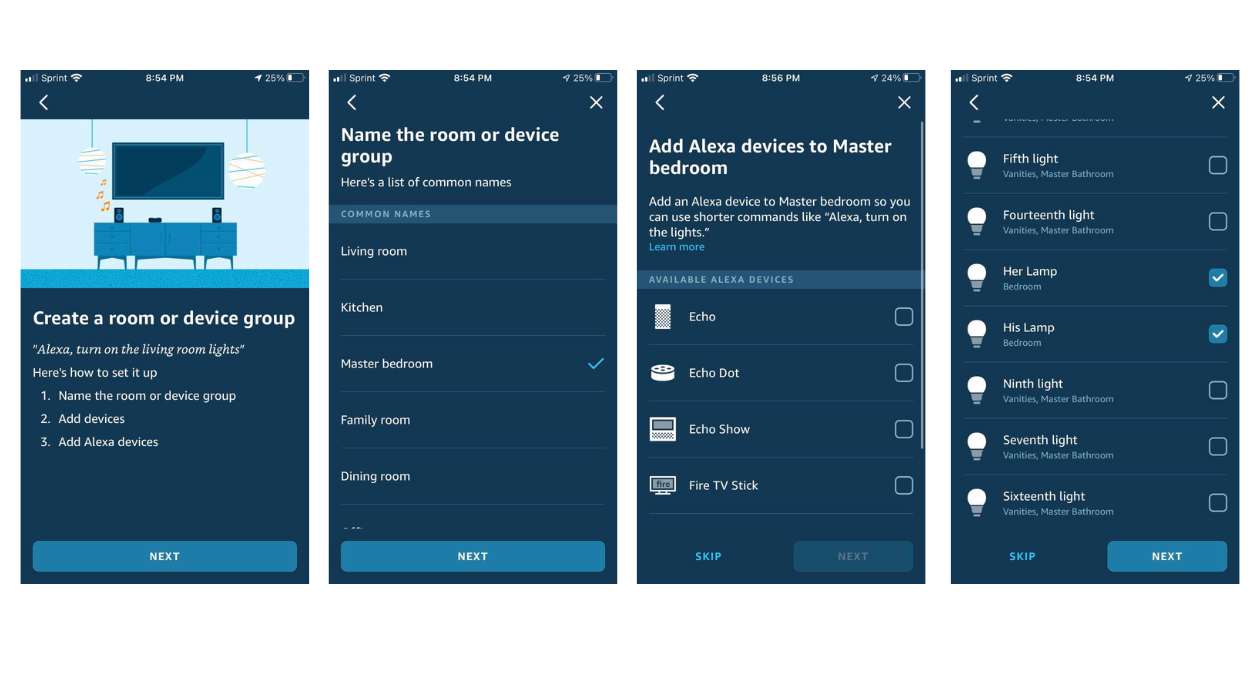

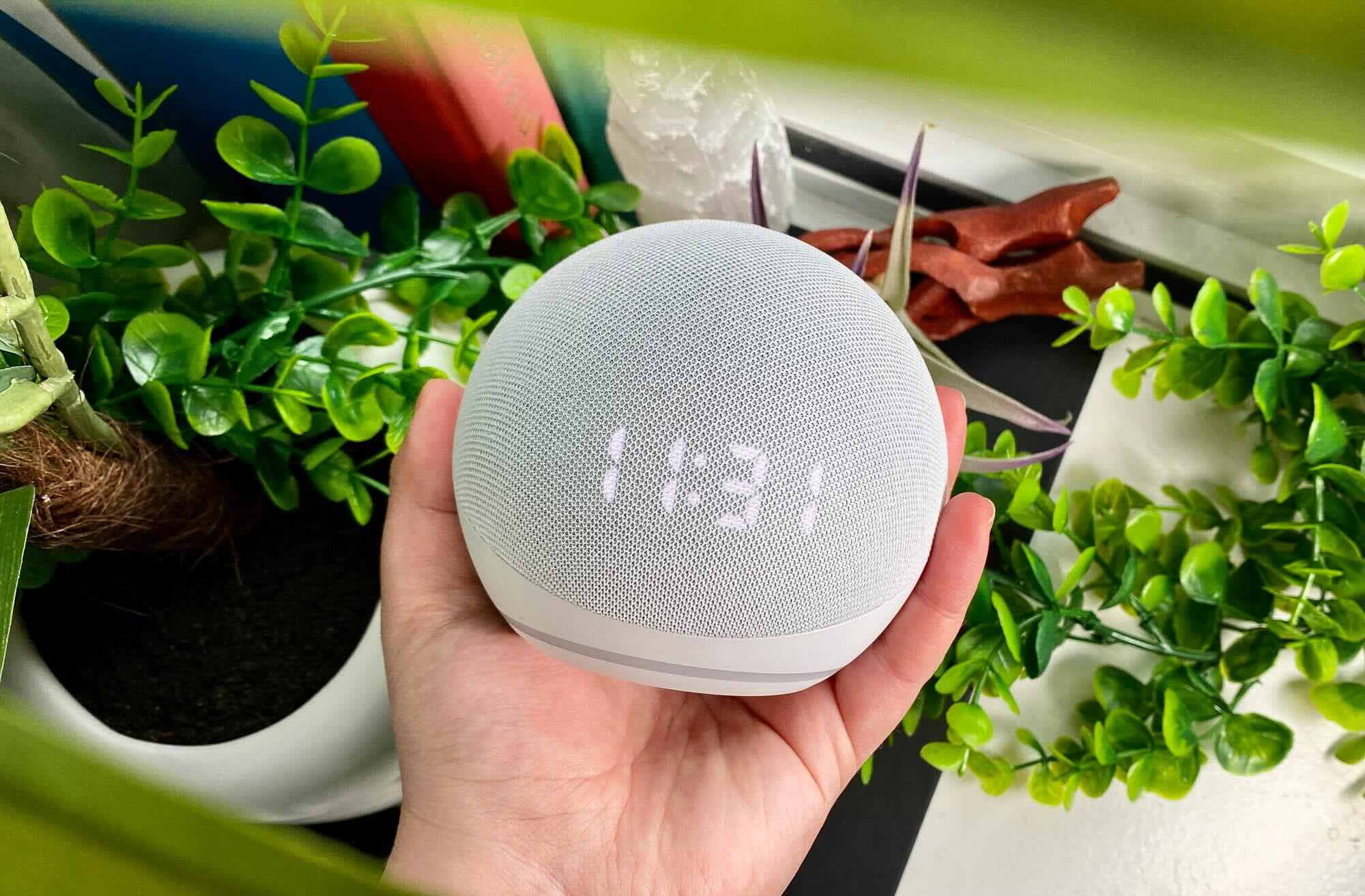


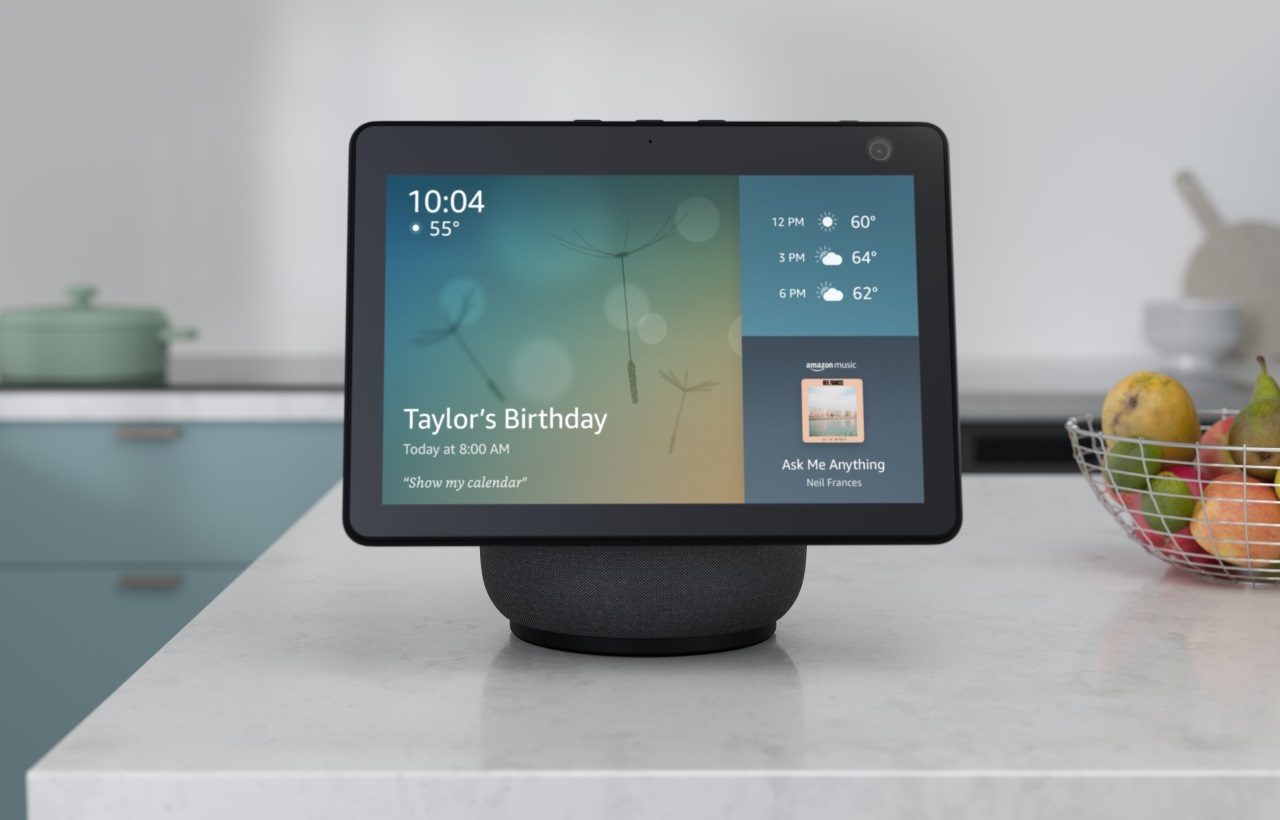

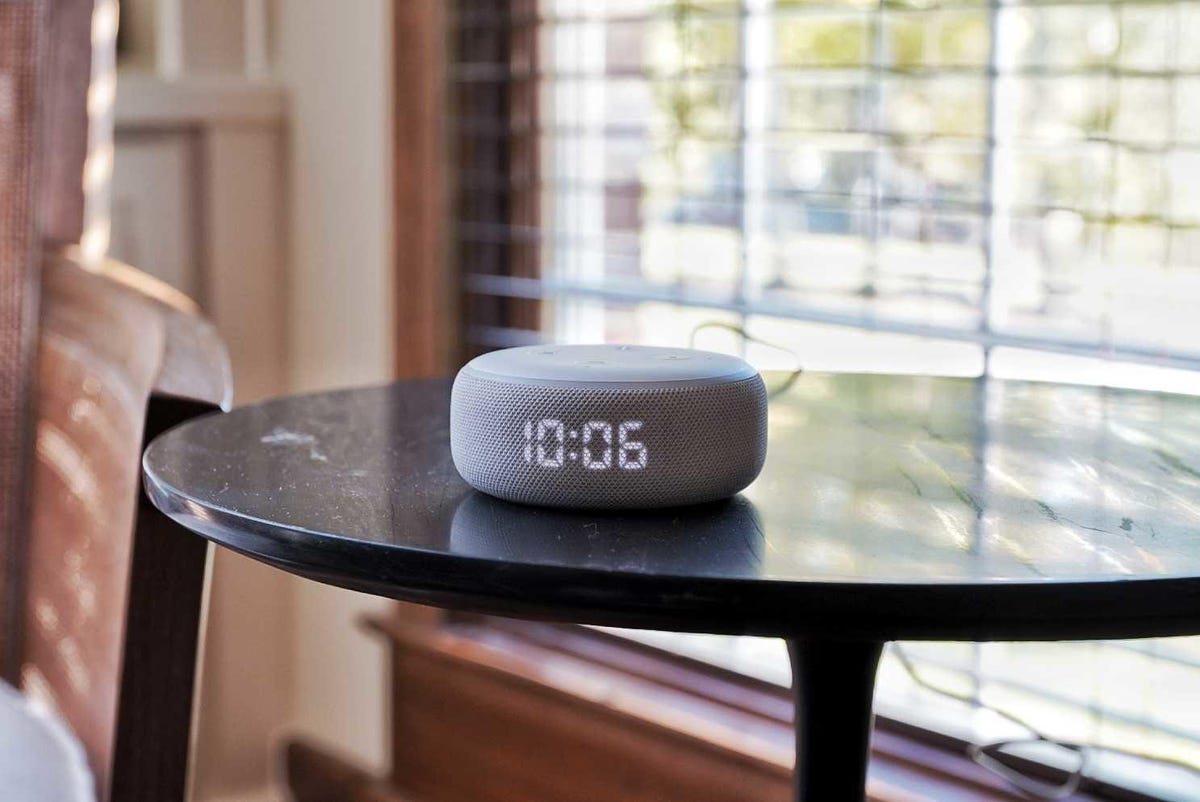

0 thoughts on “How Do I Set Up Alexa Echo Dot”