Home>Home Appliances>Home Automation Appliances>How To Connect My Alexa To My TV


Home Automation Appliances
How To Connect My Alexa To My TV
Published: December 31, 2023
Learn how to connect your Alexa device to your TV for seamless control of your home automation appliances. Enhance your smart home experience today!
(Many of the links in this article redirect to a specific reviewed product. Your purchase of these products through affiliate links helps to generate commission for Storables.com, at no extra cost. Learn more)
Introduction
Welcome to the exciting world of home automation, where the convenience of voice-controlled devices meets the entertainment hub of your living room. In this comprehensive guide, you will learn how to seamlessly connect your Alexa-enabled smart speaker to your TV, unlocking a whole new level of control and entertainment possibilities.
Imagine effortlessly adjusting the volume, changing channels, or even turning your TV on and off, all with simple voice commands. With the integration of Alexa and your TV, you can transform your viewing experience into a hands-free and futuristic adventure.
Whether you're a tech enthusiast or a casual user, this step-by-step guide will walk you through the process of connecting your Alexa device to your TV, enabling you to harness the power of voice control for your entertainment needs. So, grab your Alexa device, ensure your TV is ready, and let's embark on this journey to seamlessly connect your Alexa to your TV.
Key Takeaways:
- Transform your TV into a hands-free entertainment hub by connecting Alexa. Enjoy seamless control with voice commands for volume, channels, inputs, and power, creating a futuristic viewing experience.
- Ensure compatibility, explore HDMI and Bluetooth connections, and troubleshoot potential issues to seamlessly integrate Alexa with your TV. Embrace the future of voice-controlled home entertainment with confidence and convenience.
Read more: How To Connect Alexa To Fios Tv
Step 1: Check Compatibility
Before delving into the process of connecting your Alexa to your TV, it’s crucial to ensure that your devices are compatible. Firstly, verify whether your TV has the necessary connectivity options to enable integration with Alexa. Most modern smart TVs are equipped with HDMI ports and Bluetooth capabilities, which are essential for establishing a seamless connection with your Alexa device.
Next, confirm that your Alexa device supports TV control. While most Alexa-enabled devices, such as the Echo Dot, Echo, and Echo Show, are designed to facilitate TV control, it’s advisable to double-check the compatibility of your specific model. Additionally, ensure that your Alexa device and TV are connected to the same Wi-Fi network, as this is vital for enabling communication between the two devices.
It’s important to note that certain TV brands and models may have varying levels of compatibility with Alexa. To streamline the process, refer to the user manual of your TV or visit the manufacturer’s website to ascertain the specific requirements and compatibility guidelines for integrating Alexa with your TV.
By confirming the compatibility of your devices and familiarizing yourself with their connectivity features, you can proceed with confidence to the subsequent steps, knowing that your Alexa and TV are primed for a harmonious integration.
Step 2: Connect Alexa to TV using HDMI
Connecting your Alexa device to your TV using HDMI offers a straightforward and reliable method to enable seamless control and integration. To initiate this process, you will require an HDMI-CEC (Consumer Electronics Control) compatible TV and an HDMI cable. Here’s a step-by-step guide to establish the connection:
- Locate the HDMI Port: Begin by identifying the HDMI port on your TV. Most modern TVs feature multiple HDMI ports, typically located at the back or side of the TV. Select an available HDMI port to connect your Alexa device.
- Connect the HDMI Cable: With your TV and Alexa device powered off, carefully insert one end of the HDMI cable into the chosen HDMI port on your TV. Ensure a secure connection to prevent any signal interruptions.
- Connect the Alexa Device: Next, connect the other end of the HDMI cable to the HDMI input port of your Alexa device. Once again, ensure a secure connection to facilitate seamless communication between the two devices.
- Power On and Configure: Power on your TV and Alexa device. Your TV should automatically detect the connected Alexa device through the HDMI port. Follow the on-screen prompts to configure the connection and enable TV control via your Alexa device.
Upon successful completion of these steps, your Alexa device should be effectively connected to your TV via HDMI, allowing you to harness the power of voice commands to control various aspects of your TV, such as adjusting volume, changing inputs, and more. This integration enhances the convenience and accessibility of your entertainment experience, offering a seamless and hands-free approach to TV control.
It’s important to note that HDMI-CEC functionality may be referred to by different names, depending on the TV manufacturer. Common variations include Anynet+ (Samsung), Bravia Sync (Sony), Simplink (LG), and others. Familiarize yourself with the specific terminology used by your TV brand to optimize the integration of Alexa with your TV via HDMI.
Step 3: Connect Alexa to TV using Bluetooth
Connecting your Alexa device to your TV using Bluetooth provides a wireless and versatile method to establish seamless integration. This approach is particularly useful for TVs equipped with Bluetooth capabilities, offering a convenient alternative to traditional wired connections. Here’s a comprehensive guide to connect your Alexa device to your TV via Bluetooth:
- Enable Bluetooth on TV: Begin by accessing the settings menu on your TV and navigating to the Bluetooth settings. Enable Bluetooth functionality on your TV to allow it to discover and connect to external devices.
- Put Alexa Device in Pairing Mode: On your Alexa device, activate the Bluetooth pairing mode. This typically involves accessing the Alexa app on your smartphone or using the voice command “Alexa, enter Bluetooth pairing mode.”
- Pairing Process: Once the Bluetooth pairing mode is activated on your Alexa device, your TV should detect it as an available Bluetooth device. Select your Alexa device from the list of available devices on your TV to initiate the pairing process.
- Confirm Pairing: Follow the on-screen prompts to confirm and finalize the pairing process between your Alexa device and TV. Upon successful pairing, your Alexa device will be seamlessly connected to your TV via Bluetooth.
Upon completing these steps, your Alexa device will be successfully connected to your TV via Bluetooth, enabling you to leverage the power of voice commands to control various functions of your TV. This wireless integration offers flexibility and convenience, allowing you to enjoy a hands-free TV control experience.
It’s important to note that the Bluetooth pairing process may vary slightly depending on the specific TV model and the Alexa device you are using. Refer to the user manuals of your TV and Alexa device for detailed instructions tailored to your devices, ensuring a smooth and successful Bluetooth connection.
By leveraging Bluetooth connectivity, you can unlock a new realm of control and convenience, seamlessly integrating your Alexa device with your TV to enhance your entertainment experience.
You can connect your Alexa to your TV using an HDMI-CEC compatible port on your TV. Simply plug your Alexa device into the HDMI port and use the TV remote to enable CEC control.
Step 4: Control TV with Alexa
Once your Alexa device is successfully connected to your TV, you can harness the power of voice commands to control various aspects of your TV’s functionality. With Alexa at your command, you can effortlessly manage your viewing experience, adjust settings, and navigate content using intuitive voice prompts. Here’s how you can control your TV with Alexa:
- Volume Control: Simply say, “Alexa, turn up the volume” or “Alexa, mute the TV” to adjust the volume levels without reaching for the remote control.
- Channel Selection: Use voice commands such as “Alexa, tune to [channel name]” to switch channels seamlessly, eliminating the need to manually navigate through the channel lineup.
- Input Selection: Navigate between different input sources by instructing Alexa to switch to specific inputs, such as “Alexa, switch to HDMI 2” or “Alexa, switch to Blu-ray player.”
- Power Control: Turn your TV on or off with ease by commanding Alexa to “turn on the TV” or “turn off the TV,” streamlining the power management process.
- Content Playback: Enjoy hands-free playback control by instructing Alexa to play, pause, or resume content on your TV, enhancing your viewing experience.
By seamlessly integrating Alexa with your TV, you can transform your entertainment setup into a futuristic and voice-controlled environment, offering unparalleled convenience and accessibility. Whether you’re immersed in a movie marathon or catching up on the latest shows, Alexa empowers you to manage your TV effortlessly through intuitive voice commands.
Furthermore, with the integration of Alexa routines, you can create personalized automation sequences that combine TV control with other smart home actions, such as adjusting lighting or temperature settings. This level of customization adds a layer of sophistication to your home entertainment system, elevating the overall experience.
Embrace the future of TV control by leveraging the seamless integration of Alexa with your TV, providing a hands-free and intuitive approach to managing your entertainment needs.
Read more: How To Connect Google TV To Alexa
Step 5: Troubleshooting
While connecting your Alexa device to your TV can open up a world of convenience, you may encounter occasional challenges during the integration process. Here are some common troubleshooting steps to address potential issues and ensure a seamless connection between your Alexa device and TV:
- Check Wi-Fi Connectivity: Ensure that both your Alexa device and TV are connected to the same Wi-Fi network. Inconsistent network connectivity can hinder the communication between the devices, leading to connectivity issues.
- Verify HDMI or Bluetooth Connection: If you encounter issues with the HDMI or Bluetooth connection, double-check the physical connections and ensure that the appropriate input sources and settings are selected on your TV. For Bluetooth connections, ensure that both devices are within close proximity during the pairing process.
- Update Firmware and Software: Check for firmware updates for your TV and ensure that your Alexa device’s software is up to date. Outdated firmware or software versions can impact compatibility and functionality.
- Reset and Reconfigure: If persistent issues arise, consider resetting the connection between your Alexa device and TV. This may involve unpairing and re-pairing Bluetooth connections or reconfiguring HDMI-CEC settings to establish a fresh connection.
- Consult Manufacturer Support: If troubleshooting steps do not resolve the issues, consider reaching out to the customer support channels of your TV manufacturer and Alexa device provider. They can provide specific guidance tailored to your devices and offer assistance in resolving connectivity challenges.
By systematically addressing potential connectivity issues and leveraging the troubleshooting steps outlined above, you can overcome obstacles and ensure a seamless integration between your Alexa device and TV. Embracing a proactive approach to troubleshooting empowers you to optimize the functionality of your connected devices, enhancing your overall home entertainment experience.
Conclusion
Congratulations on successfully navigating the process of connecting your Alexa device to your TV, unlocking a realm of convenience and control within your home entertainment environment. By seamlessly integrating Alexa with your TV, you have embraced the future of hands-free TV control, allowing intuitive voice commands to enhance your viewing experience.
As you embark on this journey, remember that compatibility, connectivity, and troubleshooting are integral aspects of the integration process. By verifying the compatibility of your devices, exploring HDMI and Bluetooth connections, and addressing potential challenges through troubleshooting, you have demonstrated a proactive approach to harnessing the power of home automation.
With Alexa at your command, you can effortlessly adjust volume levels, switch channels, control input sources, and even power your TV on and off, all through intuitive voice prompts. This seamless integration not only elevates your entertainment experience but also showcases the potential of voice-controlled automation within your home.
As technology continues to evolve, the synergy between voice assistants and smart devices opens up new possibilities for streamlined interactions and personalized automation. By embracing the integration of Alexa with your TV, you have taken a significant step toward creating a futuristic and connected living space that prioritizes convenience and accessibility.
As you explore the capabilities of your connected devices, consider delving into additional features and functionalities offered by Alexa, such as creating custom routines, integrating with smart home devices, and exploring a diverse range of voice commands tailored to your specific preferences.
With the knowledge and insights gained from this guide, you are well-equipped to navigate the dynamic landscape of home automation and continue to optimize the integration of smart devices within your living space. Embrace the seamless connectivity between Alexa and your TV, and embark on a journey filled with voice-controlled convenience and futuristic possibilities.
Here’s to a future where your voice becomes the ultimate remote control, empowering you to shape your entertainment experience with effortless ease and unparalleled convenience.
Frequently Asked Questions about How To Connect My Alexa To My TV
Was this page helpful?
At Storables.com, we guarantee accurate and reliable information. Our content, validated by Expert Board Contributors, is crafted following stringent Editorial Policies. We're committed to providing you with well-researched, expert-backed insights for all your informational needs.


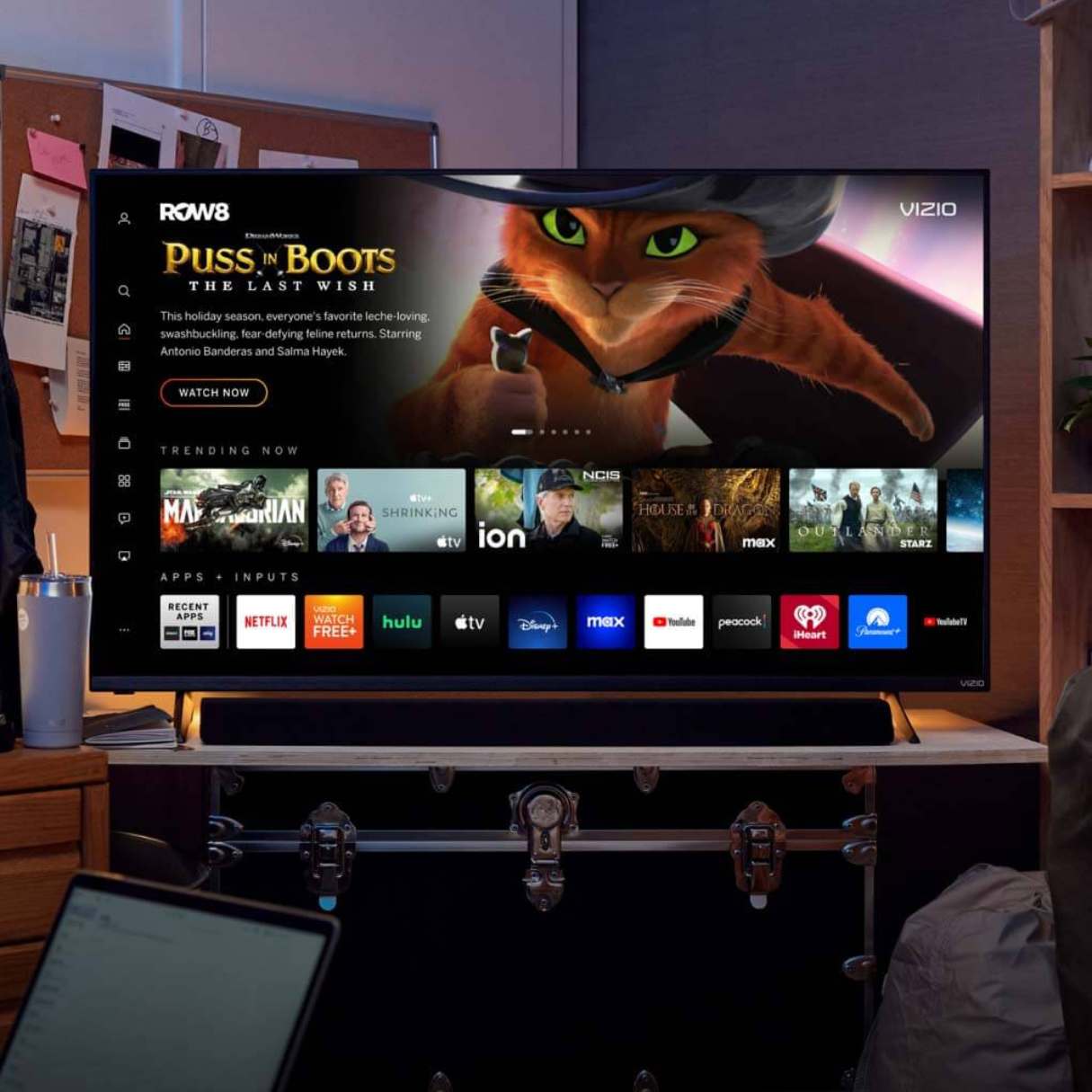



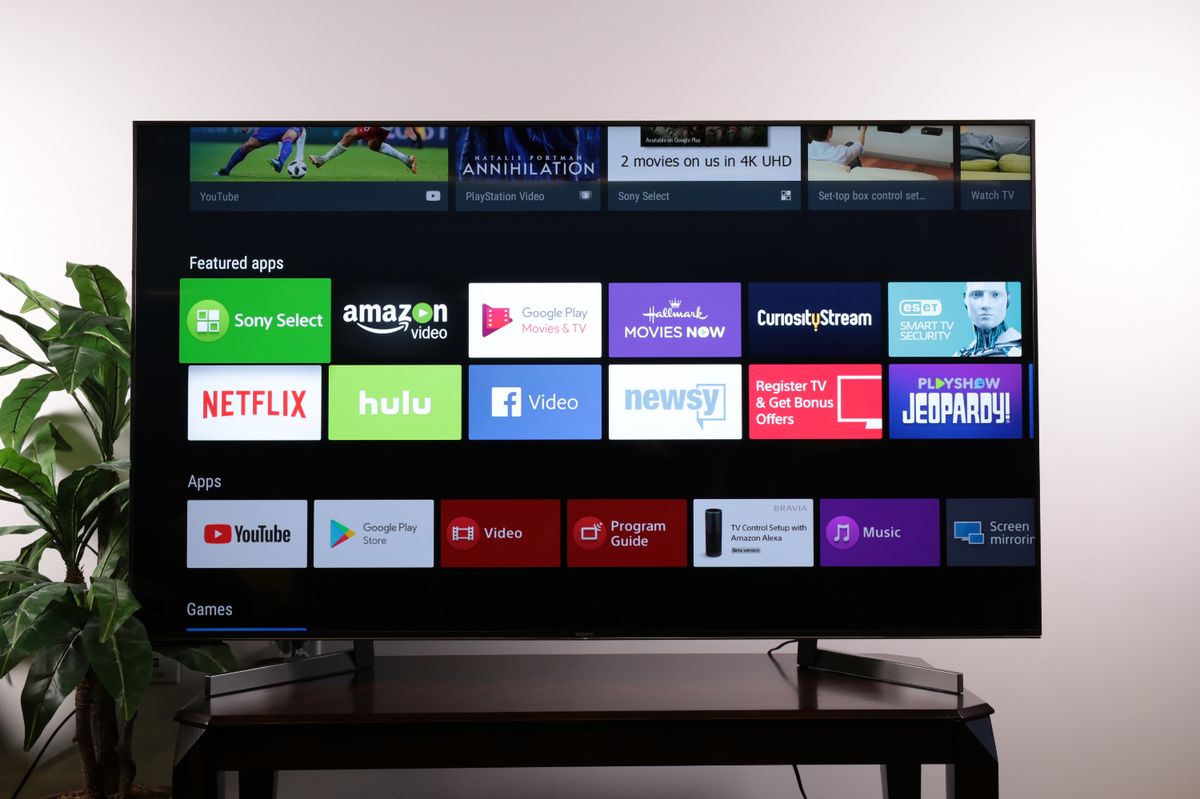

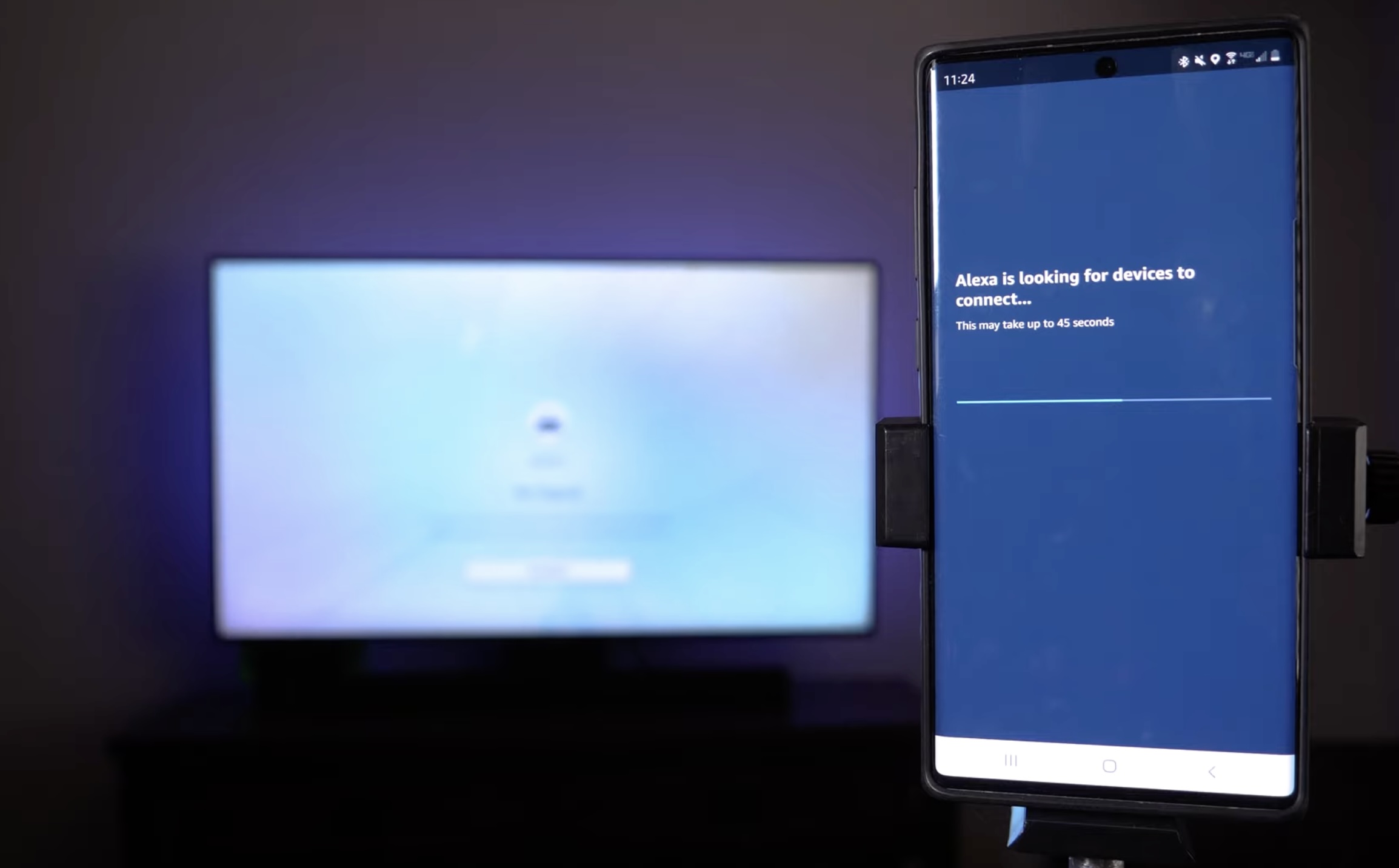



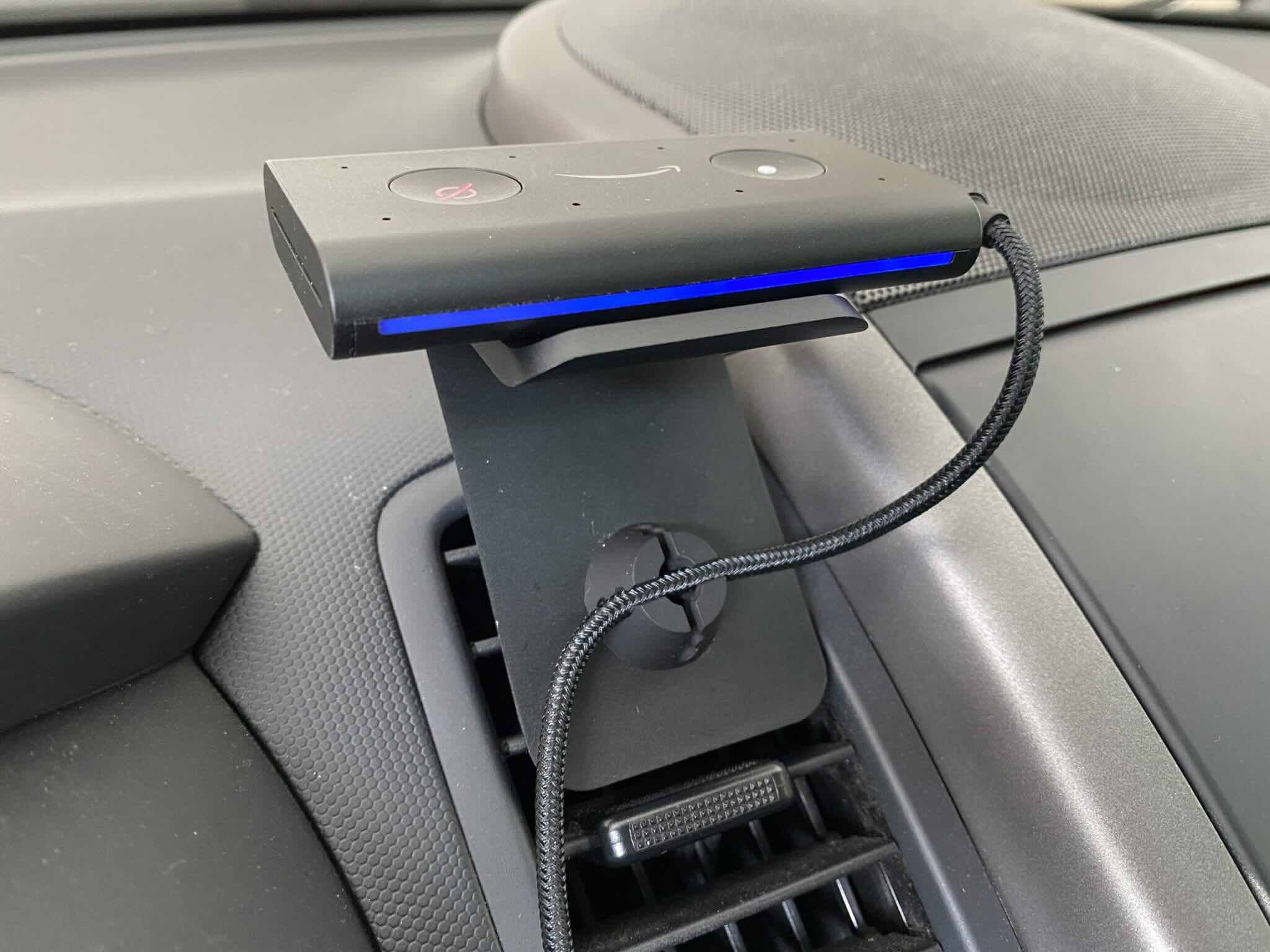


0 thoughts on “How To Connect My Alexa To My TV”