Home>Home Appliances>Home Automation Appliances>How Do I Use Alexa On My Firestick


Home Automation Appliances
How Do I Use Alexa On My Firestick
Modified: March 21, 2024
Learn how to use Alexa on your Firestick for seamless home automation control. Discover the best tips and tricks for integrating your home automation appliances with Alexa on Firestick. Unlock the full potential of your smart home setup today!
(Many of the links in this article redirect to a specific reviewed product. Your purchase of these products through affiliate links helps to generate commission for Storables.com, at no extra cost. Learn more)
Introduction
Welcome to the future of home entertainment and automation! Amazon’s Firestick, a popular streaming device, has been further enhanced with the integration of Alexa, the virtual assistant powered by artificial intelligence. This powerful combination allows users to control their Firestick with voice commands, access a wide range of content, and even manage smart home devices seamlessly. In this comprehensive guide, we will explore the myriad possibilities that arise from using Alexa on your Firestick, from setup to troubleshooting and everything in between.
Whether you’re a tech enthusiast, a casual user, or someone eager to simplify their daily routines, the fusion of Alexa and Firestick promises a convenient and immersive experience. Let’s embark on this journey to unlock the full potential of your Firestick with Alexa at your command!
Key Takeaways:
- Transform your Firestick into a voice-controlled powerhouse by setting up Alexa seamlessly. Navigate content, control smart home devices, and access information effortlessly with intuitive voice commands.
- Elevate your entertainment experience with Alexa on Firestick. Enjoy hands-free music playback, media control, and access to a diverse range of Alexa skills for personalized interactions and enriching experiences.
Read more: Why Is Alexa Not Working On My Firestick
Setting up Alexa on Firestick
Setting up Alexa on your Firestick is a straightforward process that ensures seamless integration of voice commands and smart home control. To begin, ensure that your Firestick is connected to your TV and powered on. Follow these simple steps to activate Alexa:
- Access the Settings: Navigate to the top menu and select “Settings” using the remote control.
- Select Alexa: Scroll to the right and choose “Alexa” from the list of options.
- Enable Alexa: Toggle the Alexa switch to enable the feature. This will prompt the system to guide you through the setup process.
- Follow On-Screen Prompts: You will be prompted to sign in to your Amazon account. If you don’t have one, you can create a new account directly from the Firestick interface.
- Complete Setup: Once signed in, follow the on-screen instructions to complete the setup. This may include granting permissions and linking your Firestick to your Amazon account.
Upon successful setup, Alexa will be ready to respond to your voice commands and assist you with a wide range of tasks, from controlling your Firestick to managing smart home devices and accessing information. With Alexa now seamlessly integrated into your Firestick, you are ready to explore the myriad capabilities of this dynamic duo.
Using Alexa Voice Commands
Once Alexa is set up on your Firestick, you can harness the power of voice commands to navigate content, search for information, and control various functions. The intuitive nature of Alexa makes interacting with your Firestick a hands-free and effortless experience. Here’s how you can make the most of Alexa’s voice commands:
- Content Navigation: Simply say, “Alexa, open Netflix,” or “Alexa, play The Marvelous Mrs. Maisel,” to seamlessly navigate and enjoy your favorite shows and movies without lifting a finger.
- Search Queries: Need to find specific content? Ask Alexa by saying, “Alexa, find comedies,” or “Alexa, search for action movies starring Tom Cruise,” and let Alexa handle the rest.
- Playback Control: Manage playback effortlessly with commands like “Alexa, pause,” “Alexa, rewind 30 seconds,” or “Alexa, skip to the next episode.”
- Information Retrieval: Alexa can provide real-time information on weather, news, sports scores, and much more. Ask questions like “Alexa, what’s the weather forecast for today?” or “Alexa, give me the latest news updates.”
These voice commands exemplify the convenience and versatility that Alexa brings to your Firestick experience. Whether you’re lounging on the couch or engaged in other activities, Alexa empowers you to interact with your Firestick naturally and effortlessly through simple voice commands.
Controlling Smart Home Devices with Alexa
One of the remarkable features of Alexa on Firestick is its seamless integration with smart home devices, allowing you to control your connected ecosystem with voice commands. Whether it’s adjusting the lighting, setting the thermostat, or even locking the front door, Alexa serves as a centralized command hub for your smart home. Here’s how you can leverage Alexa to control your smart home devices:
- Voice-Activated Control: With compatible smart devices, simply say, “Alexa, dim the living room lights,” or “Alexa, set the temperature to 72 degrees,” to effortlessly adjust your smart home environment.
- Device Grouping: Create groups for your smart devices and control them simultaneously with a single command. For instance, you can say, “Alexa, turn off the downstairs lights,” to manage multiple lights at once.
- Customized Routines: Set up personalized routines to automate tasks and create customized experiences. For example, you can create a “Good Morning” routine that adjusts the thermostat, turns on specific lights, and provides a weather update upon command.
- Lock and Security Integration: If you have smart locks or security systems, Alexa enables you to lock doors, arm security systems, and check camera feeds through simple voice commands.
By integrating Alexa with your smart home devices, you can transform your living space into a seamlessly connected and responsive environment. The ability to control and customize your smart home ecosystem with effortless voice commands adds a new layer of convenience and efficiency to your daily routines.
To use Alexa on your Firestick, simply press and hold the microphone button on your remote and speak your command. You can ask Alexa to open apps, play movies, or even control smart home devices.
Playing Music and Media with Alexa
With Alexa at your command, accessing and enjoying your favorite music, podcasts, and media content on your Firestick becomes a delightful and hands-free experience. Alexa seamlessly integrates with various music streaming services, allowing you to play, pause, and explore an extensive library of entertainment with simple voice commands. Here’s how you can elevate your audio-visual experience using Alexa on your Firestick:
- Music Playback: Simply say, “Alexa, play my workout playlist,” or “Alexa, shuffle songs by Ed Sheeran,” to enjoy your preferred music without having to navigate through menus or search for specific tracks.
- Podcast Access: Stay updated with your favorite podcasts by instructing Alexa with commands like “Alexa, play the latest episode of The Daily” or “Alexa, resume my podcast.”
- Media Control: Manage playback of movies, TV shows, and other media content effortlessly with commands such as “Alexa, play the next episode,” “Alexa, pause the movie,” or “Alexa, fast forward 2 minutes.”
- Volume and Playback Adjustment: Fine-tune your audio experience by instructing Alexa to adjust the volume, skip tracks, or repeat songs with intuitive voice commands.
By leveraging Alexa’s seamless integration with music and media services, you can immerse yourself in a world of entertainment without the need to manually navigate through menus or handle remote controls. Whether you’re hosting a gathering, unwinding after a long day, or simply enjoying your favorite tunes, Alexa empowers you to effortlessly curate your audio-visual experience with just your voice.
Read more: How Do I Use Alexa
Using Alexa Skills on Firestick
Enhancing the capabilities of Alexa on your Firestick is as simple as exploring and enabling a wide array of Alexa skills. These skills, akin to apps, expand Alexa’s functionality, allowing you to perform an extensive range of tasks and access diverse content with voice commands. From gaming and productivity to education and lifestyle, Alexa skills cater to a myriad of interests and needs. Here’s how you can make the most of Alexa skills on your Firestick:
- Discovering Skills: Explore the extensive library of Alexa skills by saying, “Alexa, show me skills for cooking,” or “Alexa, recommend popular games.” You can also browse and enable skills directly from the Alexa app.
- Enabling Skills: Once you discover a skill of interest, simply say, “Alexa, enable [skill name],” and Alexa will activate the skill for immediate use.
- Interacting with Skills: Engage with skills by using specific voice commands tailored to each skill’s functionality. For example, if you enable a trivia game skill, you can say, “Alexa, start the trivia game” to begin playing.
- Personalized Skills: Some skills offer personalized experiences and interactions, such as guided meditation sessions, language learning, and daily affirmations, catering to individual preferences and routines.
By integrating Alexa skills into your Firestick experience, you can unlock a world of possibilities and tailor Alexa’s capabilities to align with your interests, hobbies, and lifestyle. Whether you seek to expand your knowledge, indulge in entertainment, or streamline daily tasks, Alexa skills offer a diverse and enriching ecosystem that complements the seamless voice-controlled experience of your Firestick.
Troubleshooting Alexa on Firestick
While Alexa on Firestick offers a seamless and intuitive experience, occasional technical hiccups may arise. Fortunately, troubleshooting common issues can help ensure that Alexa continues to operate smoothly, allowing you to make the most of its capabilities. Here are some troubleshooting tips to address potential issues with Alexa on your Firestick:
- Check Network Connectivity: Ensure that your Firestick is connected to a stable Wi-Fi network. Poor connectivity can hinder Alexa’s responsiveness and functionality.
- Restart the Firestick: Sometimes, a simple restart can resolve temporary glitches. Navigate to “Settings” > “My Fire TV” > “Restart” to refresh the device.
- Re-Link Your Amazon Account: If you encounter account-related issues, unlink and relink your Amazon account within the Alexa settings to re-establish the connection.
- Update Firestick Software: Check for available software updates for your Firestick and ensure that it is running the latest version to optimize performance and compatibility with Alexa.
- Reset Voice Remote: If voice commands are not registering accurately, reset your voice remote by holding the “Home” button for 10 seconds and then re-pair it with your Firestick.
- Verify Microphone Access: Confirm that the microphone on your Firestick’s remote is not obstructed and that the device has permission to access the microphone for voice commands.
- Contact Customer Support: If persistent issues persist, reaching out to Amazon’s customer support can provide tailored assistance and solutions to address specific Alexa-related concerns.
By employing these troubleshooting steps, you can address common issues and ensure that Alexa continues to operate seamlessly on your Firestick, empowering you to navigate content, control smart home devices, and access a wide array of features with ease.
Frequently Asked Questions about How Do I Use Alexa On My Firestick
Was this page helpful?
At Storables.com, we guarantee accurate and reliable information. Our content, validated by Expert Board Contributors, is crafted following stringent Editorial Policies. We're committed to providing you with well-researched, expert-backed insights for all your informational needs.







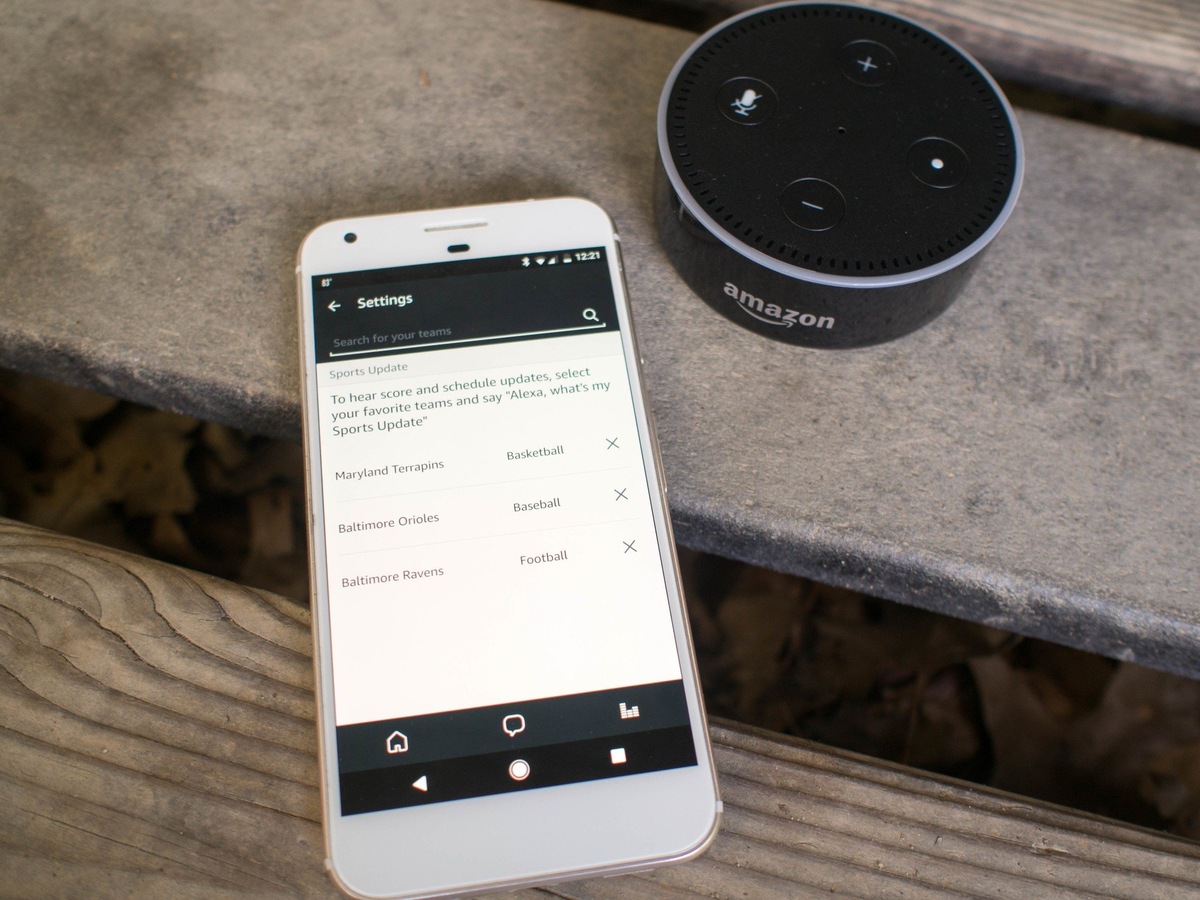





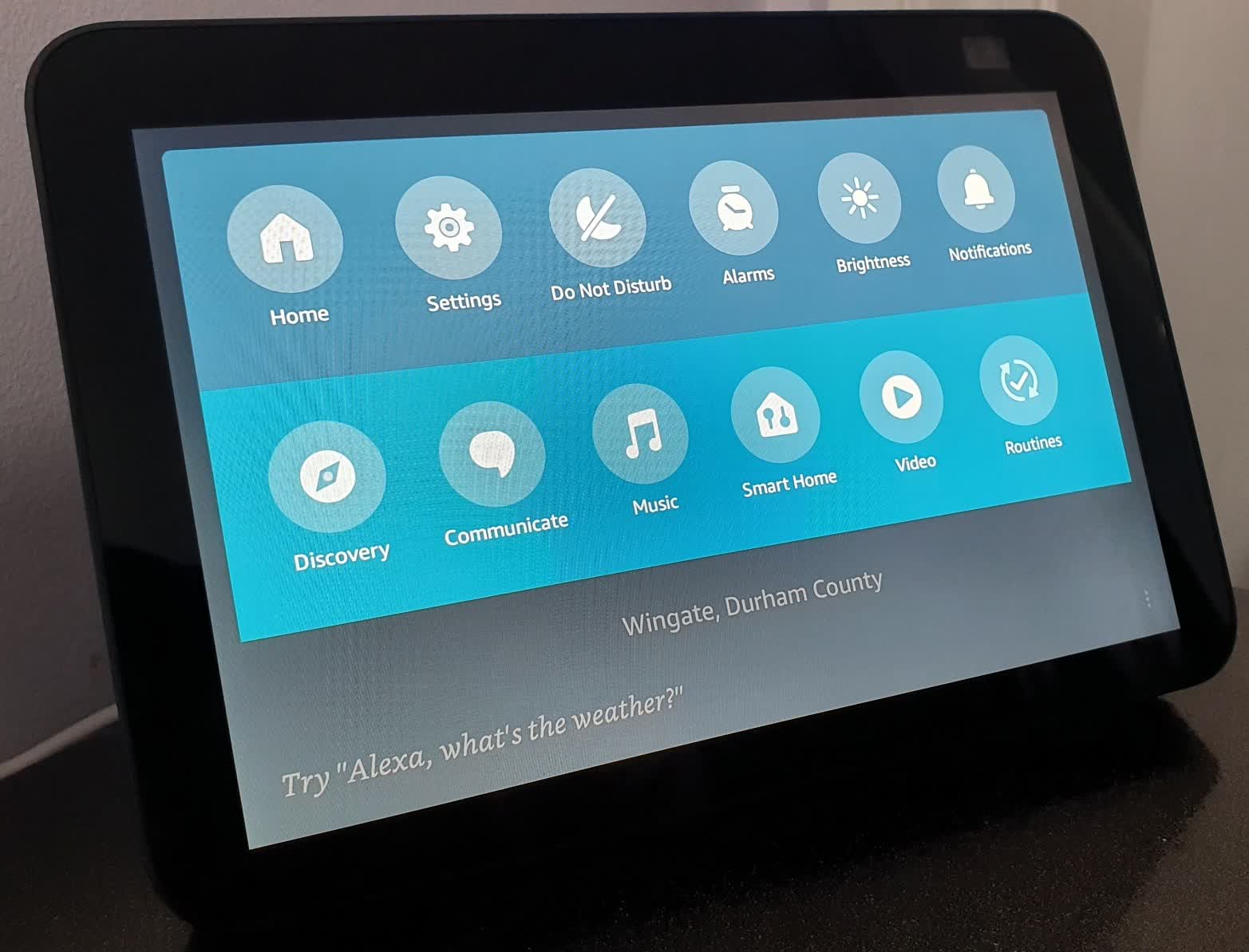

0 thoughts on “How Do I Use Alexa On My Firestick”