Home>Home Appliances>Home Automation Appliances>How Do I Turn Off Downtime On Google Home
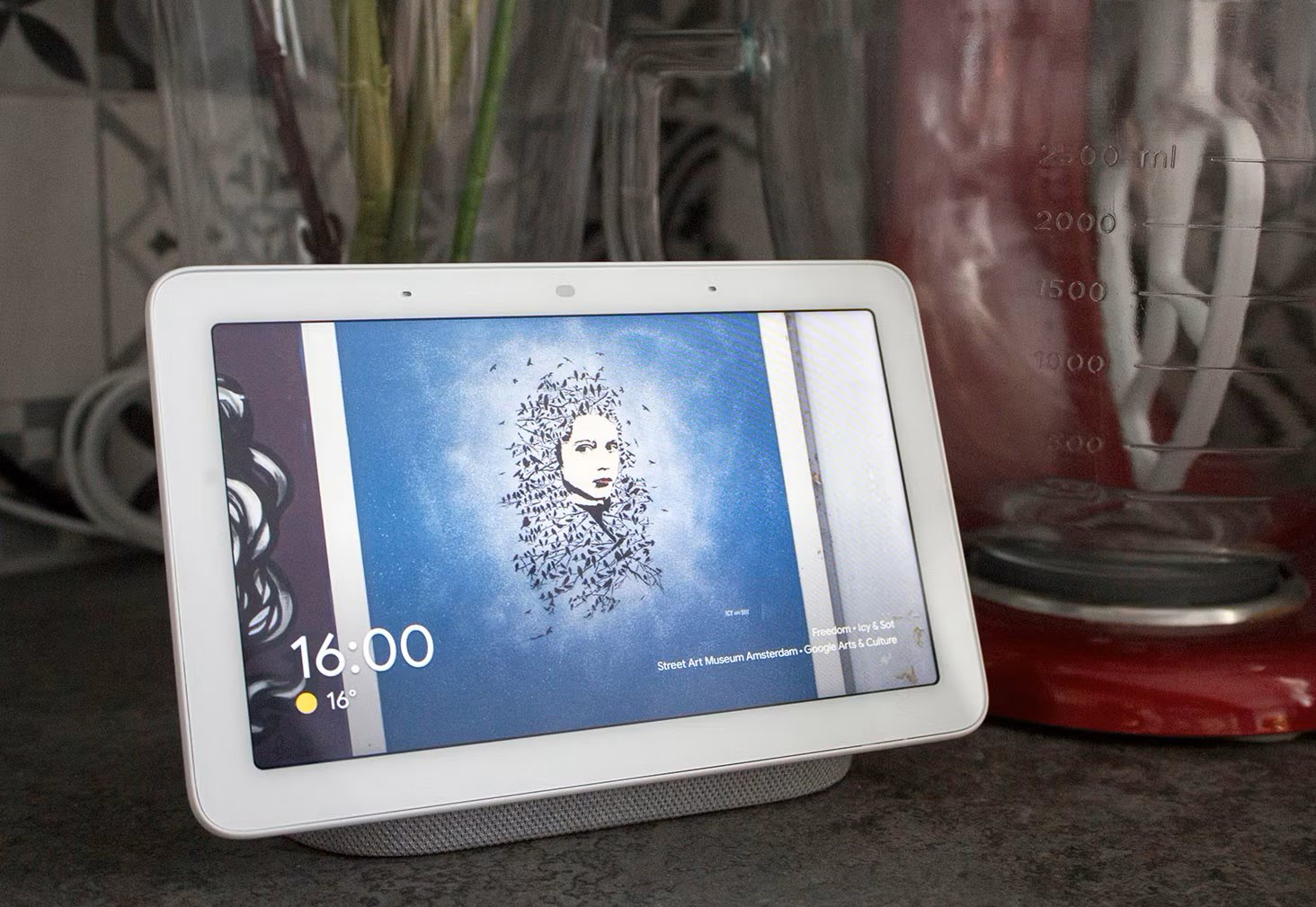
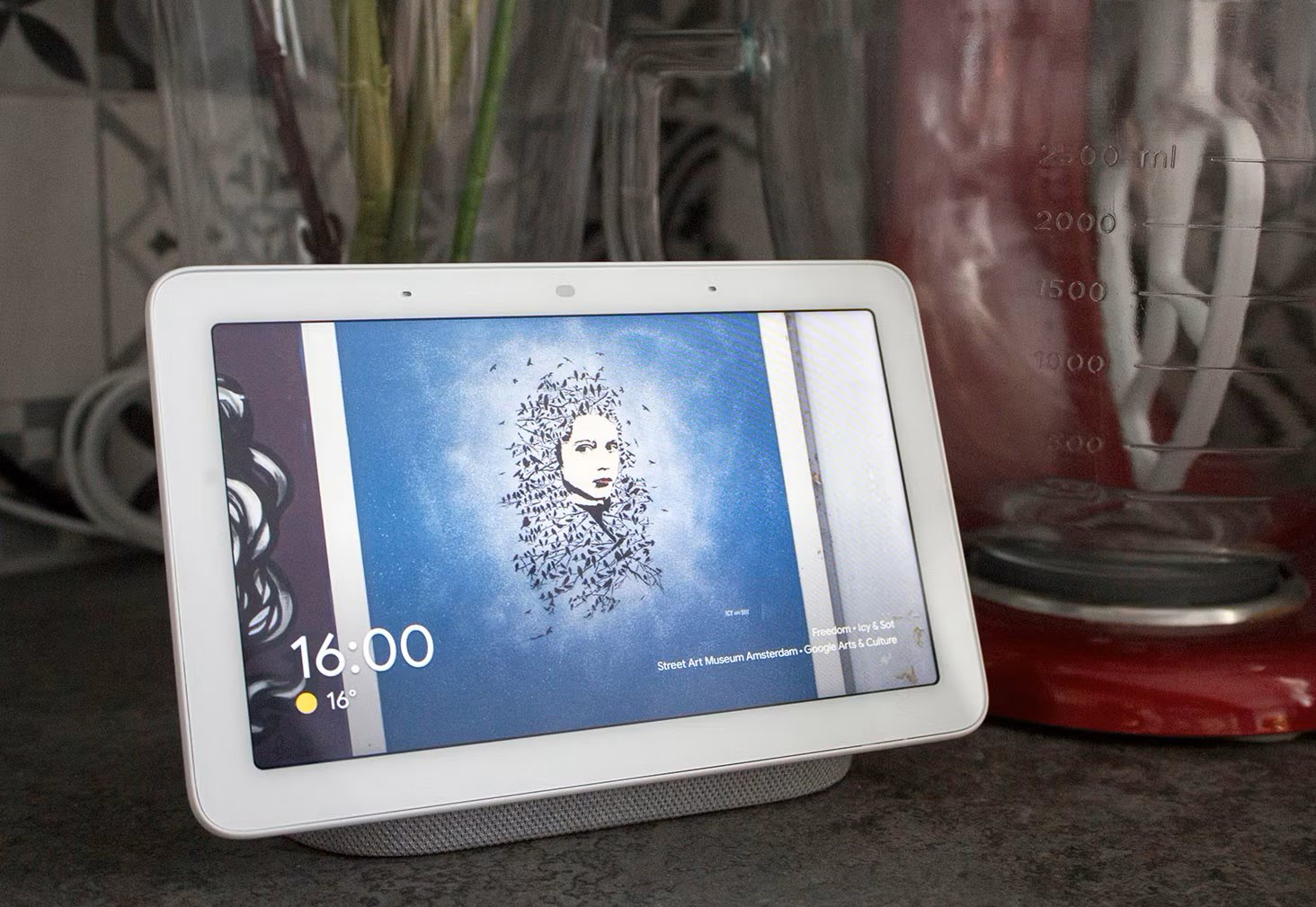
Home Automation Appliances
How Do I Turn Off Downtime On Google Home
Published: December 23, 2023
Learn how to disable downtime on Google Home for uninterrupted home automation appliances. Follow simple steps to turn off downtime and enjoy seamless connectivity.
(Many of the links in this article redirect to a specific reviewed product. Your purchase of these products through affiliate links helps to generate commission for Storables.com, at no extra cost. Learn more)
**
Introduction
**
So, you've recently set up your Google Home and are excited to explore its capabilities. However, you've encountered a feature called "Downtime" that seems to restrict the device's functionality during specific hours. This may have left you wondering how to disable or modify this setting to better suit your needs. In this guide, we'll delve into the concept of Downtime on Google Home and provide you with clear, step-by-step instructions on how to turn it off. By the end of this article, you'll feel empowered to customize your Google Home experience to align with your lifestyle and preferences. Let's embark on this journey to unlock the full potential of your Google Home device!
Key Takeaways:
- Customize your Google Home experience by turning off Downtime to regain full control of its functionalities and align with your household’s routines and preferences.
- Embrace the power to tailor your smart home experience by modifying Downtime settings, allowing your Google Home device to seamlessly integrate into your lifestyle and cater to your needs at any time.
Read more: How To Turn Off Google Home
Understanding Downtime on Google Home
Before we delve into the process of turning off Downtime on Google Home, it's essential to grasp the concept of this feature. Downtime is a functionality designed to help users manage their smart home devices more effectively, particularly in a family setting. When Downtime is enabled, certain features of the Google Home device are restricted during specific hours, typically set for bedtime or other designated periods. This restriction aims to minimize distractions and create a more conducive environment for relaxation and sleep.
During Downtime, certain actions such as adjusting smart home devices, playing music, or accessing specific content may be limited, depending on the settings configured by the user. This feature can be particularly beneficial for families with young children, as it promotes healthy screen time habits and encourages a balanced approach to technology usage.
Understanding the purpose of Downtime underscores its value in promoting a harmonious and controlled smart home environment. However, it's important to recognize that individual preferences and household dynamics vary, and the default Downtime settings may not align with everyone's needs. With this understanding in place, let's explore the steps to customize Downtime settings, starting with the process of turning off Downtime on your Google Home device.
To turn off downtime on Google Home, go to the Google Home app, tap on the device you want to adjust, select “Settings,” then “Digital Wellbeing,” and toggle off the “Downtime” feature.
Steps to Turn Off Downtime on Google Home
Turning off Downtime on your Google Home device involves a straightforward process that allows you to regain full control of its functionalities without the time-based restrictions. Follow these simple steps to customize the Downtime settings according to your preferences:
- Access the Google Home App: Open the Google Home app on your mobile device and ensure that it is connected to the same Wi-Fi network as your Google Home device.
- Select Your Device: Tap on the Google Home device for which you wish to modify the Downtime settings. This will open the device-specific settings menu.
- Navigate to Device Settings: Within the device settings menu, locate and select "Downtime" to access the specific configuration for this feature.
- Adjust Downtime Schedule: You will see the current Downtime schedule, including the start and end times. To turn off Downtime entirely, simply toggle the switch or select the option to "Disable Downtime" based on the interface of the Google Home app.
- Customize Downtime Restrictions (Optional): If you prefer to retain the concept of Downtime but with modified restrictions, you can adjust the allowed actions during Downtime, such as enabling specific smart home controls while restricting others.
- Save Your Changes: After making the necessary adjustments, ensure to save your changes within the Google Home app to apply the modified Downtime settings to your Google Home device.
By following these steps, you can effectively turn off Downtime on your Google Home device or tailor its restrictions to better align with your household's routines and preferences. Whether you opt to completely disable Downtime or customize its parameters, these adjustments empower you to optimize your smart home experience according to your unique needs.
Conclusion
Congratulations! You have successfully gained insights into the concept of Downtime on Google Home and learned how to turn off this feature to suit your specific requirements. By understanding the purpose of Downtime and its role in promoting a balanced smart home environment, you have taken a significant step towards customizing your Google Home experience.
With the ability to modify Downtime settings, you now have the flexibility to align your Google Home device with your family's schedule, personal preferences, and lifestyle. Whether you choose to completely disable Downtime or fine-tune its restrictions to accommodate your needs, the power to tailor your smart home experience is now in your hands.
As technology continues to integrate seamlessly into our daily lives, the ability to personalize its impact becomes increasingly valuable. By mastering the management of features such as Downtime on Google Home, you are actively shaping a smart home environment that enhances your well-being and supports your individual routines.
Remember, the journey doesn’t end here. As you explore the diverse capabilities of your Google Home device, continue to leverage the customization options available to you. Embrace the potential for personalization, and let your Google Home device evolve into a seamless extension of your lifestyle, always ready to cater to your needs at any time.
With Downtime no longer restricting your device, unleash the full potential of your Google Home and enjoy the convenience, entertainment, and assistance it brings to your daily life, unrestricted by predefined timeframes.
Here’s to a personalized and harmonious smart home experience with your Google Home!
Frequently Asked Questions about How Do I Turn Off Downtime On Google Home
Was this page helpful?
At Storables.com, we guarantee accurate and reliable information. Our content, validated by Expert Board Contributors, is crafted following stringent Editorial Policies. We're committed to providing you with well-researched, expert-backed insights for all your informational needs.
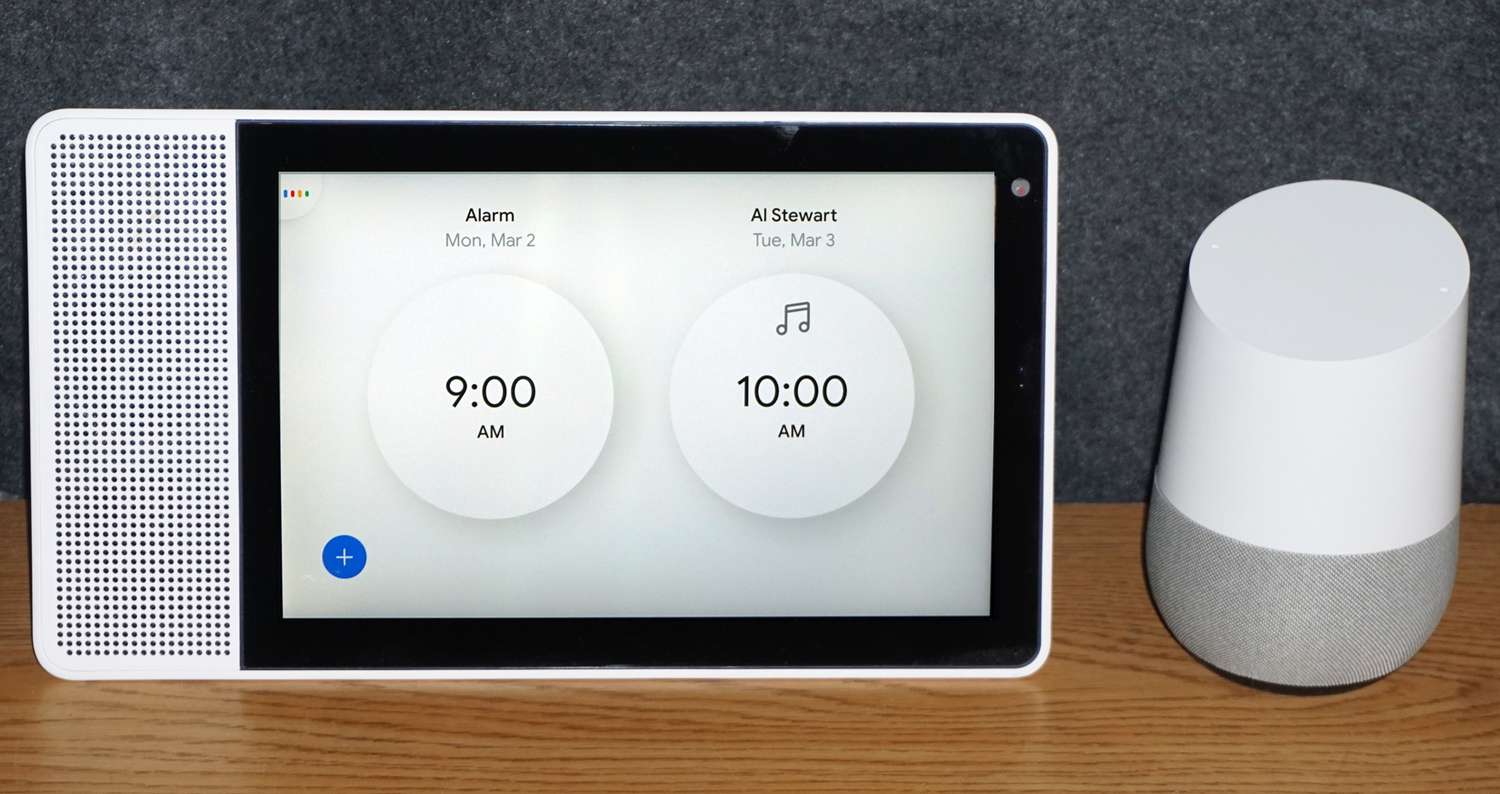
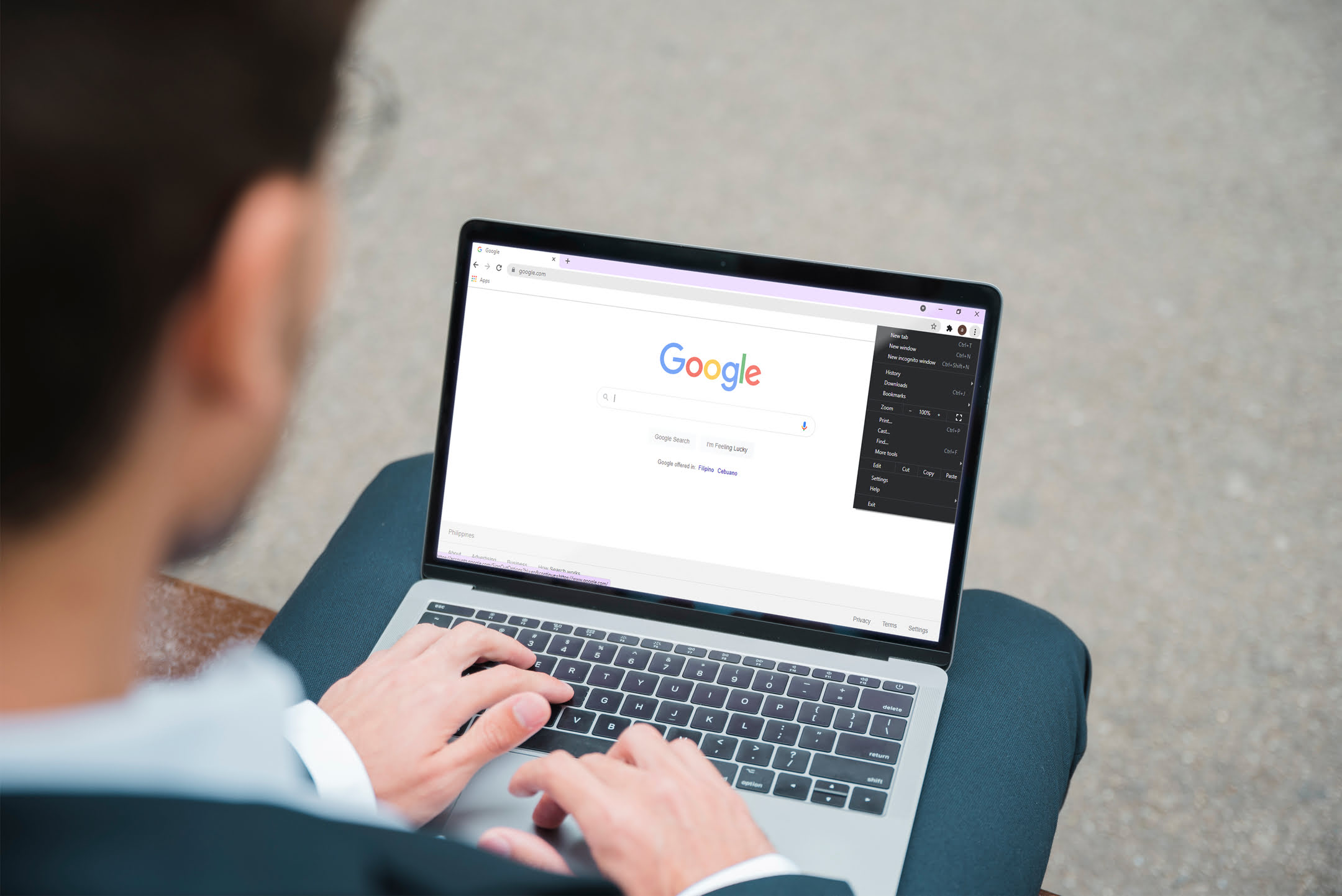
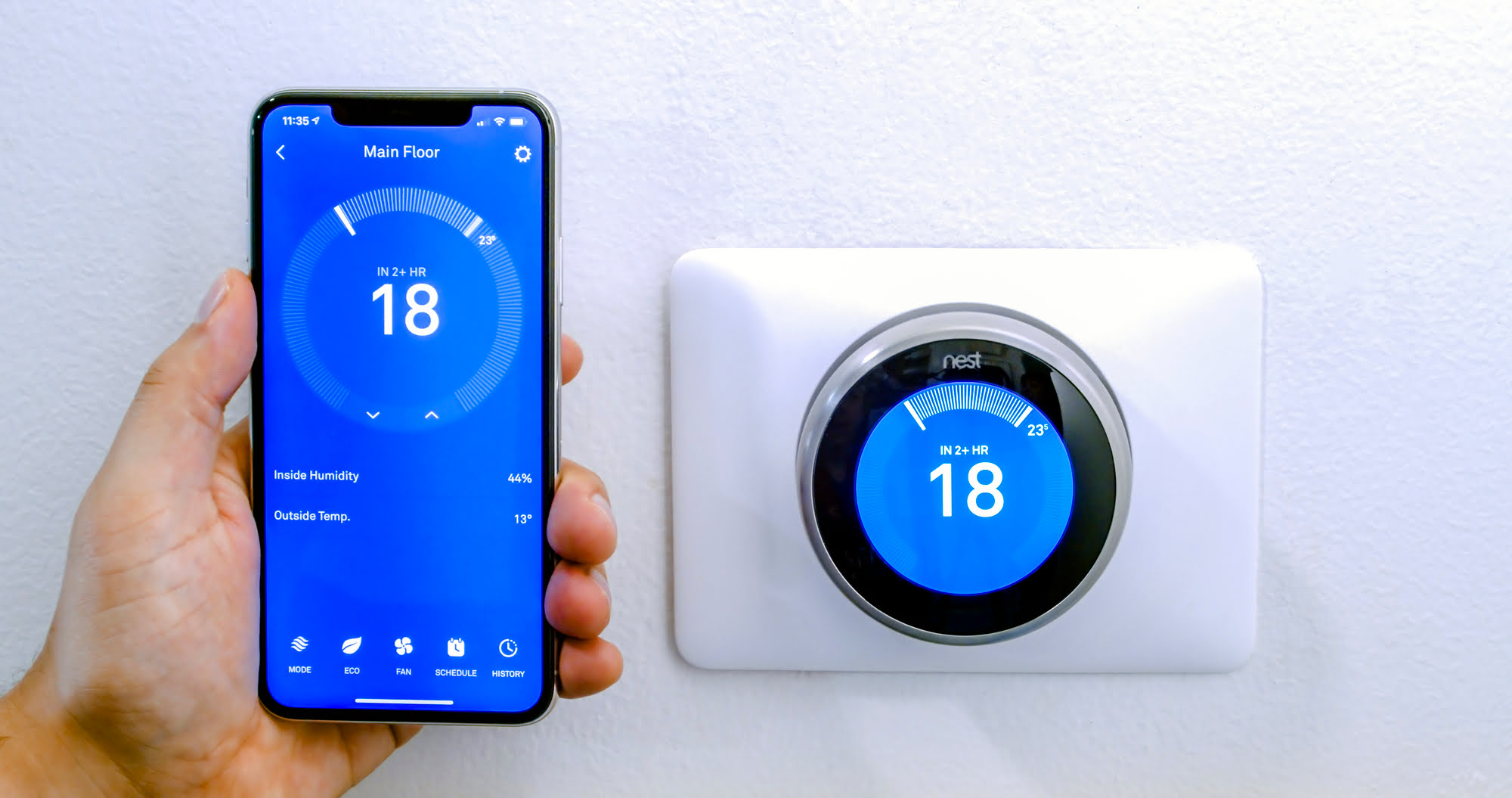
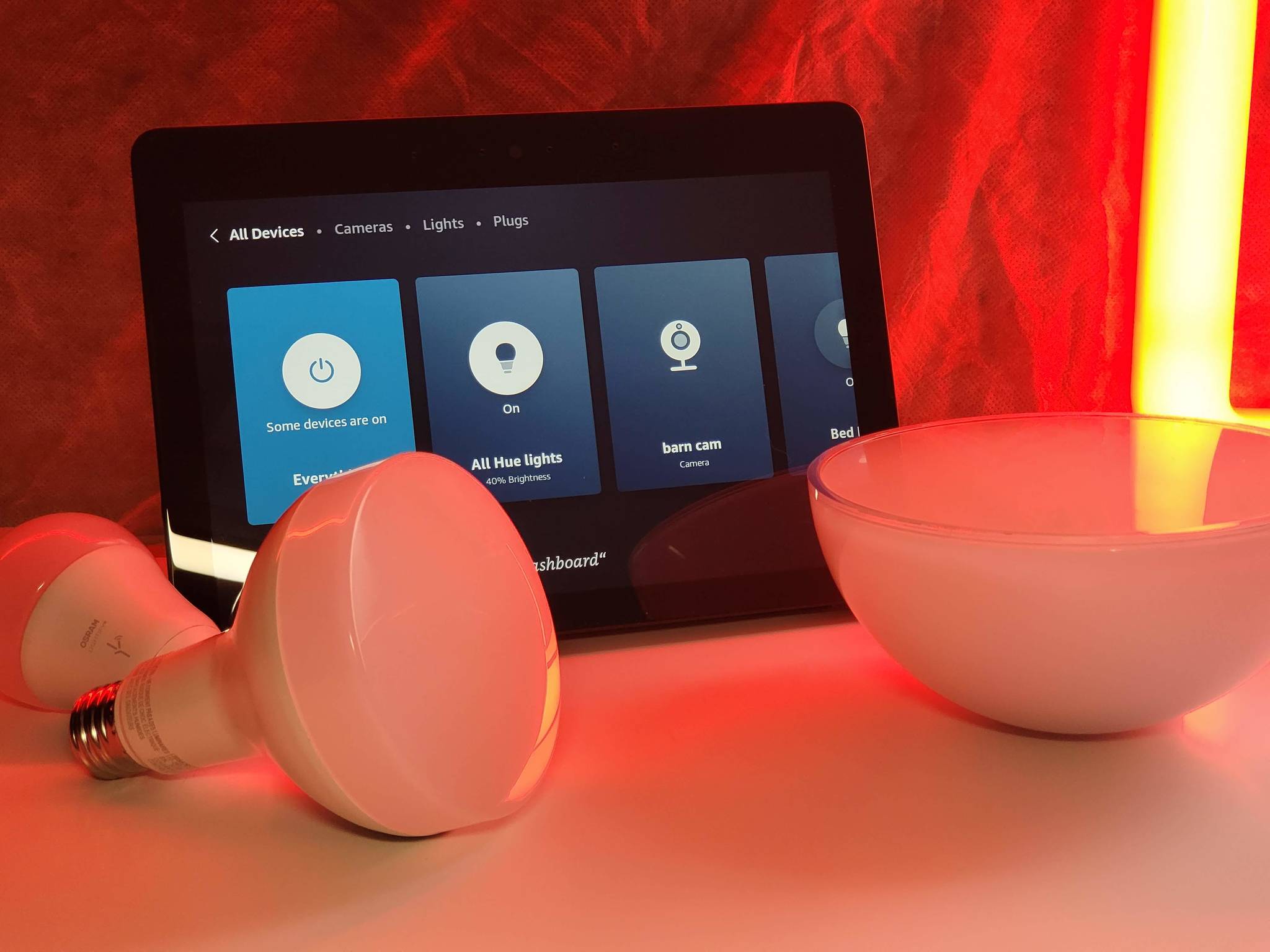



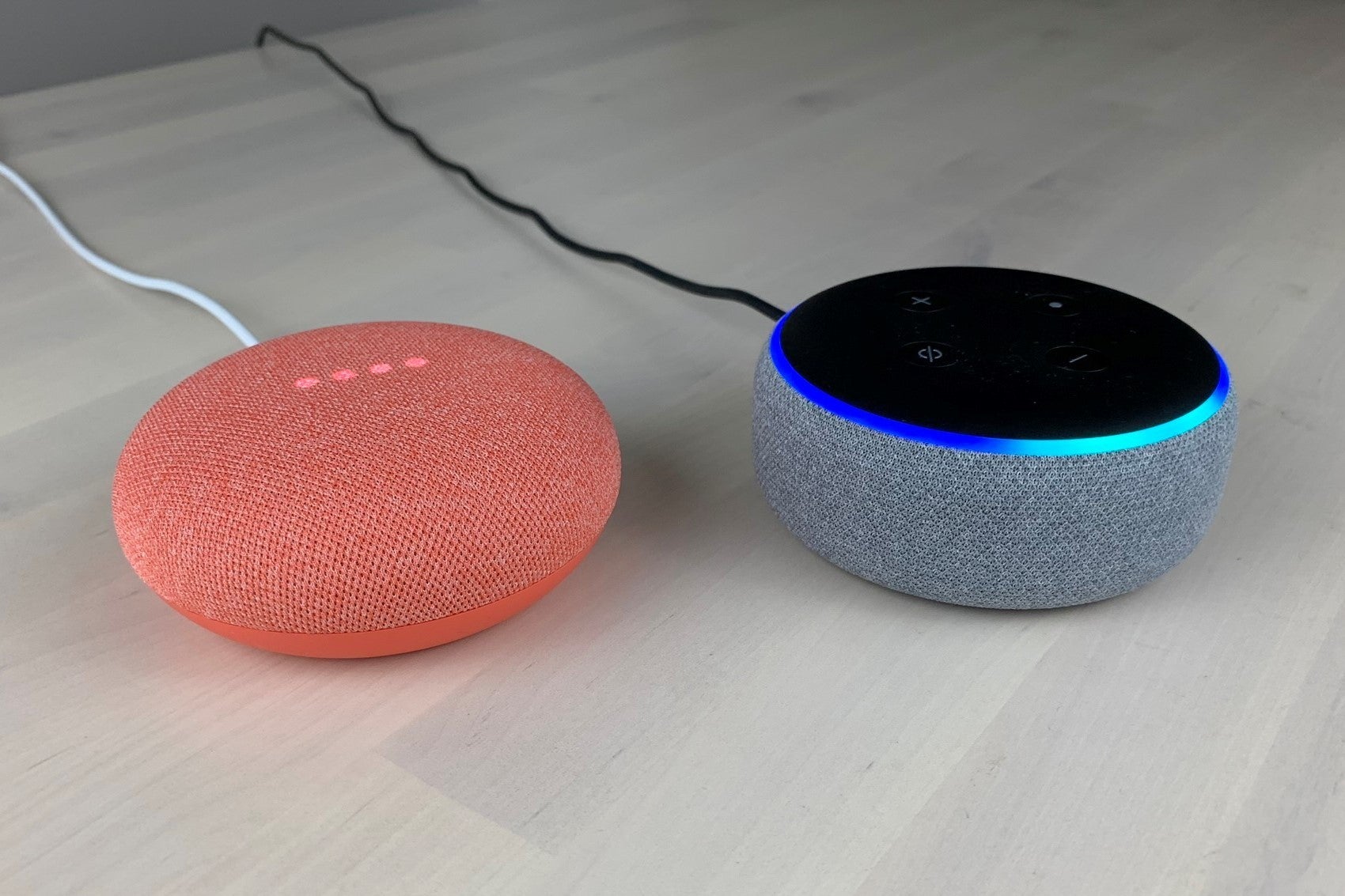
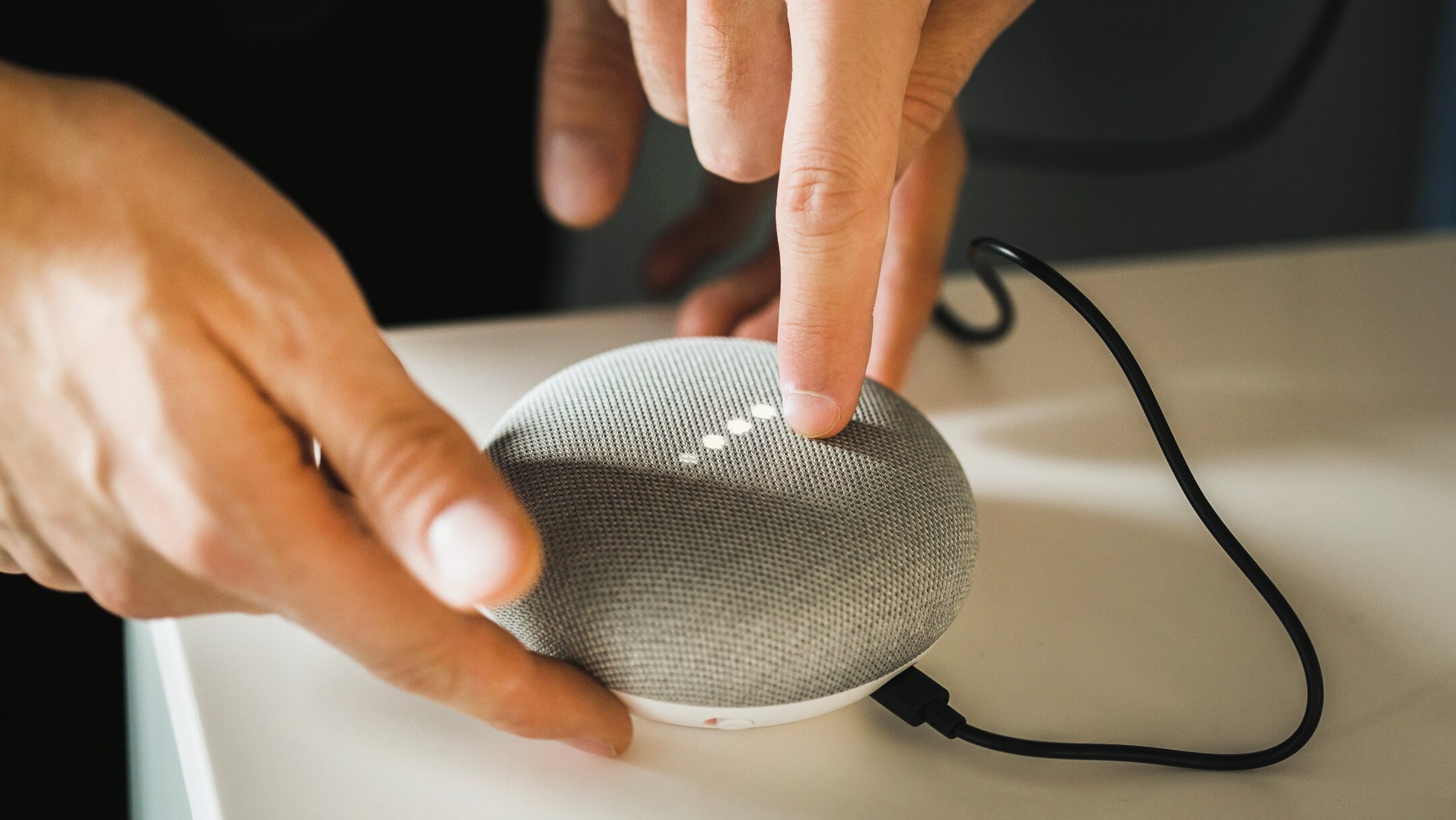







0 thoughts on “How Do I Turn Off Downtime On Google Home”