Home>Home Appliances>Home Automation Appliances>How To Use Google Home To Turn On TV


Home Automation Appliances
How To Use Google Home To Turn On TV
Modified: January 6, 2024
Learn how to use Google Home for home automation appliances and easily turn on your TV with simple voice commands. Simplify your smart home setup today!
(Many of the links in this article redirect to a specific reviewed product. Your purchase of these products through affiliate links helps to generate commission for Storables.com, at no extra cost. Learn more)
Introduction
Welcome to the future of home automation, where you can control your TV with just the sound of your voice! With the advancement of technology, it's now possible to integrate your Google Home with your TV, allowing you to effortlessly turn it on and off using simple voice commands.
Gone are the days of fumbling for the remote control or struggling to find the right button. Now, with the power of Google Home, you can simply ask your virtual assistant to take care of it for you. Whether you're eager to catch up on the latest episode of your favorite show or simply want to unwind with some music or a movie, the convenience of using Google Home to control your TV is unparalleled.
In this comprehensive guide, we'll walk you through the process of setting up your Google Home and connecting it to your TV. We'll also delve into the seamless experience of using Google Home to turn on your TV with just a voice command. Additionally, we'll address common troubleshooting issues to ensure that your home automation journey is as smooth as possible.
So, sit back, relax, and get ready to embrace the future of home entertainment as we explore the exciting capabilities of using Google Home to effortlessly control your TV.
Key Takeaways:
- Embrace the future of home entertainment by using Google Home to effortlessly turn on your TV with just your voice, eliminating the need for remote controls and enhancing your viewing experience.
- With Google Home, you can enjoy hands-free control of your TV, simplifying your home entertainment routine and exploring a world of convenience through voice commands for a seamless viewing experience.
Read more: How To Use Google Home As TV Speaker
Setting up Google Home and TV
Before you can start using Google Home to control your TV, it’s essential to ensure that both devices are set up and ready to work together seamlessly. Here’s a step-by-step guide to getting started:
1. Set up your Google Home
If you haven’t already set up your Google Home device, now is the time to do so. Ensure that your Google Home is connected to your Wi-Fi network and linked to your Google account. Follow the instructions provided with your Google Home device to complete the setup process.
2. Link your TV to Google Home
Check if your TV is compatible with Google Home. Many modern smart TVs are compatible with Google Home, allowing for easy integration. You can typically find this information in your TV’s user manual or by searching online for your specific TV model’s compatibility with Google Home. If your TV is not inherently compatible, you may need to use additional hardware, such as a Chromecast device, to bridge the connection between your TV and Google Home.
3. Ensure TV power control compatibility
It’s important to verify whether your TV supports power control via Google Home. Some TVs may require specific settings or additional hardware for this functionality. Refer to your TV’s documentation or the manufacturer’s website to confirm compatibility and any necessary configurations.
Read more: How To Link TV To Google Home
4. Familiarize yourself with voice commands
Take some time to explore the various voice commands that Google Home supports for controlling TVs. Understanding the capabilities of Google Home and familiarizing yourself with the specific commands for turning the TV on and off will enhance your overall experience.
By following these steps, you’ll lay the groundwork for a seamless integration between your Google Home and TV, setting the stage for effortless control and an enhanced home entertainment experience.
Connecting Google Home to TV
Now that your Google Home and TV are set up, it’s time to establish the connection between the two devices. Depending on your TV model and its compatibility with Google Home, the process may vary. Here’s a general guide to connecting your Google Home to your TV:
1. Check for compatibility
Confirm that your TV is compatible with Google Home. Many smart TVs and streaming devices are designed to work seamlessly with Google Home, allowing for easy integration. If your TV is not inherently compatible, you may need to use additional hardware, such as a Chromecast device, to facilitate the connection.
2. Link your TV to Google Home
Using the Google Home app on your mobile device, navigate to the “Add” or “Set up device” section and select “Set up new devices.” Follow the on-screen instructions to link your TV to Google Home. If your TV is compatible, it should appear as an available device for setup. If you’re using a Chromecast device, ensure that it’s connected to the same Wi-Fi network as your Google Home.
Read more: How To Turn Off Google Home
3. Configure device settings
Once your TV is linked to Google Home, you may need to configure specific settings to enable voice control and power management. This may involve adjusting settings within the Google Home app or on your TV itself. Refer to the documentation provided with your TV or Chromecast device for guidance on configuring the necessary settings.
4. Test the connection
After completing the setup process, test the connection by using voice commands to control your TV. Try issuing simple commands, such as “Hey Google, turn on the TV,” to verify that the integration is functioning as expected. If your TV responds to the commands, it indicates a successful connection between Google Home and your TV.
By following these steps, you can establish a seamless connection between your Google Home and TV, unlocking the convenience of voice-controlled entertainment and enhancing your overall home automation experience.
Using Google Home to Turn On TV
Now that your Google Home and TV are connected, you’re ready to experience the convenience of using voice commands to turn on your TV. With Google Home, you can effortlessly initiate your entertainment experience with a simple verbal instruction. Here’s how to use Google Home to turn on your TV:
1. Wake your Google Home
Begin by addressing your Google Home device with the wake phrase, “Hey Google” or “OK Google,” followed by your command. This prompts Google Home to listen for your instructions.
Read more: How To Control DirecTV With Google Home
2. Issue the voice command
Once Google Home is active and awaiting your command, simply say, “Hey Google, turn on the TV.” Google Home will process your request and send the corresponding signal to your TV, initiating the power-on sequence. If your TV supports additional features, such as input selection or volume control, you can also incorporate these commands into your instructions.
3. Enjoy hands-free control
With the power of Google Home, you can now sit back and enjoy the seamless activation of your TV without the need for a remote control or manual interaction. Whether you’re eager to catch up on the latest news, enjoy a movie night, or dive into your favorite shows, the ability to effortlessly turn on your TV with just your voice adds a new level of convenience to your home entertainment experience.
4. Explore additional voice commands
Beyond simply turning on the TV, Google Home offers a range of voice commands for controlling various aspects of your TV and entertainment system. Experiment with commands for adjusting the volume, switching inputs, launching specific apps or streaming services, and more. Familiarizing yourself with these capabilities allows you to harness the full potential of Google Home for managing your entertainment setup.
By leveraging the power of Google Home to turn on your TV, you’ll streamline your home entertainment routine and embrace the future of hands-free control, enhancing your overall viewing experience with effortless voice commands.
Troubleshooting
While using Google Home to control your TV can significantly enhance your home entertainment experience, you may encounter occasional issues that require troubleshooting. Here are some common troubleshooting steps to address potential challenges:
Read more: How To Connect Google Home To Fire TV
1. Verify device connectivity
If your Google Home is unable to control your TV, first ensure that both devices are connected to the same Wi-Fi network. Check the network settings on your Google Home and TV to confirm that they are linked to the same network, as connectivity issues can hinder the communication between the devices.
2. Update firmware and software
Check for firmware or software updates for both your Google Home and TV. Outdated firmware or software can lead to compatibility issues and functionality limitations. Updating to the latest versions can often resolve connectivity and performance issues.
3. Re-link your TV to Google Home
If you’re experiencing persistent connectivity problems, consider unlinking and re-linking your TV to Google Home. This process can reestablish the connection and resolve any underlying issues that may be hindering the functionality of voice commands.
4. Check for device compatibility
Confirm that your TV model is fully compatible with Google Home for the desired functionality. Some older TV models may have limited compatibility with voice-controlled features. Review the compatibility specifications for your TV and Google Home to ensure that they are designed to work together seamlessly.
Read more: How To Turn Off Google Home Alarm
5. Restart devices
If all else fails, try restarting both your Google Home and TV. Sometimes, a simple reboot can resolve temporary glitches and restore the functionality of voice commands and device connectivity.
By following these troubleshooting steps, you can address common issues that may arise when using Google Home to control your TV, ensuring a smooth and reliable home automation experience.
Conclusion
Embracing the integration of Google Home with your TV opens up a world of convenience and seamless control, transforming your home entertainment experience. By following the steps outlined in this guide, you’ve laid the foundation for harnessing the power of voice commands to effortlessly turn on your TV, enhancing your overall viewing experience.
With Google Home, you can bid farewell to the hassle of locating the remote control or navigating through complex menus. Instead, you can simply issue a voice command to initiate your entertainment session, whether it’s for catching up on the latest shows, enjoying a movie night, or immersing yourself in music and other multimedia content.
As you explore the capabilities of using Google Home to control your TV, take the time to familiarize yourself with additional voice commands and features that can further enhance your home entertainment setup. Experiment with adjusting the volume, switching inputs, launching specific apps or streaming services, and more, to fully leverage the capabilities of Google Home for managing your TV and entertainment system.
Should you encounter any challenges along the way, the troubleshooting tips provided in this guide serve as a valuable resource for addressing connectivity issues and ensuring a seamless integration between Google Home and your TV.
By incorporating Google Home into your home automation ecosystem, you’re not only elevating your entertainment experience but also embracing the future of hands-free control and smart living. As technology continues to evolve, the possibilities for enhancing convenience and connectivity within your home are endless, and integrating Google Home with your TV is just the beginning.
So, sit back, relax, and enjoy the convenience of using Google Home to effortlessly turn on your TV, as you immerse yourself in a world of entertainment at the sound of your voice.
Frequently Asked Questions about How To Use Google Home To Turn On TV
Was this page helpful?
At Storables.com, we guarantee accurate and reliable information. Our content, validated by Expert Board Contributors, is crafted following stringent Editorial Policies. We're committed to providing you with well-researched, expert-backed insights for all your informational needs.
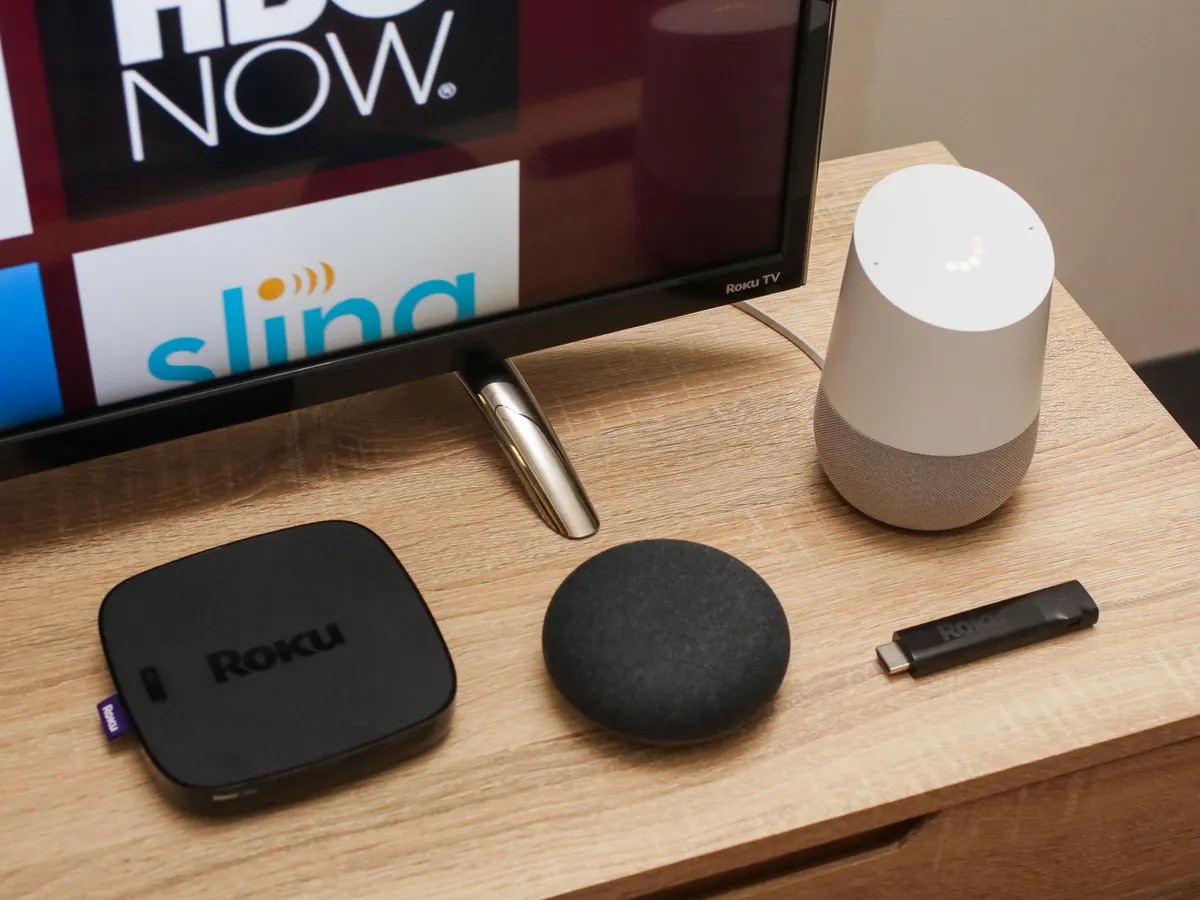

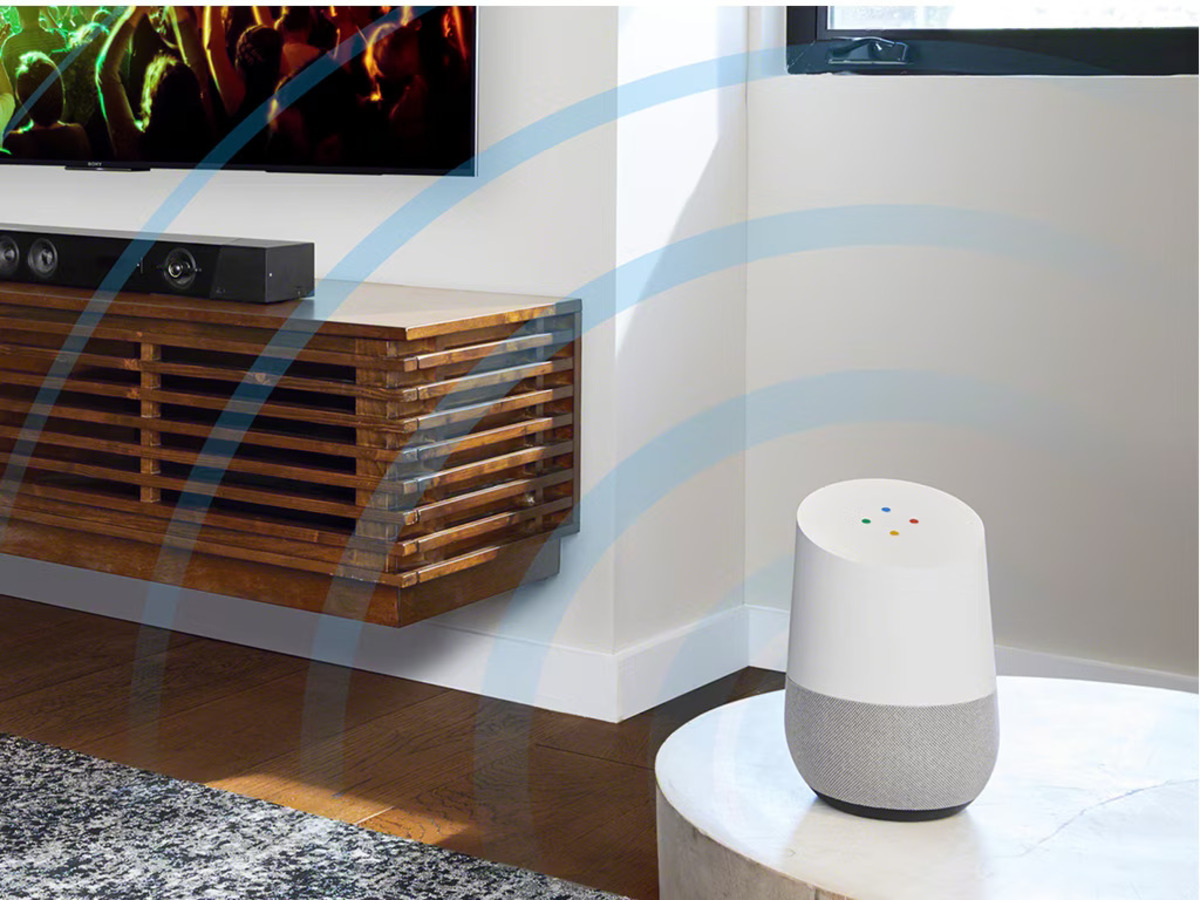
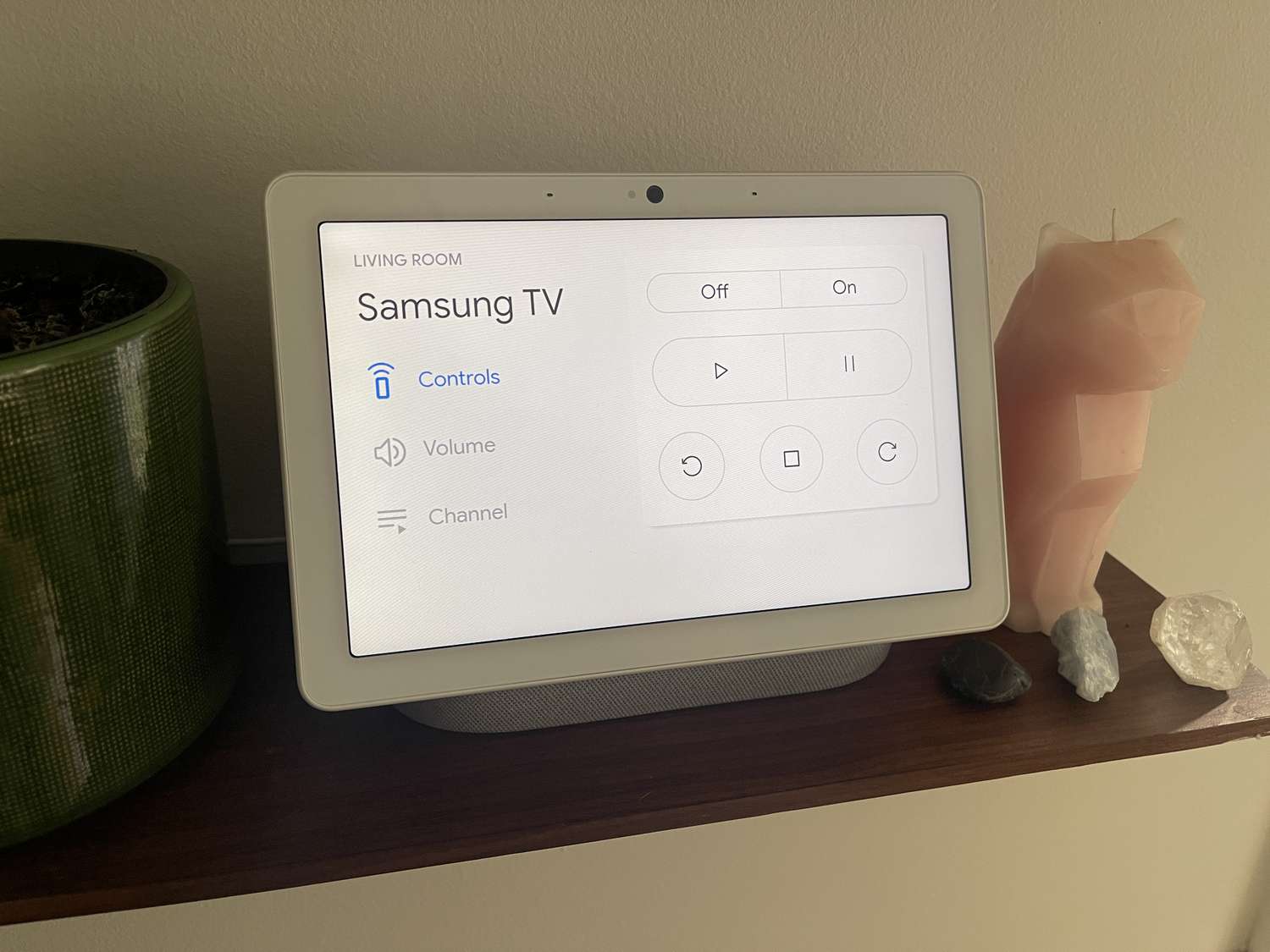


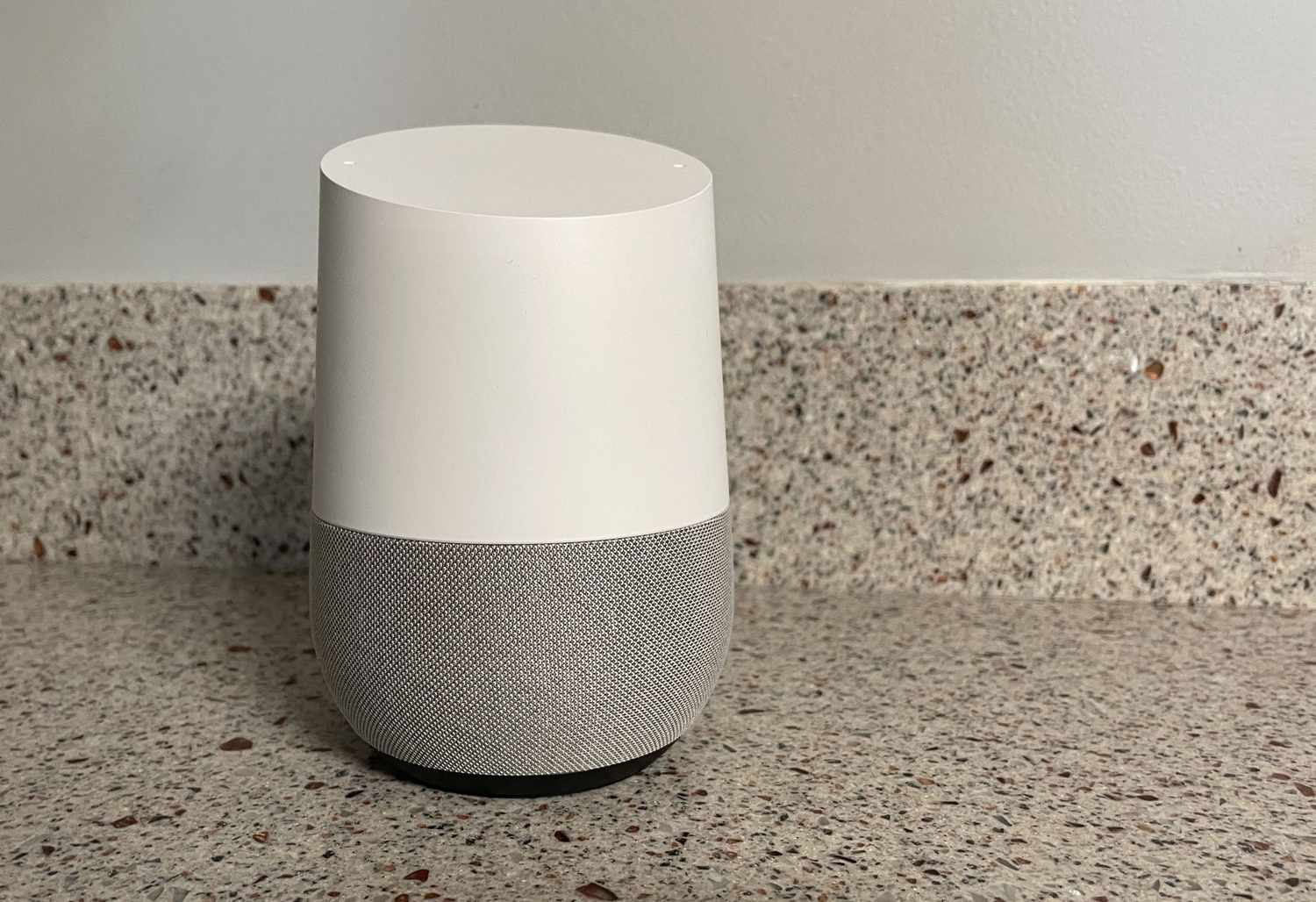
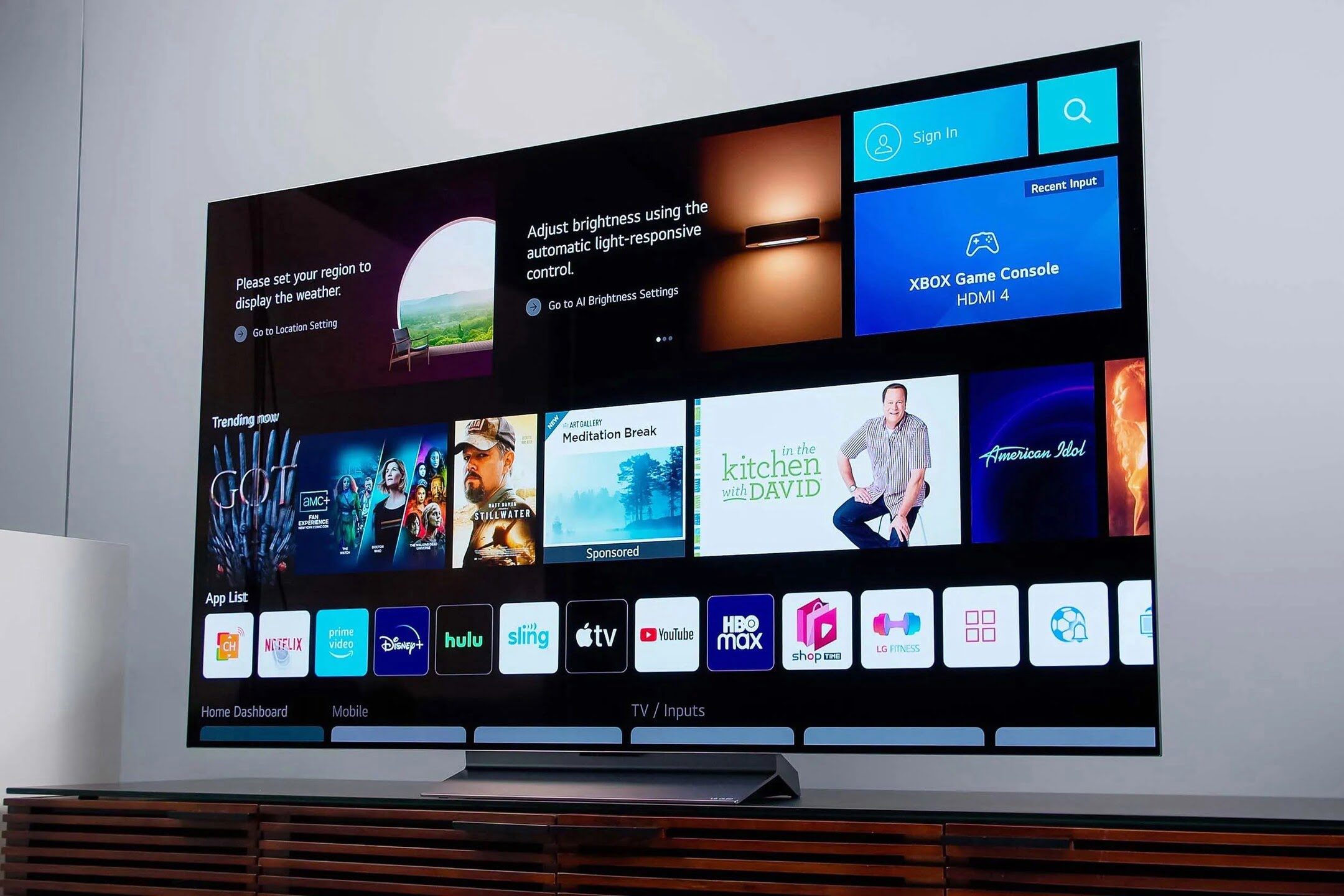
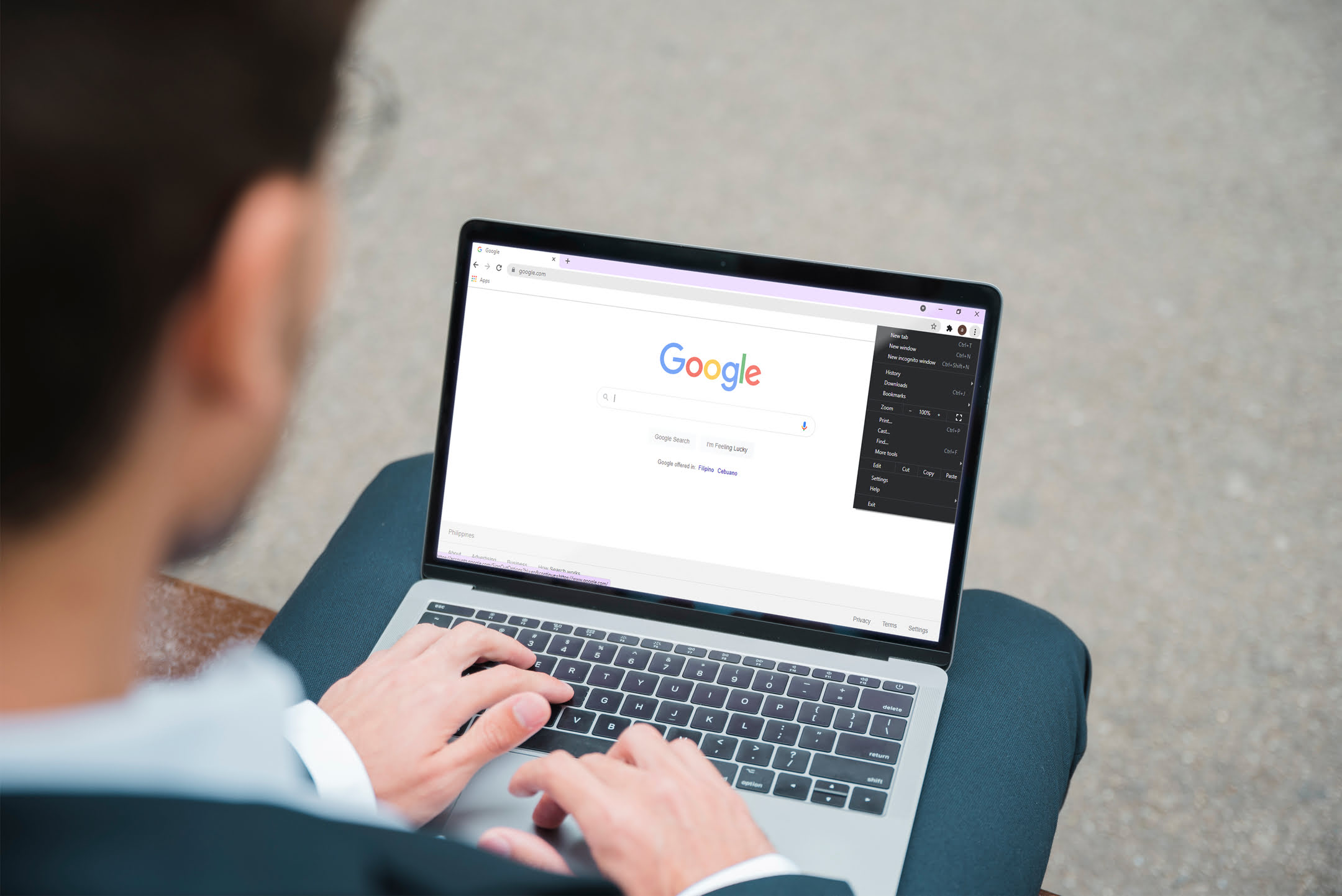


0 thoughts on “How To Use Google Home To Turn On TV”