Home>Articles>Role of PDF Editors in Converting Messy Papers into Organized Digital Files
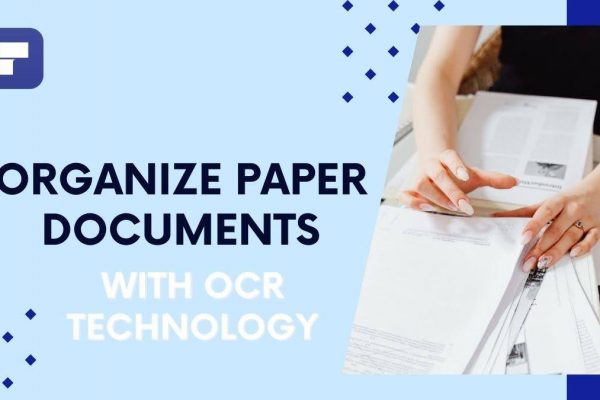
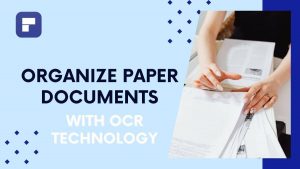
Articles
Role of PDF Editors in Converting Messy Papers into Organized Digital Files
Published: April 30, 2024
This guide will delve into how an excellent PDF editor like PDFelement eliminates your document management troubles. You can convert scanned documents into editable files using that PDF editor.
(Many of the links in this article redirect to a specific reviewed product. Your purchase of these products through affiliate links helps to generate commission for Storables.com, at no extra cost. Learn more)
Are you tired of looking at piles of papers on your desk or digging through filing cabinets just to find one document? You’re not alone. Many of us keep important documents like bills, receipts, and manuals, but we often find ourselves in trouble while finding what we need. Also, there is always a chance of losing these papers. This is where the need to convert these papers into digital files arises.
Using a proficient OCR PDF to Word conversion tool, you can go digital professionally. This approach will clean up your physical space and make your important documents easy to find and safe from damage. This article talks about how PDF editors can turn messy stacks of paper into organized digital files. The tool we will utilize for this task is Wondershare PDFelement, a game-changer in the world of digital document management.
Digital Age & Surge of Advanced OCR Technology
Manually scanning and organizing documents is a task that can take up hours of your time. The process of feeding paper after paper into a scanner, waiting for it to process, and then meticulously filing each digital copy is not just tiring but also time-consuming. This laborious method is a far cry from efficiency, often leading to frustration and cluttering of documents.
In such a situation, digitizing documents comes with a host of benefits, revolutionizing document management. In today’s era, the rise of advanced OCR technology has simplified this task. Once transformed into editable digital format via OCR, your documents become easier to search, share, and secure. Retrieving files with a simple keyword search or sharing them instantaneously with colleagues makes digitization a powerful approach. Moreover, digital documents are less prone to physical damage, ensuring that important information is preserved for the long term.
Read more: How To Convert A PDF To CAD
PDFelement: Your Reliable Paper-to-Digital Partner
If you are looking for a cutting-edge tool to redefine document management, consider using Wondershare PDFelement. The software stands as your valuable partner in the journey from paper clutter to digital clarity. This user-friendly solution is equipped with a powerful OCR feature, making it a breeze to transform various types of paper documents into readable digital formats.
Whether you’re dealing with receipts, contracts, or historical archives, PDFelement’s OCR technology can accurately recognize and alter text. Thus, you can edit, search, and manage your documents with ease. Designed for simplicity and efficiency, PDFelement allows users of all skill levels to leave behind the hassle of manual document handling.
How to Use PDFelement to Organize Your Documents Efficiently & Effortlessly?
With its intuitive interface, PDFelement simplifies the process of converting your paper clutter into neatly organized, accessible digital files. Let’s explore how this powerful software can transform your document-handling experience, making it more productive.
- Step 1: Click the “Open PDF” button to open your intended scanned PDF in the PDFelement application.
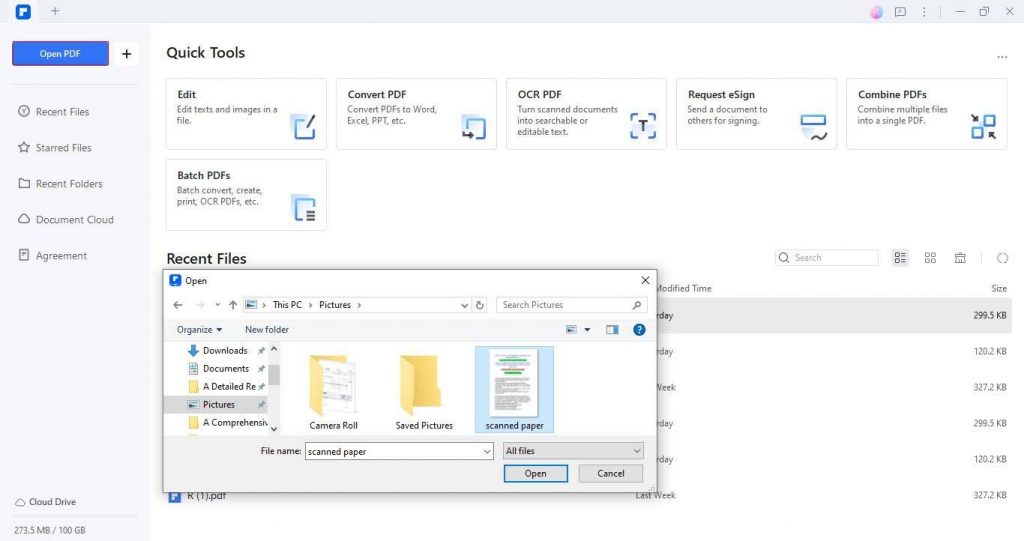
- Step 2: To access the OCR feature, navigate to “Tools” > “OCR.”
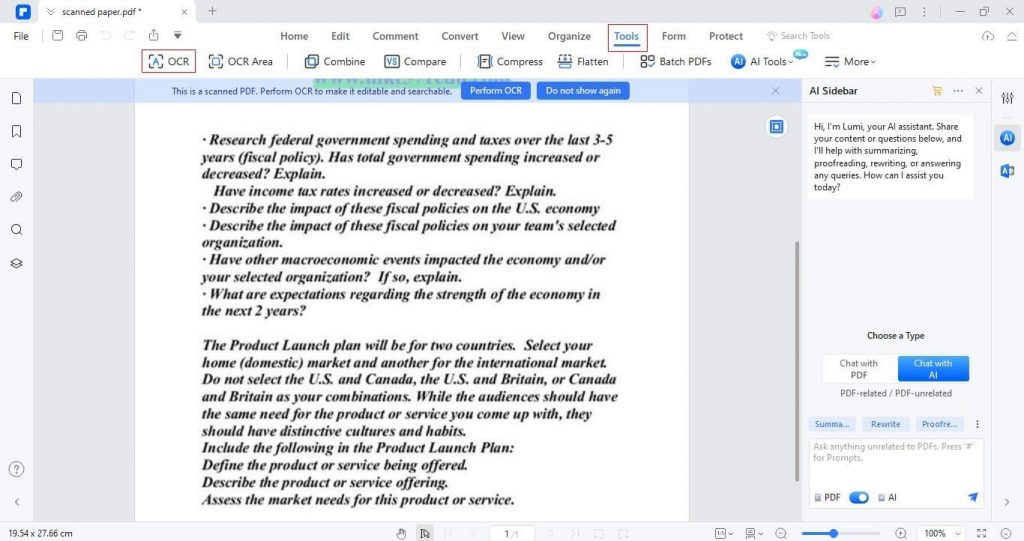
- Step 3: Adjust the OCR setting by selecting the page range and document language. Click “Apply” to start the OCR process.
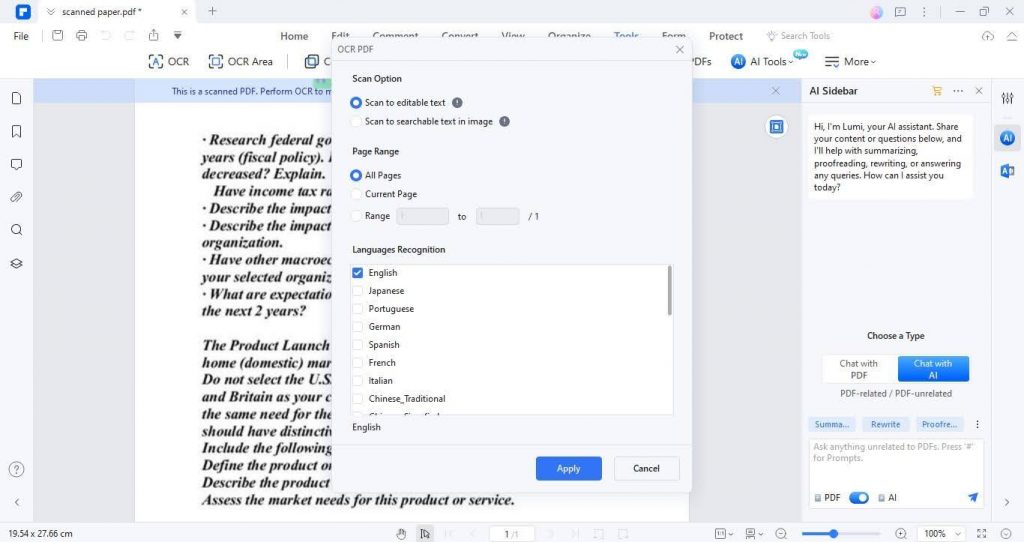
- Step 4: After your file is converted into an editable format, you can export this PDF into Word format for easy editing. For this, navigate to “File” > “Export to” “Word.”
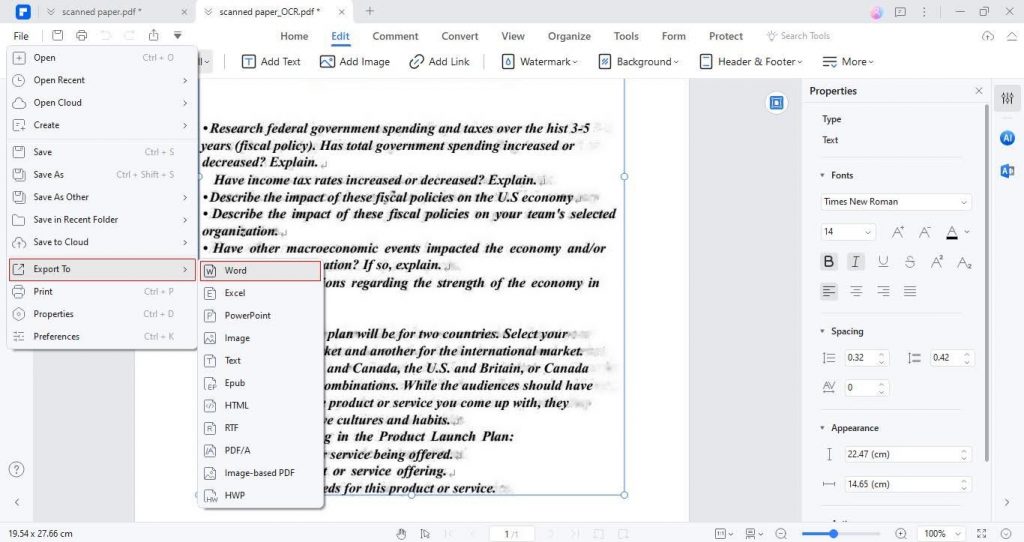
- Step 5: Rename the file and decide the output folder. Click “OK” to save the file in Word format.
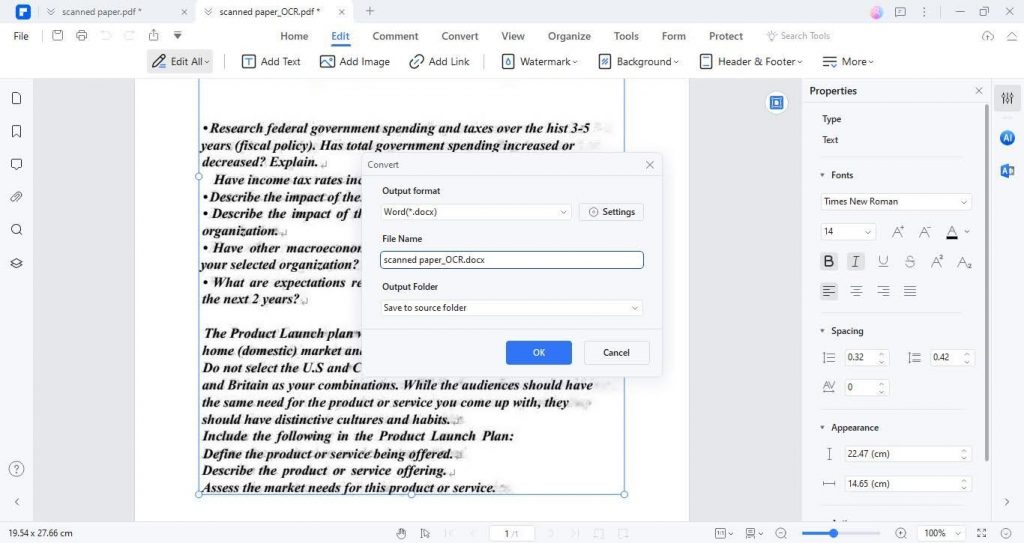
- Step 6: PDFelement will display a success message. You can access the converted file by clicking “Open Folder.”
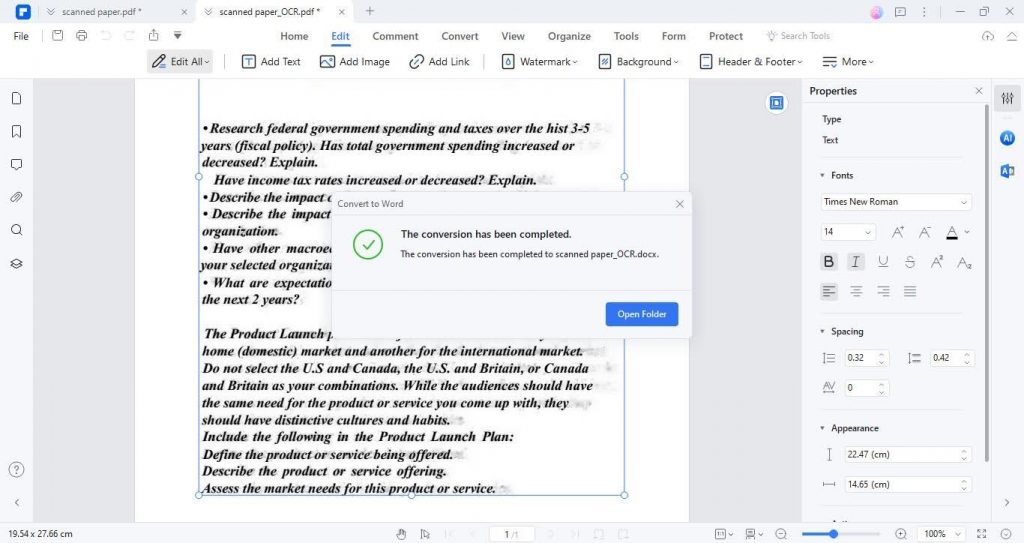
Tips for Efficient Document Organization
Apart from document digitization, you must learn some tips to enhance your document organization journey. These tricks are key to maintaining a productive and clutter-free workspace. Some of those tips are below:
Categorize Documents with Tags
Utilize the tagging feature to categorize your documents. Whether it’s by project name, document type, or priority level, tags help you find exactly what you need when you need it.
Read more: How To Organize Paper Files At Work
Create Folders for Efficient Storage
It is advisable to organize your digital documents into specific folders. This could be by department, project, or any other system that makes sense for your workflow. Just like a well-organized filing cabinet, digital folders make retrieval quick and simple.
Implement a Consistent Naming Convention
Establish a clear and consistent naming convention for your files. This might include the date, document type, and a brief description. A systematic approach to naming makes it easier to search for and identify documents at a glance.
Leverage Document Cloud Storage
Take advantage of cloud storage by your PDF editor to keep your documents safe and accessible from anywhere. This not only frees up physical space but also ensures that your files are backed up and protected from physical damage or loss. Also, storing your files in the Cloud saves your local storage, leading to swift system speed.
Conclusion
The shift from physical documents to digital files is not just a convenience but a necessity in today’s world. PDFelement, with its advanced OCR technology, proves a reliable solution for smoothly navigating this transition. Converting cluttered papers into organized digital files not only frees up physical space but also enhances document accessibility and security.
This guide illustrated the detailed process of using PDFelement for document management. Additionally, adopting efficient document organization practices, such as using tags, folders, and cloud storage, further amplifies the benefits of going digital. Embrace Wondershare PDFelement and step into a clutter-free, streamlined digital document management era!
Was this page helpful?
At Storables.com, we guarantee accurate and reliable information. Our content, validated by Expert Board Contributors, is crafted following stringent Editorial Policies. We're committed to providing you with well-researched, expert-backed insights for all your informational needs.



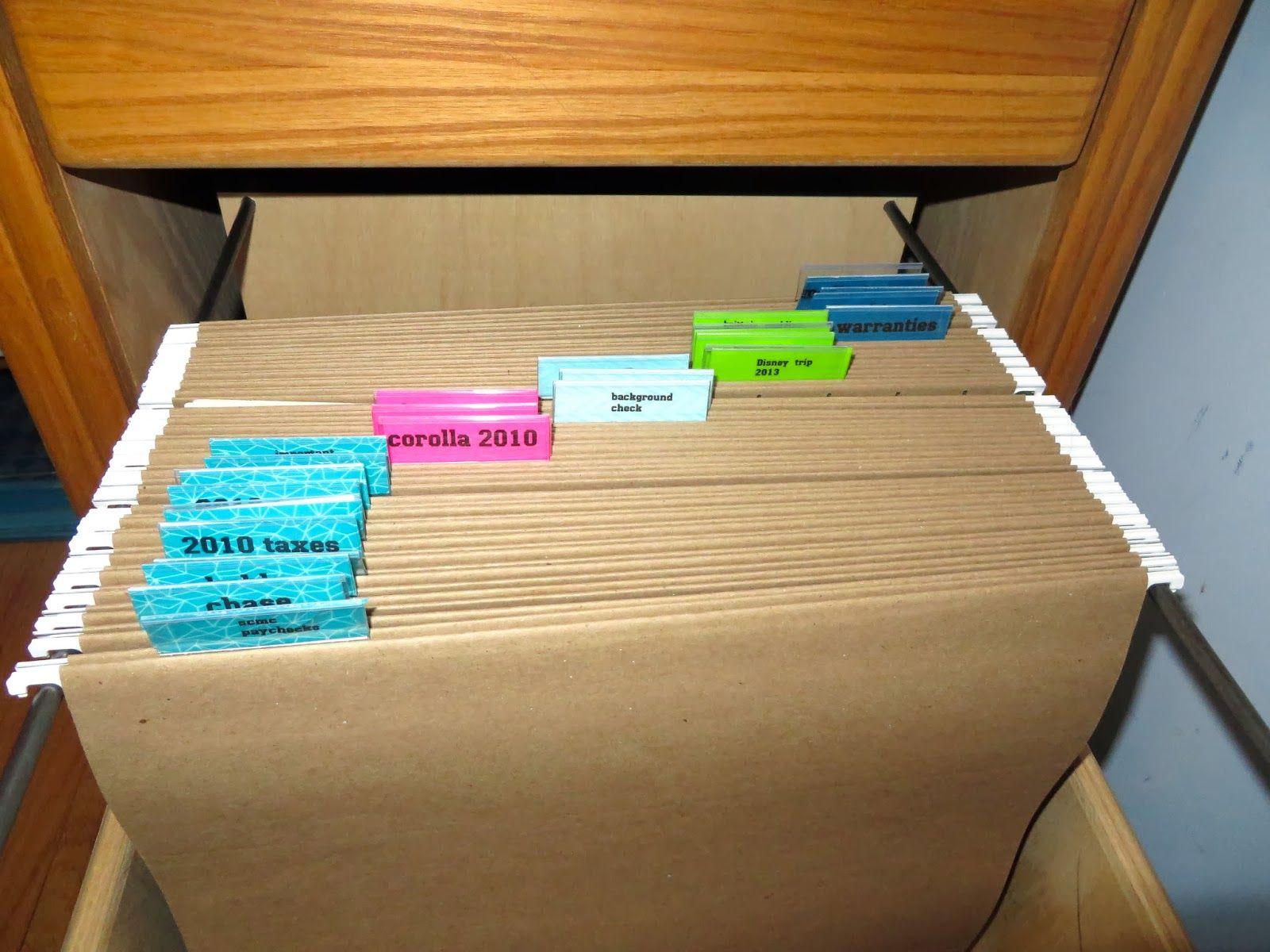





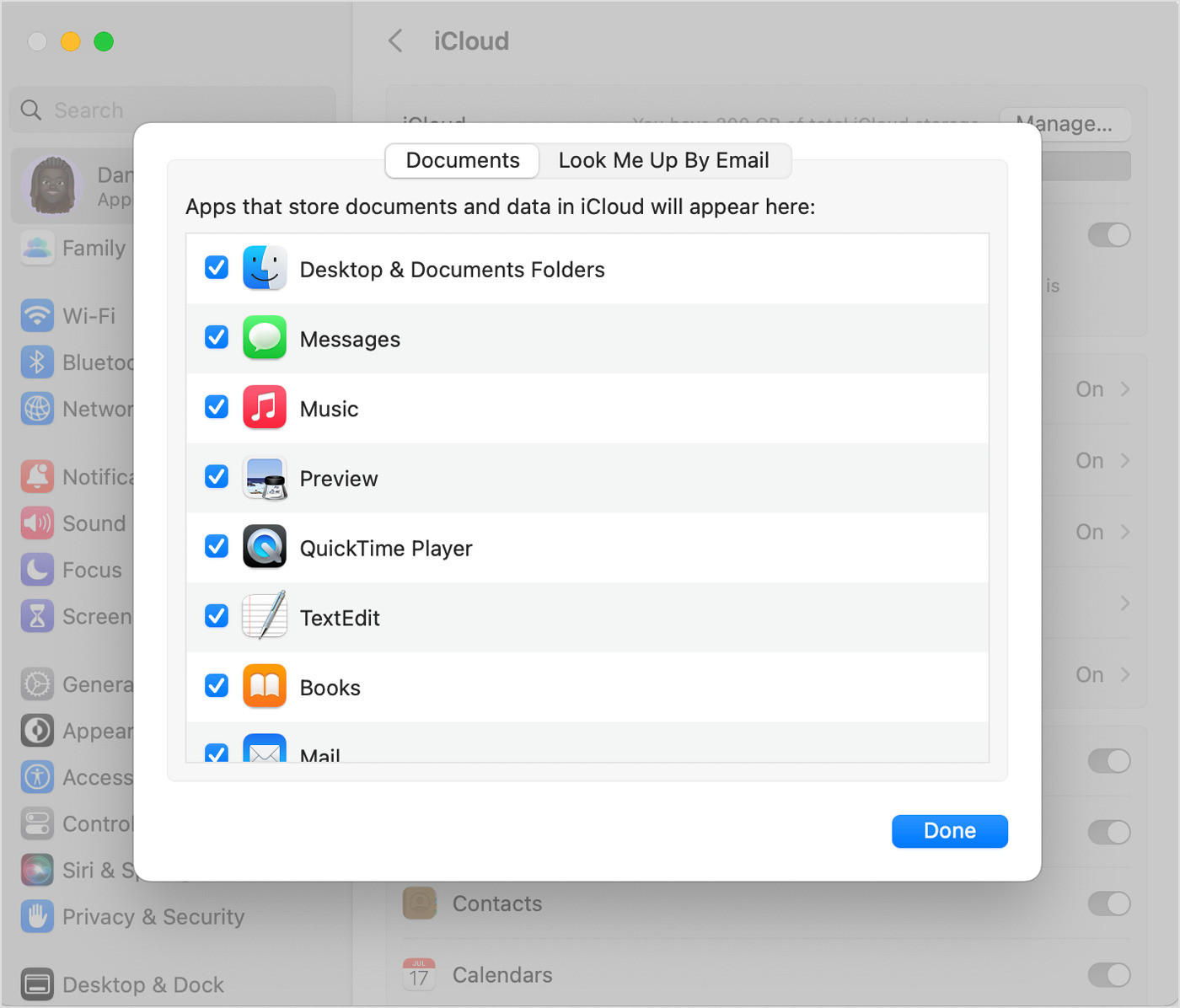
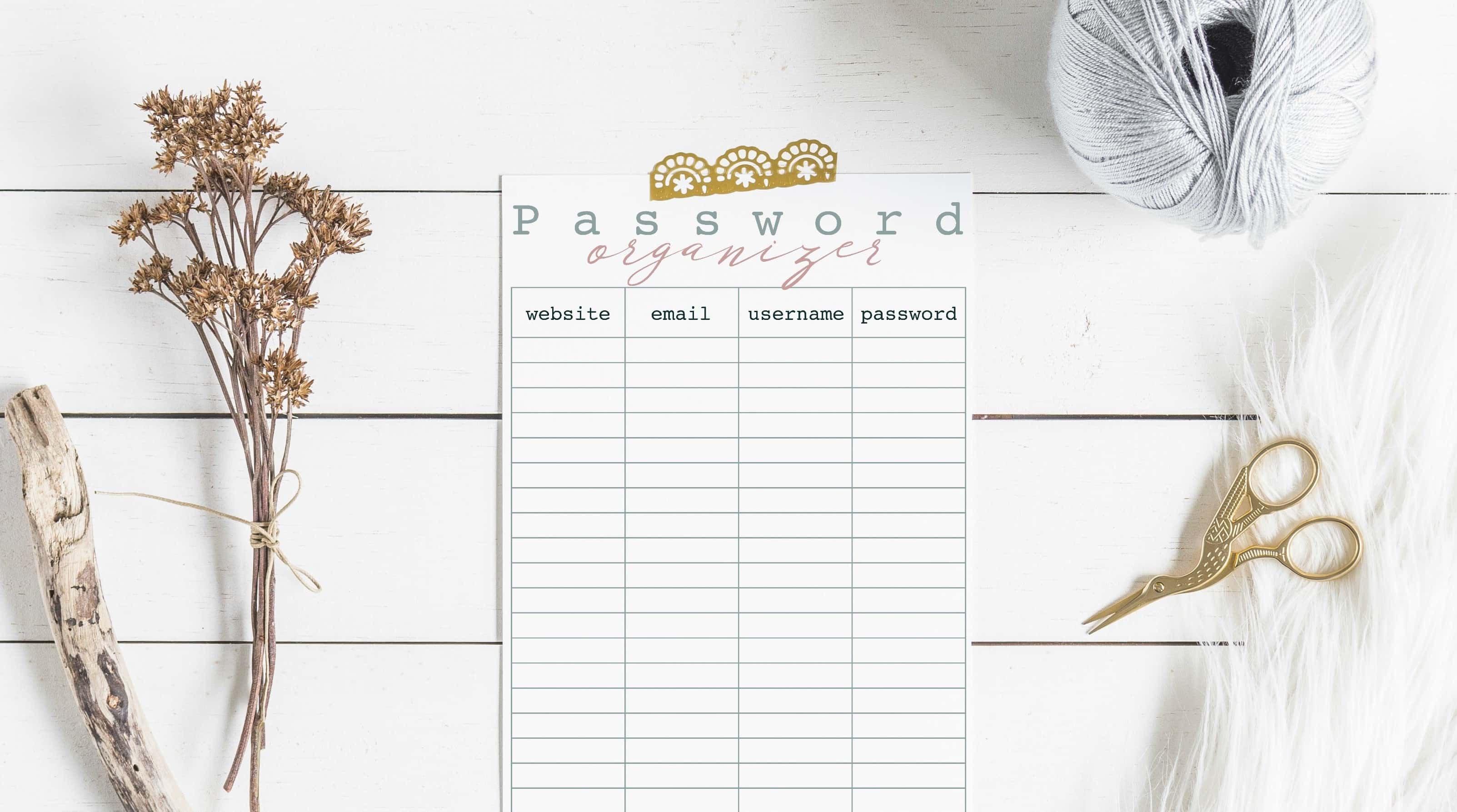




0 thoughts on “Role of PDF Editors in Converting Messy Papers into Organized Digital Files”