Home>Home Appliances>Home Automation Appliances>How To Get Shopping List From Alexa
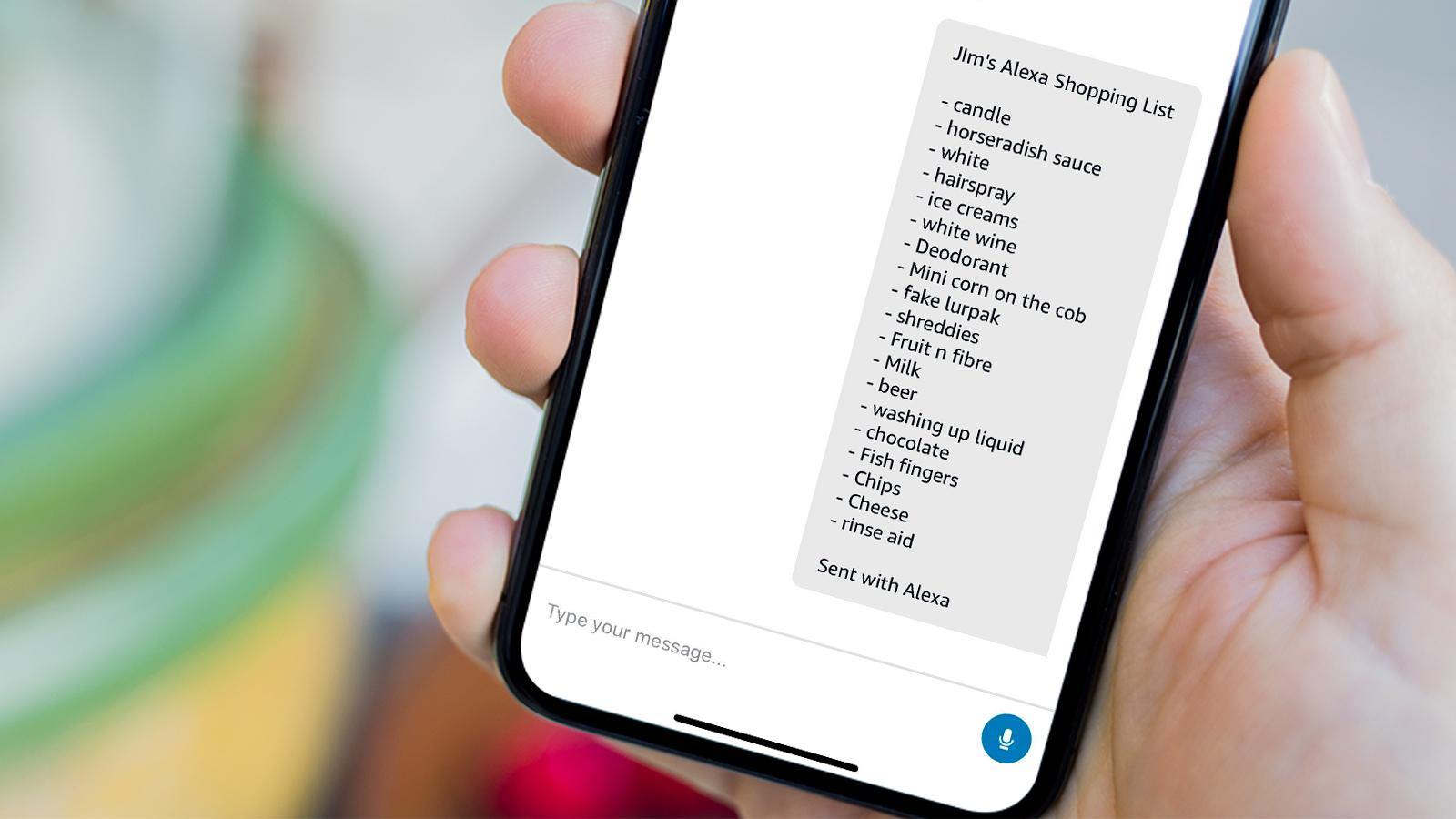
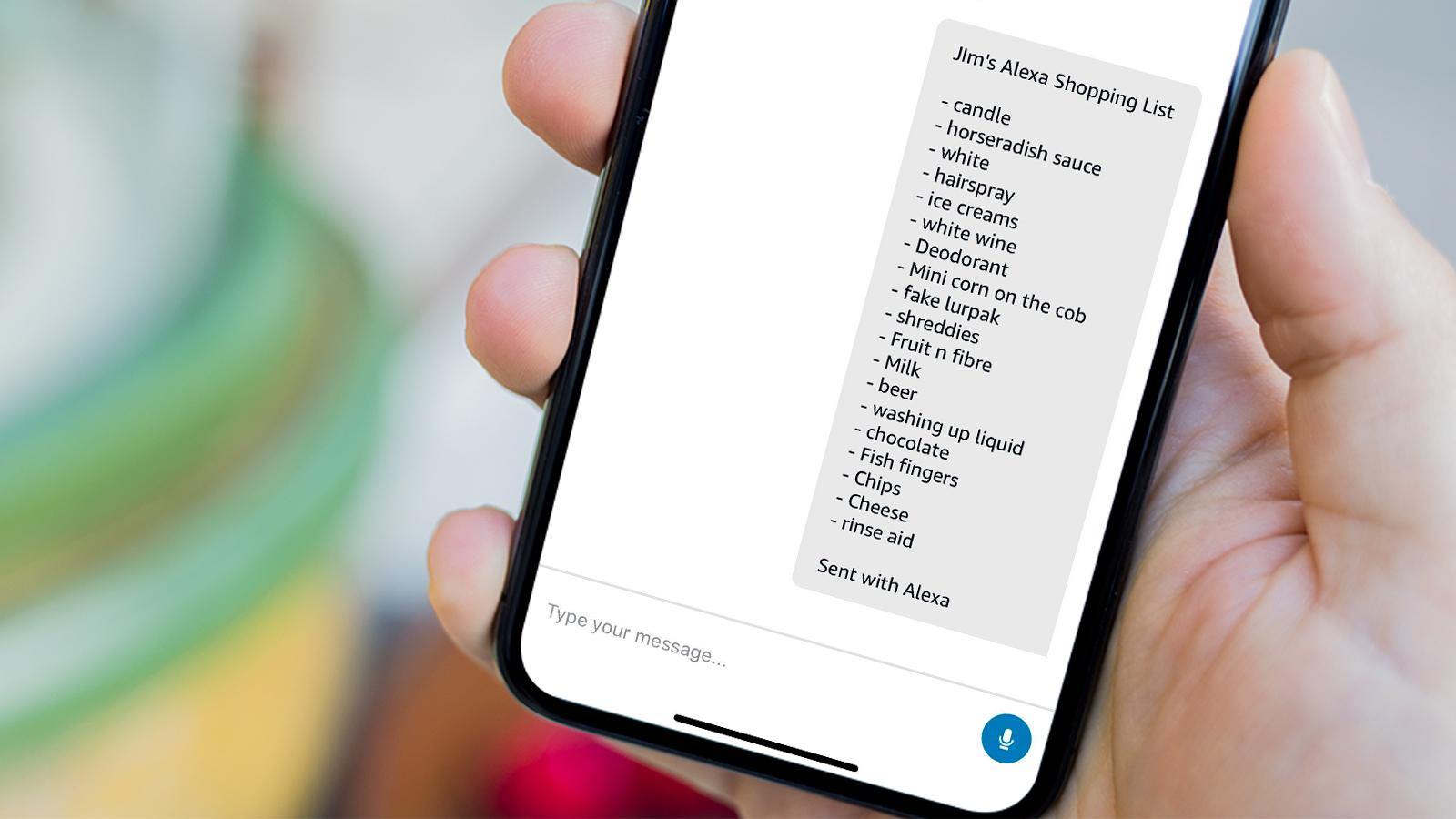
Home Automation Appliances
How To Get Shopping List From Alexa
Modified: September 1, 2024
Learn how to easily get your shopping list from Alexa and streamline your home automation appliances. Simplify your shopping experience with these tips.
(Many of the links in this article redirect to a specific reviewed product. Your purchase of these products through affiliate links helps to generate commission for Storables.com, at no extra cost. Learn more)
Introduction
Smart home devices have revolutionized the way we live, offering convenience and efficiency in our daily routines. Among these devices, Amazon's Alexa stands out as a versatile virtual assistant, capable of performing a wide range of tasks to streamline your lifestyle. One of the many convenient features Alexa offers is the ability to create and manage a shopping list using simple voice commands. Whether you need to replenish your pantry staples or jot down a reminder for household essentials, Alexa makes the process effortless and efficient.
In this guide, we will delve into the seamless process of setting up and utilizing Alexa's shopping list feature. From configuring your Alexa device to adding, accessing, and managing items on your shopping list, you will gain a comprehensive understanding of how to make the most of this convenient functionality. Let's embark on this journey to simplify your shopping experience and enhance your daily life with the help of Alexa.
Key Takeaways:
- Simplify your shopping with Alexa by setting it up to sync with your preferred list app, and effortlessly add items using voice commands, manual input, or barcode scanning for a seamless experience.
- Access, manage, and tailor your shopping list with Alexa’s intuitive features, allowing you to mark items as complete, add notes and quantities, reorder items, and clear the list as needed for a dynamic and efficient shopping experience.
Read more: How To Print A List From Alexa
Setting up Alexa for Shopping List
Before you can start using Alexa to manage your shopping list, you need to ensure that your Alexa device is configured to sync with your preferred shopping list app. By default, Alexa integrates with Amazon's own shopping list service, but you can also link it to other popular list apps such as Any.do or Todoist for added flexibility.
To set up Alexa for your shopping list, follow these simple steps:
- Open the Alexa App: Launch the Alexa app on your smartphone or tablet. If you don’t have the app installed, you can download it from the App Store or Google Play Store.
- Access Settings: Tap on the “Menu” icon in the top-left corner of the screen and select “Settings” from the list of options.
- Select Lists: Choose “Lists” from the Settings menu to access the list management options.
- Choose Your List App: Under the “Choose a List App” section, select your preferred list app from the available options. If you wish to use Amazon’s native shopping list, select “Amazon” to proceed.
- Link Your Account: If you selected a third-party list app, you will be prompted to link your account by signing in with your credentials for that app. Follow the on-screen instructions to complete the linking process.
- Confirm Integration: Once your preferred list app is linked, confirm the integration by following the prompts on the screen. Your Alexa device is now set up to manage your shopping list seamlessly.
With these straightforward steps, you have successfully configured your Alexa device to work with your chosen shopping list app, enabling you to begin adding items to your list using voice commands or the Alexa app. Now that your Alexa is set up, it’s time to start building your shopping list effortlessly.
Adding Items to Your Shopping List
Once your Alexa device is set up to manage your shopping list, adding items becomes a breeze. Whether you’re in the midst of preparing a meal or simply remembered a household necessity, Alexa simplifies the process of updating your shopping list without the need to jot down notes or type on your phone. Here’s how you can effortlessly add items to your shopping list using Alexa:
- Voice Command: Simply say, “Alexa, add [item] to my shopping list,” and Alexa will confirm the addition of the item to your list. For example, “Alexa, add milk to my shopping list.”
- Alexa App: If you prefer to type rather than use voice commands, open the Alexa app on your smartphone or tablet, tap on the “Lists” icon, and select “Shopping” to manually add items to your list. This method is particularly useful when you need to add multiple items at once or if you’re in a noisy environment where voice commands may not be effective.
- Barcode Scanning: For added convenience, if you run out of a specific item, you can use Alexa’s barcode scanning feature to add it directly to your shopping list. Simply scan the barcode of the product using your smartphone camera within the Alexa app, and the item will be added to your list instantly.
With these intuitive methods, Alexa empowers you to maintain an up-to-date shopping list effortlessly, ensuring that you never overlook essential items when it’s time to head to the store. The flexibility of using voice commands, manual input, or barcode scanning caters to various preferences and situations, making the process seamless and adaptable to your needs.
Now that you’ve learned how to add items to your shopping list, let’s explore how you can access and manage your list with ease, ensuring that your shopping experience remains organized and efficient.
To get a shopping list from Alexa, you can simply ask “Alexa, what’s on my shopping list?” or “Alexa, add [item] to my shopping list.” You can also use the Alexa app to view and manage your shopping list.
Accessing Your Shopping List
Once your shopping list is populated with items, accessing it is essential for planning your shopping trips and ensuring that you have everything you need. Alexa provides multiple convenient methods to access your shopping list, allowing you to review, update, and prepare for your shopping endeavors seamlessly. Here’s how you can access your shopping list with ease:
- Voice Command: Simply say, “Alexa, what’s on my shopping list?” to hear the items on your list read aloud. This hands-free approach is particularly useful when you’re in the midst of meal preparation or household tasks and need to quickly check your shopping list.
- Alexa App: Open the Alexa app on your smartphone or tablet and tap on the “Lists” icon. Select “Shopping” to view your complete shopping list. The app provides a user-friendly interface for reviewing and managing your list, allowing you to check off items as you shop or add new ones as needed.
- Smart Displays: If you have a smart display such as the Amazon Echo Show, you can simply ask Alexa to display your shopping list on the screen for a visual overview. This visual representation enhances the accessibility of your list and provides a quick reference while you’re planning your shopping trip.
By offering a variety of access points, Alexa ensures that your shopping list is readily available whenever you need it. Whether you prefer a hands-free approach with voice commands, the convenience of a mobile app, or the visual aid of a smart display, Alexa caters to your preferences and seamlessly integrates your shopping list into your daily routine.
Now that you’re well-versed in accessing your shopping list, let’s delve into the process of editing and managing your list to keep it organized and tailored to your shopping needs.
Editing and Managing Your Shopping List
Keeping your shopping list accurate and organized is crucial for a smooth and efficient shopping experience. Alexa simplifies the process of editing and managing your shopping list, allowing you to make adjustments, mark items as completed, and maintain a well-curated list tailored to your specific needs. Here’s how you can effortlessly edit and manage your shopping list using Alexa:
- Marking Items as Complete: As you shop for items on your list, you can use voice commands such as “Alexa, mark [item] as complete” to remove purchased items from your list. This ensures that your list reflects the items that still need to be procured, streamlining your shopping trip.
- Adding Notes and Quantities: If you need to specify quantities or add additional notes to items on your list, you can do so using the Alexa app. Simply tap on the item in your shopping list and input the necessary details to provide clarity and precision for your shopping endeavors.
- Reordering Items: Alexa allows you to rearrange the order of items on your shopping list based on your preferences. Whether you prefer to group items by category or prioritize certain purchases, the flexibility to reorder your list ensures a personalized and efficient shopping experience.
- Clearing Your List: Once your shopping trip is complete, you can use voice commands or the Alexa app to clear your entire shopping list, readying it for the next round of additions and ensuring that it remains up to date and relevant.
By offering these comprehensive editing and management capabilities, Alexa empowers you to maintain a well-organized and tailored shopping list that aligns with your specific requirements. Whether you need to make quick adjustments, provide detailed notes, or streamline the list for future use, Alexa’s intuitive features cater to your needs seamlessly.
With these insights into editing and managing your shopping list, you are equipped to maintain a dynamic and efficient list that enhances your shopping experiences and simplifies your daily routines. As you continue to utilize Alexa’s shopping list functionality, you’ll discover the convenience and practicality it brings to your lifestyle.
Read more: How To Get Listed On Alexa Voice Search
Conclusion
In conclusion, leveraging Alexa’s shopping list feature adds a layer of convenience and efficiency to your daily life, simplifying the process of managing your household needs and shopping endeavors. By setting up your Alexa device to sync with your preferred list app and utilizing intuitive voice commands and app functionalities, you can effortlessly create, access, and manage your shopping list with ease.
With the ability to add items using voice commands, the Alexa app, or barcode scanning, you can ensure that your shopping list remains up to date and reflective of your household requirements. The flexibility of accessing your list through voice commands, the Alexa app, or smart displays enhances the accessibility of your list, catering to your preferred methods of interaction.
Furthermore, the comprehensive editing and management capabilities provided by Alexa enable you to maintain a well-organized and tailored shopping list, allowing you to mark items as complete, add notes and quantities, reorder items, and clear the list as needed. This ensures that your shopping list remains dynamic and aligned with your specific needs, streamlining your shopping experiences and enhancing your overall productivity.
As you embrace the convenience of Alexa’s shopping list functionality, you’ll find that it seamlessly integrates into your daily routines, offering a practical and intuitive solution for managing your household essentials and shopping requirements. Whether you’re planning meals, restocking pantry items, or organizing your shopping trips, Alexa’s shopping list feature serves as a valuable tool to simplify and enhance your lifestyle.
By harnessing the power of Alexa’s capabilities, you can transform the way you approach your shopping list management, optimizing your efficiency and ensuring that you never miss a crucial item during your shopping excursions. Embrace the convenience, embrace the efficiency, and let Alexa elevate your shopping experiences to new heights.
Frequently Asked Questions about How To Get Shopping List From Alexa
Was this page helpful?
At Storables.com, we guarantee accurate and reliable information. Our content, validated by Expert Board Contributors, is crafted following stringent Editorial Policies. We're committed to providing you with well-researched, expert-backed insights for all your informational needs.
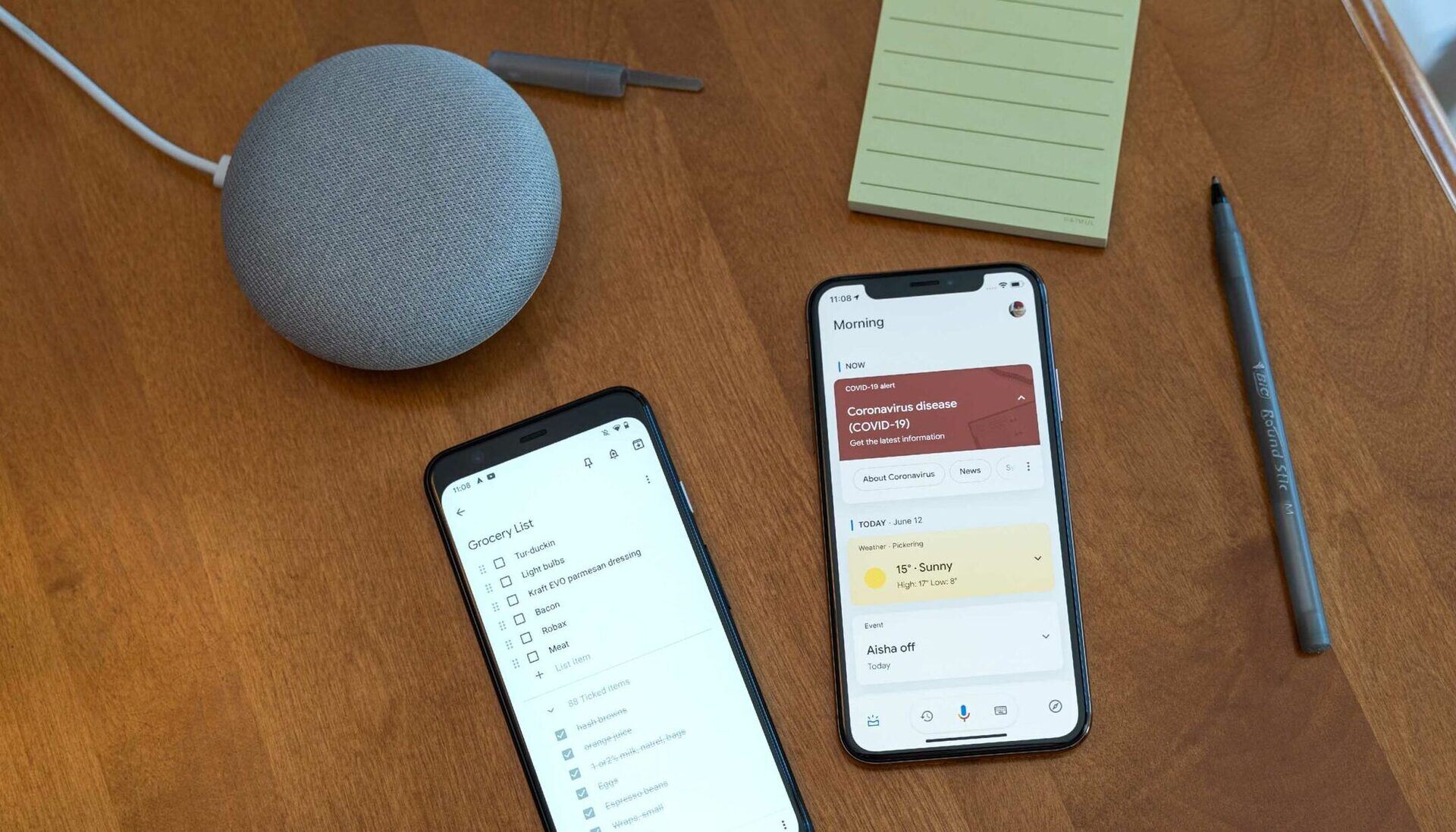




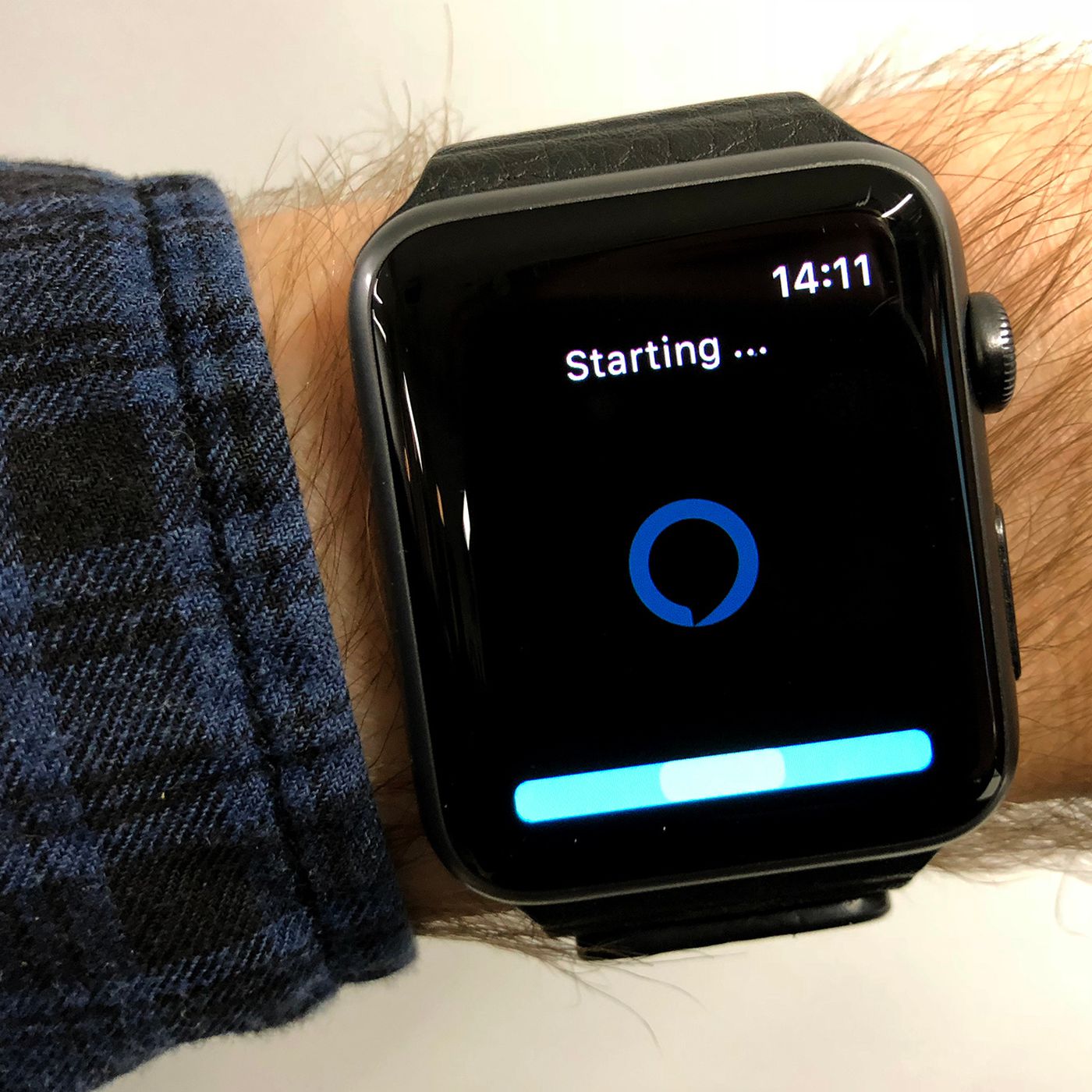

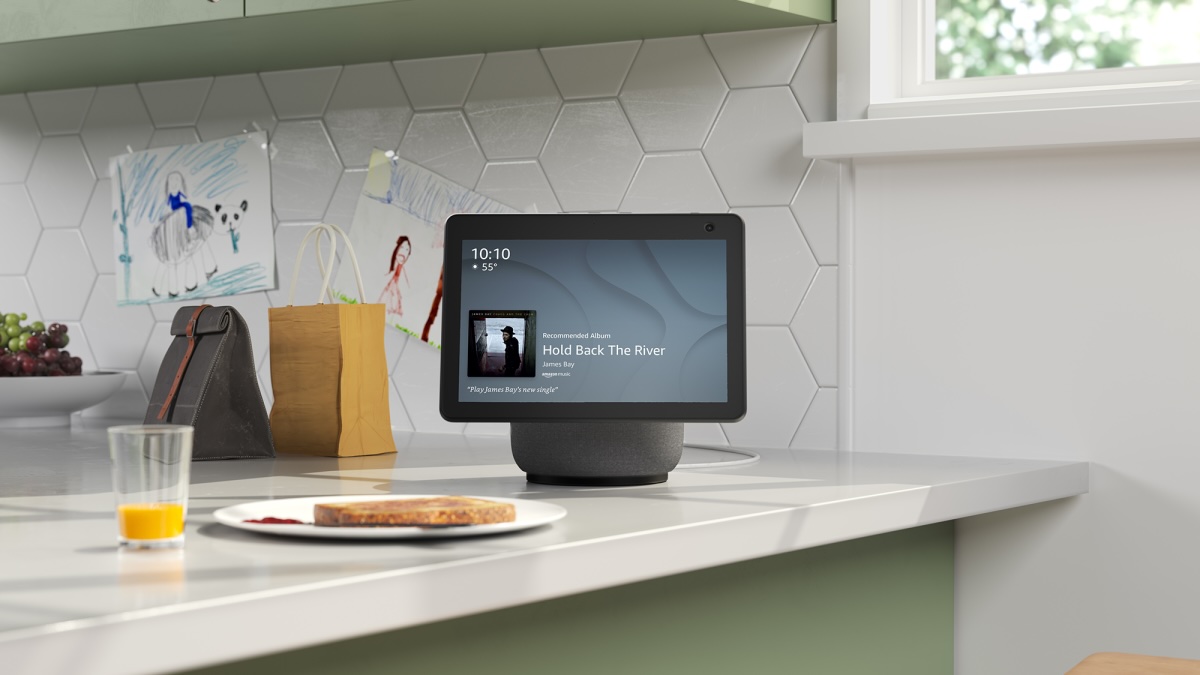
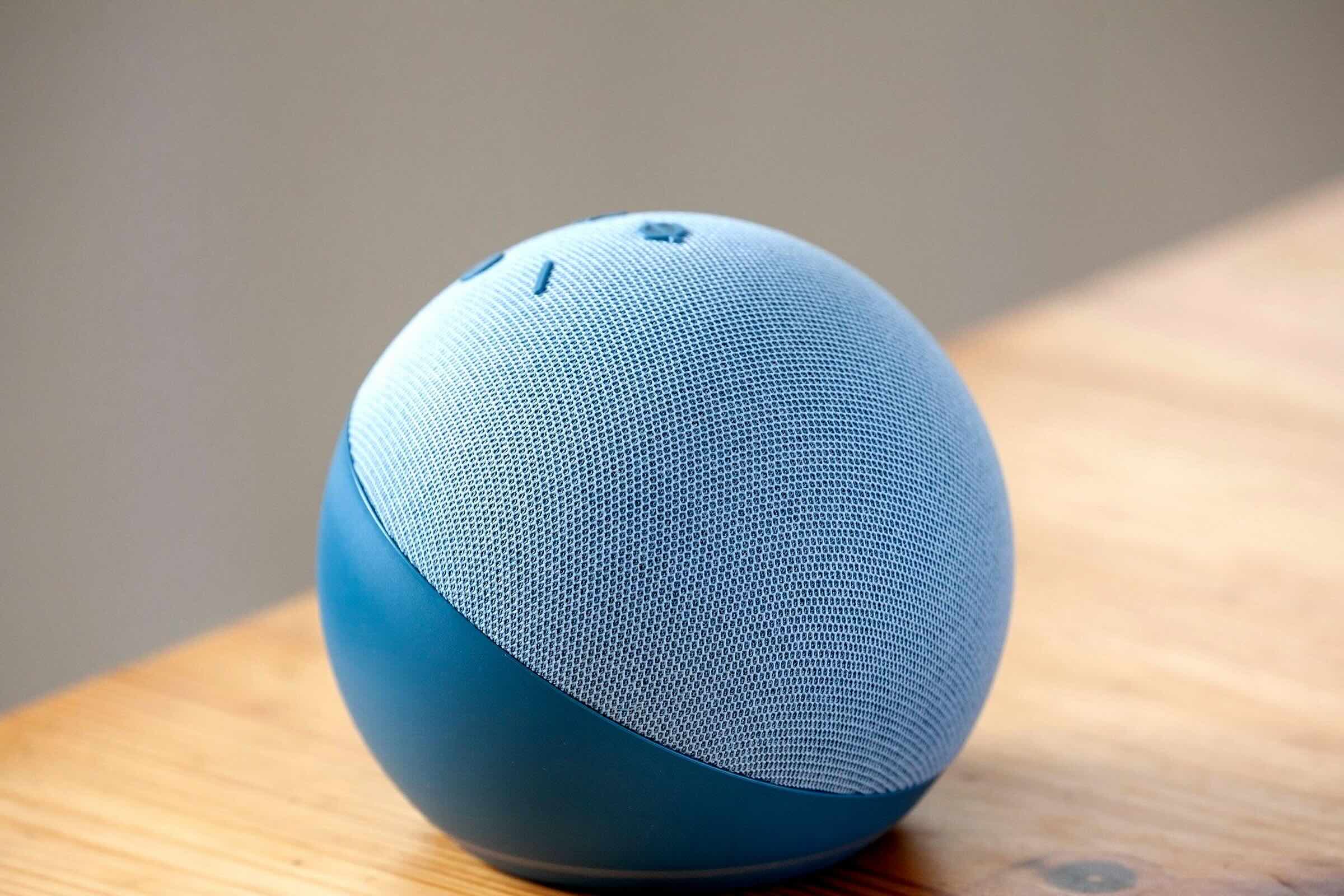



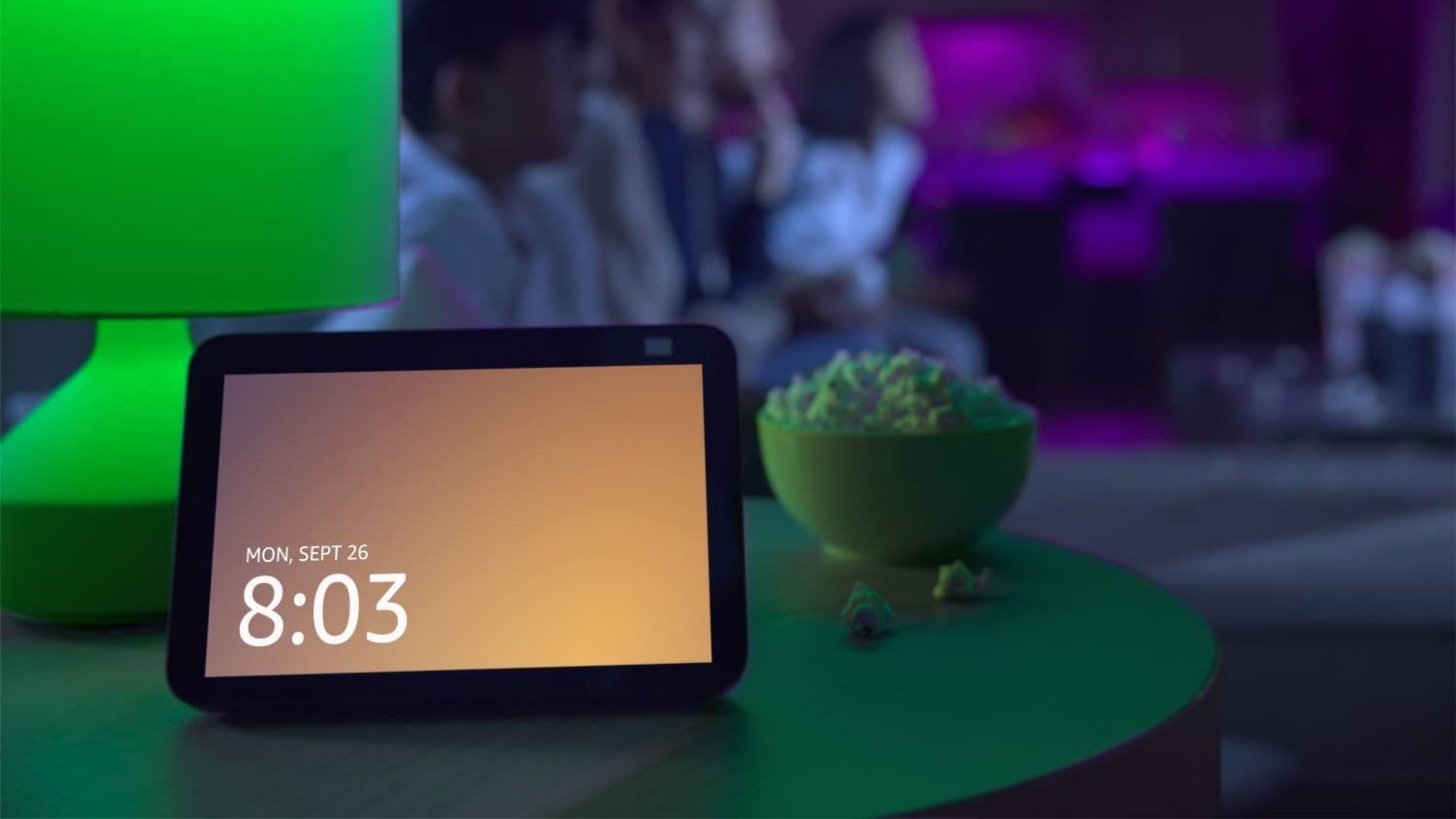


0 thoughts on “How To Get Shopping List From Alexa”